If you run a food-related blog, you should already understand the importance of sharing recipes with your visitors. However, doing so might prove difficult with the post editor in WordPress. Luckily, you can make stylish recipe cards with the WP Recipe Maker plugin.
This will not only enhance the presentation of your recipes, but also make them easier to follow. And if you are targeting beginners with your recipes, making them easy to follow is a must.
Today, I will demonstrate how to make recipe cards in WordPress using the WP Recipe Maker plugin.
Why Not Just Use the Post Editor?
It’s certainly possible to use the post editor to create easy to follow recipes in WordPress. So, you are probably wondering why you should use a WP recipe plugin to do it.
In reality, you are not wrong. The post editor is more than capable of displaying stylish and easy to read recipes in WordPress. However, the main problem is that it doesn’t stand out from the rest of your content.
For example, if you run a food blog, recipes probably only make up part of your content. It would be hard to tell recipes from blog posts, and that can get annoying as a visitor.
This problem is avoided entirely by adding recipes in a different area of your website.
Installing WP Recipe Maker
WP Recipe Maker is a recipe plugin for WordPress, as you could probably guess from the name. It allows you to create stylish recipe cards to share with your visitors. Not only can these cards contain the recipe steps, ingredients, and prep work, but it also allows you to add videos and a rating.
This helps the recipe card be more engaging with the audience, and you can use the rating to help collect feedback from visitors. The plugin is extremely customizable, so you can make the cards look like just about anything.
This WP Recipe Maker tutorial will show you everything you need to know, so let’s get started.
Click on Plugins and select the Add New option on the left-hand admin panel.
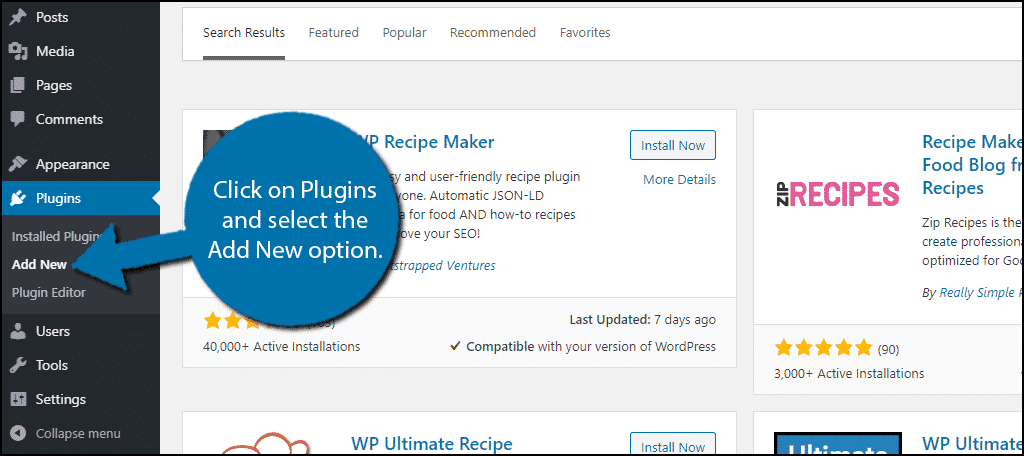
Search for WP Recipe Maker in the available search box. This will pull up additional plugins that you may find helpful.
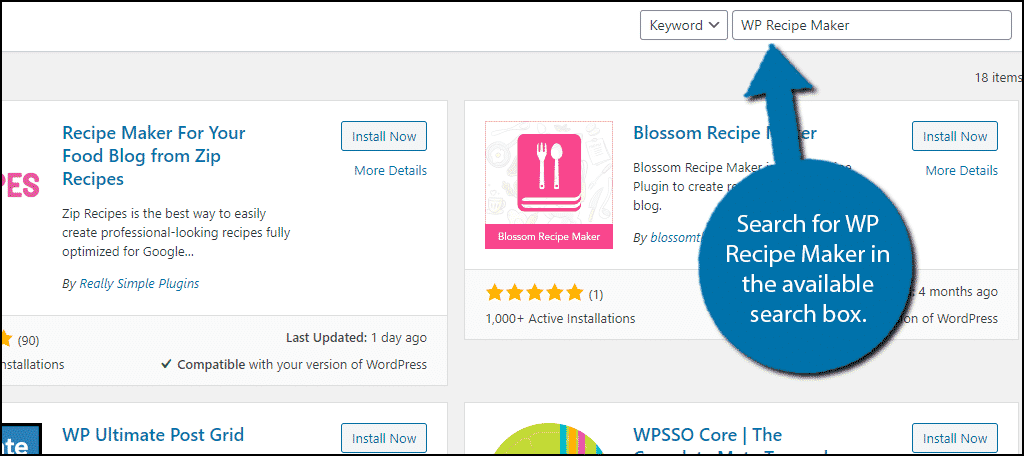
Scroll down until you find the WP Recipe Maker plugin. Click on the “Install Now” button and activate the plugin for use.
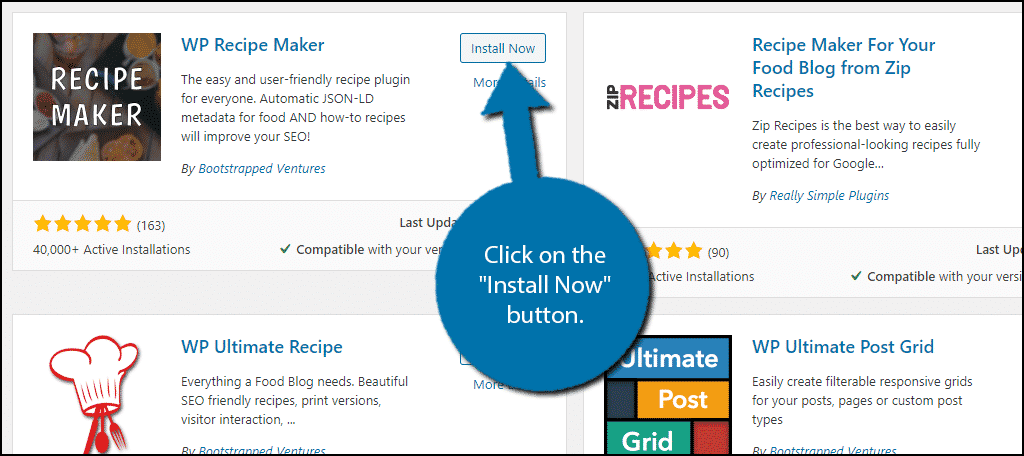
Getting Started
On the left-hand admin panel, click on WP Recipe Maker.
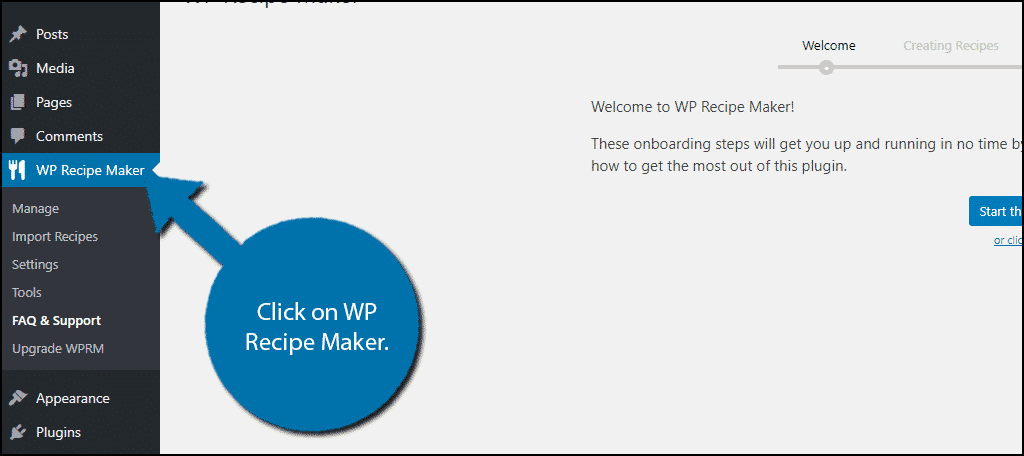
You will be asked to start onboarding to set up a basic setting to get started immediately. You can choose to skip this and head straight to the settings if you wish. However, I recommend going through the setup.
Click on the “Start the onboarding!” button.
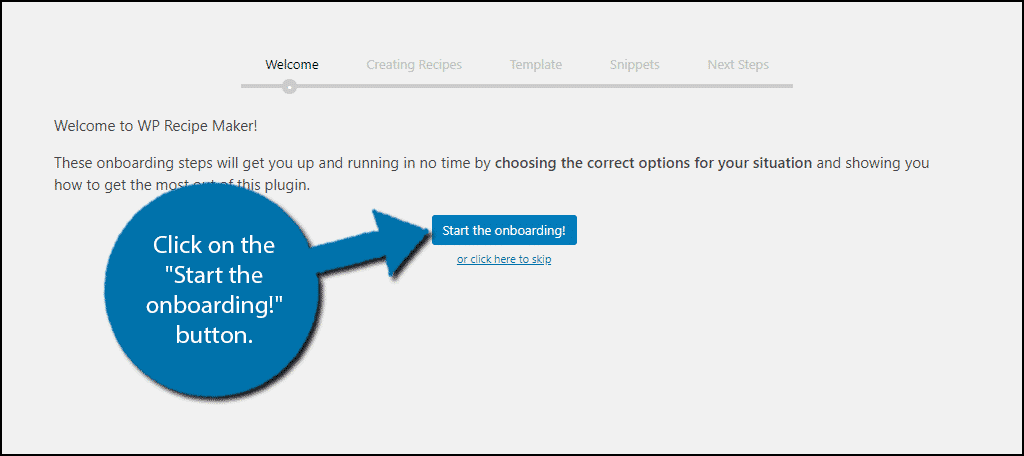
The first thing you need to select is the editor you are using. For most websites, you will choose either the Gutenberg or Classic editor. I will personally be picking the Gutenberg editor.
This will pull up detailed instructions on how to do everything the plugin offers on that platform. I strongly recommend studying the instructions. While the plugin is easy to use, it is very encompassing.
Note: The recipe cards are created using posts, but the plugin will format them much differently.
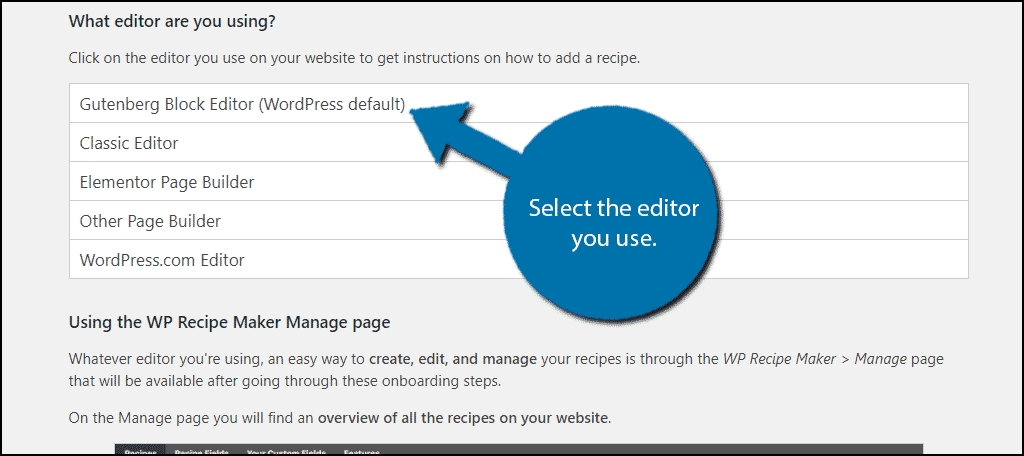
Once you have read all of the information, click on the “Next” button at the bottom.
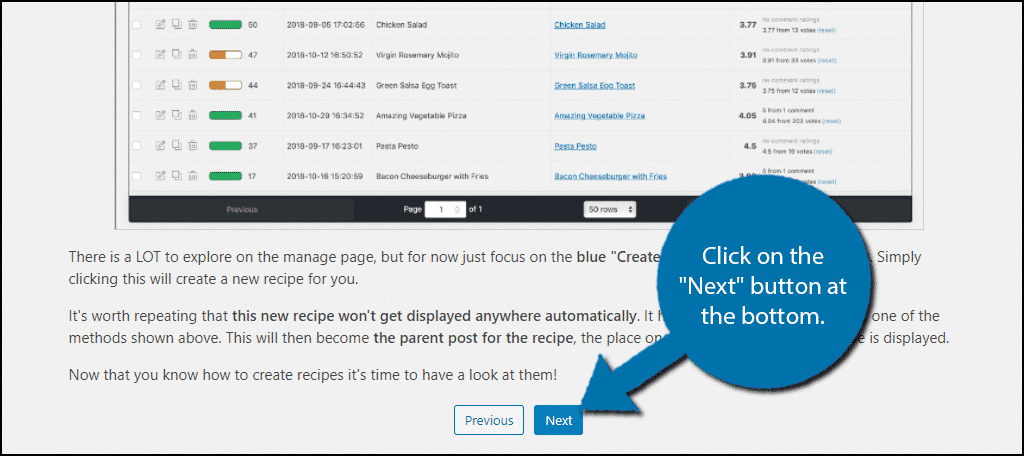
Now, it is time to select the template you will be using. There are 8 templates to choose from, but four of them are only available in the premium version. Pick on the one that you like the most and click on the “Use the above Template” button at the bottom.
Note: You can change the templates freely in the settings, so don’t worry too much.
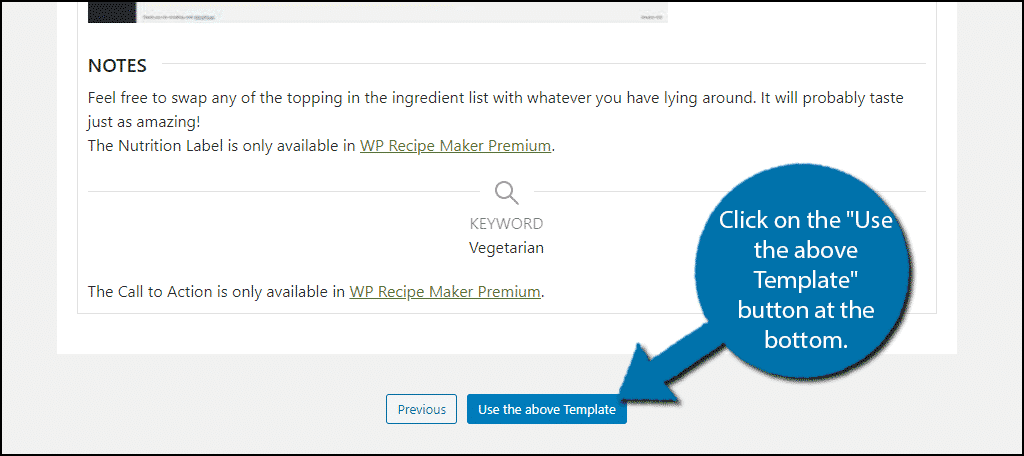
Next, you can select the Snippet buttons displayed on the recipe card. These include jump to recipe, jump to video, and print recipe. These are buttons to help visitors find what they are looking for quicker. There are 3 options, but one of them is premium.
Adding the snippet buttons is not required. You can choose to not add them by clicking on the “Do not enable snippets right now” button. Otherwise, select the snippets you like and click on the “Use the above Snippet Template” button.
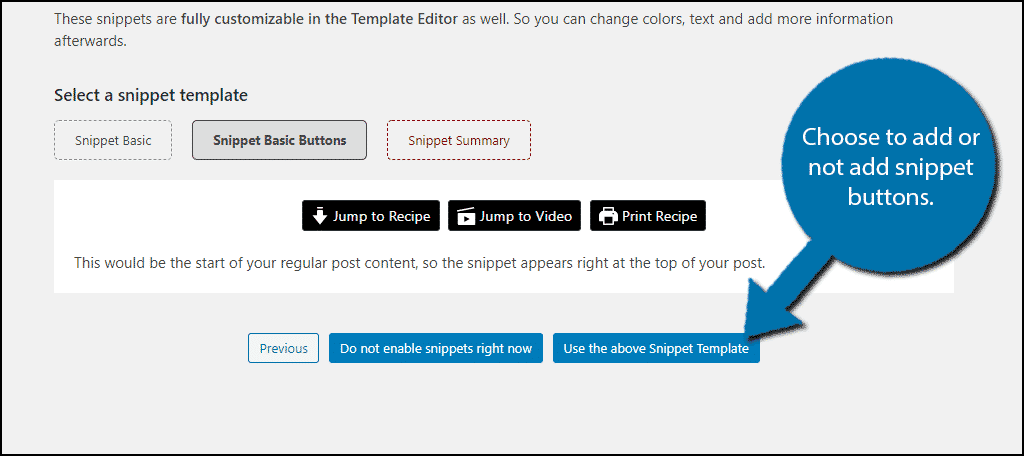
The last page will include more information about the various plugin functions. Read through it before clicking on the “Continue to Manage page” button.
Adding Recipes
With the initial setup out of the way, you are ready to start adding recipes in WordPress.
On the Manage page, click on the “Create Recipe” button.
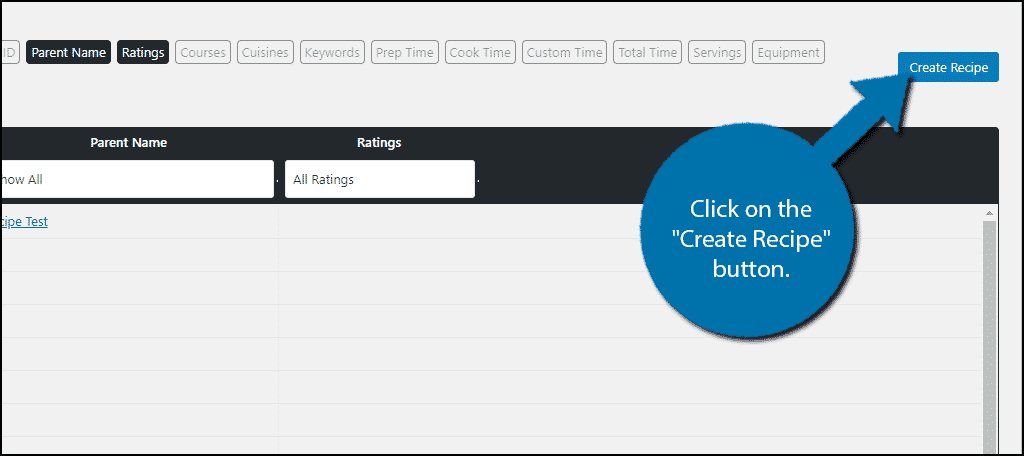
A pop-up will open that will allow you to input all of the information into the recipe card. At the very top is where you can add your media content. This includes an image, pin image, and video.
The rest of the settings ask you for information like prep time, ingredients, servings, equipment needed (i.e blender, cake mixer, etc.), instructions, nutrition, and much more. Simply fill out the information.
Note: The plugin automatically adds the information to the template you previously chose.
Once you are done, click on the “Save & Close” button.
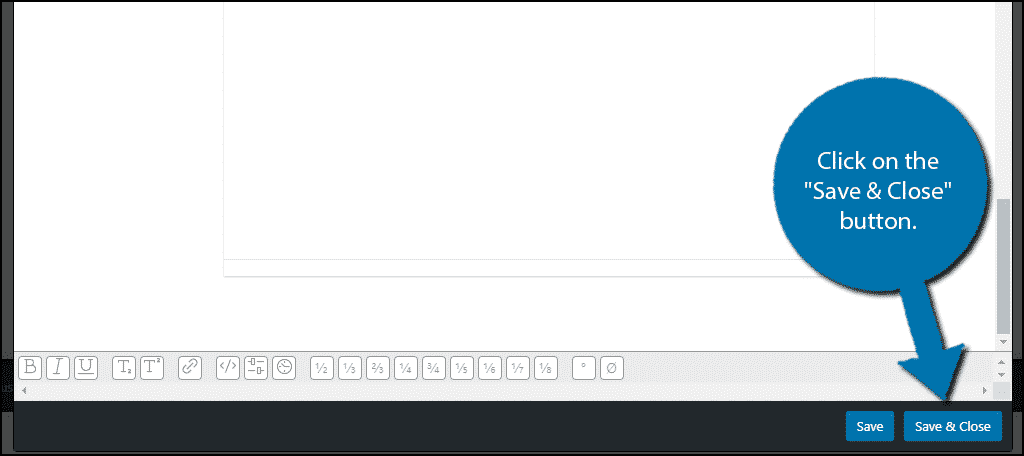
You will now see the recipe appear in the recipe list. You can continue to add as many as you see fit.
Displaying Recipes in WordPress
Now that you have a recipe added, its time to display it in WordPress. Luckily, this is really easy to do.
Go to any post or page on your website. Alternatively, you can create a new one for testing purposes.
Note: I am using the Gutenberg editor, the way you use the plugin differs on each editor or page building tool. You can find detailed instructions for each method within the plugin’s FAQ & Support area.
Click on the “+” button and search for the WPRM Recipe block.
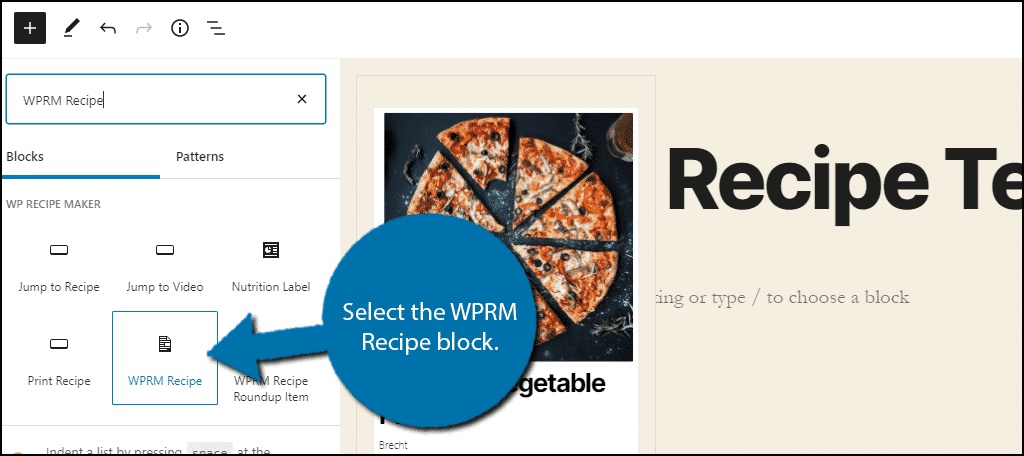
You can either create a recipe on the spot in the same manner as the last section or insert an existing recipe. In this case, I will insert the recipe we made in the previous step.
The recipe card will now be added to the post or page.
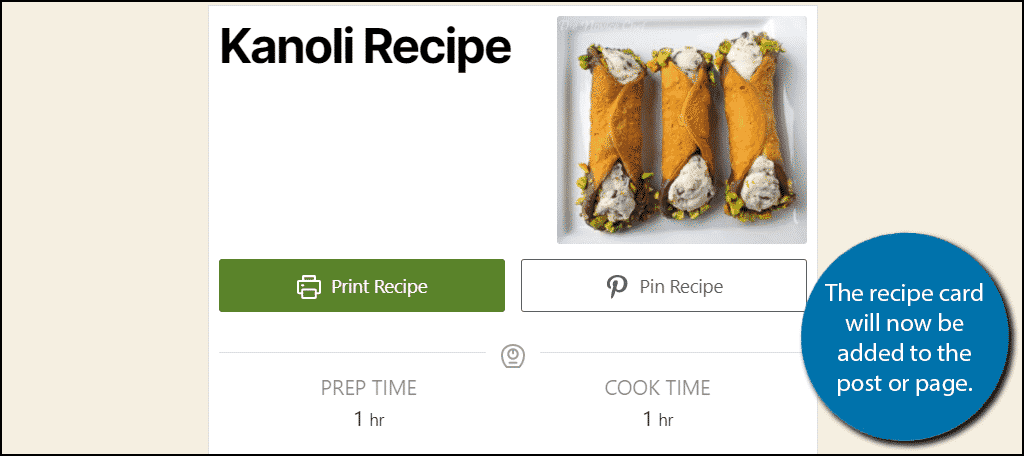
Congratulations on successfully using this WordPress recipe plugin to add stylish and detailed recipes to your website.
Create A Pinterest Account
The plugin has a built-in Pinterest button you can enable through the snippets options. This is a great way to share your images with followers. When they see the image, they will probably want to know how to make it, and you can direct them to your website.
It’s a win-win situation. You create content for your blog and social media account at the same time and use it to draw in more traffic. In fact, adding a Pinterest gallery page can help a food and recipe site boost engagement.
Add A Video to Help Visitors
Video content is extremely popular when it comes to cooking. Sometimes, a recipe step is unclear or something is lost among the words. That isn’t the case when it comes to video and it allows you to build another following on YouTube.
Not only does this help your website grow, but it also adds another revenue stream if your channel takes off. This is extra useful for mobile users who prefer video content.
Why do you want to add recipes to WordPress? How easy did you find the WP Recipe Maker plugin to use?
