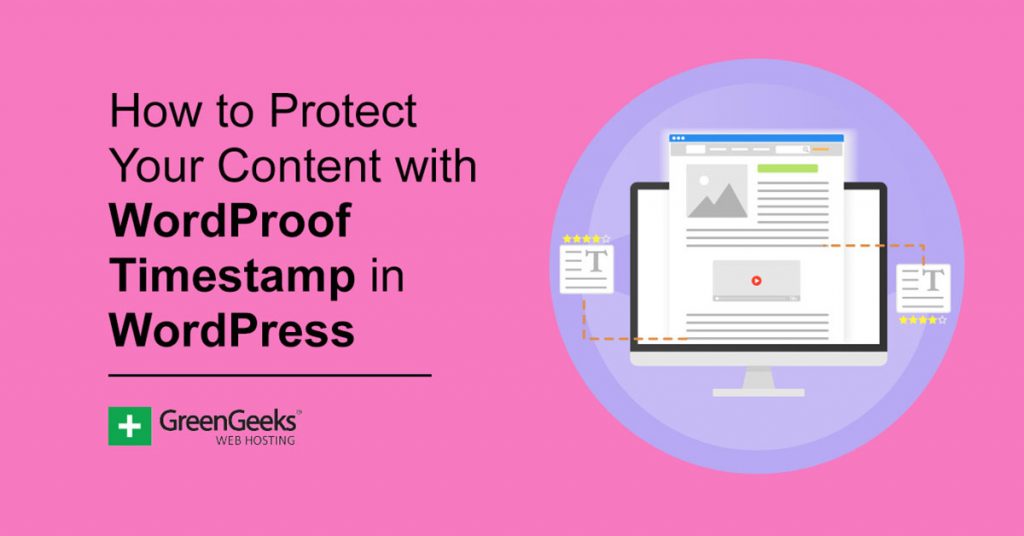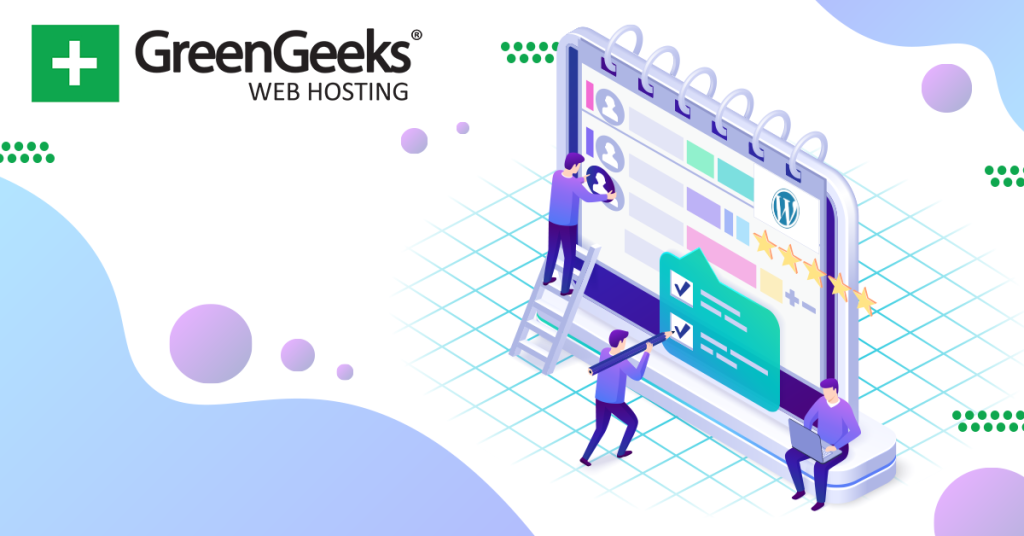Unless you’ve been living under a rock, you have probably heard of cryptocurrency like Bitcoin. What does it do? Well, not many know, but the WordProof Timestamp plugin has found a use for the EOSIO blockchain.
This plugin stores each version of your content onto the blockchain where it can be verified as the original. It’s essentially a more secure system to determine the date. After all, you can manually change this information in WordPress.
Today, I will demonstrate how to protect your content with WordProof Timestamp.
Why Do I Need To Do This?
It’s very common to have your content stolen and reposted on the internet. It doesn’t matter how big or small your website is, someone will steal your work, and there’s not much you can do to actually prevent this by someone who is determined.
Instead, the focus is on proving you own the content and created it.
This allows you to send out cease and desist notices if it gets that far. However, keeping a detailed record of this can be problematic. In WordPress, you can actually alter the date a piece of content is posted to make it appear like it was the original.
In fact, it’s really easy to do this and there are even plugins that make it simple. Yet, if you should know anything about blockchains, it’s that data is not changed easily because the blockchain is constantly being looked at by other users.
This makes it nearly impossible to hack, thus it is the safest storage location for data.
How to Use WordProof Timestamp
Step 1: Install WordProof Timestamp
WordProof Timestamp might have sounded complicated, but let me assure you, it’s not. All most everything is done automatically for you and it just requires the click of a button to verify your content.
And to be perfectly clear, while this plugin does utilize blockchain technology, it does not require you to buy any cryptocurrency. That said, there is a premium version you may be interested in upgrading to if you like the features it offers.
Note: The free timestamp server this plugin provides you with access to 10 timestamps per month. This might be enough to cover your newest posts and pages. If you need more, your only option is to upgrade to a paid account.
First, click on Plugins and select the Add New option on the left-hand admin panel.
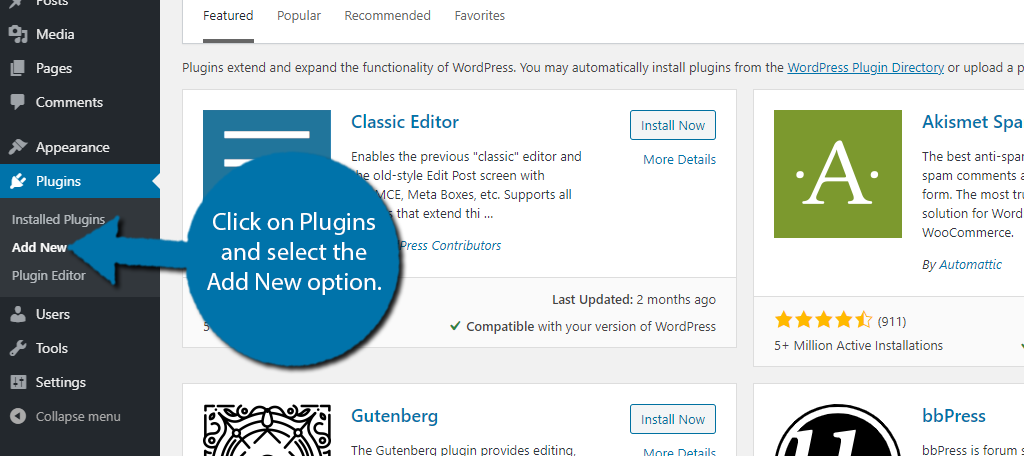
Search for WordProof Timestamp in the available search box.
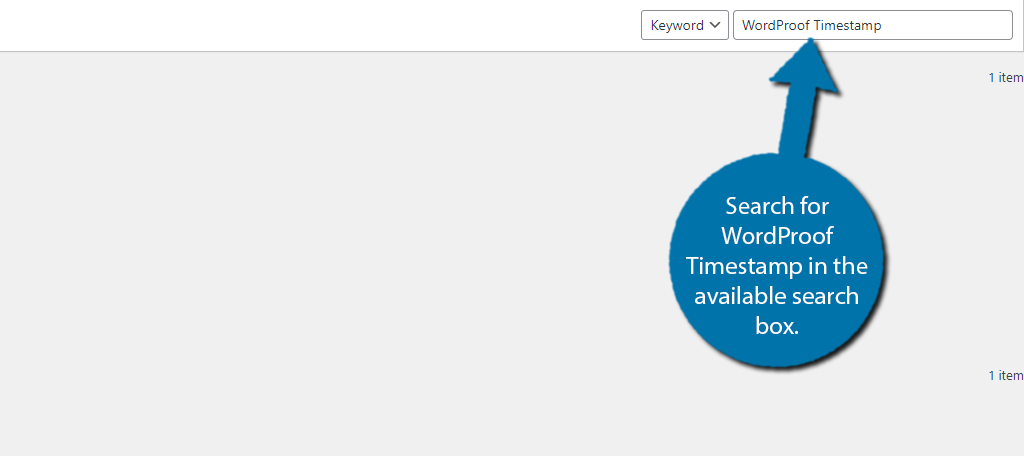
Scroll down until you find the WordProof Timestamp plugin and click on the “Install Now” button and activate the plugin for use.
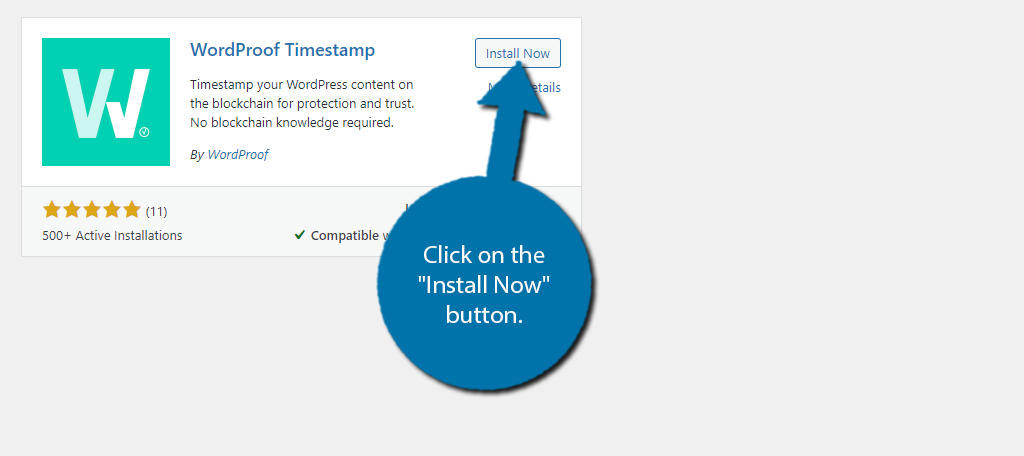
Step 2: Setup Wizard
Upon installation, you will be asked to go through the setup wizard. Click on the “Launch Setup Wizard” button.
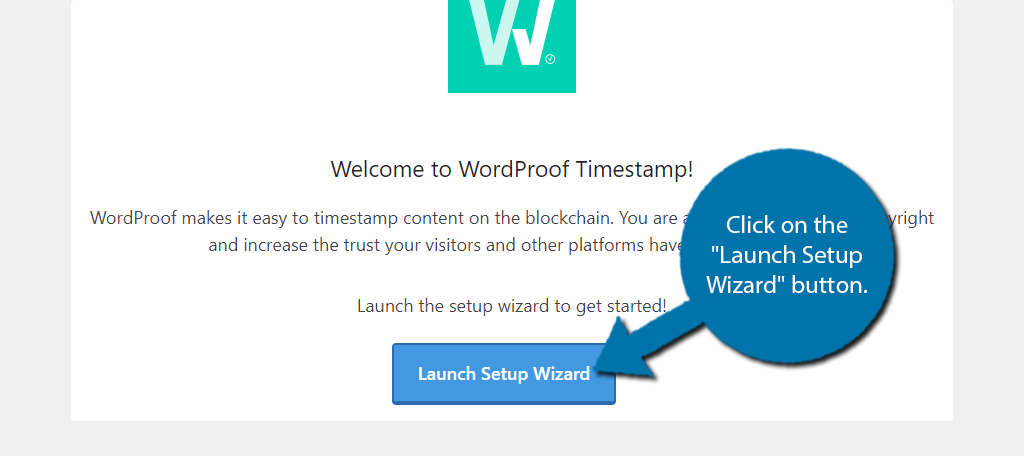
First, you need to select the mode. It is highly recommended to pick automatic because choosing to use your own blockchain account requires going through the settings manually.
Click on the “Start the set-up” button to proceed.
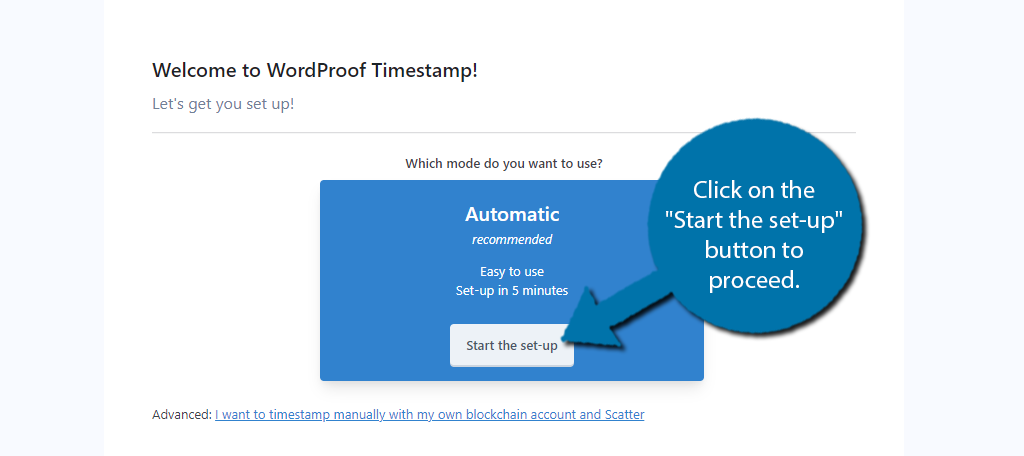
In this step, you must connect your website with WordProof. If you already have a site key click on the “Yes!” button and input the information. If not, click on the “No, create my key” button.
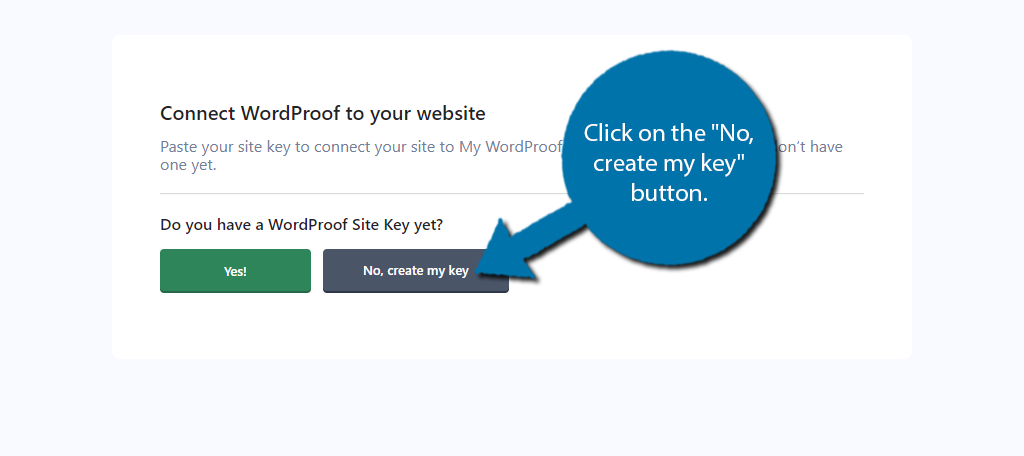
This will take you to the WordProof website and ask you to enter a name, email, and password. Check the box to agree and click on the “Create Account” button.
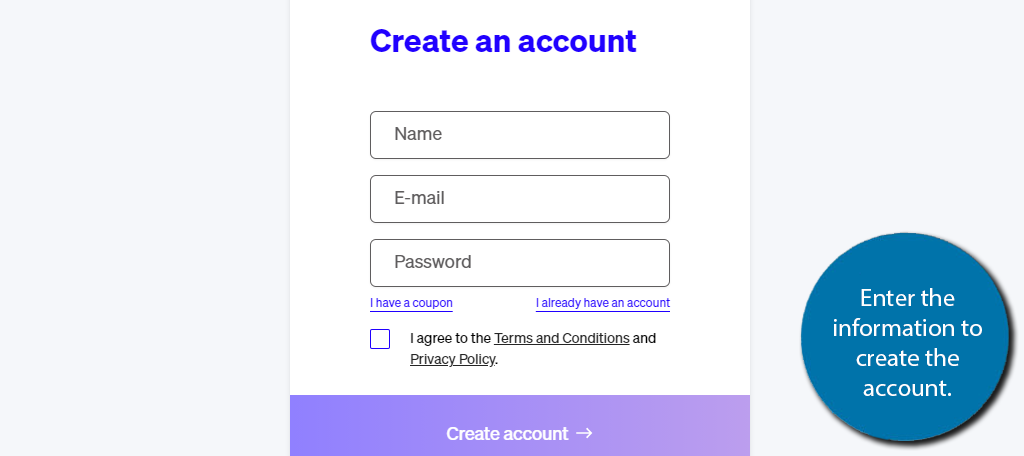
Once your account is set up, you need to add your website to it. Click on the Account tab and select the Add Website option.
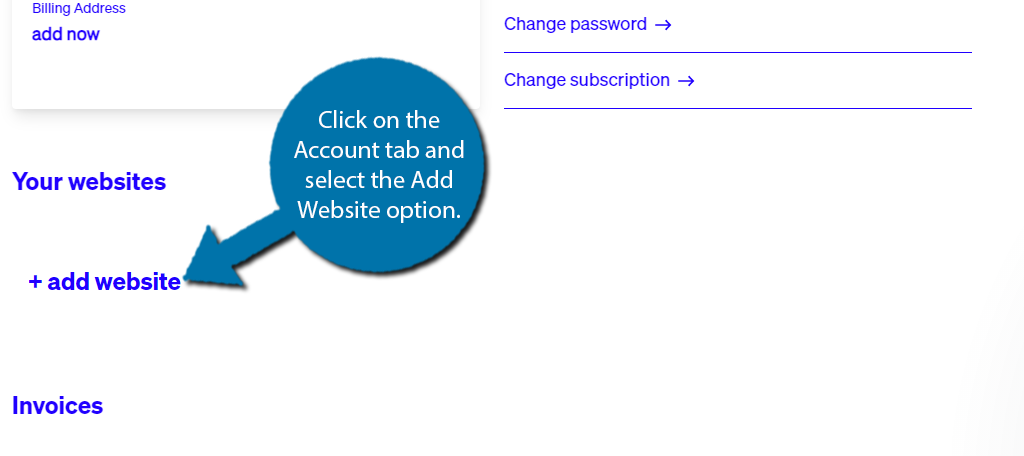
A small pop-up will appear, enter your website URL, and select the WordPress platform. Use the drop-down to select the EOS blockchain (recommended).
Click on the “Add Website” button to finish.
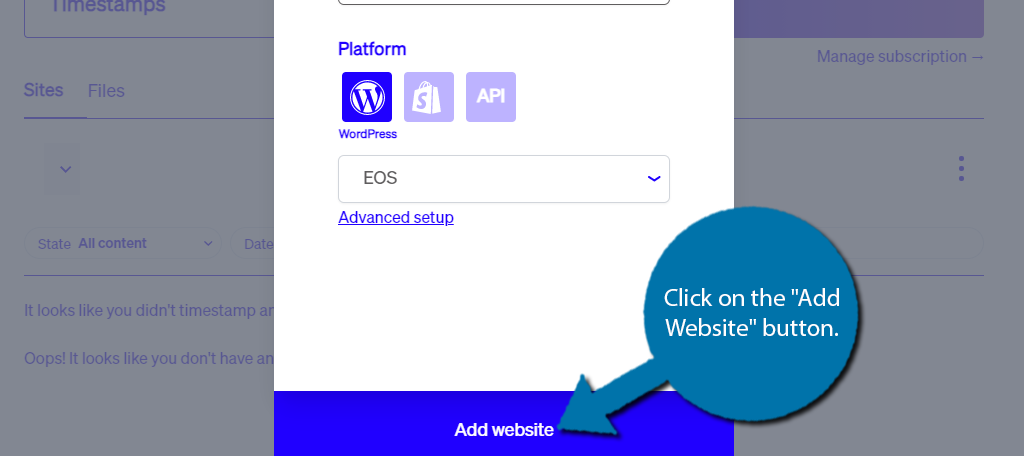
This will generate a site key. Copy the site key and paste it into the textbox in the setup wizard. Click on the “Validate” button.
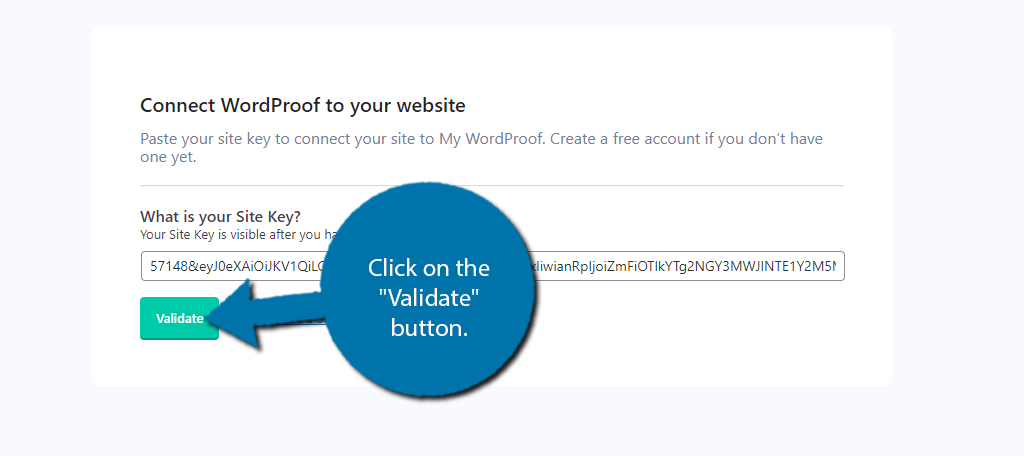
Choose which types of content you want to automatically verify and if you want to allow visitors to see revisions of the content.
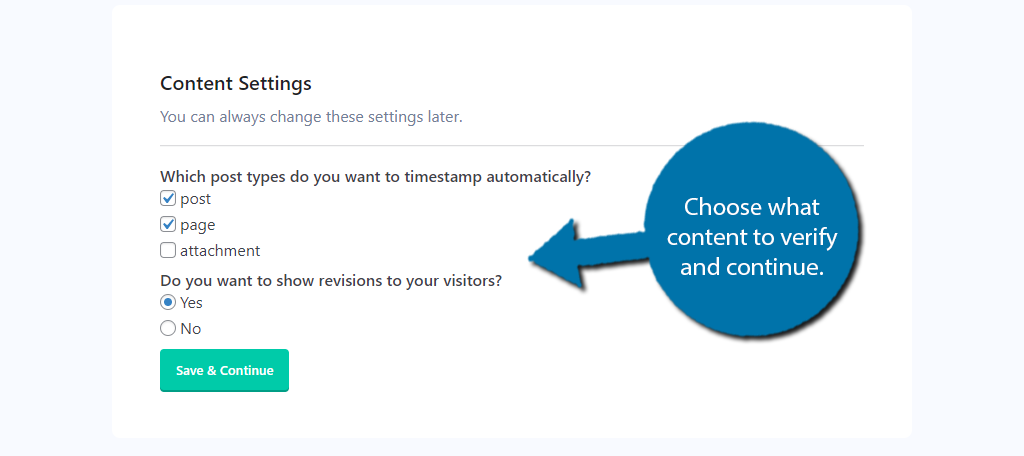
Now, you need to customize the verification link. At the bottom of your content, there will be a link that shows the blockchain verification pop-up. This is also how visitors will access revisions if you enabled that feature.
Simply change the link to whatever you want it to be or leave it as default.
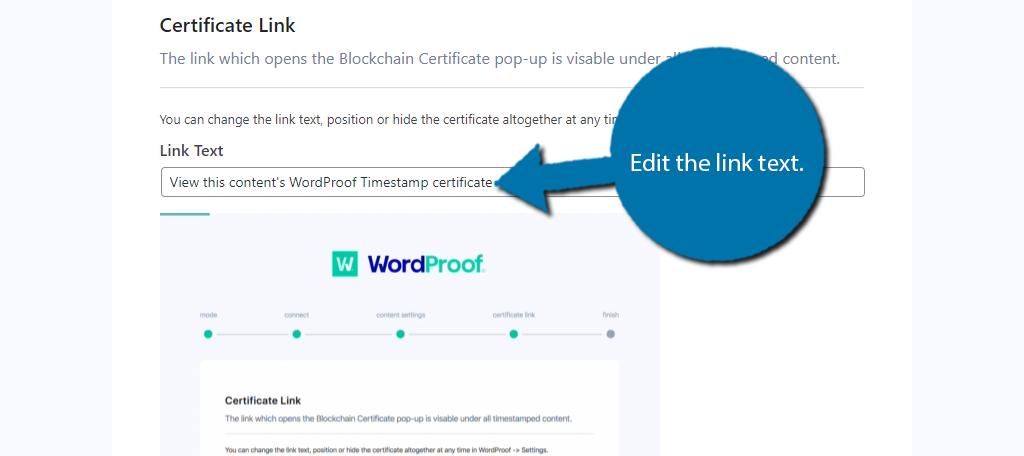
This concludes the plugin setup.
Step 3: Use WordProof Timestamp on Existing Content
Now, the end result of this setup should be that all of your newly published content is automatically verified. However, this doesn’t cover your existing content. Instead, if you want to verify this, you are going to have to do it manually.
Go to the content type you selected to be verifiable in the wizard (posts and/or pages). On the right-hand side of the content, you should notice a new column for WordProof. This lets you see if the content is verified or not.
Just remember that you have limited timestamps, so going back for older content might not be the best use of them on a free account.
Simply click on the “Timestamp this post” button (if in posts) and the content will be verified.
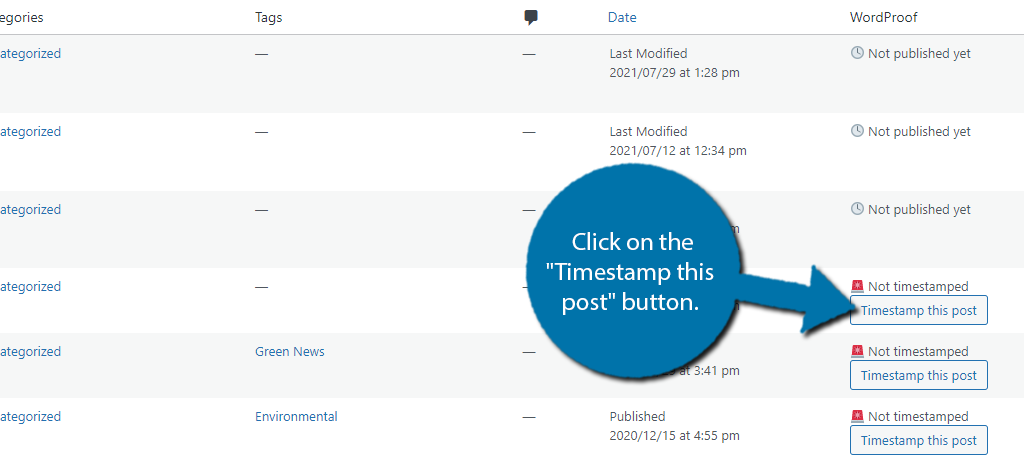
Congratulations on setting up the WordProof Timestamp tool. It’s an easy way to verify your content.
Is This the Future of SEO?
Blockchain technology is still in its infancy stage. However, there is a ton of speculation on where this technology can be applied and which businesses can take advantage of it. And search engines have been a big area of speculation.
As I stated earlier, a blockchain is an extremely safe place to store data due to its high security. This makes it safe for search engines, or anyone for that matter, to trust that the information is legitimate.
Many believe that a possible outcome could be for search engines to use this technology to verify who posted a specific topic first. Then grant the original post a higher ranking, which would lead to less content scraping.
Instead, content creators would be more likely to create new content instead of regurgitating existing stuff.
Of course, there is a counterargument that content creators will rush their content out the door to be first. This would lead to lower quality content ranking higher, which is definitely the most likely outcome.
Obviously, this is all speculation, but I am willing to bet that blockchain technology will eventually be used by search engines in 20+ years.
Confront Content Thiefs
Content thieves use stolen content to add a variety of materials to their own websites. They believe this will help them grow faster. If you notice your content has been stolen, the first thing you should do is contact that website.
This can typically be done through a Contact Us page. Give it a week to see if they respond or remove the content.
In many cases, they will comply. If not, then it’s time to file an actual DMCA complaint. One way is to go through Google to get the content removed. You can also track down who the website owner uses as a web host and try contacting them.
Keep in mind this can be a long process and might not be worth doing for smaller pieces of content.
What do you think about the future of blockchain technology and search engines? Did you find WordProof Teimstamp easy to use?