Do you ever get to a website while you are surfing the Internet and you forget what your password is to log into an account? Yeah, it happens all the time. Luckily you can view saved passwords in Firefox.
The Firefox browser allows you to manage and file all sorts of things. It shouldn’t be a surprise that you can have saved passwords in Firefox.
Firefox saved passwords can be viewed using the Firefox Password Manager. Here is how you can view saved passwords in Firefox.
View Saved Passwords in Firefox
Launch the Firefox web browser. Click or double-click the Firefox app icon, which resembles an orange fox around a blue globe. You can find it in your Applications folder on a Mac, or on your Start menu on Windows.
When Firefox has launched click on “Tools” in your menu at the top of the screen and then click on “Options.” On a Mac, you will click “Firefox” then click on “Preferences.”
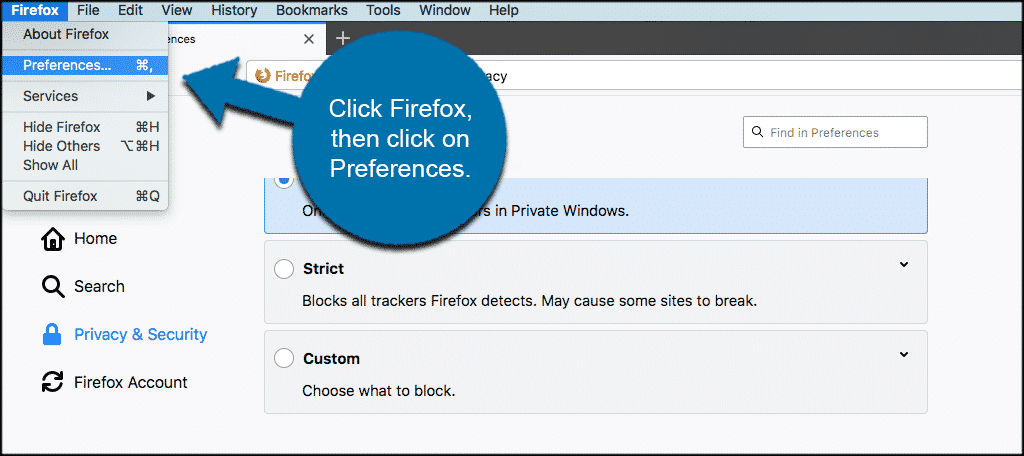
Once you get to the Preferences page click on the “Privacy & Security” tab located on the left side of the window.
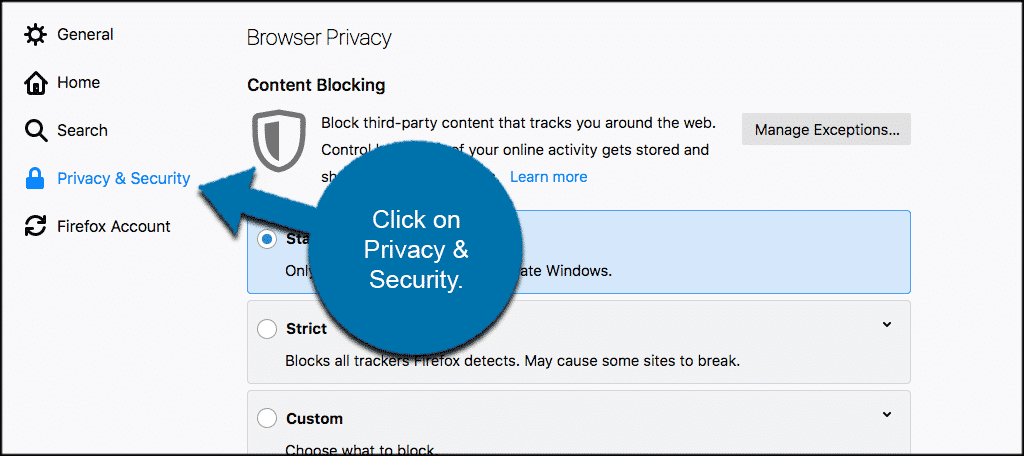
Scroll down until you see the “Logins & Passwords” section and click on the “Saved Logins” button on the right. Your button may say “Saved Passwords,” depending on the version of Firefox you are running.
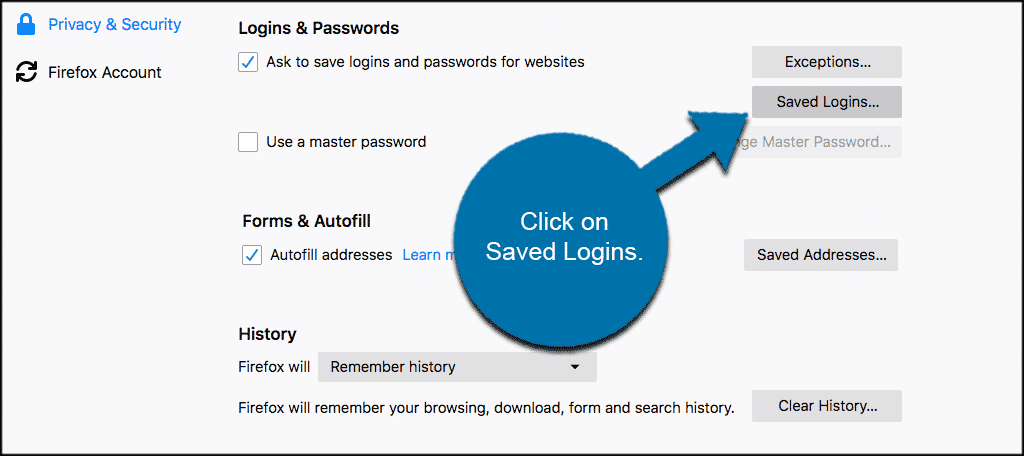
When you click on the “Saved Logins” button a popup box will appear. You will see a list of any websites that you have saved passwords for in the past. Click on the “Show Passwords” button to see all of your saved passwords.
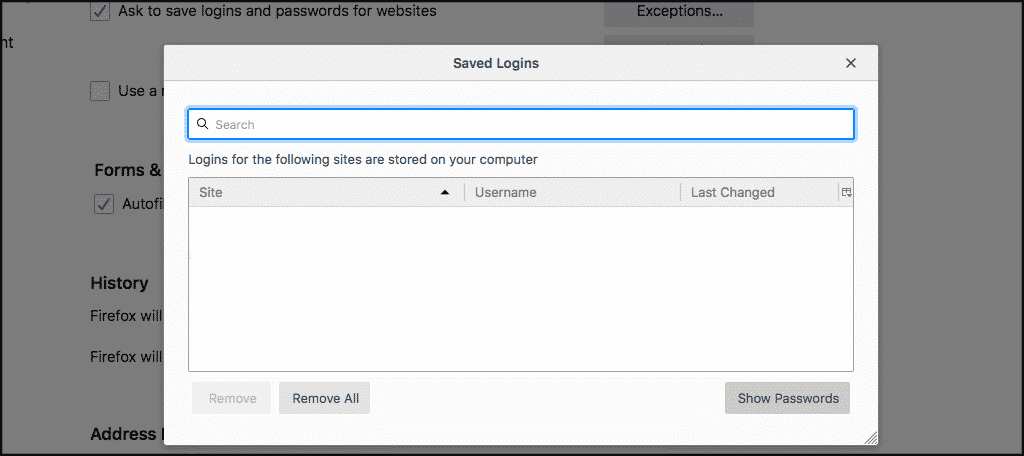
You will have to confirm you want to view saved passwords in Firefox. When you do, you will see all your saved passwords in Firefox displayed.
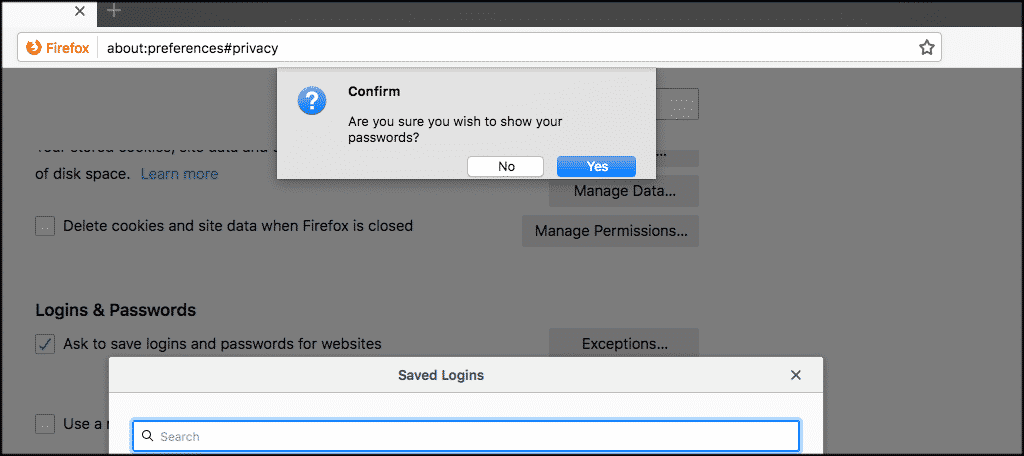
Note: You can highlight a single website and display the password for that site only as well.
That’s it! Find the password you need and fill it in to log in wherever you need to.
