Are you sure your WordPress theme is up to current standards? Even themes that are updated regularly can still fall short when compared to others in terms of performance. This is why it’s a good idea to verify the WordPress theme against today’s practices.
You may find your theme is lacking and probably hurting how visitors access your content.
Yes, there are great plugins to test your theme for security reasons. However, the overall functionality of your layout is just as important.
In this tutorial, I’ll show you how to use Theme Check to verify your WordPress theme. It’s a similar system to what developers at WordPress.org use to check themes that are uploaded to the system.
Installing WordPress Theme Check
With over 100,000 active installs, Theme Check is a popular tool. It also has an incredible rating among users; better than most other popular plugins.
Install and activate the “Theme Check” plugin.
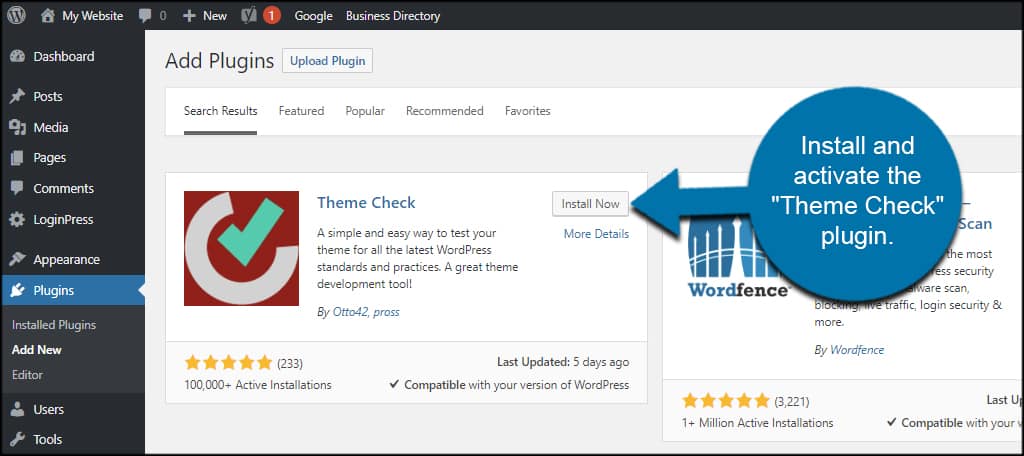
Before you run the WordPress theme checker, it’s a good idea to put your website in debug mode. This helps the system analyze your files without causing issues in performance or various errors.
Set WordPress to Debug Mode
By default, WordPress disables debug mode. To enable this feature, you’ll need to edit the wp-config.php file of your WordPress website. It’s found in the root directory of your website on the host server.
You can access this file a couple of different ways. Many people like using FTP applications like FileZilla to remotely access site files.
I prefer to use File Manager as it lets you access the root directory on nearly any browser from any computer as long as you have access to your cPanel dashboard.
In either case, find this line of code in the file:[ht_message mstyle=”info” title=”” show_icon=”” id=”” class=”” style=”” ]define( ‘WP_DEBUG’, false);[/ht_message]
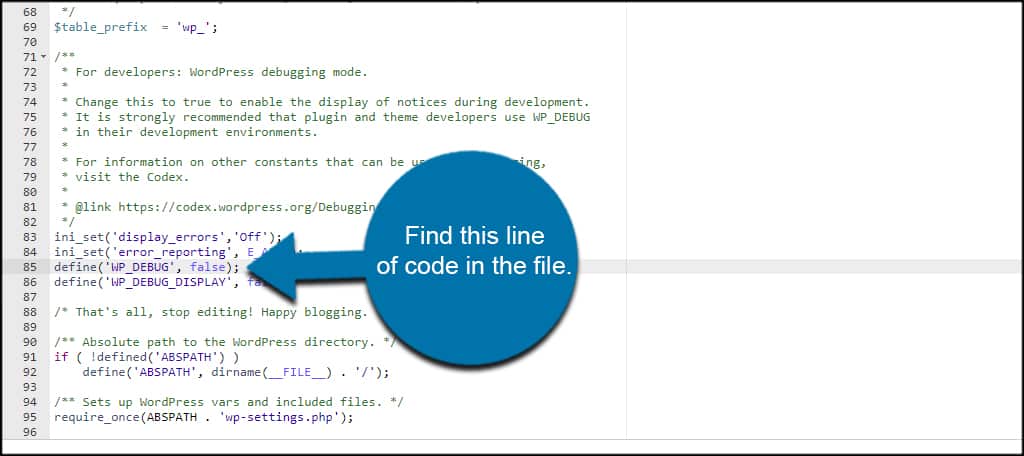
Change the “false” to “true” in this line.
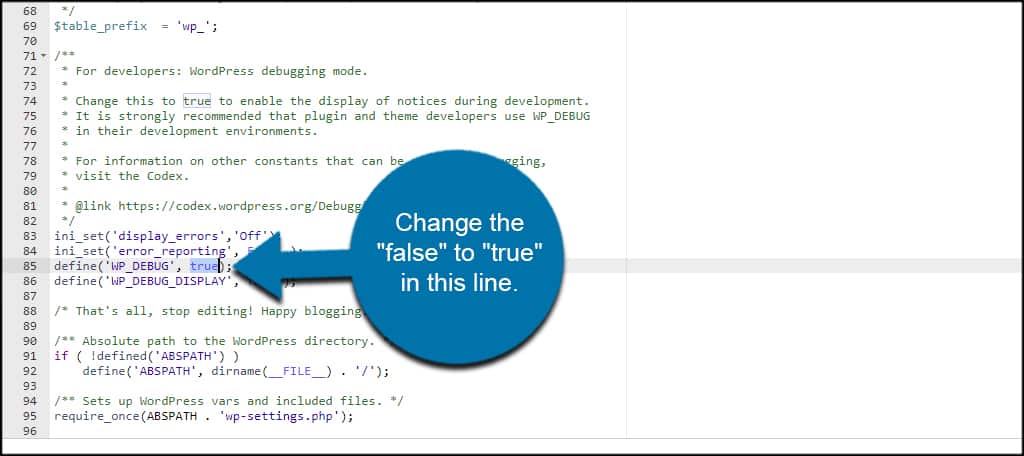
Save the wp-config.php file. You’ll change this back to false a bit later.
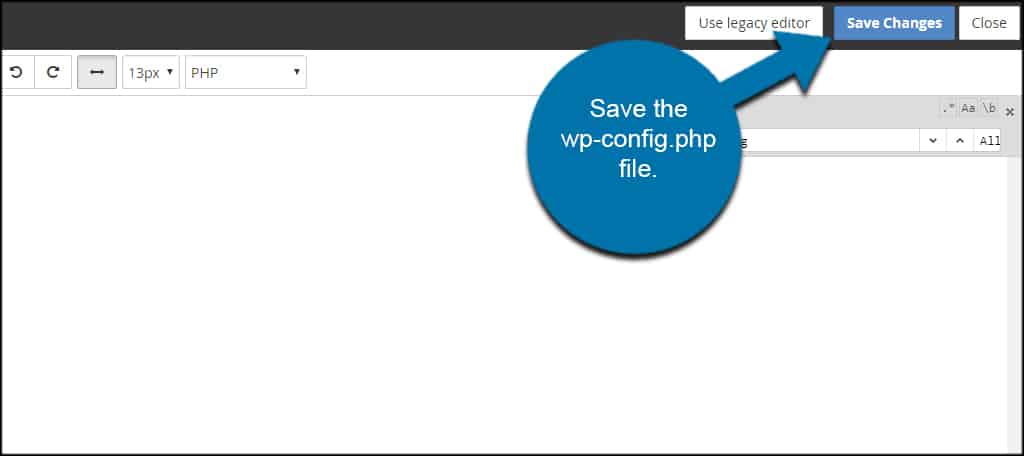
Using Theme Check
Now that you have your site in debug mode, it’s time to use the theme checker. This will help you verify the WordPress theme and make sure it’s current with today’s standards and practices.
Go to Appearance and click, “Theme Check.”
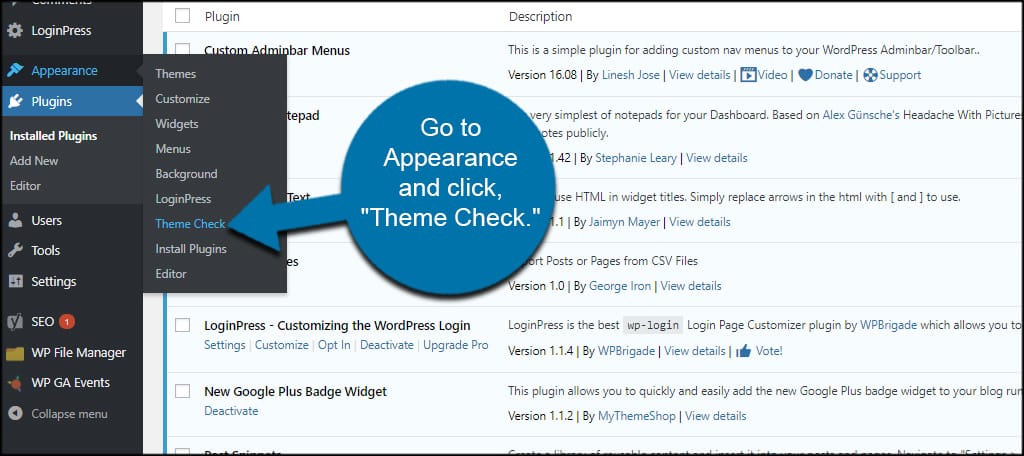
Make sure your current theme is selected in the drop down box. You can check any theme you like, and it is probably a good idea to analyze new themes before you make them live.
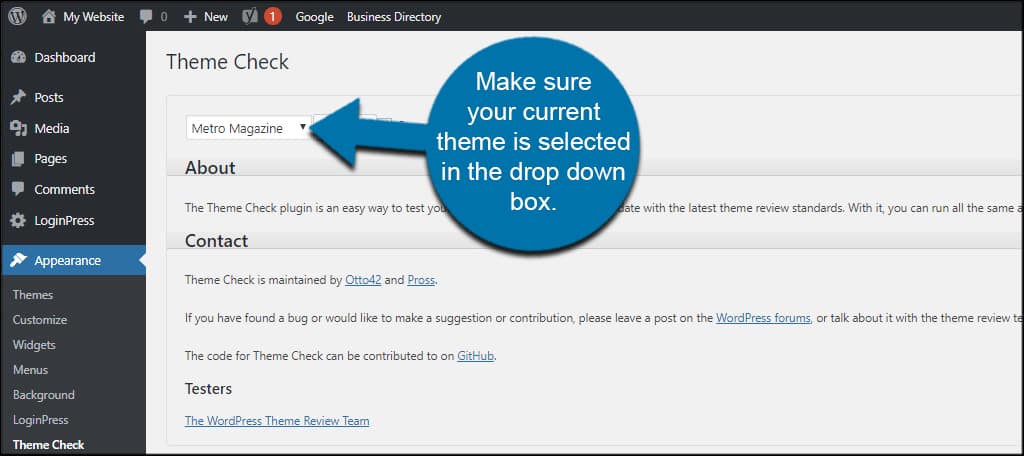
Click the “Check it!” button to start scanning.
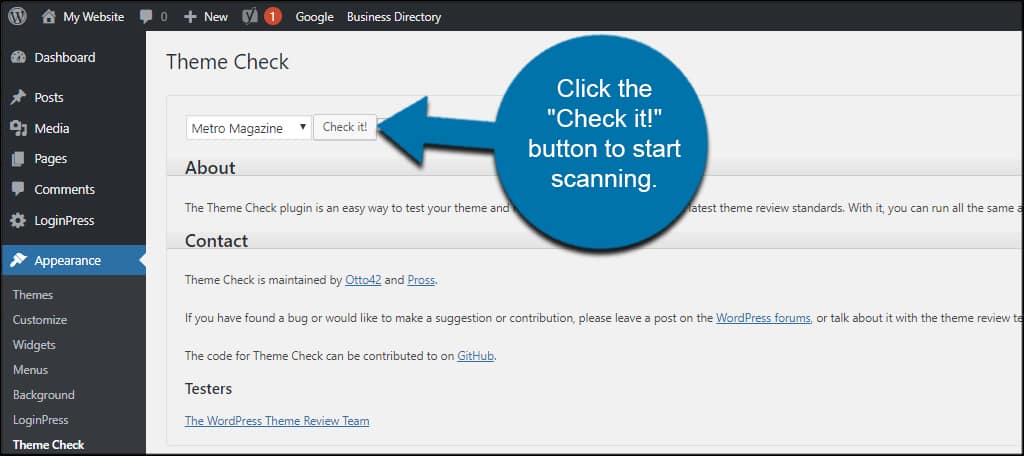
Theme Info
This segment shows theme info such as version, author and tags. It will also have the links available for both the author and the theme from third-party websites if applicable.
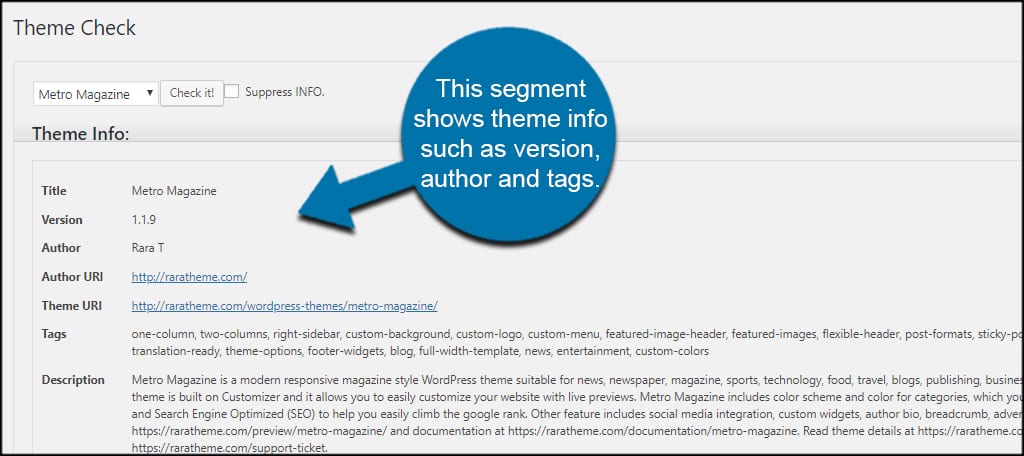
…passed the tests
Theme Check will analyze the theme against more than 14,000 points. This may change over time, but it’s still a significant amount of scanning.
After the info section, the plugin shows the results of the tests. If there were failures, they would be listed in this section.
As you can see, my theme “passed the tests.” You also have access to links regarding theme development, reviews and how to upload your own theme to the WordPress directory.
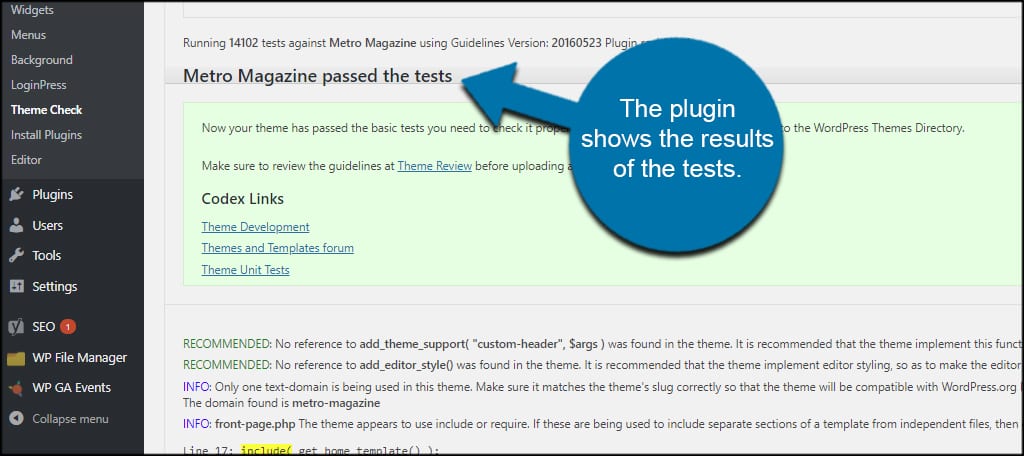
Recommendations
Based on current WordPress developments, this tool will show recommendations and info regarding the theme and how to improve. These recommendations are often optional.
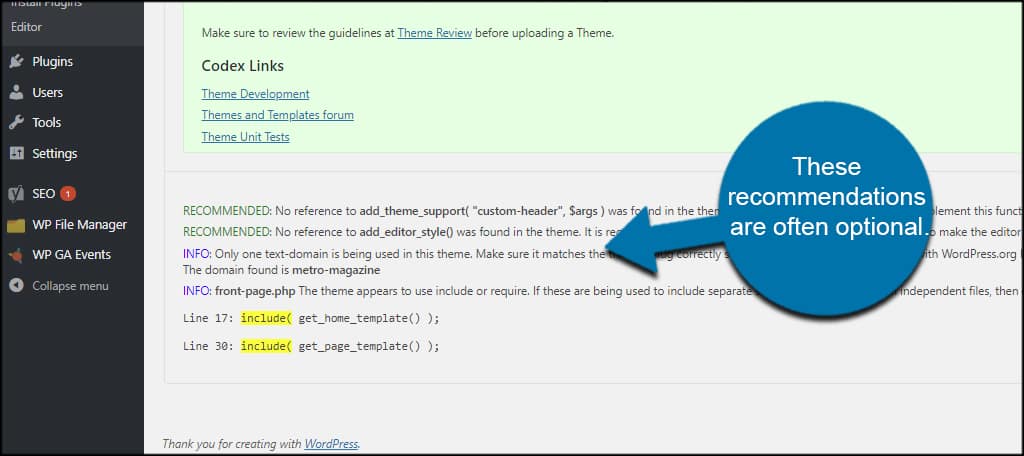
If you see recommendations, it doesn’t mean the theme is faulty. It simply means there are ways the developer can improve the operation of the layout. However, not all recommendations may be prudent depending on the development process itself.
When uploading your own theme to WordPress.org, you need to make sure you’re addressing the minimum requirements before it’s accepted. And Theme Check will guide you through what needs changed and adjusted before the theme is available in the WordPress database.
Change Debug Back to False
Once you’re done running your tests, change the debug code back to “false” in the wp-config.php file.
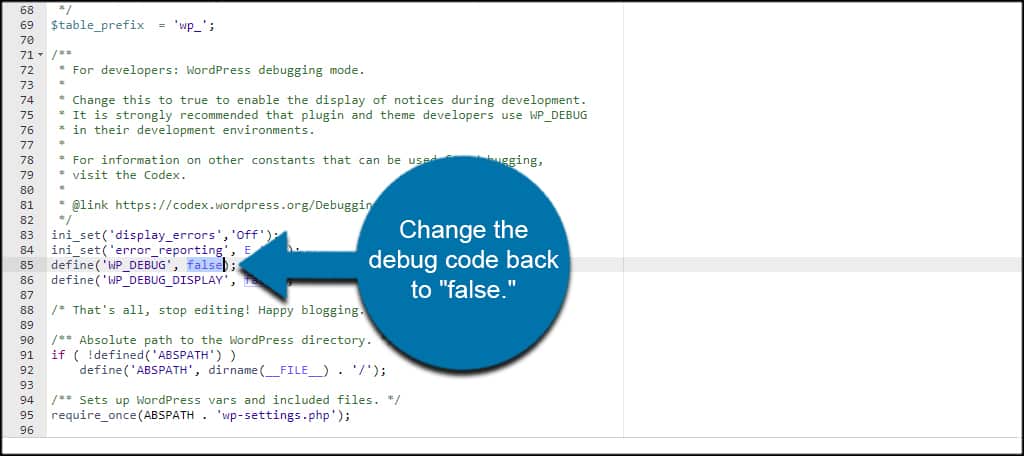
Is Your Theme Current?
Usually, themes in the WordPress database should pass Theme Check with flying colors. However, not everyone uses the layouts available in the database. Perhaps you are building your own and are trying to make it compliant. Maybe you downloaded a theme from a third-party website.
In any case, it’s not a bad idea to verify your WordPress theme to make sure it passes. You may have exploits in your site you never knew existed.
How often do you make coding changes to your theme to make it fit your needs perfectly? Are you interested in learning how to create your own themes and plugins for WordPress from scratch?
