Pages are those parts of WordPress that are often used to provide content that is displayed along the top navigation bar. These pages often host things such as contact, about and other static information. They do not belong to a category and are able to be seen when the visitor is on any part of the website.
When WordPress aligns these pages across navigational areas, it uses a hierarchical alignment. This means that users can set which page comes first in a particular order. Otherwise, the system will arrange them either by date published or alphabetical order – whichever your default installation uses. What if you want to arrange them in a specific way?
Reordering Directly in WordPress Dashboard
To change the order of pages in WordPress:
- Go to any page on your website.
- Use the Screen Options to drop down the control window.
- Choose the “Page Attributes” checkbox.
- Change the number box under “Order” to adjust the position. The lowest numbers are first.
- Click the “Update” or “Publish” button on the page.
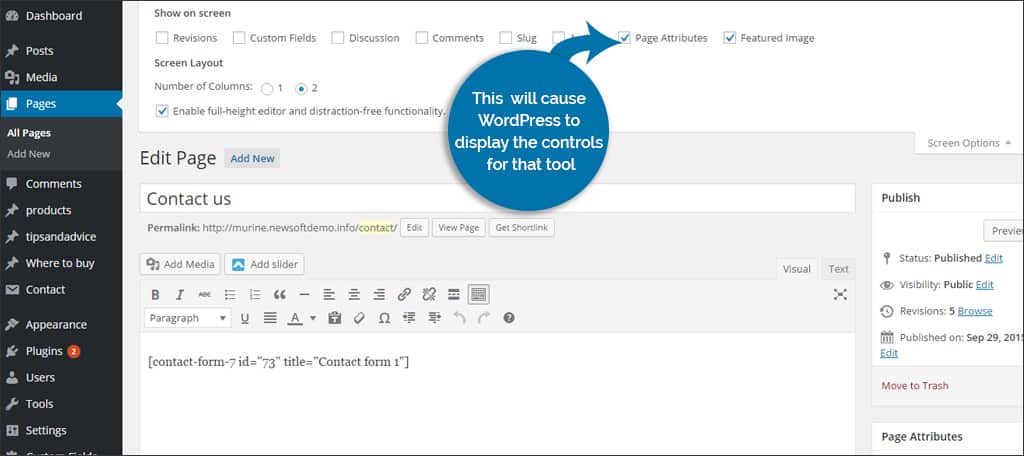
Before continuing, you need to make sure you have all available tools ready. Go into any one of your pages. Once you’re looking at the editor, look at the top right-hand side of the dashboard.
There should be a tab that reads, “Screen Options” just below your login name. When you click it, you’ll see a variety of checkboxes that show which tools are visible. There should be a box labeled “Page Attributes.”
Clicking this box will cause WordPress to display the controls for that tool.
Ok, you can continue reading now.
Editing From the Page
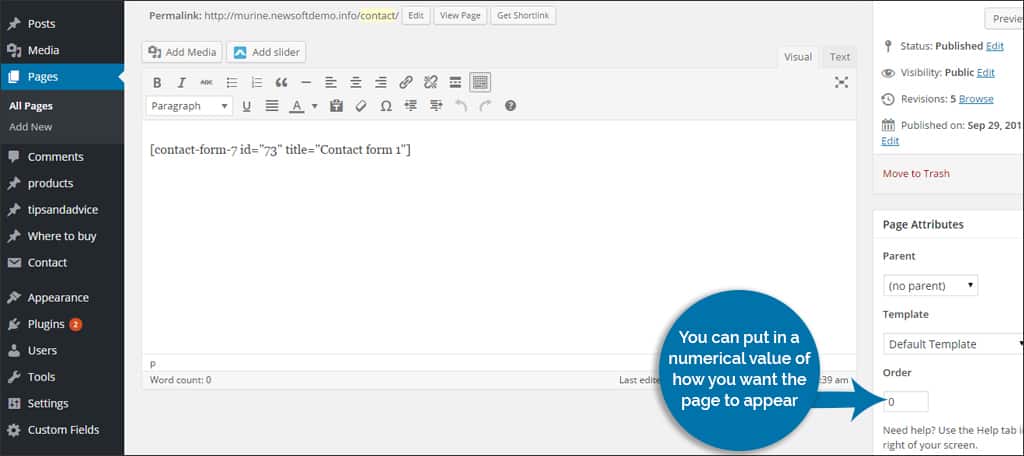
From the dashboard, select “Pages” on the left side navigation bar. This will take you to all of the pages you’ve created. Click on any one of these titles. For the moment, it really doesn’t matter which one. You may already be here if you followed my advice before about turning on the attributes tool.
Once the page opens, look on the right side of your screen. See where “Page Attributes” is at? Under that tab is a list of functions: “Parent,” “Template,” and “Order.” In the box under “Order,” you can put in a numerical value of how you want the page to appear.
For Example: Leaving it as “0” means that this will be the first page in your list. If more pages are set to “0” as well, then the hierarchy will either be publish date or alphabetical. If you put a “1” in this box, all pages that are “0” will come before it. This allows WordPress to reorder pages in chronological order according to what you want to display.
Once you hit update, all of your settings are saved.
Editing From Quick Edit of the Page
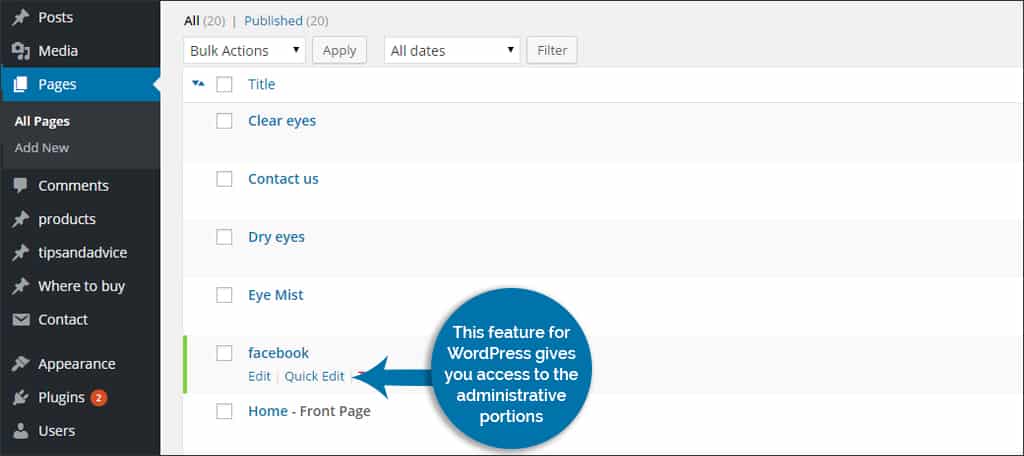
The quick edit feature for WordPress gives you access to the administrative portions of the page. When you hover over a title of a page without accessing it, few links will show below the title name – one of which will read “Quick edit.” It doesn’t show the content, only the publishing information. In the column of tools on the right side, you can change the order of the page as mentioned earlier in the same fashion.
Plugins to Reorder Pages
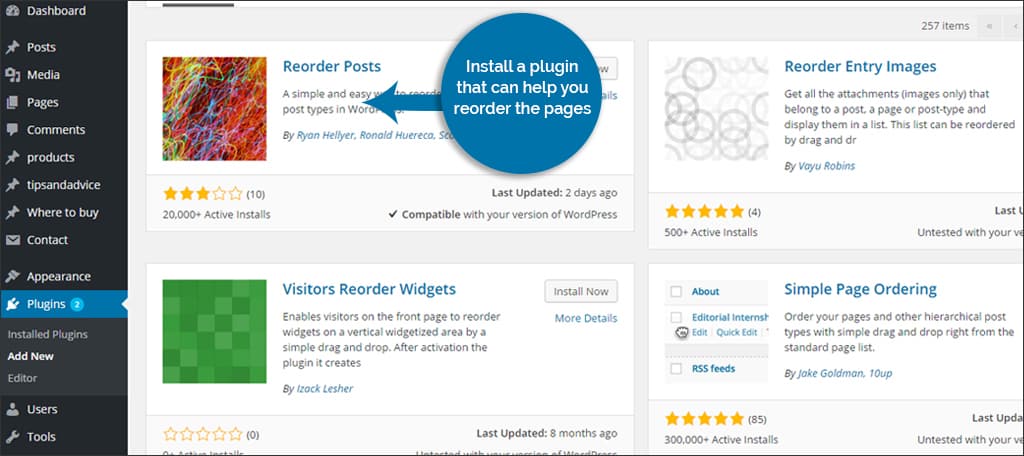
Not every installation of WordPress has access to the attributes of any given page. If this is the case, then you may need to install a plugin that can help you reorder the pages. Here are a few popular plugins that you may find useful.
1.Simple Page Ordering
This plugin allows users to simply drag-and-drop pages into any order. It’s an easy tool that doesn’t require a great deal of talent nor programming experience.
2. CMS Tree Page View
The CMS Tree Page View is an elaborate tool that will show you the tree of how pages and custom posts are arranged. It provides editing as well as adding in addition to rearranging the flow of content. Simply activate the installation of this plugin for WordPress and reorder pages to how you want them to look.
3. CMS Page Order
Another easy-to-use method for rearranging pages is by using CMS Page Order. Like the previous plugins, it allows you to reorder using a drag-and-drop method. However, it has additional features such as maximum nesting levels and supporting WPML.
Which of these methods is the best to use for your site? When it comes to reordering your pages, what tool do you use? Leave a comment below and help others learn the wonderful world of WordPress.

hi. i tried using your steps but nothing worked for me.i used the quick edit tool and the same thing appeared on my blog. can you help me? thanks!
it’s not working for me either………
Hi, Please let people know about this. I’ve been struggling for about an hour, following your instructions perfectly, and nothing worked.
But, I knew I’d done it another way before.
Go to APPEARANCE and then MENUS and int that area it allows you to drop and drag items to reorder the menu bar and the menu which appears on a smart phone. It’s very simple and much quicker than reordering all the pages (which I’ve done by the way … but it didn’t work for me).
Thank for this tip!! (4 yrs later ! )
Thank you so much! Not only did it work but I could find it easily. Don’t know how much time and frustration you saved me in the end.
Diane’s comment ^^^ this worked for me thank you
@mica reyes
By now you must have have found the answer. To those of you new and stumbled upon this blog. The order is only for visual sake in Pages dashboard. If you want to reflect in your pages, you need to re-order in the Appearance > Menus
Diane’s Comment is working perfectly. Thank You.
Wow Diane is a true hero. Thank you!
Diane thank you it worked perfectly!
Thank you! This worked.