Are you looking for a simple way to test the speed of Moodle? Your website’s speed is very important, and there are many things that could affect it. The best way to ensure that your Moodle website is running optimally is to regularly check its speed and performance.
Luckily, this is very easy to do with the help of plugins. Today, I will demonstrate how to test the speed of Moodle with the Speed Test tool.
Why Test the Speed of Moodle?
As I said, speed is really important. For starters, it affects how long your visitors will spend loading pages. The longer it takes, the worse their experience is.
And considering Moodle is mainly used for educational purposes, you need to make it the best experience possible. Otherwise, people look for alternative methods of learning.
Secondly, speed is a factor that search engines examine when they rank your website. If you rank lower than expected, it may be due to speed and performance. Due to the big mystery that is the Google algorithm, it is important to capitalize on every known factor.
Having a faster website has no disadvantages, so you are only doing yourself a favor in the long run.
Why Not Just Use Third-Party Tools
Speed tests are not new and there are a lot of tools from third-parties, like speedtest.net, that will tell you your site’s general speed. However, there is a big problem:
Third-party speed tests do not give you fully accurate results.
This is because they are examining your connection based on the closest servers near you. This results in very good looking results that do not actually reflect the site’s performance from other areas of the globe. While these tools have their uses, they are not ideal for someone who owns a website.
Instead, you need to have your own speed test that examines your site’s instance.
Installing Speed Test
The Speed Test plugin does exactly what its name implies, tests the speed of your Moodle website. It’s very simple to use and should not take more than a few minutes to set up.
On the Moodle dashboard, click on Site Administration and select the Plugins tab.
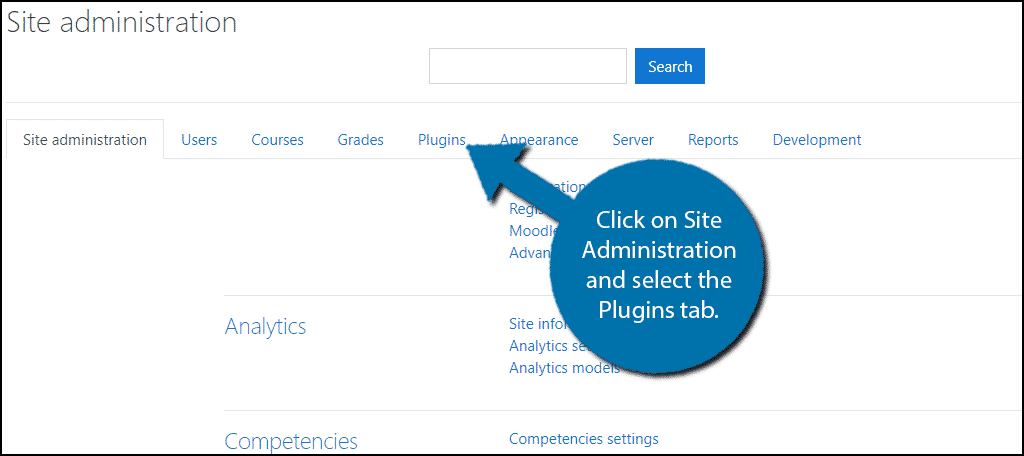
Click on the Install Plugins option.
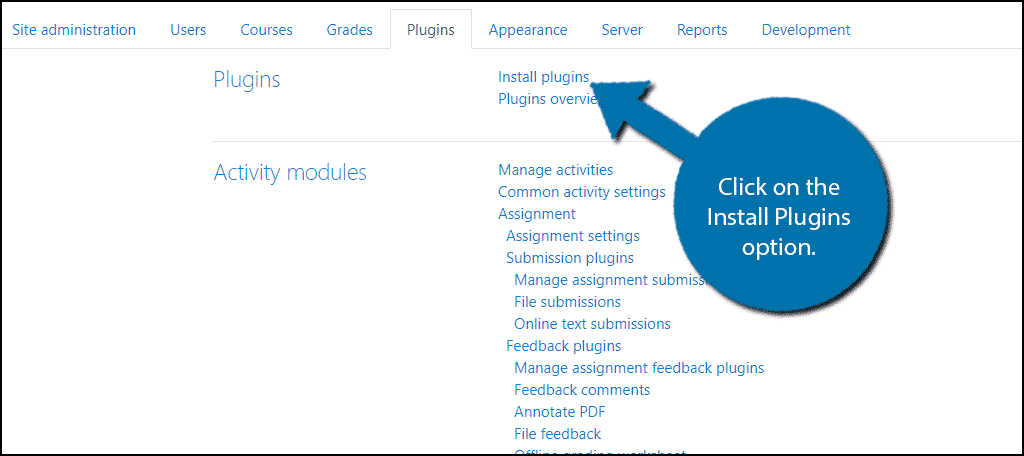
If you already have the Speed Test plugins zip file, you can upload it here and skip the rest of these steps. If not, click on the “Install plugins from the Moodle plugin directory” button.
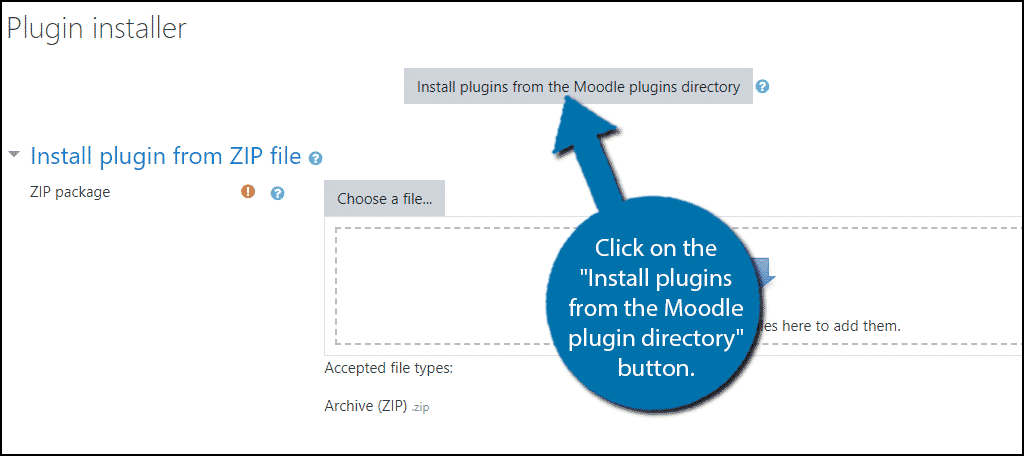
You have two options, you can log in to your Moodle.org account, which allows you to install the plugin directly, or you can browse the directory and download the Zip file.
The choice is up to you, but I will demonstrate the browse option. Feel free to skip this section if you are familiar with installing plugins.
Click on the “Browse plugins” button.
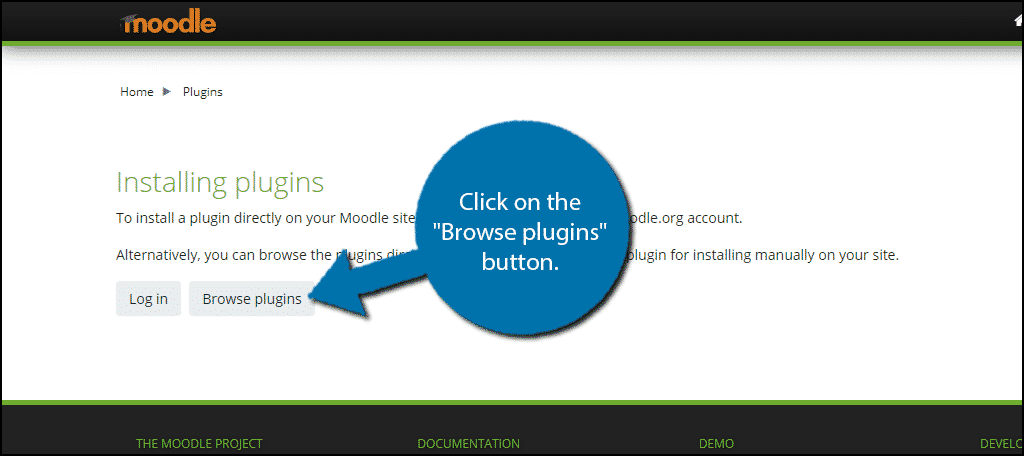
Search for Speed Test in the search box.
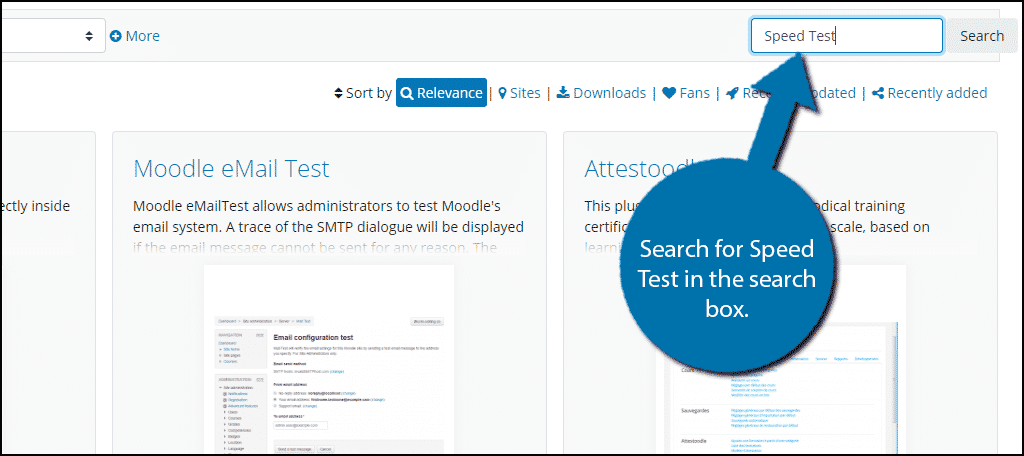
Locate the Speed Test plugin and click on it.
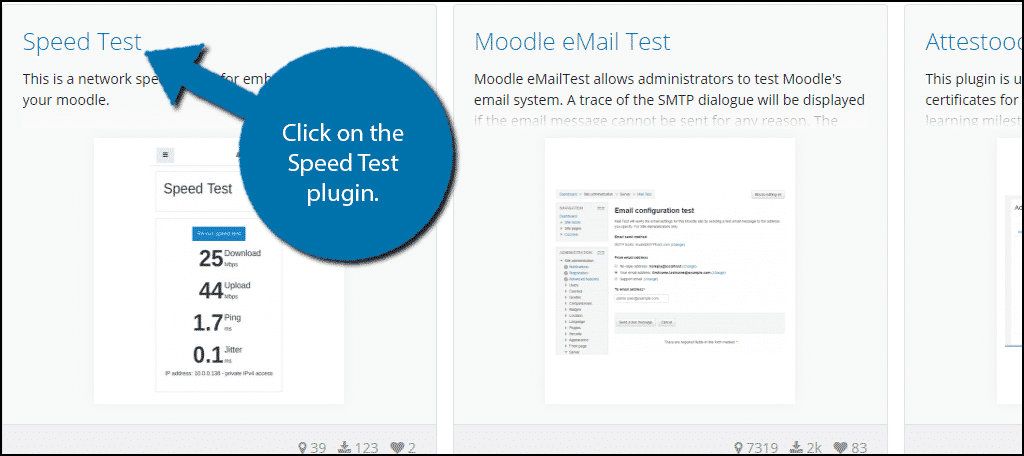
Click on the “Download” button.

A zip file will be downloaded. Return to the plugins area of Moodle and click on the “Choose a file…” button.
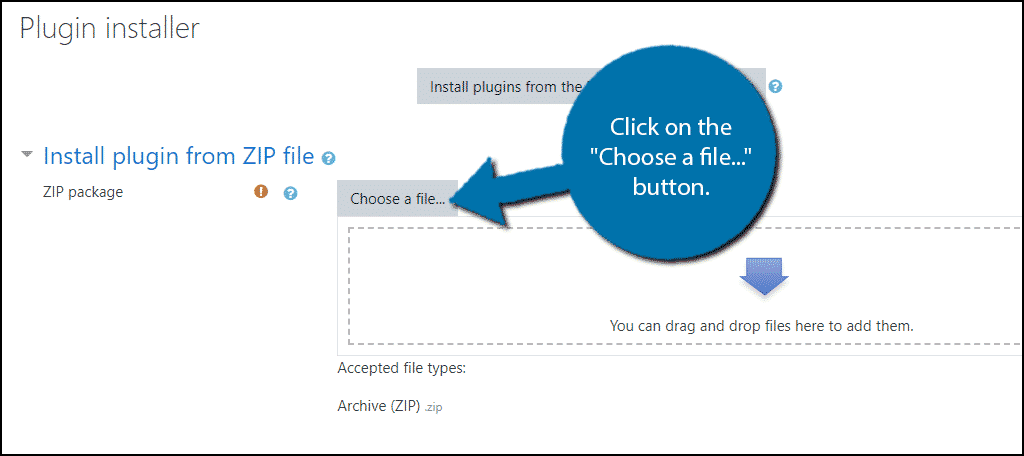
Select the Upload a file option and click on the “Choose File” button. Select the Zip file you just downloaded, it should be located in your computer’s downloads folder, and click on the “Upload this file” button.
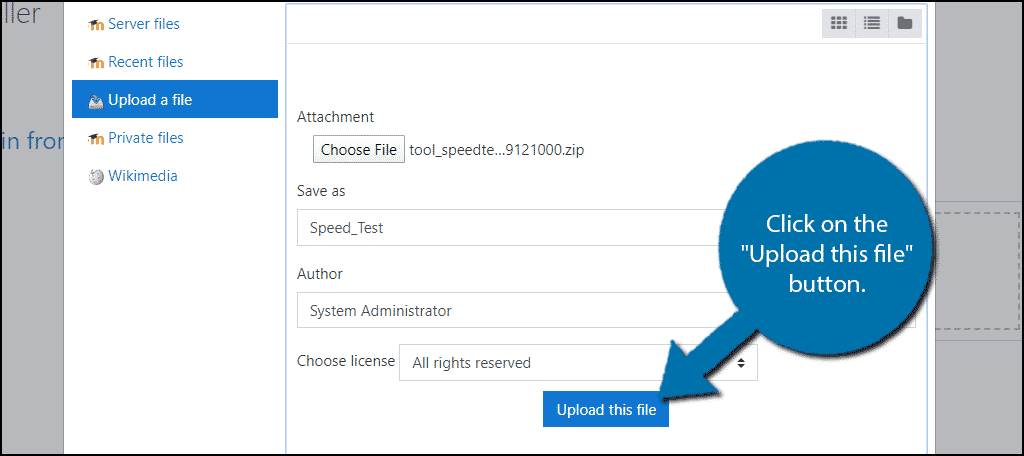
Click on the “Install Plugin from the Zip file” button.
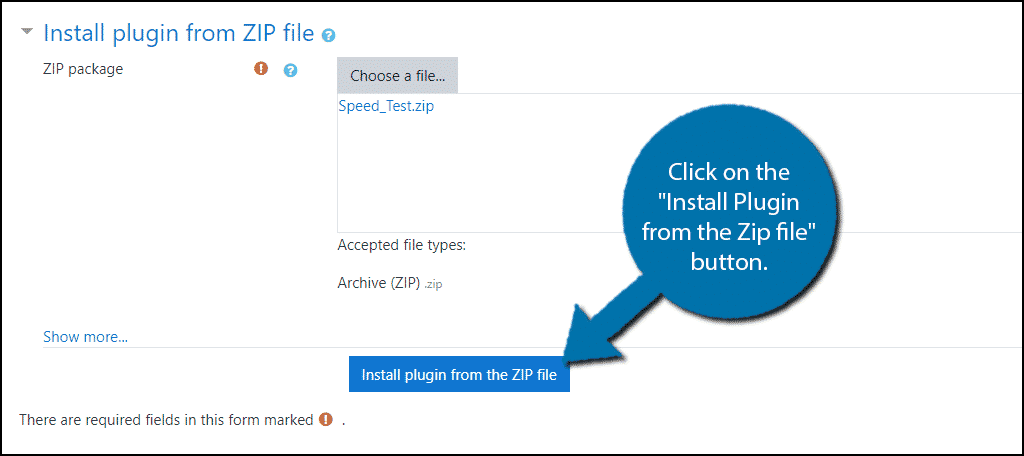
Once it has installed, click on the “Continue” button.
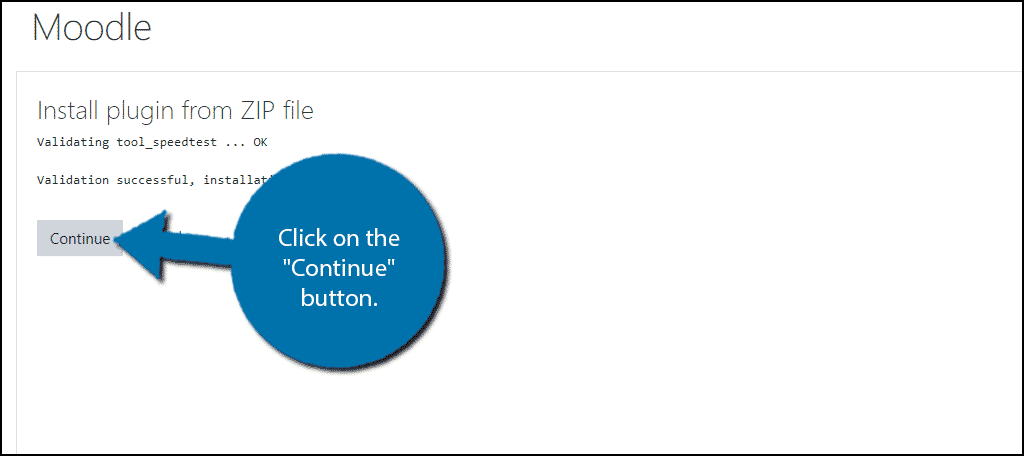
Finally, click on the “Upgrade Moodle database now” button to finish the installation.
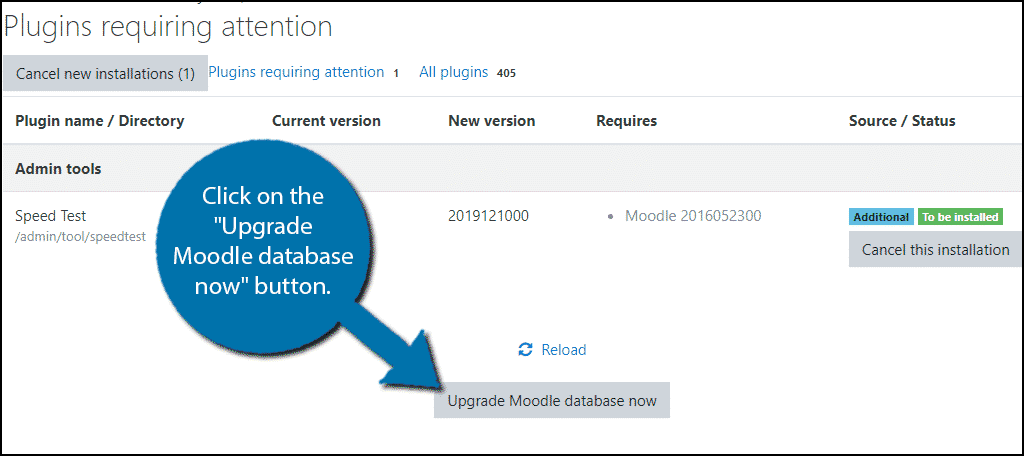
The plugin will now finish being installed and is ready to use.
Using the Speed Test Plugin
The installation is the only time-consuming part of this tutorial. The Speed test plugin is ready for action. To use it, simply go to your website and add the following at the end of the URL: [ht_message mstyle=”info” title=”” show_icon=”” id=”” class=”” style=”” ]/admin/tool/speedtest/[/ht_message]
Thus, if your website was www.moodleexample1.com it would look like this:[ht_message mstyle=”info” title=”” show_icon=”” id=”” class=”” style=”” ]www.moodleexample1.com/admin/tool/speedtest/[/ht_message]
This should pull up the Speed Test page.
To use it, simply click on the “Start speed test” button.
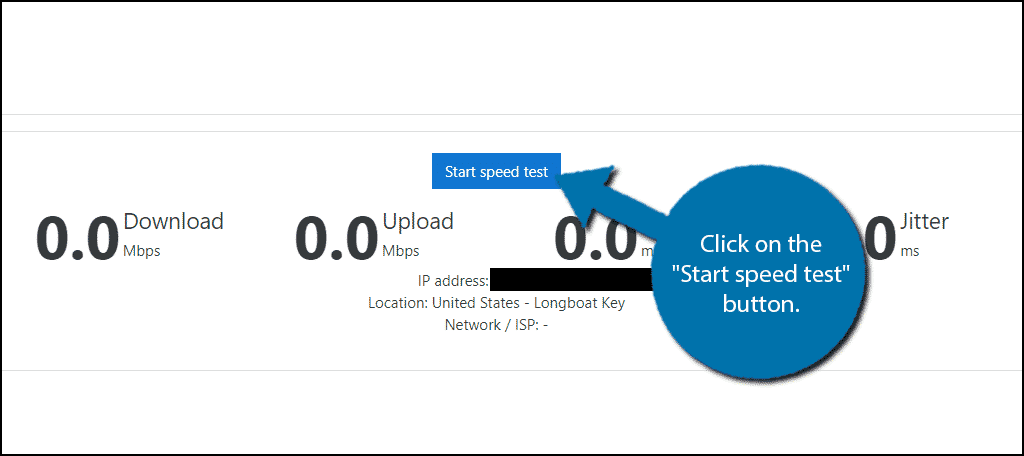
The speed test will begin. It will tell you your download and upload speed, ping, and jitter in under a minute. It will also provide other information including your country, IP address, and ISP.
Note: If you are unsure what jitter means, don’t feel bad, not many know the term. Jitter or Packet Delay Variation (PDV) is the variability in your ping throughout the duration of the speed test. Essentially, the smaller the jitter, the more stable your ping will be, which is a good thing.
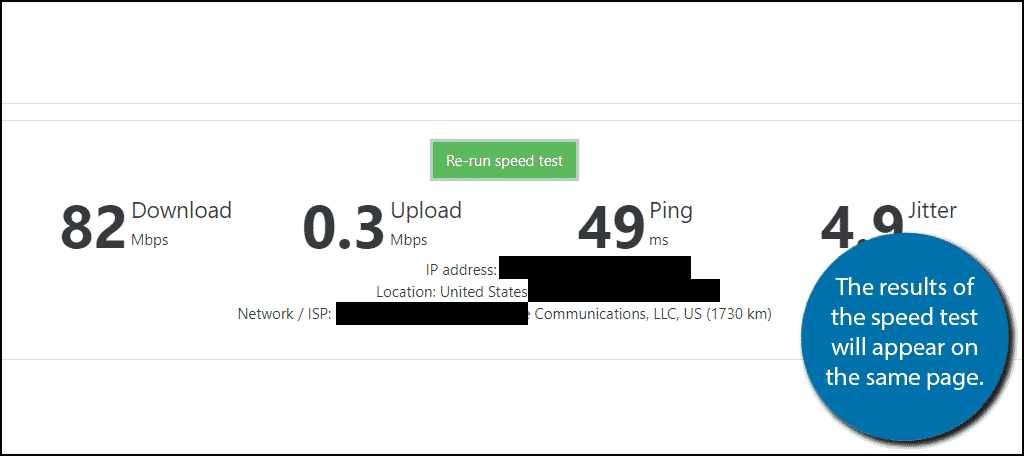
You can click on the “Re-run speed test” to run the test again. There are sure to be some fluctuations in the results in between tests, so you may want to perform a few to get a realistic range of the speeds.
That is really all there is to this plugin. Congratulations on setting up the Speed Test plugin to test your Moodle website.
Note: I had an issue when reloading the page with the Speed Test on it. It seemed to temporarily block my IP address if I did this on my website, which is a fresh Moodle install and only this plugin added to it. The problem resolves on its own after a few seconds by completing a Recaptcha test, so do not be alarmed if you see the message.
Consider a More Robust Tool
This plugin is great for what it is, but to be honest, it is very simple. It will only provide you with your website’s speed and nothing more. This can be problematic if you are looking to make improvements.
For this reason, you may want to consider using a more robust speed testing tool like GTMetrix.com.
This tool provides you with a PageSpeed score, YSlow score, the time it takes to load a page, page size, and a lot more information related to the performance of your website. On top of this, and most importantly, it goes into detail about why your website received these scores.
It even has an option to watch a video of your pages being loaded to prove its findings, but this does require an account.
This makes it an invaluable tool when trying to improve the performance of your website because it offers clear and precise tips that can point you in the right direction.
Not to mention you can change from a number of servers available for testing how the site performs in other areas.
Optimize Moodle for Speed
If you are not happy with the results you are getting, consider taking steps to optimize your website’s performance. Moodle is a very customizable platform because it needs to be.
As an educational tool, it needs to accommodate a wide array of subjects. And the way that both teachers and students interact with these subjects is unique for each case. Thus, the platform they do it on needs to be robust.
And Moodle does not fall short in this regard. A great way to see a performance increase in moodle is to change the default caching options. To be perfectly honest, they are not the best and will slow your website down. I recommend starting out with caching options when looking for a speed boost.
Luckily, there are many plugins available that can help you optimize Moodle.
How easy did you find the Speed Test plugin to use? What other tools do you use to boost your website’s performance?
