Are you looking for a way to streamline WordPress for speed? WordPress has a lot of features and functions that can all be customized to meet your needs. However, what happens if you don’t need them?
In this case, it may be worth removing the feature entirely. The more compact your website is, the better it will perform. Luckily, there is a plugin that can help us do this.
Today, I will demonstrate how to streamline WordPress for speed with the Tweakr plugin.
How Does Tweakr Help?
Tweakr is a simple, yet powerful plugin that can help you remove or disable unwanted features in WordPress. Thus, it can help make WordPress faster.
For example, one thing you don’t see most WordPress authors using are emojis. While they are fun to use while texting or talking to friends on social media websites, they are not appropriate for content creation in many cases. At least, if you’re trying to be professional.
Thus, there really isn’t a reason to keep them on your website. Tweakr understands this and allows you to disable emojis with the click of a mouse. It can also disable oEmbeds, RSS feeds, and more.
The smaller you make your website, the faster it will become.
Installing Tweakr
Tweakr is a great addition to any website that wants to disable features in WordPress to increase speed. It is best thought of as a bundle of smaller common tweaks. In it, you will be able to streamline your WordPress website for performance, and it’s easy to do.
Let’s start by clicking on Plugins and selecting the Add New option on the left-hand admin panel.
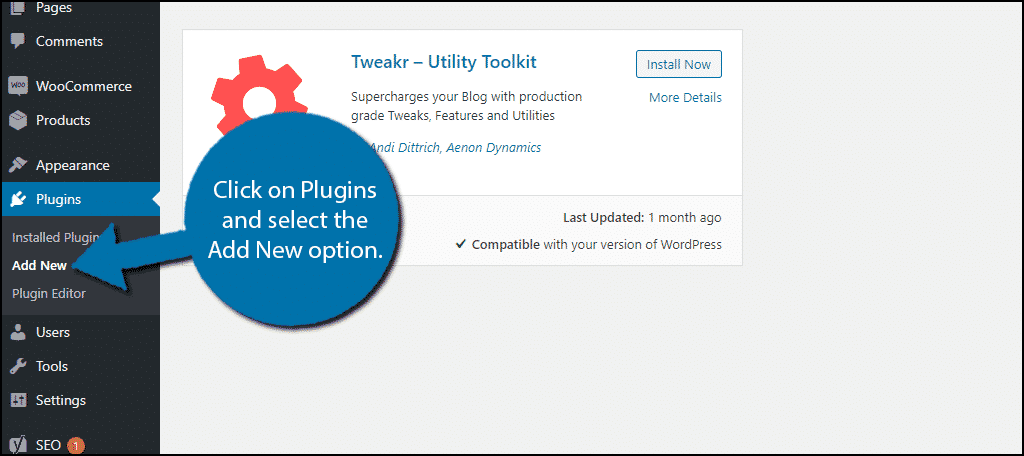
Search for Tweakr in the available search box.
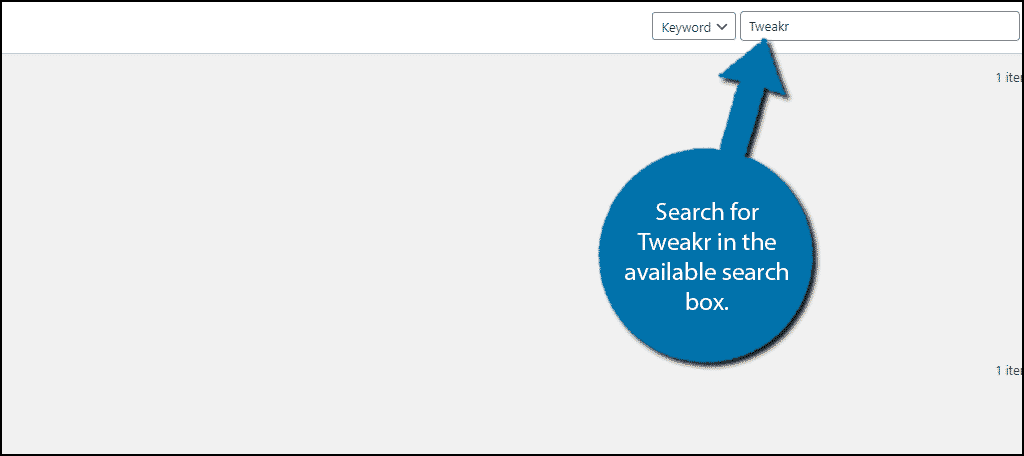
Scroll down until you find the Tweakr plugin. Click on the “Install Now” button and activate the plugin for use.
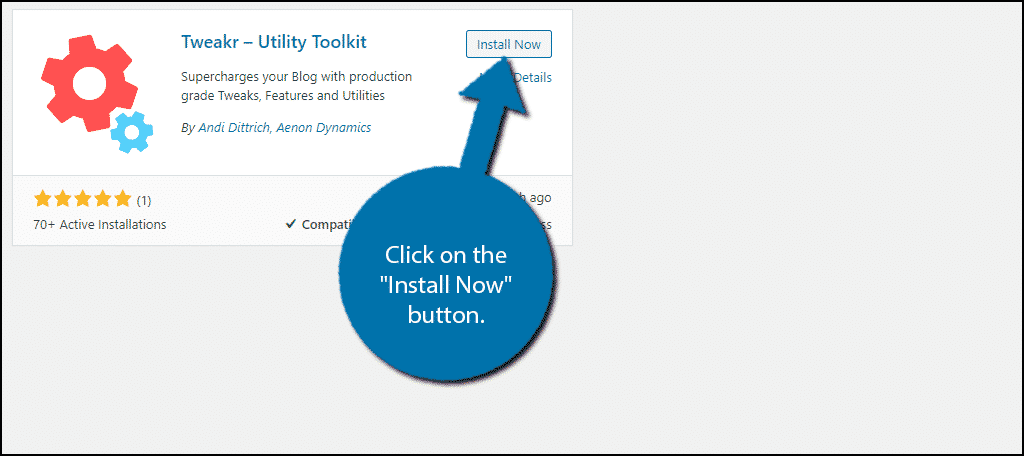
Using Tweakr
Tweakr is extremely easy to use. There are no complicated settings to handle. Instead, everything is handled through toggle switches, which are all off by default. This means all you need to do is go through each setting and decide if you want to enable it or not.
On the left-hand admin panel, click on the Tweakr option to pull up the main settings page.
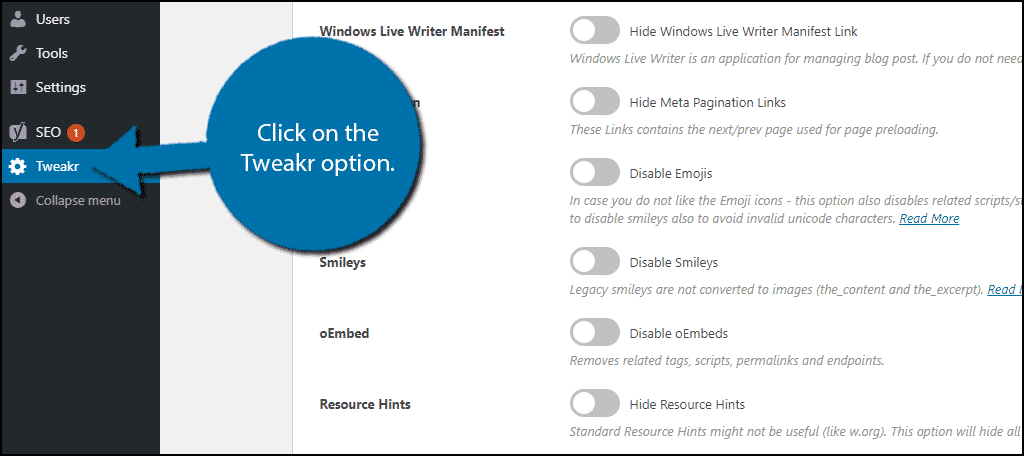
Everything related to the plugin can be adjusted here and it is broken up into 6 tabs. These include Tweaks, Content, Editing, Analytics, Privacy, and System.
Remember, you should only enable the settings that work best for your website, and you can make a change at any time.
Tweaks

The Tweaks tab is the first one and contains all of the hide/disable features the plugin offers. It is broken up into three sections, which include Frontend, Feeds, and HTTP Header. Go through each section and disable everything you do not need.
Content
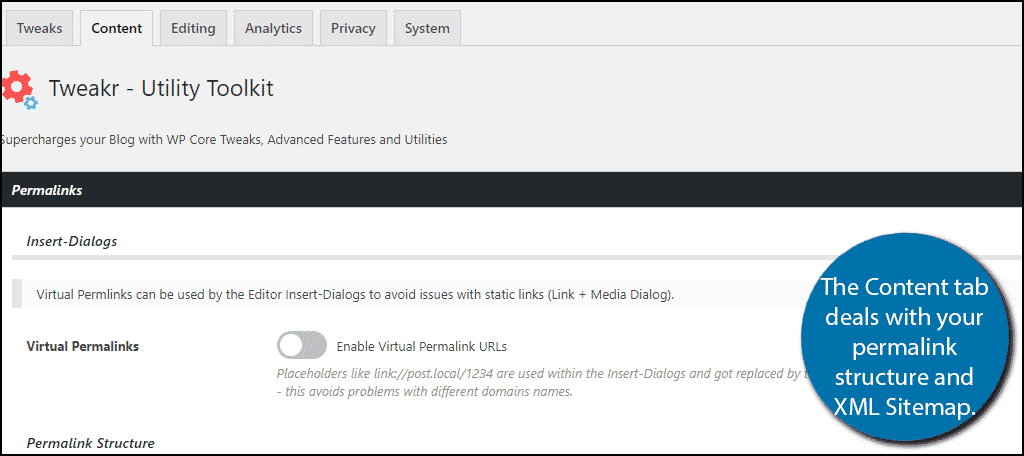
The Content tab deals with your website’s permalink structure and XML Sitemap. The settings on this page can directly affect how search engines view your content, which means your rankings are on the line.
Editing
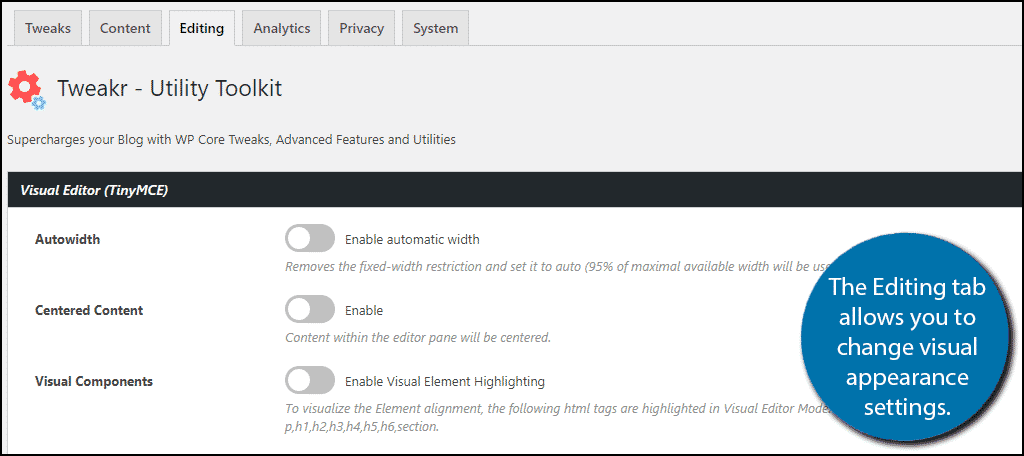
The Editing tab doesn’t have many settings. Here you will be able to change the visual appearance options your website can use.
Analytics
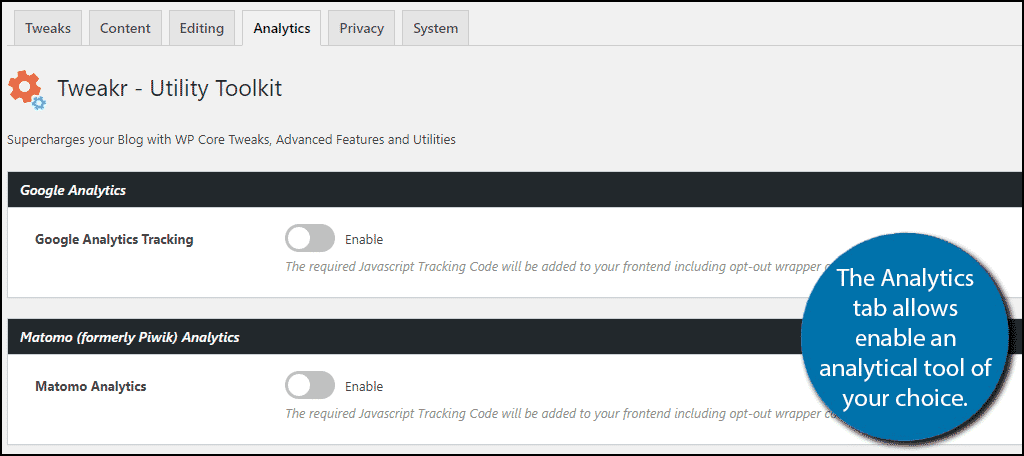
The Analytics tab only has two settings, but don’t let that fool you. One of those settings is to enable Google Analytics. Yes, that’s right, this plugin has Google Analytics baked into it. If you choose to enable it, you will need to enter your own tracking code. Alternatively, it also supports Matomo analytics.
Privacy
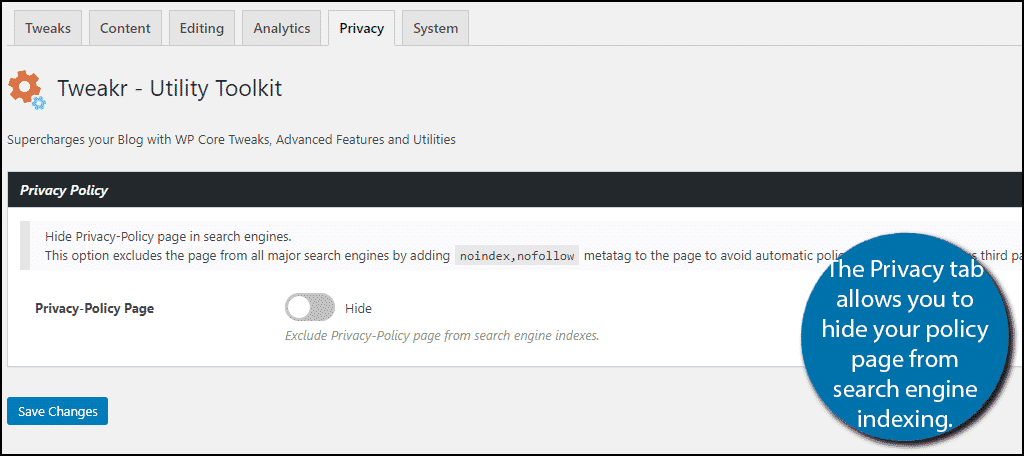
The Privacy tab consists of one option, which will hide the privacy policy page from search engine indexes. While these types of pages need to be visible for visitors due to legal reasons, they are not exactly content-rich. Hiding them may help your website’s SEO, but there is no definitive answer, according to Google.
System
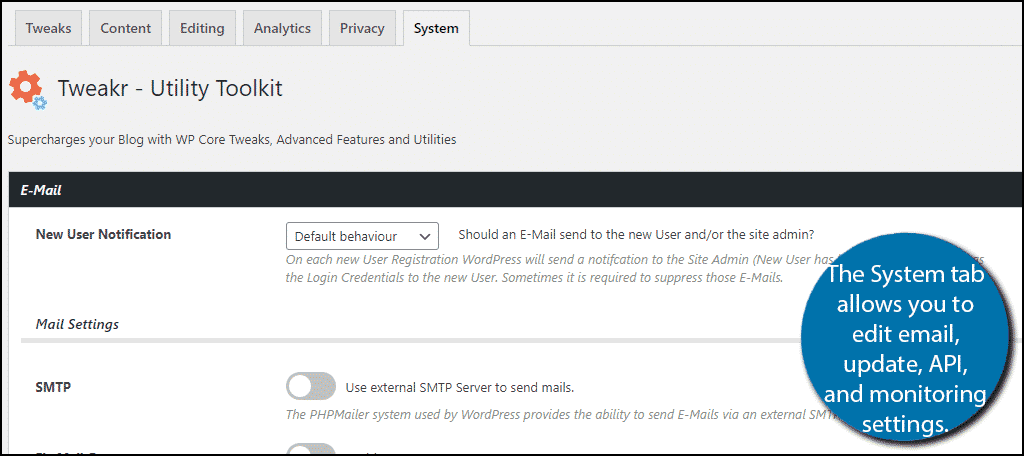
The System tab has more advanced options. These include email, update, API, and monitoring settings. Unless you have a firm understanding, I would recommend not touching the settings located here.
Once you are done, click on the “Save Changes” button.
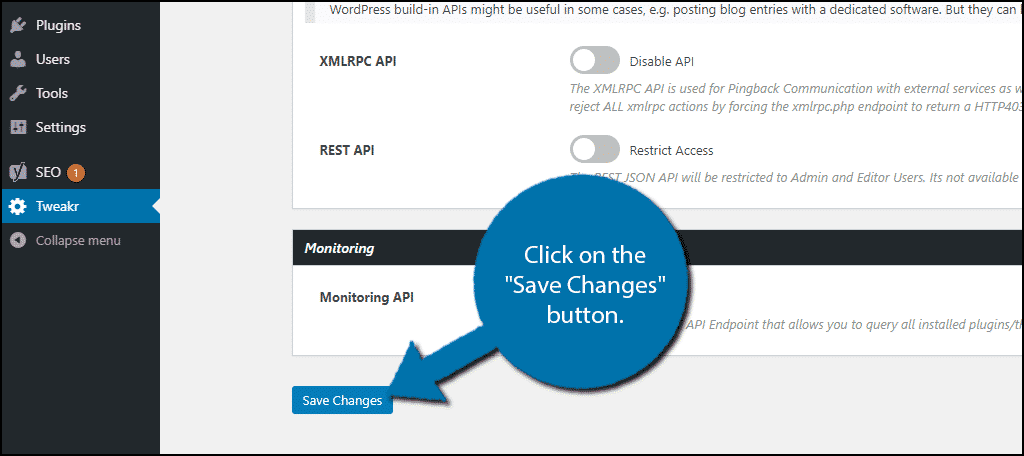
Congratulations, on streamlining your WordPress website.
WordPress Is Fully Customizable
Typically, when people think of the term “fully customizable,” they tend to think about what you can add to the platform. However, removing and disabling features is another side of customization.
This allows you to build a website that best suits your needs. And in the end, removing unused features can help streamline WordPress for better performance.
Which features did you disable with Tweakr? Do you think WordPress should have some of these options built-in?
