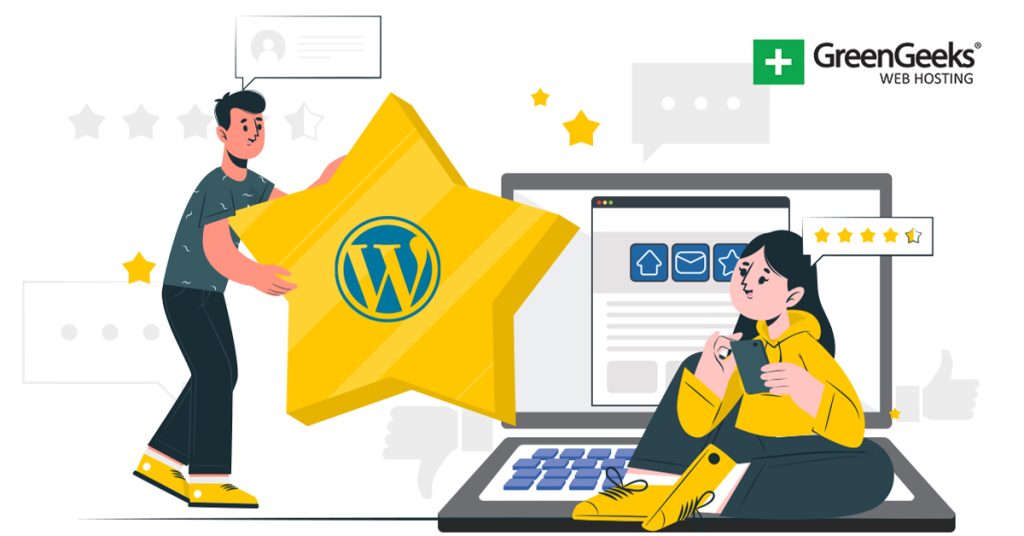User reviews have more power than ever and including them on your website is a great way to help improve sales and boost user engagement in one move. There are several ways to add them, but the Stars Testimonials plugin is one of the best.
Testimonials are a form of user reviews that explain their experience after purchasing a product or service. The point is to share what they thought about that product or service, and over the years, testimonials have become very popular.
Luckily, they have also become very easy to add. Plugins like Stars Testimonials are easy enough to use that developers at any skill level can add them to their site. And even better, it is a free plugin.
Today, I will demonstrate how to use the Stars Testimonials plugin in WordPress.
Why Are Testimonials Important in WordPress?
A staggering 92.4% of users have stated that trusted user reviews, like testimonials, make them more likely to make a purchase.
Social proof is a type of psychological and social phenomenon where an individual will copy what other people are doing in a given situation. Content like user reviews and testimonials can act as the catalyst for what users will copy.
The end result is that if people read that this person had a good experience making a specific purchase, the user will want to also have that experience and make that same purchase.
Likewise, if users read bad reviews about a product or service, they tend to avoid those brands because they want to avoid such an experience. As such, you really need to make sure what you are offering customers is of the highest quality.
The Stars Testimonials plugin can help you display these testimonials in any position on your website. It has excellent design options that can help match the rest of your site. Or you can opt to make it stand out from the rest of your content with a unique appearance.
It’s worth pointing out that Stars Testimonials is fully compatible with Elementor. It even has its own dedicated element to add it to pages built with Elementor. As such, it is one of the best plugins to choose.
How to Add Stars Testimonials to WordPress
This plugin is extremely simple to use. All you need to do is install it, create the testimonial by adding the relevant information to the builder, and display it in the desired location by adding the shortcode.
It really only takes a few minutes to get started, so let’s get right into it.
Step 1: Install Stars Testimonials
Let’s start by clicking on Plugins and selecting the Add New option on the left-hand admin panel.
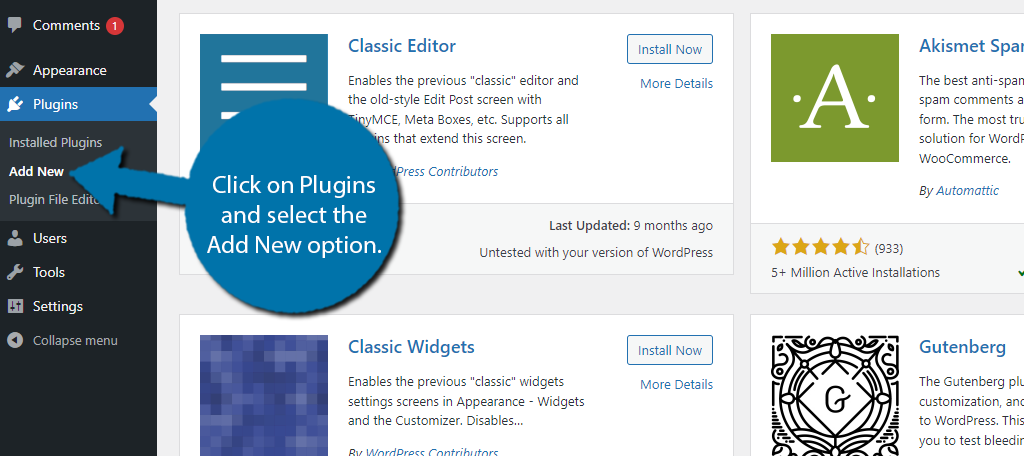
Search for Stars Testimonials in the available search box. This will pull up additional plugins that you may find helpful.
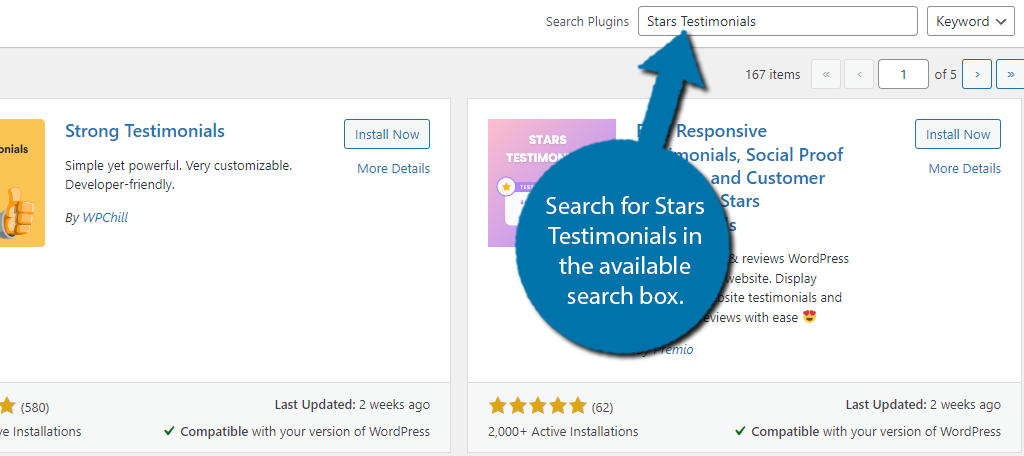
Scroll down until you find the Stars Testimonials plugin and click on the “Install Now” button and activate the plugin for use.
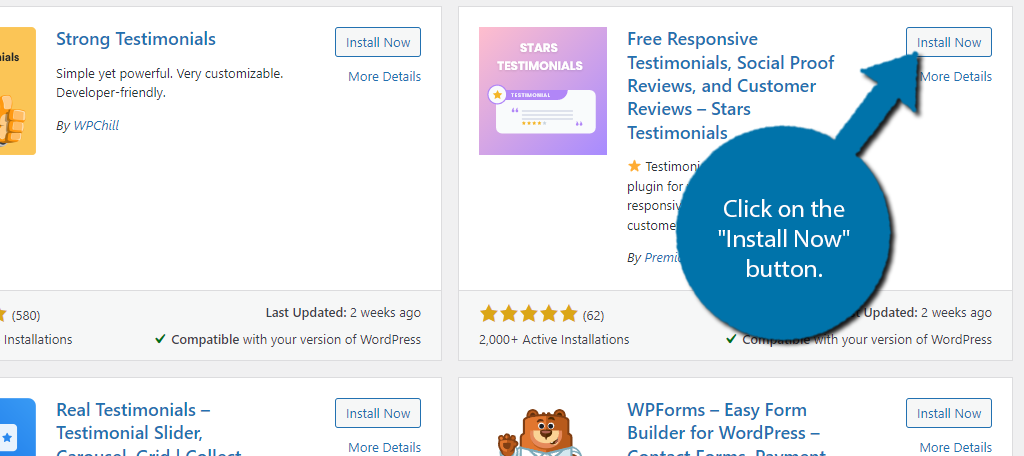
Step 2: Create Testimonial
Once you have the plugin installed, the first thing you need to do is create a testimonial. However, you may need to take a moment to actually collect testimonials on your site. You can do this in a variety of ways in WordPress.
The easiest is to have a form users can fill out after making a purchase. If you purchase the Pro version of this plugin, it comes with tools suited to collecting testimonials from customers.
You may want to consider adding an incentive for users to leave feedback, such as a small discount code or some extra goodie.
Once you have a testimonial, you need to add it to the plugin. To do this, click on Stars Testimonials and select the All Testimonials option.
Note: You will be asked if you want to sign up for an email newsletter. Feel free to say yes or no. It has no bearing on using the plugin
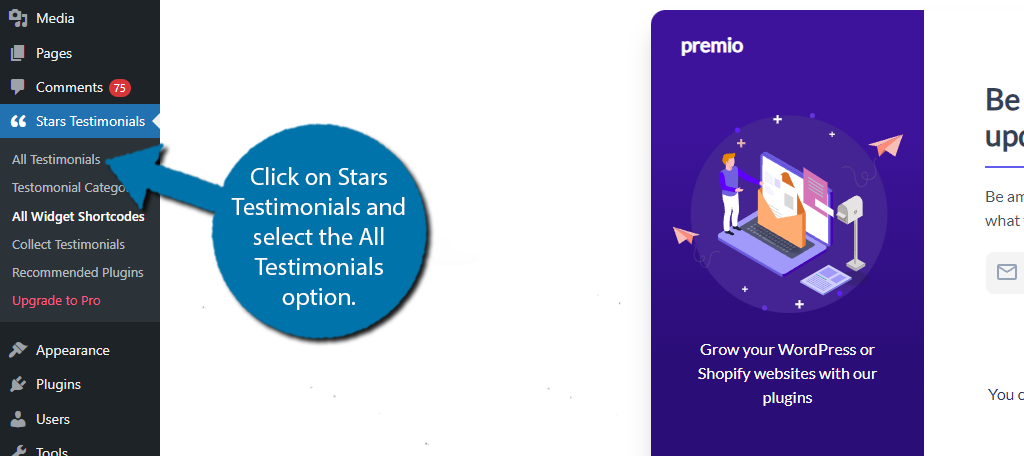
This will bring you to the new testimonial section. Here, you can enter all of the relevant information you want to include in the testimonial. This includes:
- Client’s Name
- Testimonial Message
- Client’s Position & Company
- Link to their Website
- A Star Rating
- Client’s Image
- Categories
Simply fill out all of the fields as you see fit and click on the “Save Changes” button.
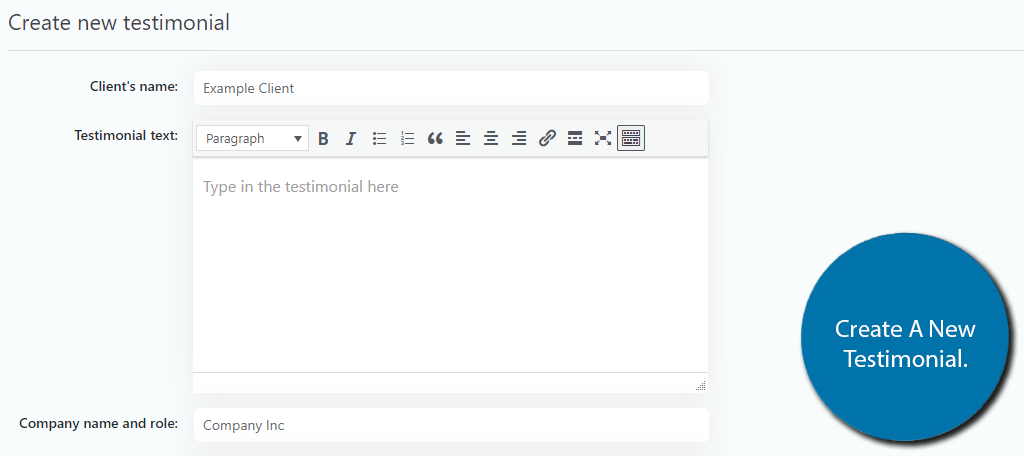
Repeat this step to add multiple testimonials. Once you are finished, we will need to choose a display and generate a shortcode to show them.
Step 3: Display Testimonials
Click on the All Widget Shortcodes option.
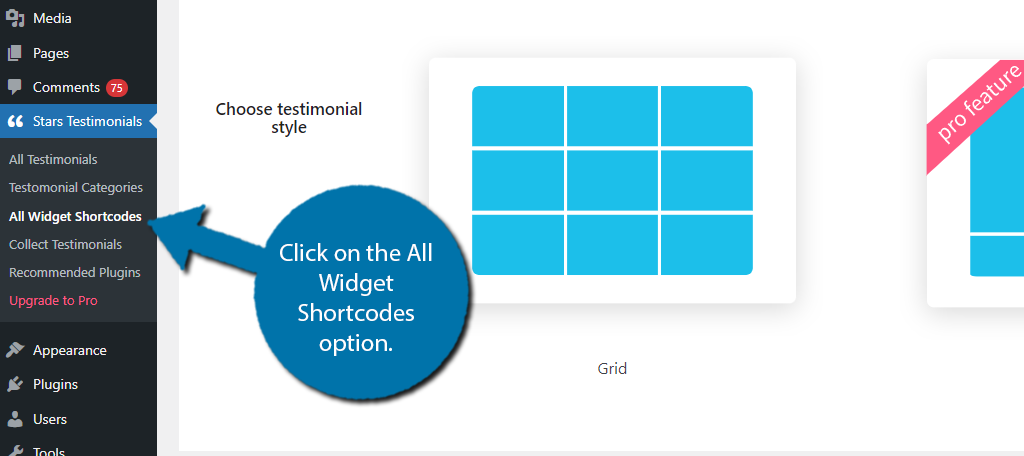
The plugin has three testimonial display styles to choose from. However, only the Grid layout is available in the free version. Choose the testimonial style you wish to use.
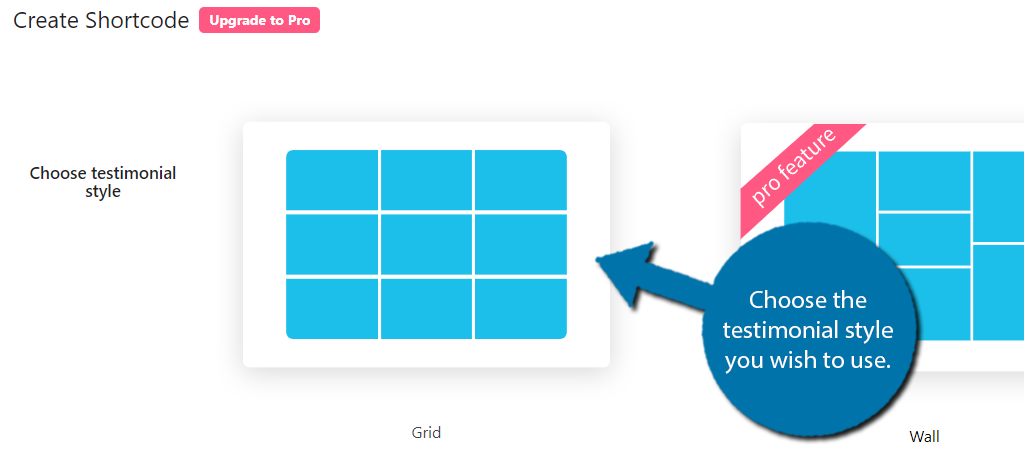
A list of example styles will appear below this. Simply select the one you want to use by clicking on the “Customize” button. Several of them are exclusive to the Pro version.
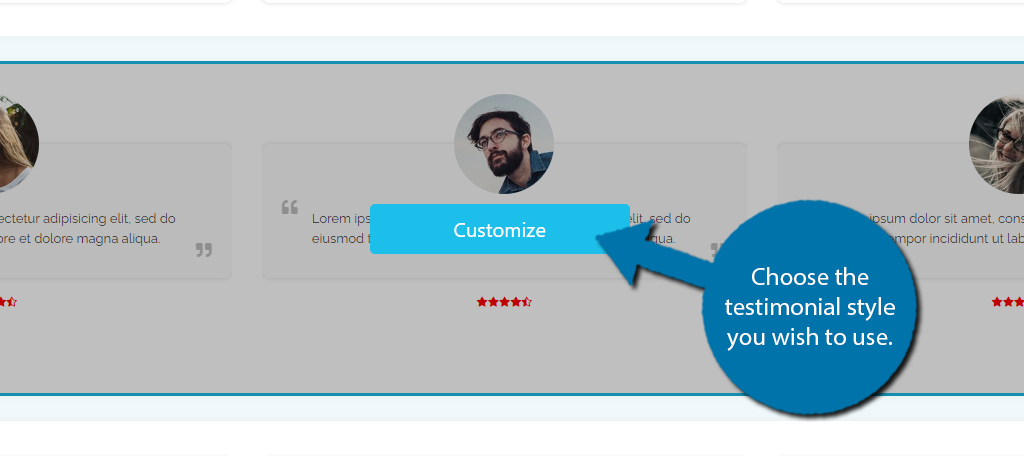
Here you can customize the appearance of the testimonial. This includes everything from the font to the colors. You can see what the testimonial looks like as you make changes, so customize it until you are satisfied.
Click on the “Finish” button when you are done.
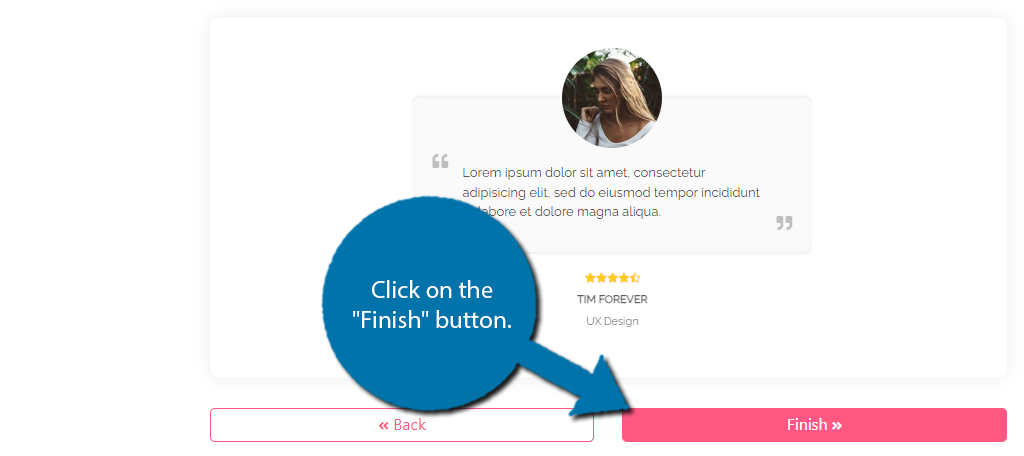
This will generate a widget shortcode that you can place on any post or page. Copy the shortcode.
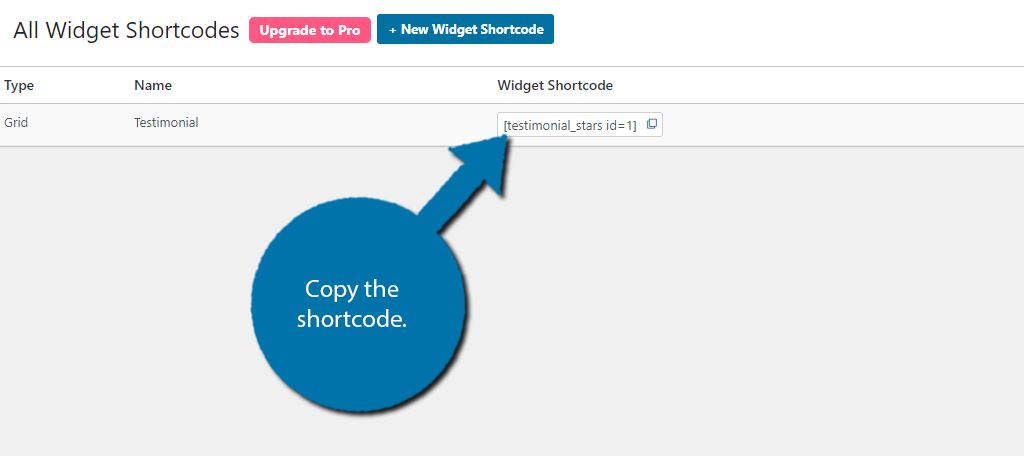
Now, go to any post or page where you want to place the testimonials and paste the shortcode. You can then view what the testimonial looks like on your site.
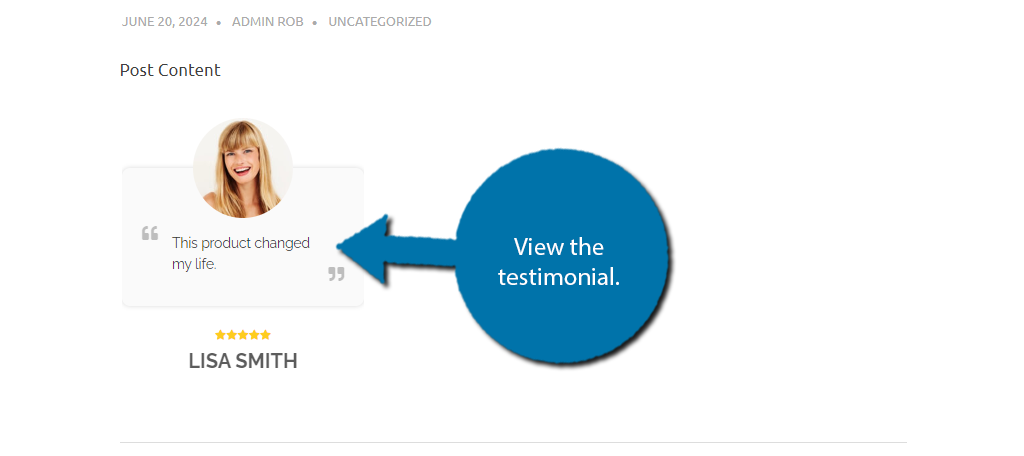
And that’s it. As you can see, the Stars Testimonials plugin is very easy to use and can be set up in a matter of minutes.
Other Testimonial Plugins for WordPress
Naturally, Stars Testimonials is not the only plugin you can use. There are dozens of plugins that focus on building testimonials for your WordPress website. Here are some of the best alternatives can pick:
Strong Testimonials
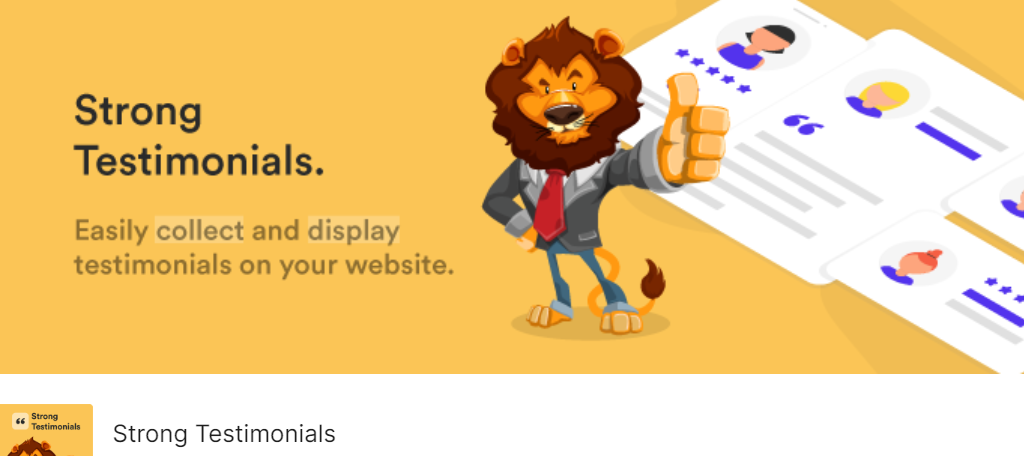
The Strong Testimonials plugin is a great alternative. It makes it simple to create testimonials you can display on your website. It also has a variety of styles and design options so you can customize the appearance any way you want.
More importantly, it has the ability to import user reviews from other platforms like Facebook, Google My Business, and more. It also comes with forms to help you collect testimonials from your users.
After all, if you don’t have testimonials to show off, a testimonial plugin isn’t very useful. Thanks to a long list of features that are easy to use, the Strong Testimonials plugin is one of the best options for WordPress.
Real Testimonials
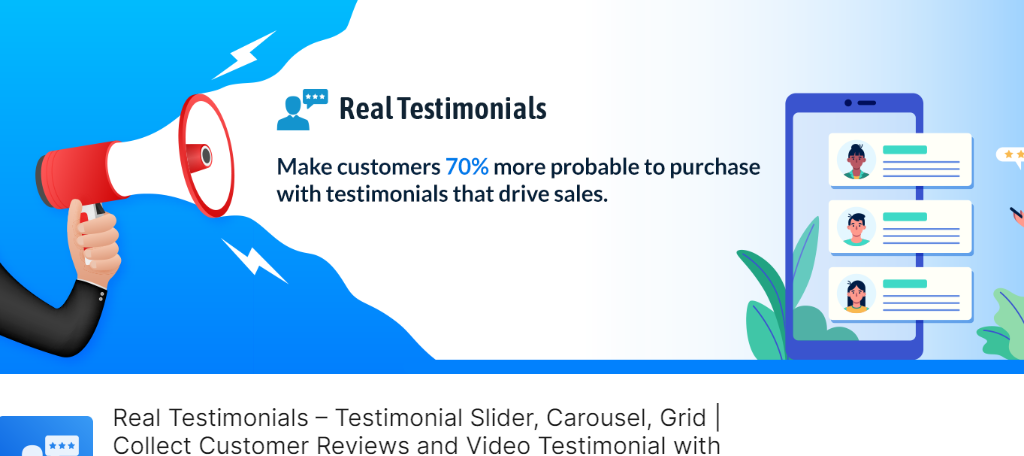
Real Testimonials is another excellent choice when you want to display testimonials in WordPress. The plugin is easy to use and comes with a variety of customization tools to better match the design of your site.
Everything you create is automatically responsive, so your mobile users will see everything as intended. It utilizes a slider to display the testimonials with no size limit. So, add as many as you want.
It is worth mentioning that there is a Pro version of the plugin. The Pro version includes a testimonial manager that makes it easy to collect new testimonials from customers and choose from among them to display on your site.
Testimonial
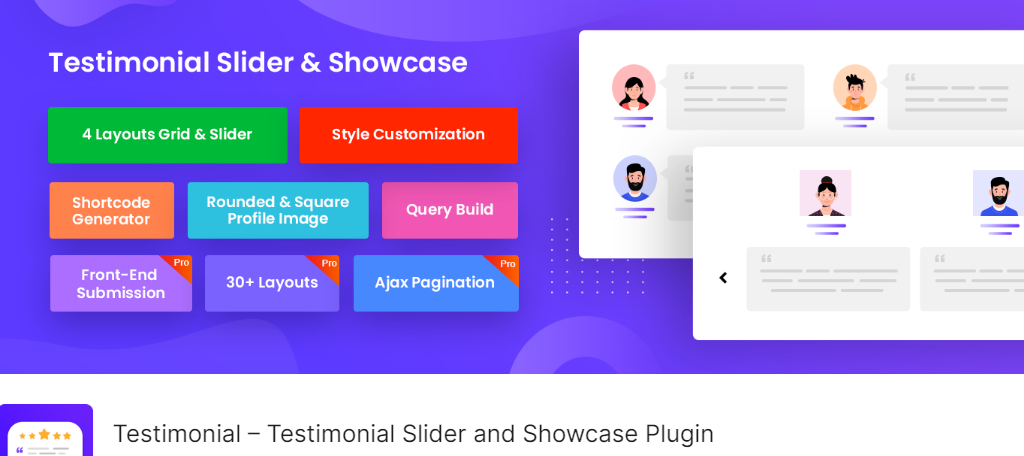
The Testimonial plugin works very similarly to Stars Testimonials. You just need to install it, create a testimonial, generate the shortcode, and display it on your site. The main difference is that this one has a lot more options.
It has several layouts that you can choose between for free and other customization options. More importantly, it does come with the ability to collect testimonials from your audience.
This makes it a much better choice for many websites that don’t have a form builder in place.
Start Showing Off Testimonials Off Today
Testimonials are an excellent way to show that other users are happy with the purchase they made. They can instill confidence in shoppers that may be on the fence, especially when it comes from a high-profile company.
For this reason, most major companies are quick to list their clients as a way to promote themselves. After all, if a service is good enough for a billion-dollar company, it is probably good enough for you.
I hope you found this tutorial helpful in learning how to use the Stars Testimonials plugin.
Why did you add testimonials to WordPress? How do you collect testimonials?