WordPress has become the Internet content king because of all the easy and unique ways it provides to add and create your own content. That being said, sometimes you might want to go a little further and create other simple content templates that allow you to have even more control.
You can go about this using your own custom code and build from the ground up. However, there is a much easier way to create a WordPress content template. If you have the right plugin, then you are able to create a simple template any time you want.
Why Create a Content Template?
A content template in WordPress is basically a design that defines how single posts and pages will display live on the front-end of your website. By setting up a specific layout of your content, you can create similar pieces of work.
For example, what if you wanted to follow a specific flow for using headers when writing a review? Perhaps you want all posts to include a snippet at the bottom or some advertising code.
This is a good thing if you are good to go with having one type of WordPress content template. This is called a one-and-done process. However, what if you wanted to have a bunch of different simple content templates that worked as a stand-alone template away from the others?
To accomplish this, you need to create alternative content templates and apply them appropriately when and where they are needed. This can be difficult without the right tools, as custom coding will come into play as well as some other technical items you may not want to deal with.
Today, I am going to show you how to easily create as many simple templates as you want using a smooth and easy-to-understand plugin.
Let’s take a look at the plugin in question and see all that it has to offer.
Simple Content Templates
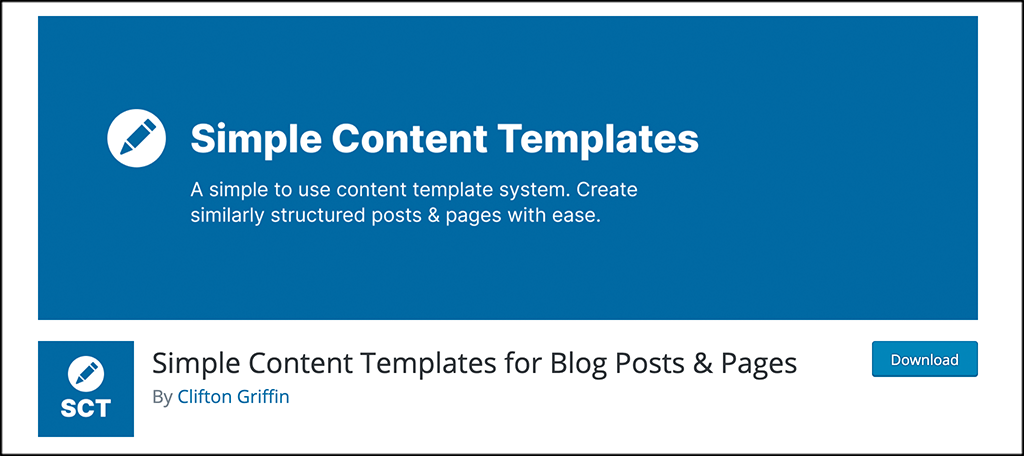
Simple Content Templates gives WordPress website owners the ability to easily create content templates for their posts and pages. The plugin works pretty easily and can be managed quickly from the back end of your WordPress admin dashboard.
When you go to create a new post, you will have the option to use one of the existing content templates available. The choices you have will be based on the different templates you create using the plugin.
Simple Content Templates allows you to build and easily define a title, post body, and excerpt. Sounds simple right? It is, and these templates you can build can add a new level of professionalism and uniqueness to your site.
The plugin is also lightweight. When activated, it won’t slow your site down at all. You simply use it to create a template. Once you have created the template you want, you can go to any post or page.
You will see an option to “Load a Content Template.” You simply load the template you want, create your post or page, and publish it. The content you create will show live on your site based on the template you chose to use.
Let’s get the plugin installed and set up together.
Note: There is a pro version of Simple Content Updates. it offers a bit more functionality and fields. If you feel this is something your website needs, then feel free to check it out. The rest of this tutorial is based on the free version of the plugin.
Add a Content Template to Your WordPress Site
Step 1: Install and Activate the Plugin
Before you can start building templates for your site, you first need to install and activate the Simple Content Templates plugin. You can do this by heading over to the Plugins page of the WordPress admin dashboard.
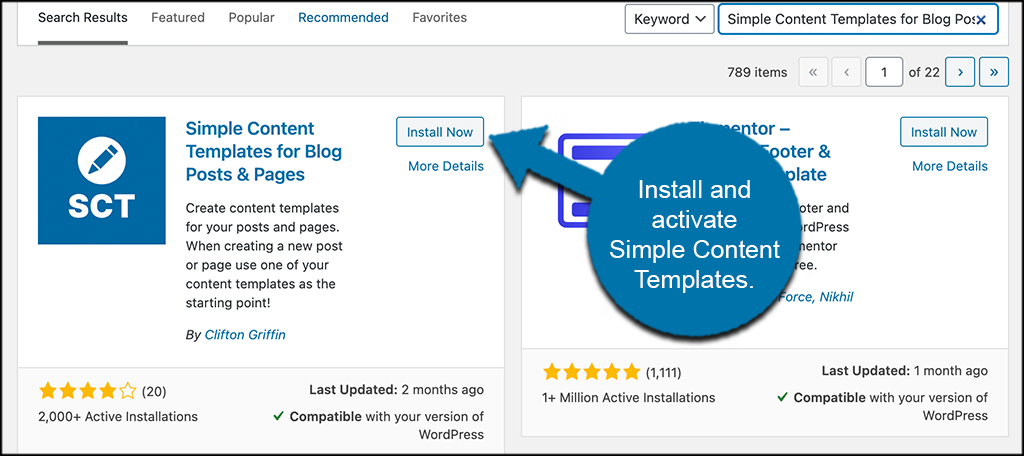
Simply use the available search field to search the plugin by name. When you see it pop up, go ahead and install and activate it right from the dashboard.
Step 2: Go to the Settings Page
Now that the plugin is installed, you need to go configure a few of the settings before adding your first template. To do this, click on Content Templates > Settings, located on the left side menu area of the dashboard.
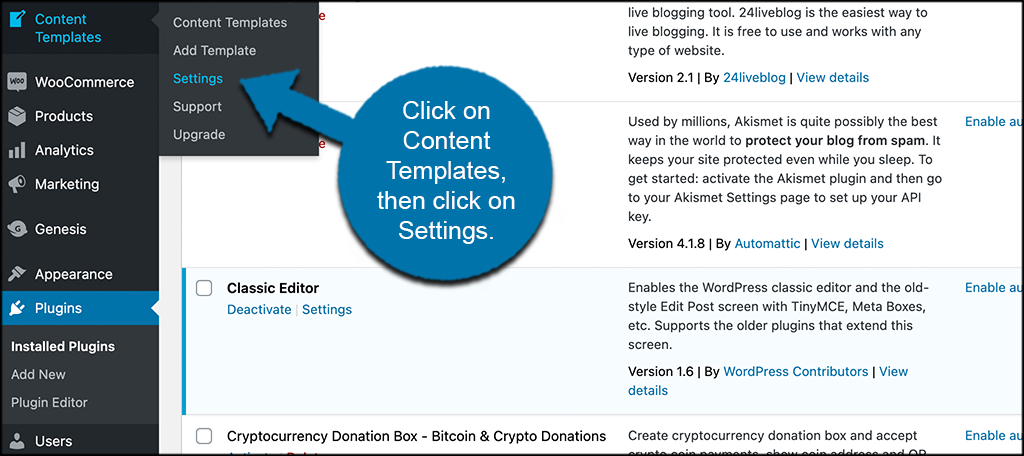
You can see that this is now an available option because you activated the plugin.
Step 3: Configure the Plugin Settings
At this point, you should be on the main settings page for the plugin. Notice that there are three main tabs on this page. They include:
- Settings
- Support
- Upgrade
We are going to ignore the Support and Upgrade tabs for now. If you need extra plugin support, then visit that tab. If you are interested in upgrading to the pro version of the plugin, then you can visit its tab as well.
Let’s concentrate on the actual settings real quick. They are simple and straightforward. You are basically going to check the boxes that you want to make templates available for.
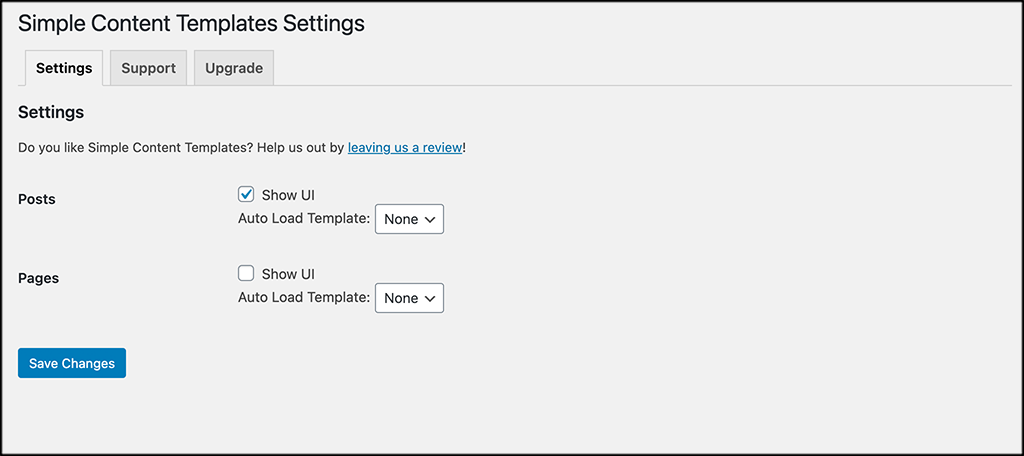
You will also choose if you want to auto-load any created templates. Go ahead and make those choices, click the “Save Changes” button, and let’s move on.
Step 4: Click on the Add Template Option
On the left menu area, you will see the “Add Template” tab link.
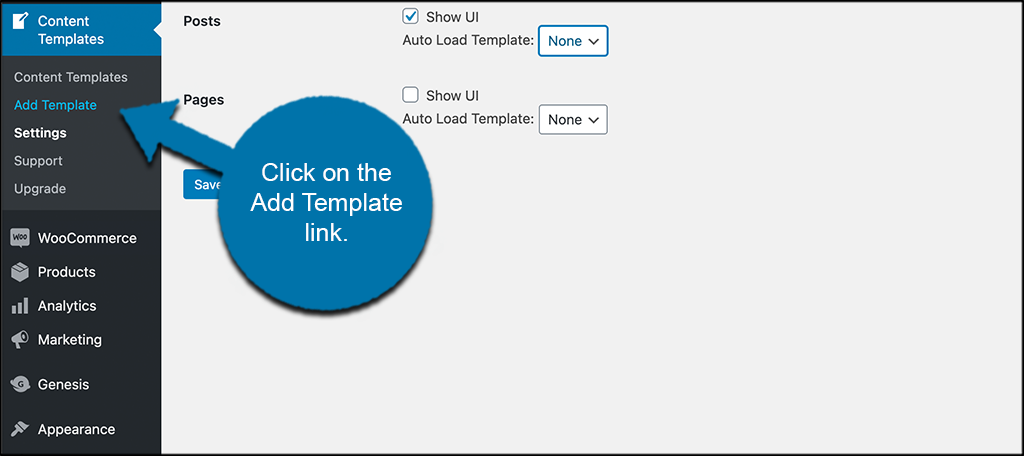
Go ahead and click on that and let’s add a new template together.
Step 5: Add Template Content and Publish It
This is a simple and fast process, especially with the free version of the plugin. You are simply going to title your template and publish it.
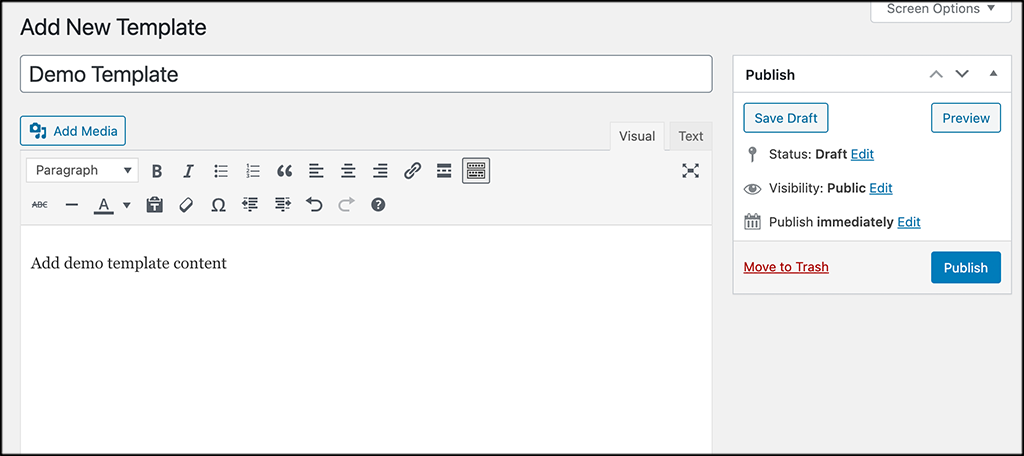
You can also add a post body and an excerpt, both of which will be pre-defined for later.
Step 6: Use Your New Template
Now that you have created your first new template, let’s go use it. Simply open any new post or page you want.
When the editor opens up, you will see that there is now a new box called Simple Content Templates to the top right of the page. Click on the dropdown menu and select any of the available templates you have built.
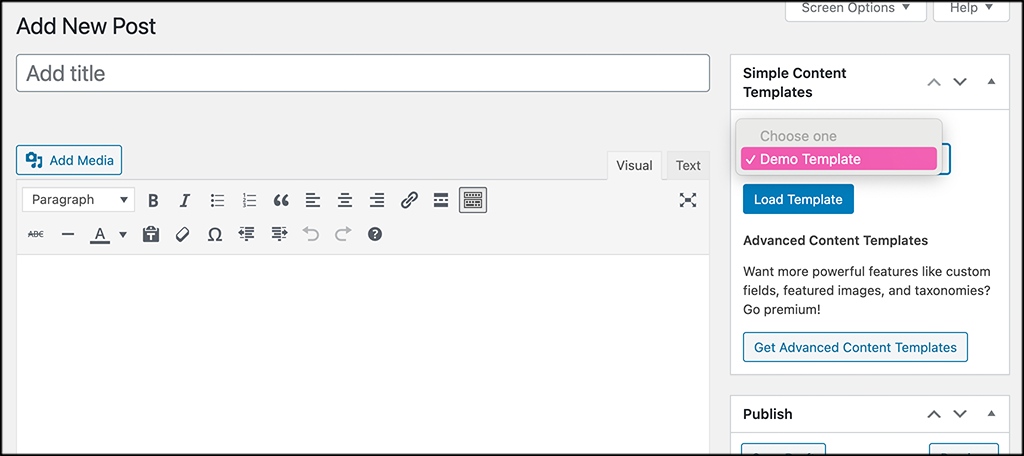
Click on the “Load Template” button and the new template will load up. You can now edit and publish whenever you are ready.
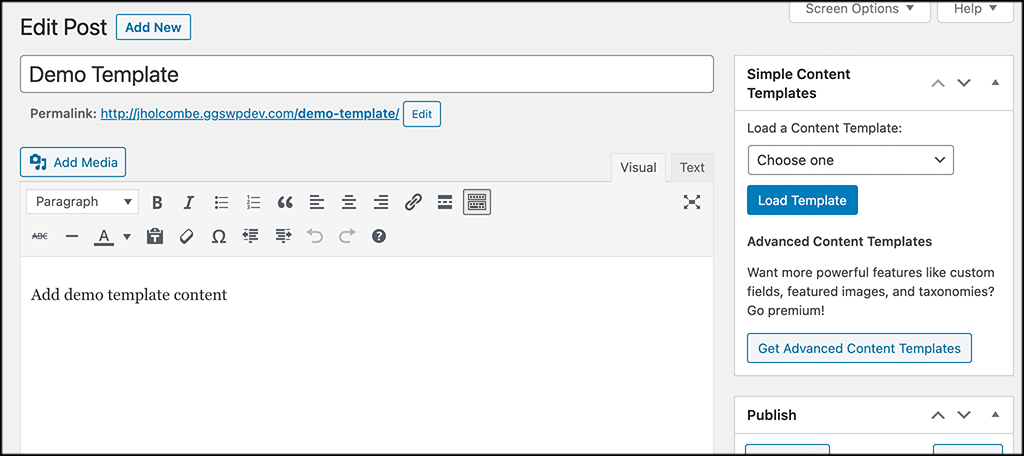
That’s it. You can repeat the steps above and create as many different WordPress content templates as you want.
When Should You Use a Content Template?
In the right situation, having the ability to use a different content template can be very valuable. Maybe you are trying to bump just a little of the content around some, or maybe you need to put ads or other banners in certain places on the page. These are both great reasons to have different WordPress templates available when needed.
Remember, you are more than welcome to do this using your own custom code. However, for most people, this is just too complicated and time-consuming. Not only that, but if you need or want several different types of content templates, then you are looking at even more work.
There are just several really good reasons to use the Simple Content Templates plugin to build unique templates for your WordPress site. Some of these include:
- The plugin will save you a ton of development time
- You can save templates on your site instead or on your computer
- Reduce overall mistakes
- Have different contents for different subjects available right at your fingertips
Whatever your reason might be, this plugin makes the entire process of creating WordPress content templates simple, effective, and fast.
Final Thoughts
The Simple Content Templates plugin is a fantastic tool to have on your site if you need different templates for different situations. Not only can you create quickly and easily, but it keeps you away from any type of custom code situation.
I hope this article was able to show you how easy it really is to add a content template to your site. Again, you can add as many as you want and build a unique site.
Do you prefer to code your templates from the ground up yourself? Have you tried this plugin yet to help save some customization time?
