First impressions are important, which is why you always want some of your best content on display. This ensures that visitors see you at your best and displaying your popular posts in WordPress can be easily achieved with the right plugin.
It also helps fill the void when you are starting. It can take many months before a website has a sizable content library to show off, thus, before that happens, you need something to make it seem like your website is full of content.
And since we live in the age of social media, the more someone likes your content, the more likely they are to share it with their friends and followers. As such, showing off popular content in WordPress is a must.
Today, I will demonstrate how to do it with the WordPress Popular Posts plugin.
Why Displaying Your Most Popular Posts Helps
While every website strives to make great content, the truth is that visitors will react differently to certain content types. This is why some content can go viral and others don’t. As such, being aware of what is popular and showing it off can help a site.
As I said earlier, first impressions are important. Today, websites have less time than ever to grab a visitor’s attention before they decide to click away to visit another. As such, you need your best content out in front to capture that attention.
A great analogy for this would be a restaurant. While you hope all of your dishes are popular, the truth is that most restaurants are known for a single dish or type of dish. Blog content is no different.
It is also worth pointing out that a user may have found your site from a different article. Thus, the user may stay on your site longer if they decide to look at your more popular content.
The advantages of showing off your top content are simple, yet highly effective. Luckily, it is easy to accomplish.
How to Show Your Most Popular Posts in WordPress
The WordPress Popular Posts plugin is a very simple tool that allows you to display your most popular posts. There are a lot of options to choose from like choosing the most popular content in a specific time period (day, week, month, etc.)
As such, you can customize it to meet the needs of your site. In terms of use, the plugin is rather simple, and and works like most other widgets in WordPress in that you use drop-down menus to choose options.
Overall, it takes less than five minutes to set up and works at any skill level.
Step 1: Installing WordPress Popular Posts
Let’s begin by clicking on Plugins and selecting the Add New option on the left-hand admin panel.
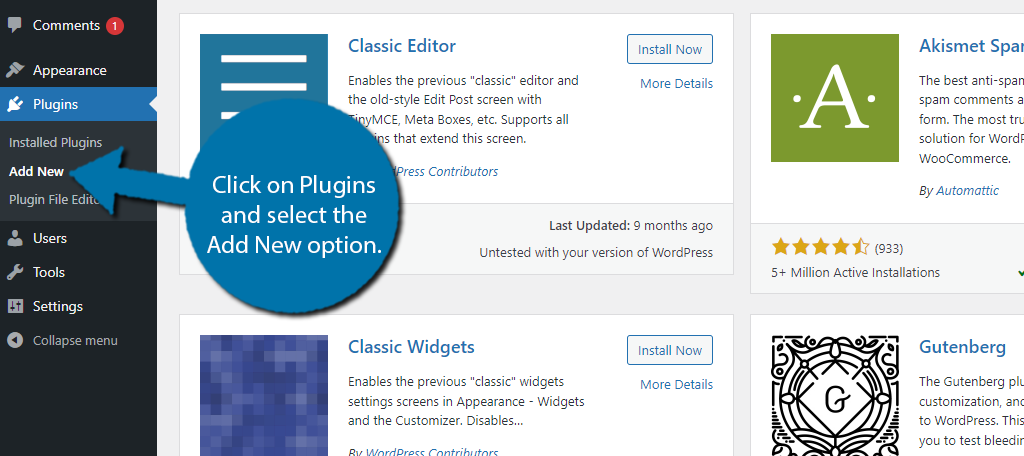
Search for WordPress Popular Posts in the available search box. This will pull up additional plugins that you may find helpful.
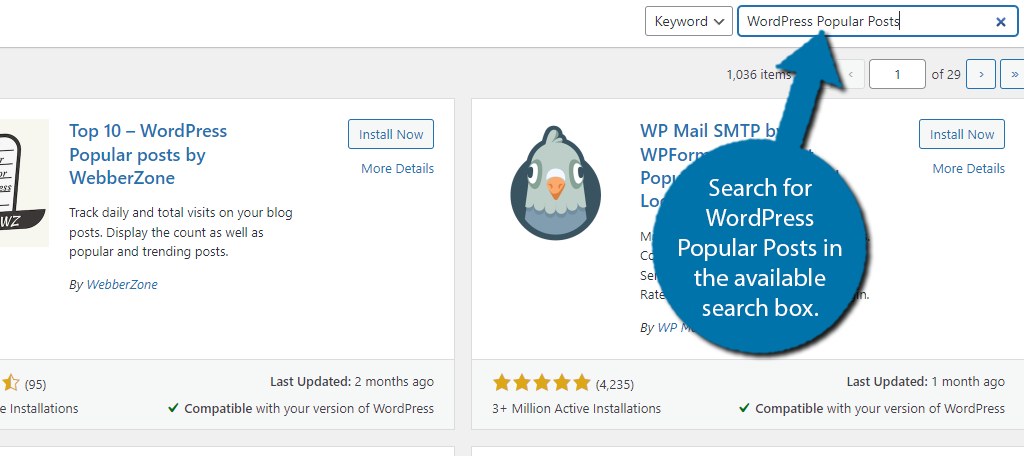
Find the WordPress Popular Posts plugin and click on the “Install Now” button and activate the plugin for use.
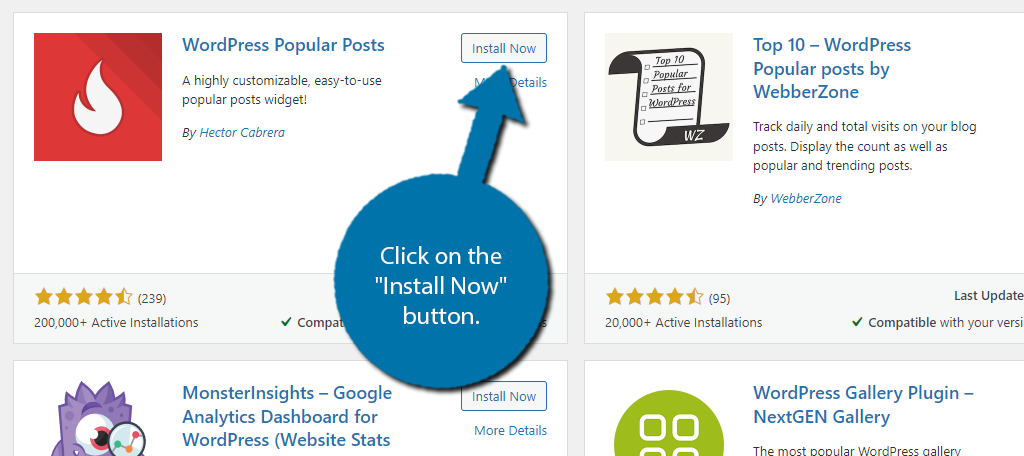
Step 2: Viewing Popular Posts
It’s worth pointing out that your website does need some traffic for this tool to start working properly. If not, well it won’t show anything, which is the case on my dummy site. It’s also worth checking to see what content is your most popular.
For example, let’s say your most popular piece of content is an announcement from a year ago. That isn’t the kind of content you want to display front and center.
There are two main ways to see what your most popular posts are with this plugin installed.
The first is to go to your WordPress Dashboard. You will see a small Trending Now section that will show the content that is getting the most views.
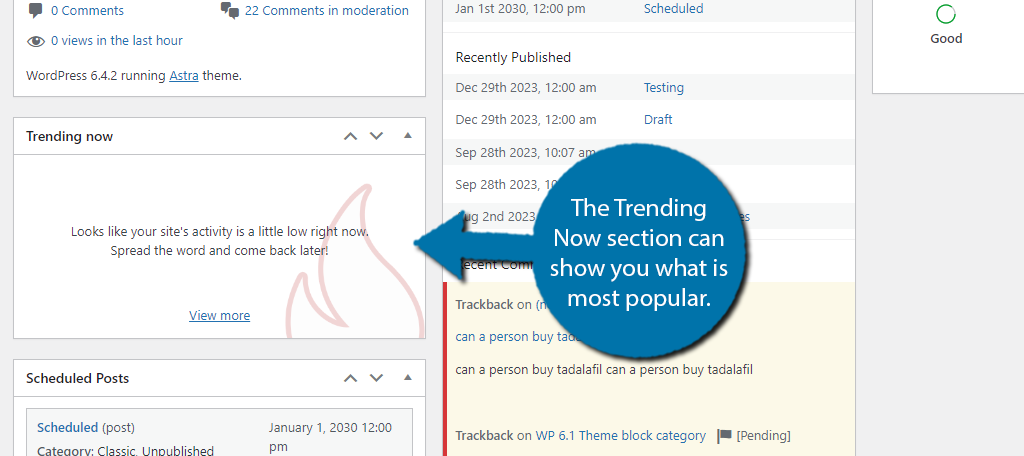
What you can see in this section is limited.
You can see everything by clicking on Settings and selecting the WordPress Popular Posts option.
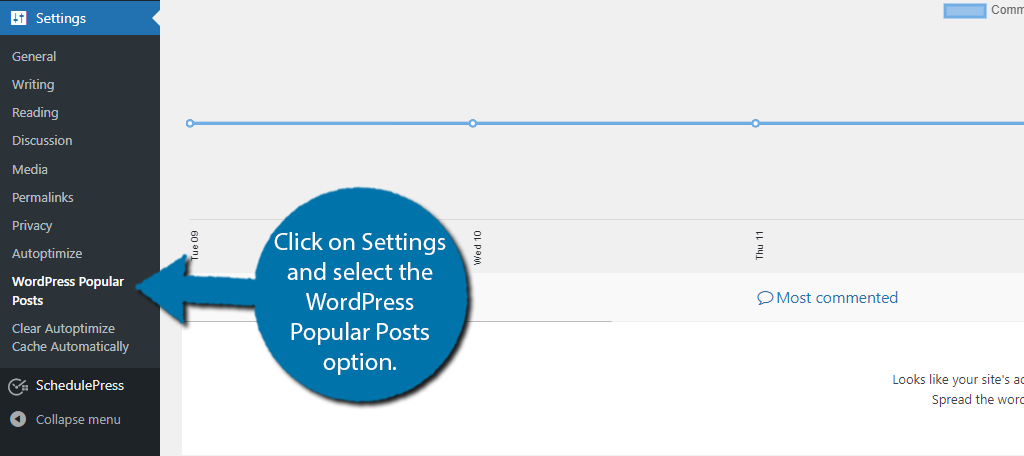
Here, you can get a more comprehensive view of your site’s activity. You can use the options to sort by 24 Hours, 7 Days, 30 Days, or you can set custom criteria.
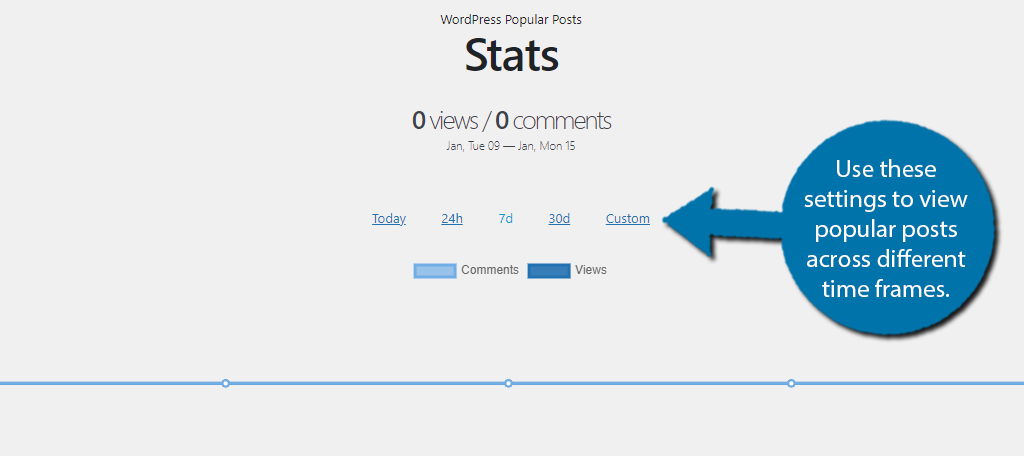
The main reason to look at this information now is so you know what kind of results you will get. Again, you don’t want to display things like announcements. As such, you can play around with the custom controls to get the best results.
Step 3: Add the WordPress Popular Posts Block
With that out of the way, we can go ahead and display our popular posts on WordPress. To begin, click on Appearance and select the Widgets option. This will pull up the widgets page.
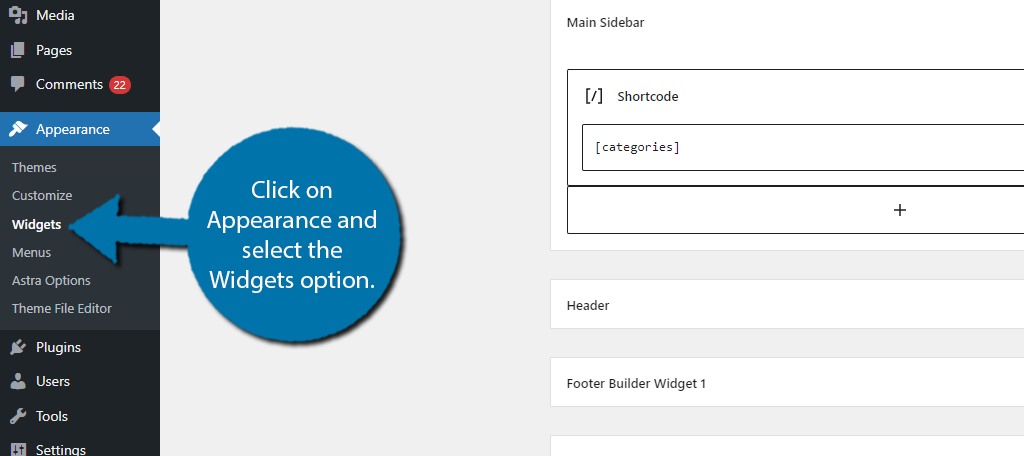
The Widgets section of WordPress has been blockified. As such, you simply need to add the WordPress Popular Posts block to the desired widget area. The widget areas available to you are determined by your theme.
In my case, I will just place them in the Sidebar widget, but be aware that you can use this block on your Homepage as well.
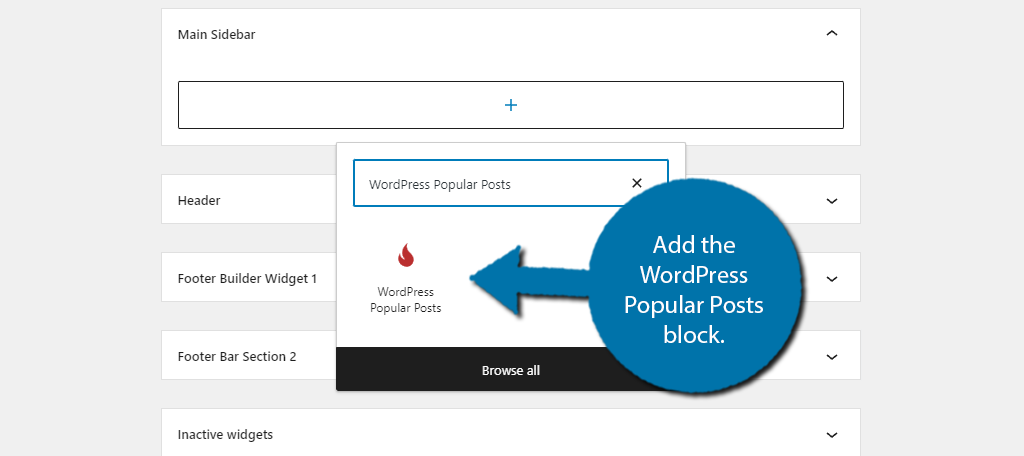
Step 4: Customizing the Block
With the block in place, we can begin customizing it. Luckily, this is simple because it just consists of simple textbox entries and drop-down menus. So let’s quickly go through all of the options.
At the top is the Title field. Simply enter a name to help users identify what this is. For example, it can be something simple like “Popular Posts” or something that fits the criteria you select.
For instance, say you are sorting by the most popular blog of the day.
In this case, something like “Hottest Blogs Today” would be a solid choice. In any case, make sure the visitor knows what the posts are.
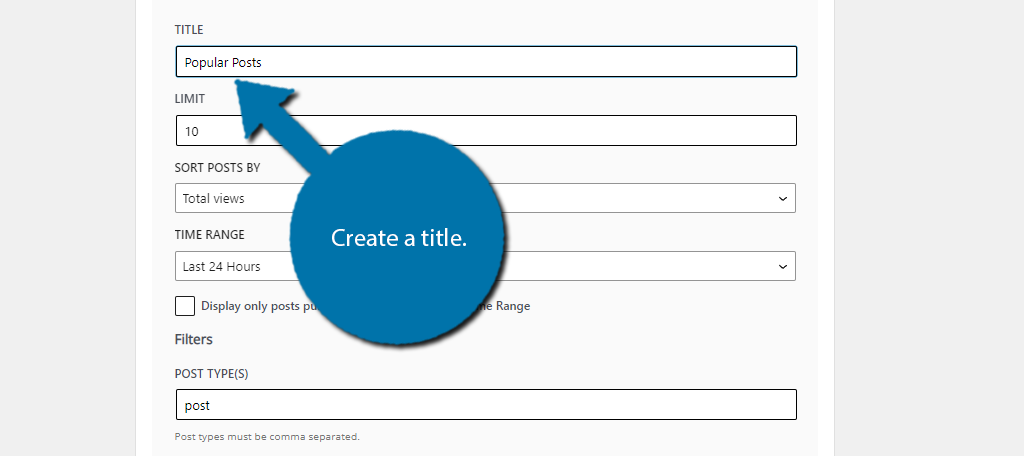
Below this, you will be able to select how many posts will show up. The default is 10, which may be too many entries for your widget area, so choose a value that works best for you. My recommendation would be between 3 and 5 posts.
Next, you need to set the Criteria that the block will use to choose the most popular posts. By default, it will simply select the posts that have the most views. The other options include the number of comments and daily views.
You can also choose a time range to ensure you are not showing older content, as older content will typically get more views. As such, I would try to limit it to the last year at most. Be sure to check the box to enable this time range.
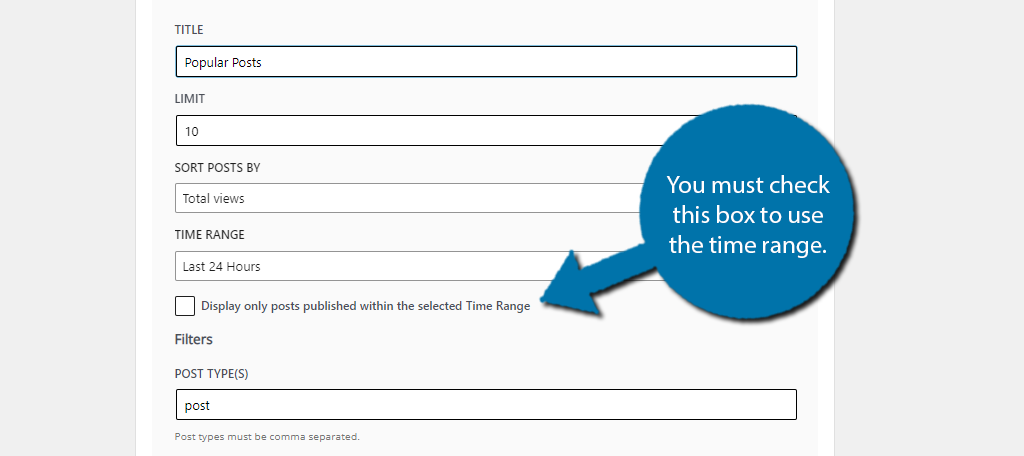
You will now see the Filters section of the block. This can help you exclude certain posts or entire categories from appearing in this section. So going back to our announcement example, we could exclude the Announcements category from appearing.
There are other filtering options to choose from like Authors or Tags. You can also exclude individual posts if needed.
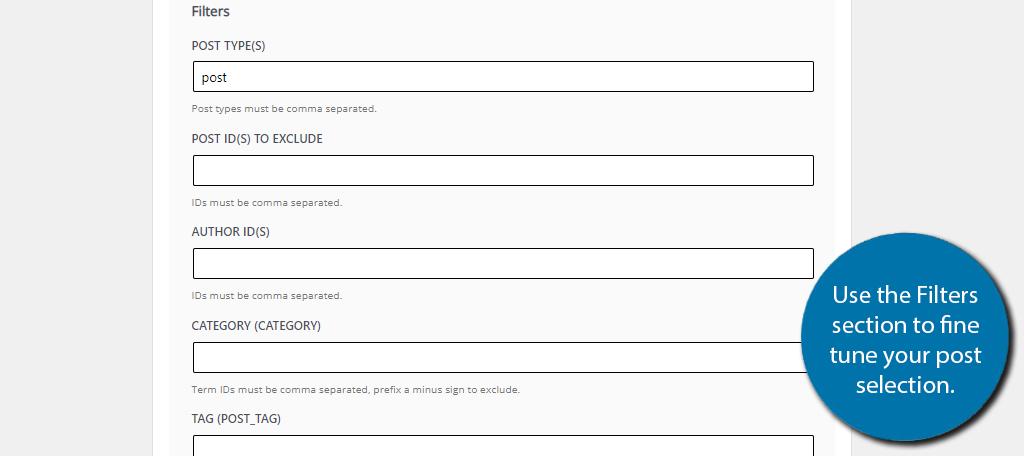
Finally, you will see a series of options that configure how the posts are displayed and if you want to display any stats alongside them. They are all just checkboxes, so simply check the box to enable or disable the features.
And with that, the block is ready to go. Click on the “Update” button to save the changes made to your widget area.
And that’s it, you can now check out your site to see popular posts being displayed.
Other Plugins for Showing Popular Posts
Naturally, there are other plugins you can use in WordPress to accomplish this. Each one works differently and has unique features that may suit your site better. Here are three additional options to consider.
Top 10
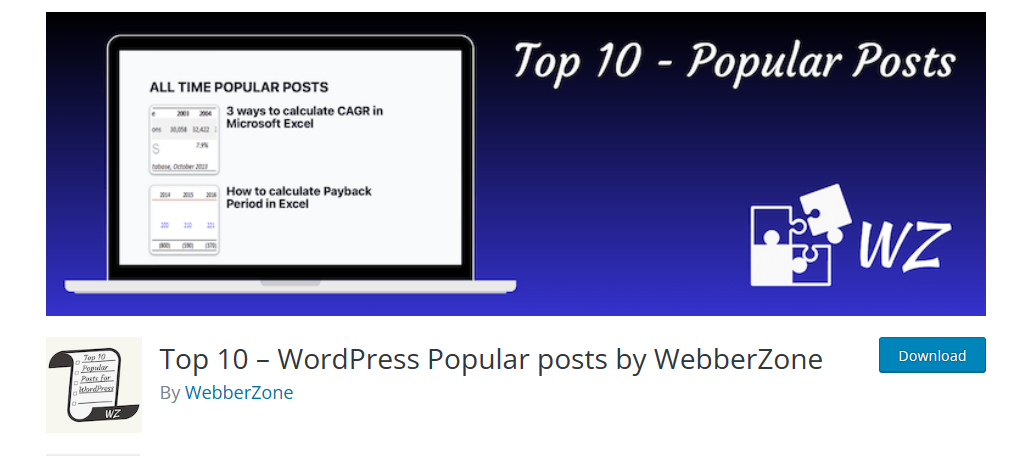
If you are looking for a more robust plugin, then look no further than the Top 10 plugin. This plugin sports a lot of customization potential when it comes to displaying popular posts in WordPress.
You can even customize it with your own CSS, which can help your list fit in with the rest of your website design. It also contains more options when it comes to the display itself. For instance, you can also display the featured image of the post.
Featured images or thumbnails are a great way to get visitors to click on a post, thus it makes a lot of sense to include one in any post list you create. You can also place the lists you create using shortcodes.
This makes them incredibly easy to add to any post, page, or widget area. That said, there are also blocks you can use to customize everything similarly to the plugin we just covered. It is a great alternative to consider.
Trending/Popular Post Slider and Widget
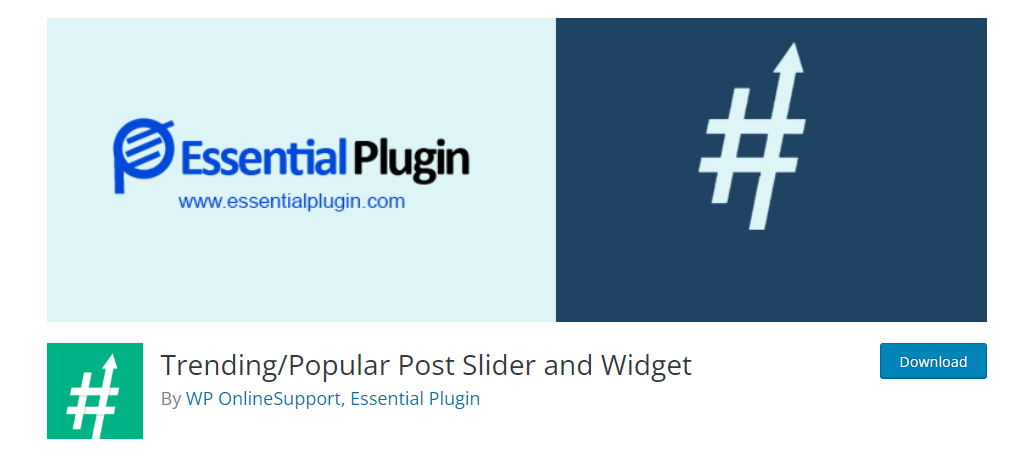
The Trending/Popular Posts Slider and Widget plugin is another great option to consider. It is quite similar to what we have covered, and users can sort top posts by the number of total views, or the comments.
The main difference here is that this plugin works exclusively with shortcodes. The shortcodes are customizable so you can get the appearance and content you want. As such, you can use them to create different types of lists in the same area.
As a result, this can be a little more complicated than just filling out the content of a block, but it’s still quite easy. Overall, it is a great option to consider if you want to display your most popular content.
Relevant
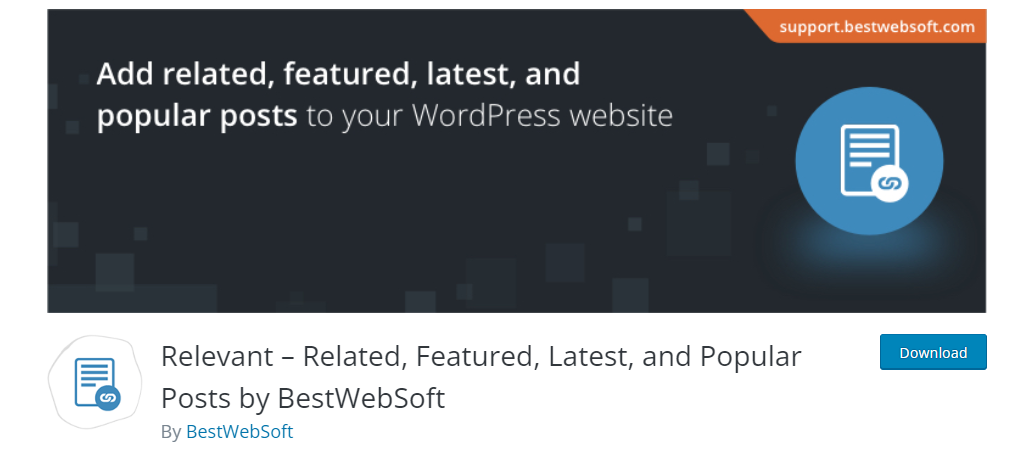
Relevant is yet another plugin to consider for showing off popular content in WordPress. The plugin works similarly to what we have discussed and is once again, more shortcode-focused, however, it does have a settings page.
Here, you can customize everything and just add the shortcode to the desired location. As such, it is rather simple to use but offers a lot of customization. For example, you can customize it to make posts appear before or after the content on a post.
It also contains plenty of filtering options to ensure you can control what kinds of posts are front and center on your blog. Overall, it is an excellent choice, so be sure to give it a try if you are still on the fence.
Display Popular Posts in WordPress Today
Popular posts are a great way of showing off your best content and keeping users on your site for longer periods of time. As such, most blogs have some form of popular posts list on their site.
Some of the more optimal locations include your homepage, sidebar areas, or at the bottom of every post, but the choice is yours. The WordPress Popular Posts plugin makes this easy to accomplish and it only takes a few minutes.
I hope you found this tutorial helpful for learning how to display popular posts on your site.
How easy did you find the WordPress Popular Posts plugin to use? Has adding the list had a positive impact on your site?
