Do you want to set up Google Translate on your WordPress website? Websites are accessed from all around the world, and unfortunately, not everyone sets up a multilingual website. Google Translate is the next best thing because it will translate a page from one language to another, but it is not 100% accurate most of the time. Even so, a rough translation is better than nothing.
If you do want better translation accuracy for things like memberships, contracts, and service offers, you should really consider hiring a translator and using a multilingual plugin.
Using a rough translation like Google Translate is not ideal, especially for monetary transactions. Today, I will demonstrate how to add Google Translate to your WordPress website using the Google Language Translator plugin.
Why Set Up Google Translate in WordPress
Setting up Google Translate is very beneficial when your website is being accessed in other areas of the world. This can help increase the web traffic of your pages by making them accessible in multiple countries.
For example, it’s very common to set up a website that is only in English and that is not a bad thing. English is normally considered as a second language in many countries around the world and this is especially true for countries like India and China.
These two countries, in particular, have some of the largest populations in the world. And it should be a no-brainer to try and get your website working wherever there are people. Google Translate can help fill the void when someone does not understand a particular word or sentence structure. Many websites use Google Translate and so should you.
Today, I will demonstrate how to add Google Translate to your WordPress website using a Google language translator plugin. This plugin is very popular with over 100,000 active installs and is quite easy to use.
The process is very simple and just involves you selecting which language your website is in and which language you want it to be translated into. You can then place the translate option anywhere using a widget.
Let’s take a look at the plugin real quick and see what it has to offer.
Translate WordPress – Google Language Translator
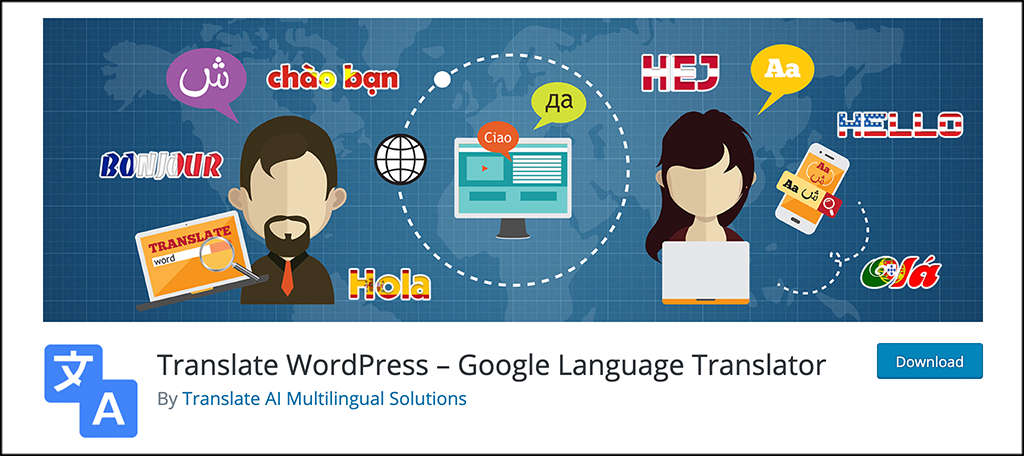
Translate WordPress – Google Language Translator is a plugin that can help you set up Google Translate in WordPress. Simple as that. The plugin is part of the GTranslate family, which is a leading website translation services provider since 2008. It powers more than 500.000 multilingual websites worldwide.
The plugin is powerful and lightweight, so it won’t slow your website down. It is pretty straightforward and comes with a ton of translation features. These include:
- Free Google Automatic Machine Translation
- Suggest Better Translation Option
- Hide Google Top Frame
- Translates Site on the Fly
- Post and Page Translation
- Category and Tag Translation
- Menu and Widget Translation
- Themes and Plugin Translation
- Right to Left Language Support
- Floating Language Selector
- Language Bar with Flags
- WooCommerce Translation
As you can see, everything you need for site translation is right here built in this easy to install and use plugin. Let’s get it going together.
How to Set Up Google Translate in WordPress
Step 1: Install and Activate the Plugin
Start by clicking on Plugins and selecting the Add New option on the left-hand admin panel.
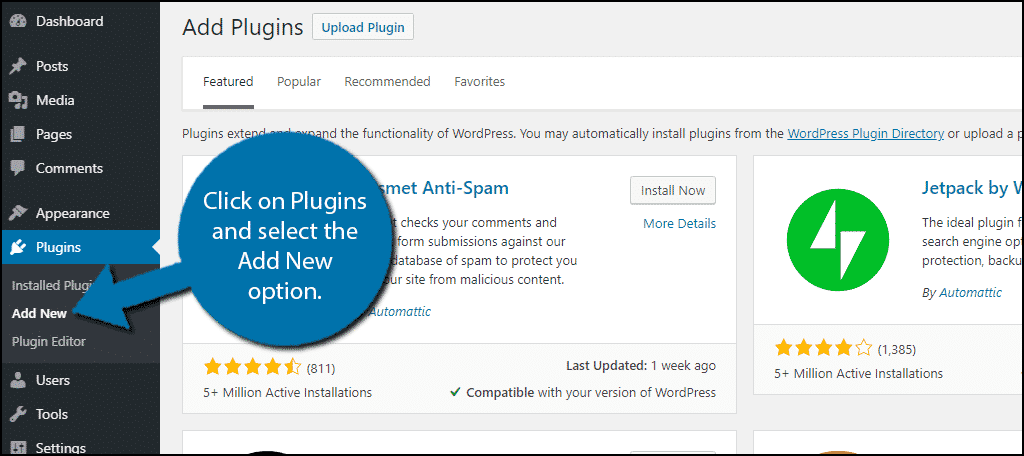
Search for Google Language Translator in the available search box. This will pull up additional plugins that you may find helpful.
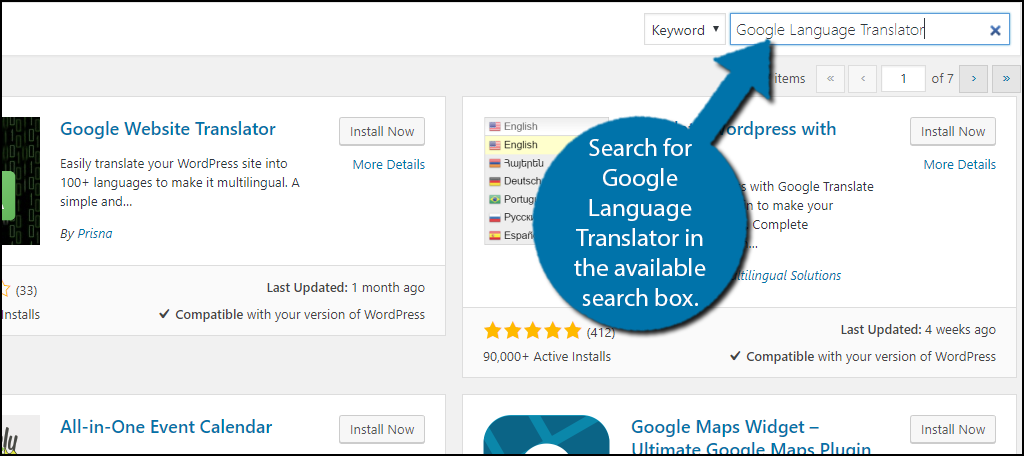
Scroll down until you find the Google Language Translator plugin and click the “Install Now” button and activate the plugin for use.
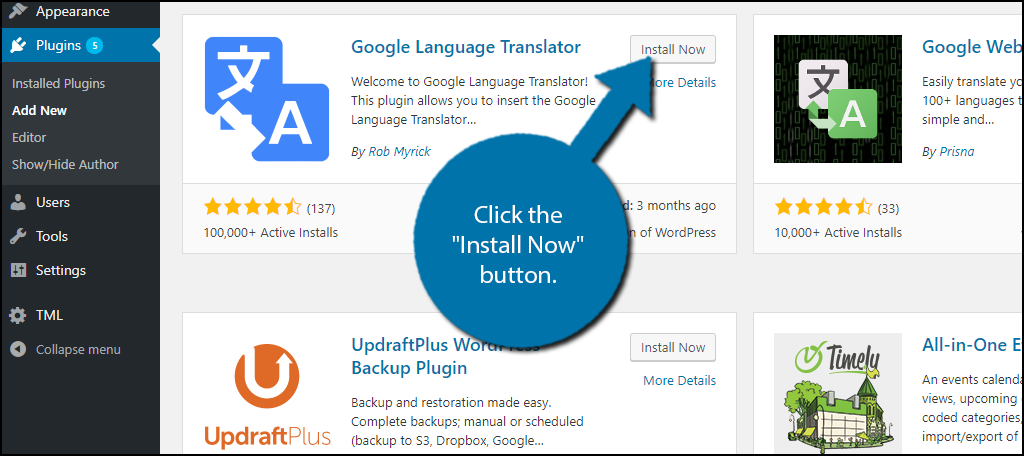
Step 2: Access the Settings Page for the Plugin
On the left-hand admin panel click on Settings and select the Google Language Translator option. This will pull up the main settings page.
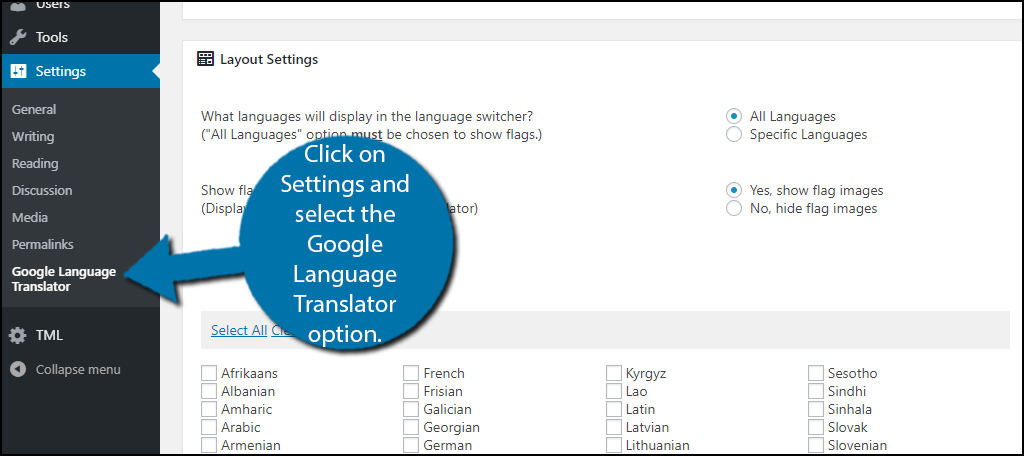
Step 3: Configure the Plugin Settings
The first thing you need to check is the box to activate the plugin, but it should be active by default. You must also select the current language of your website. The plugin should have it selected, but just in case make sure you have the correct one. In my case, it is in English.
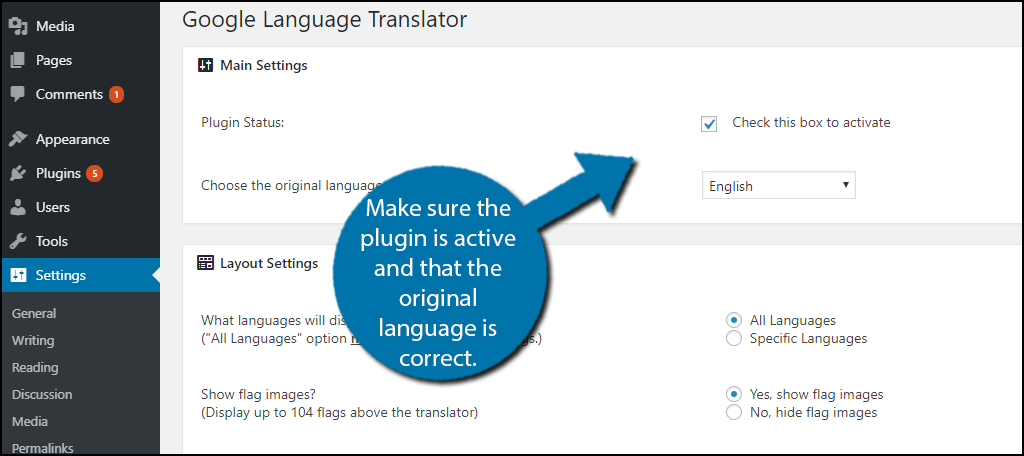
Scroll down to the Layout Settings section. You have two main options to choose from. The first is to have it be translated from the original language, English, into any language or you can choose to specify the language.
By default, it will translate to all languages, but you can also choose specific languages you want it to be translated into as well. You should also select to show the flags for every language you choose.
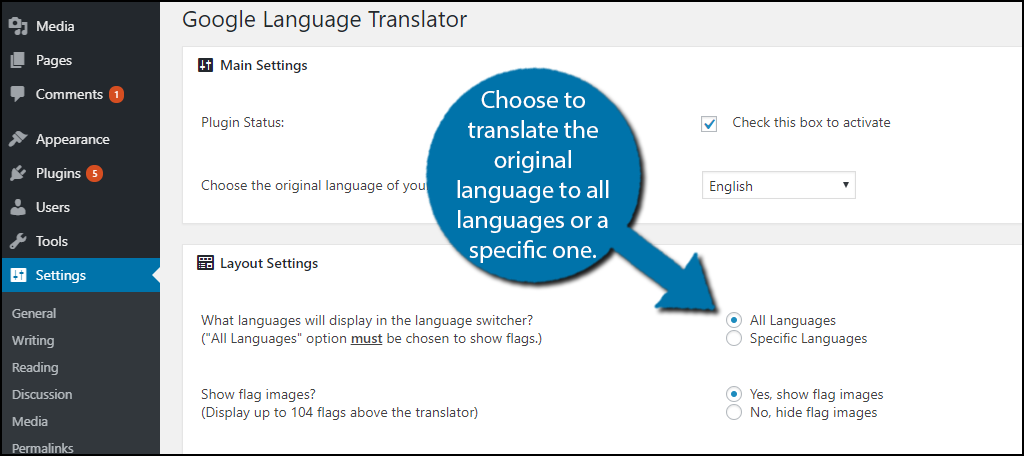
Scroll down to the Floating Widget Settings section. Check the box to allow it to translate.
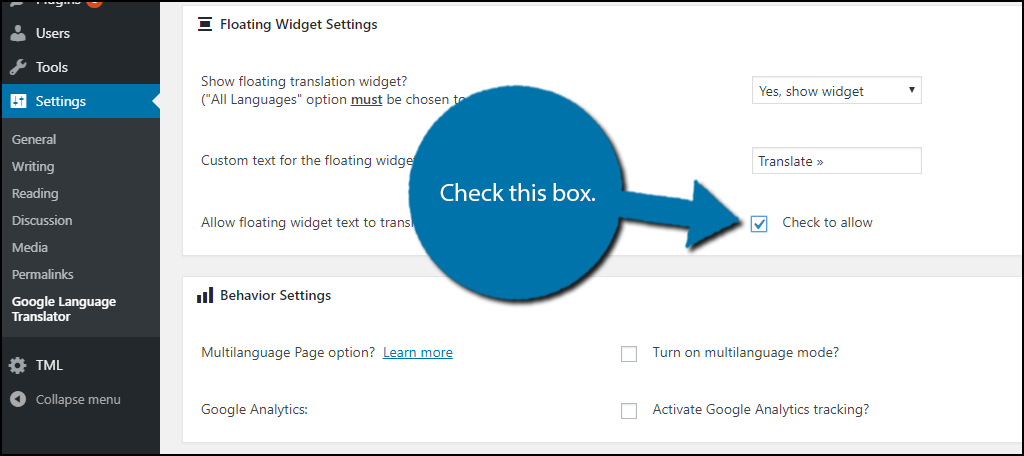
Click on the “Save Changes” button once you have changed all of the appropriate settings.
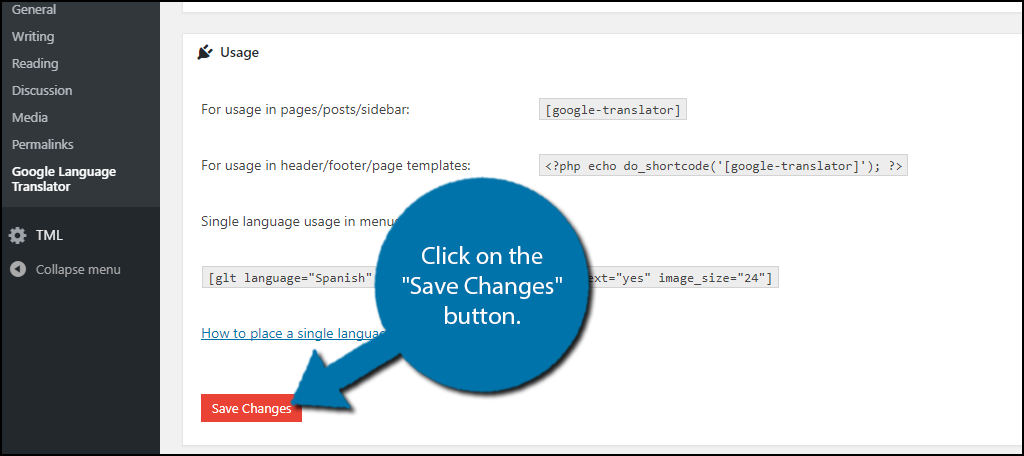
Step 4: Go to the Widgets Page
On the left-hand admin panel, click on Appearance and select the Widgets option. The widgets section of WordPress will allow you to customize your website’s sidebars and many other parts. This can give your website a unique look from other websites using the same theme.
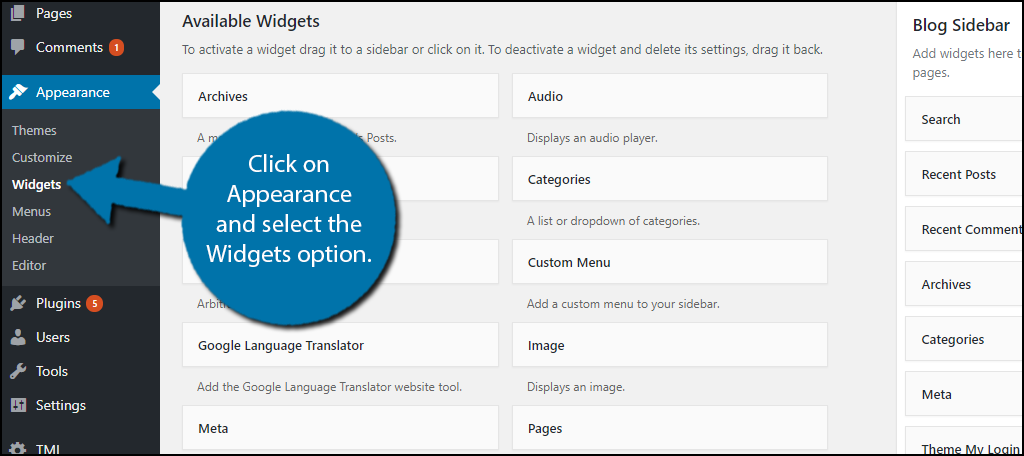
Step 5: Add the Google Translate Plugin to a Widget Area
Find the Google Language Translator widget. Drag it where you would like to place it. Click on the “Save” button to add the widget to your website.
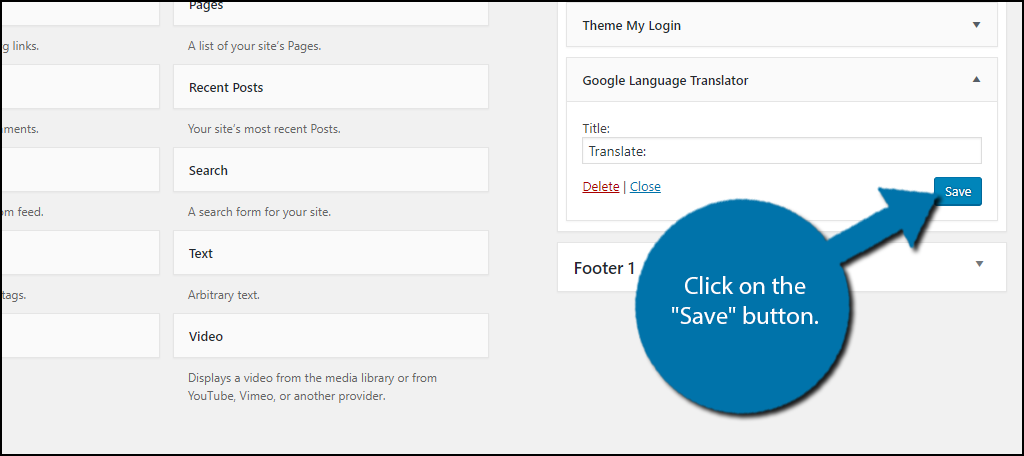
Congratulations, you can now view the translate button on your website. A visitor just needs to click on it and pick the flag for their language and the page will be translated.
Keep in mind the translation will not be perfect, but unless you are a native speaker, you will need to hire a translator if you want that kind of accuracy.
Share Your Website With the World
Most people know that “www” stands for World Wide Web and not everyone speaks the same language. In fact, the world has thousands of languages and it is important to be accessible to as many people as possible.
For example, the United States has a population of approximately 328.2 million people, while the world has a population of approximately 7.6 billion, and growing by the year.
It doesn’t take a mathematician to realize a website will do better if the entire world can use it and this requires people to be able to read what is on it. Of course, you may not have a way to accept payments from various places around the world so the decision is up to you, but the bigger the audience, the larger your web traffic will be.
Conclusion
it isn’t difficult to set up Google Translate if you have a solid plugin and an understanding of where to start. The steps above should allow you to easily set up the plugin. From there, you give your site users the ability to translate your website into multiple languages if needed.
Remember, Google Translate will not be perfect. These plugins can’t detect different dialects or different versions of a language. However, it will translate very well for someone looking at it. Don’t be afraid to use it, as it gives your site functionality that many around the world will be able to enjoy when visiting.
Did you choose all languages or a specific language to translate your website into? If you picked a specific language, why did you not pick all languages?

Hi Chris
Nice explanation and I am trying to do this, but can I ask a couple of questions…..
1. If the widget ‘Google Translate’ is present in my WordPress site in the widgets section I assume I do not need to install the plugin as per your instructions because this would suggest it is already installed (someone set the site up for me initially so I assume they installed this plugin but left me to set it up)?
2. Also when I drag it to the sidebar in appearance>widgets it seems to want some kind of conditional IF statement before I can save it!
3. Nor can I find it in settings to chose and click my selected languages etc.
Is it possible to translate a paragraph in a post that’s given under a translator plugin shortcode? Does any plugin support that??
No, the plugin does not have this functionality.