Do you want to send your new users a custom welcome email? In most cases, when you create new users on a website, they will receive an email with their account information. That is very useful, but why not make that email contain a welcome message?
It is very important to let your visitors know how important they are to you.
WordPress registration is handled differently on every website, but almost all of them will need an email address. This email address can be used to send the welcome email as well as enlist users into your email subscription, as long as they consent.
Today, I will demonstrate how to automatically send custom welcome emails to new users in WordPress using the Email Subscribers & Newsletters plugin.
Do Visitors Actually Want These Emails?
In a lot of cases, the answer is probably no.
Many people receive a lot of spam messages and the tolerance is quite low. It may even be a surefire way to get your emails sent to their spam folders. However, a welcome email that contains account information is an exception.
And that’s because people need that information. It also doubles as the visitor’s first experience with your emails. Thus, it needs to be a good one.
To avoid making a bad first impression, you need to make sure your email is stylish, friendly, and worth the read. And luckily, since this may contain account information, it’s already got a reason.
Keep in mind that as a result of the popularity of smartphones and other mobile devices, emails can be checked anywhere. And mobile is the most popular method of checking those messages.
You need to take this into consideration because if an email is not created with mobile in mind, there could be issues.
In fact, your entire website should be made to be mobile-friendly.
How to Send New Users Custom Welcome Emails
Step 1: Install Email Subscribers & Newsletters
The Email Subscribers & Newsletters plugin is one of the best options available to build an email subscription in WordPress. This plugin can be used to manage all of your email needs including general things like welcome emails.
Of course, there are a variety of other features to consider like, notification emails, scheduled or manual emails, email status, and what we are after, welcome emails. Luckily, it is quite easy to set up and use.
Click on Plugins and select the Add New option on the left-hand admin panel.
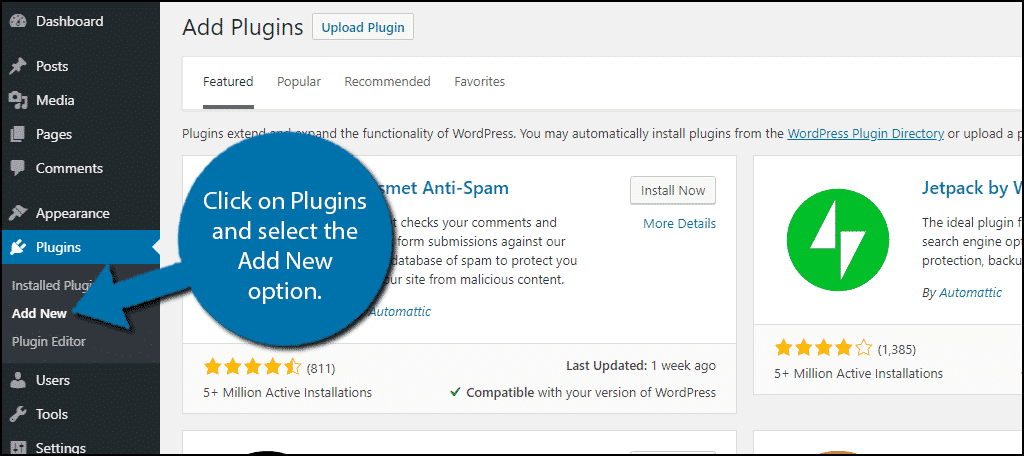
Search for Email Subscribers & Newsletters in the available search box. This will pull up additional plugins that you may find helpful.
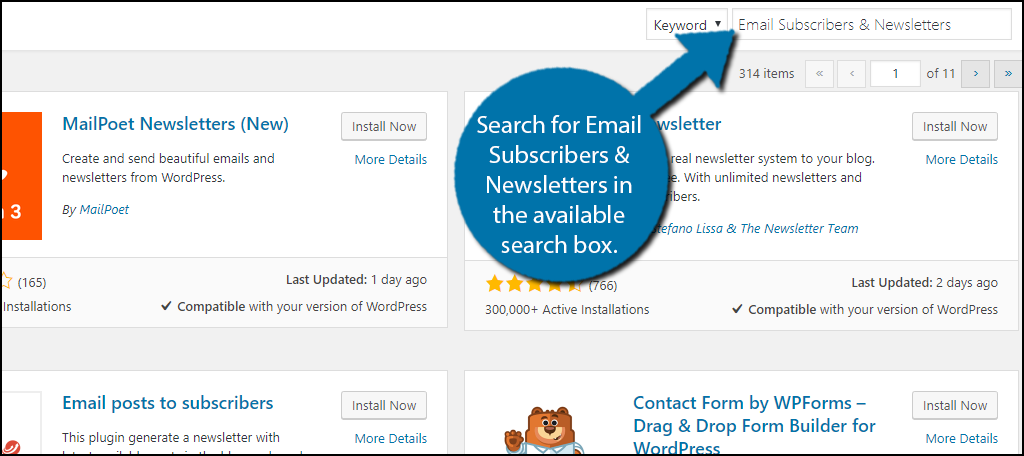
Scroll down until you find the Email Subscribers & Newsletters plugin and click on the “Install Now” button and activate the plugin for use.
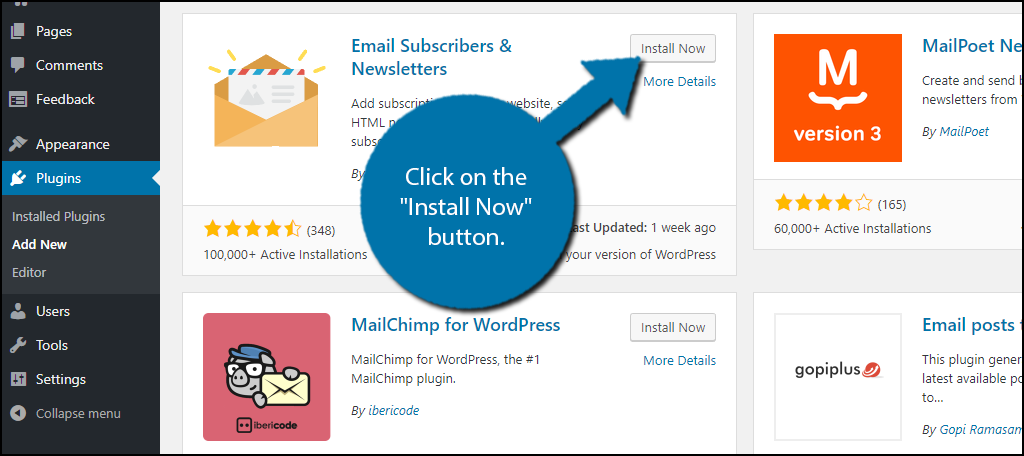
Note: Make sure to configure the settings before taking any other actions in WordPress. Some of them may trigger emails or notifications being sent out that you do not want. For instance, whenever you get a new subscriber, the plugin is set to send a notification email to the admin by default.
Step 2: Change Default Settings
The first thing you need to do is change the default settings of the plugin. By default, it can send a variety of emails and notifications automatically to the admin and that can be annoying.
On the left-hand admin panel click on Email Subscribers and select the Settings option. This will pull up the main settings page for the plugin.
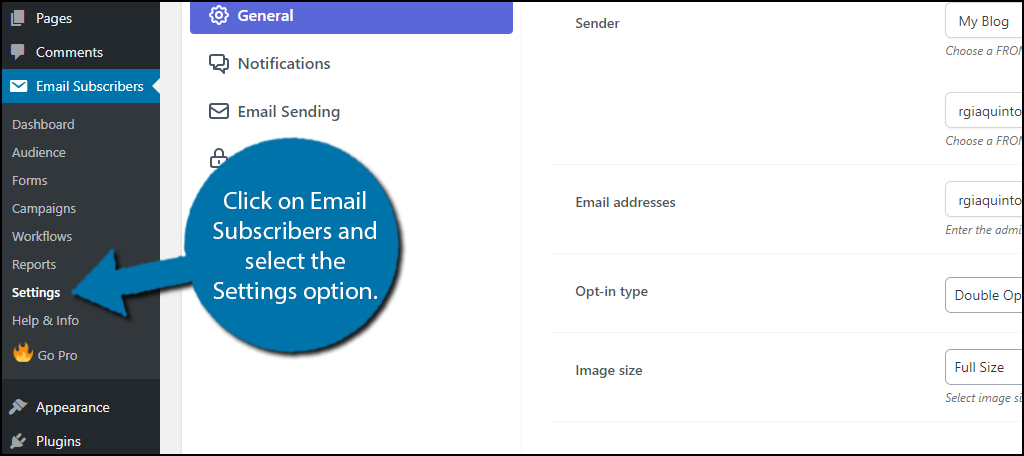
The general settings allow you to customize various settings for the emails you send out. I highly recommend taking some time to go through them, but for many websites, the default is fine.
Click on the Notifications option.
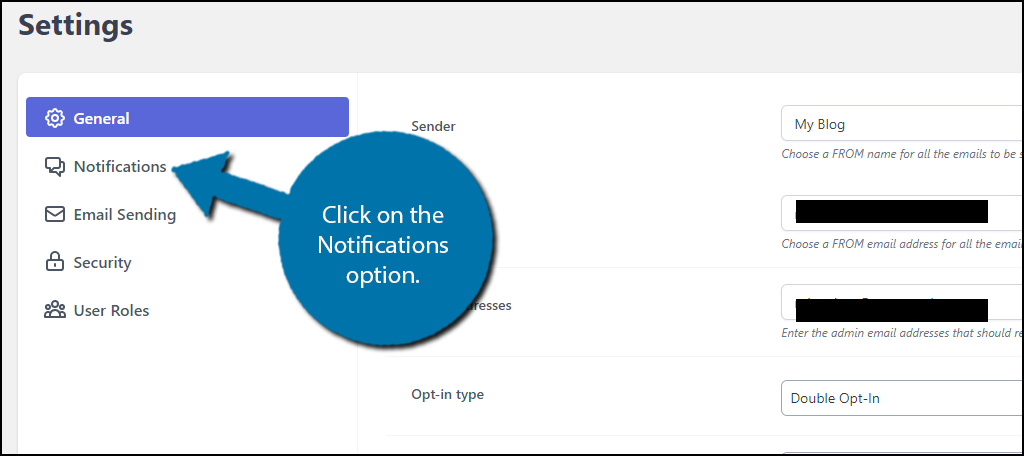
Here you will find all of the default emails that will be sent out when certain actions are taken on your website. This is also where you can find the welcome email template, but before we get to that. I strongly suggest disabling all of these notifications.
In short, they can be very annoying and the messages are very generic, especially the welcome email, which we are here to correct.
To disable these notifications, simply click on the slider switch next to each notification.
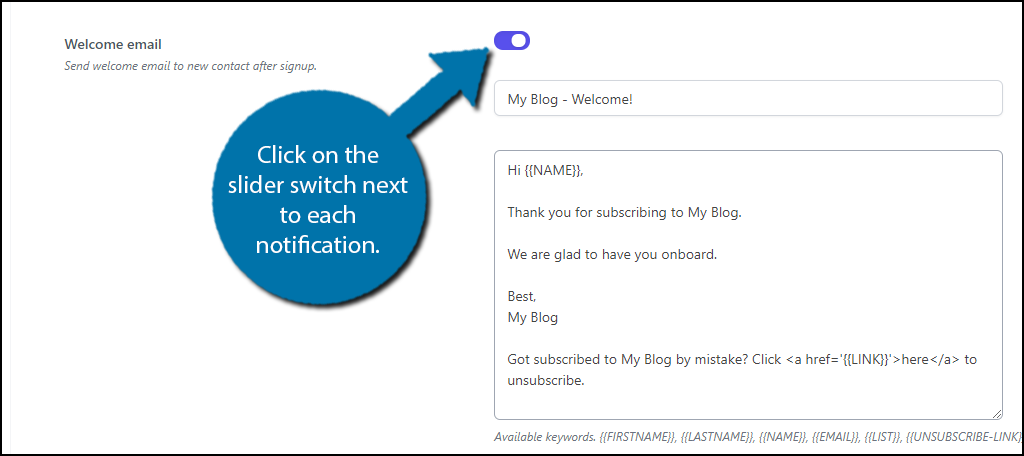
Click on the “Save Settings” button to apply the changes.
Step 3: Customize Your Welcome Email
Now that you don’t have to worry about notification spam being sent out, it’s time to customize that welcome email.
While still in the Notifications area of the plugin, take a look at the default welcome email. You should immediately realize the default option refers to your website as My Blog. This is not an acceptable message as it stands.
The plugin has a variety of keywords that you can input into the email to call on a certain piece of information They include {{FIRSTNAME}}, {{LASTNAME}}, {{NAME}}, {{EMAIL}}, {{LIST}},{{UNSUBSCRIBE-LINK}} and more.
For instance, I could write” Welcome {{FIRSTNAME}}” and it would end up reading “Welcome Robert,” or whatever the visitor’s first name is. I highly encourage the use of the first name because it seems more friendly and is likely to catch someone’s attention within an email.
However, websites with a more professional tone may say “Hello Mr/Mrs {{LASTNAME}}” because it sounds more professional. Match the tone of your website.
The rest of the email should include a well-put-together message welcoming them to your website. Feel free to include links to various parts of your website.
Make sure to also include an unsubscribe link at the bottom of the email. after all, someone may be putting their friend’s email in.
Be sure to check for typos!
Once you are happy with your welcome email, turn the email notification on by clicking on the slider, scroll down to the bottom of the page, and click on the “Save Settings” button.
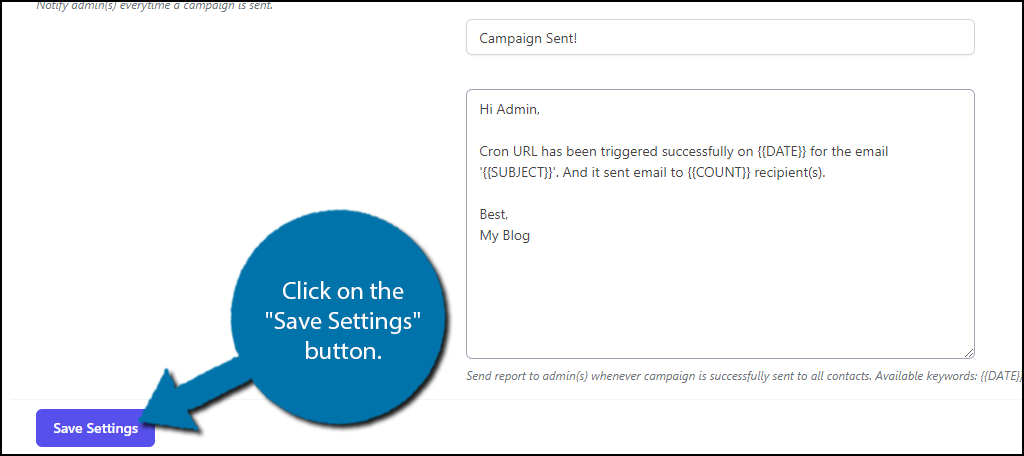
Congratulations, you have customized your website’s welcome email. You can edit it at any time. The email should be kept up to date. For example, if you chose to include your content release schedule in it and that schedule was changed, the email needs to be updated.
Avoid Spamming Your Visitors
The biggest mistake new websites make is email spamming visitors. Many new websites decide to alert their visitors about every piece of content or changes they make. This is not necessary and should be avoided at all costs when you’re establishing a good email list.
Otherwise, you are sure to end up in the spam box.
Many of the larger websites and companies have so much content that they choose to send a daily or weekly update depending on the nature of the website. Emails should be meaningful, If you don’t have a lot of content on a daily basis, daily emails are not for you.
Don’t try to make it work, it just doesn’t.
For example, if your website sells products, informing visitors of your deals is great. Unfortunately, deals are time-sensitive, so telling them about a deal that ends tomorrow or that has ended, is not a great way to prove your emails are worth their time.
In fact, out of date information will make your website look bad and needs to be avoided.
What information do you include in your welcome emails? How easy was the plugin to use? Will you use the plugin for other emails?

Hi, Robert. I’ve been fumbling with WordPress mail plugins and found that Email Subscribers looks the most convenient. I have done everything you describe here but don’t know how to connect it to a button or widget. Can you explain that too? Thank you.
Thanks for the tip ! I am using a child theme so it should be fine