Have you run into the failed to open stream error message in WordPress? This is one of the many common WordPress errors you will run into on the WordPress platform.
This error message will point out exactly what is causing the problem, but it can be difficult for beginners to work through.
A script is usually responsible for causing this error and that is exactly what the error message will point to. This could be a custom code, plugin, or theme that is producing the script, but luckily, the error tells you exactly where it is.
Today, I will demonstrate how to resolve the failed to open stream error message in WordPress.
What Causes the Failed to Open Stream Error in WordPress?
This error is very simple to understand. The scripts your code, plugins, or theme may be using will be calling files for WordPress to load. If WordPress cannot load the file that the script is calling, you will see this error message appear.
Depending on the location of the file and when it occurs, WordPress will either use a Warning message or a Fatal Error message, but both of them have the same root cause.
Now, just because you can see the file was not loaded successfully does not explain why. There are multiple reasons a file could not be loaded by WordPress.
For example, you could see any of the following messages, permission denied, no such file or directory, or operation failed. Knowing which one of these is happening is just as important as knowing what script is causing the problem.
How to Fix the Failed to Open Stream Error in WordPress
You will not need any additional plugins to accomplish this task, but you will need access to your website’s cPanel.
The login information is provided to you by your web host. Depending on the message you get, permission denied, no such file or directory, or operation failed, the solution will be different.
Keep in mind that you can also terminate the script that is causing the problem if you need a quick fix.
Method 1: Permission Denied
The most common version of this error is the “Failed to Open Stream: Permission denied” message.
Depending on how you run your website, you may have certain files with different permissions set up. This is generally to keep people away from files that do not concern them, but this can cause problems.
Use the error message information to locate the file or directory that is being denied.
Let’s start by logging into the cPanel and clicking on the File Manager option. The File Manager will allow you to access all of the files related to your website.

Locate the file or directory that is mentioned in the error message. This will be different for every website. Once you have found it, right-click it and select the Change Permissions option.
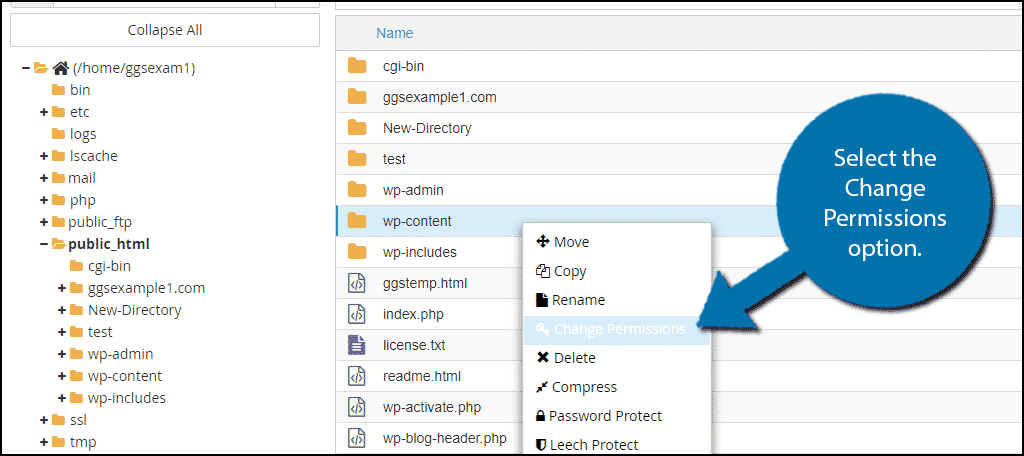
Make sure that the Read, Write, and Execute boxes are checked for the mode that they need to be in.
Click on the “Change Permissions” button.
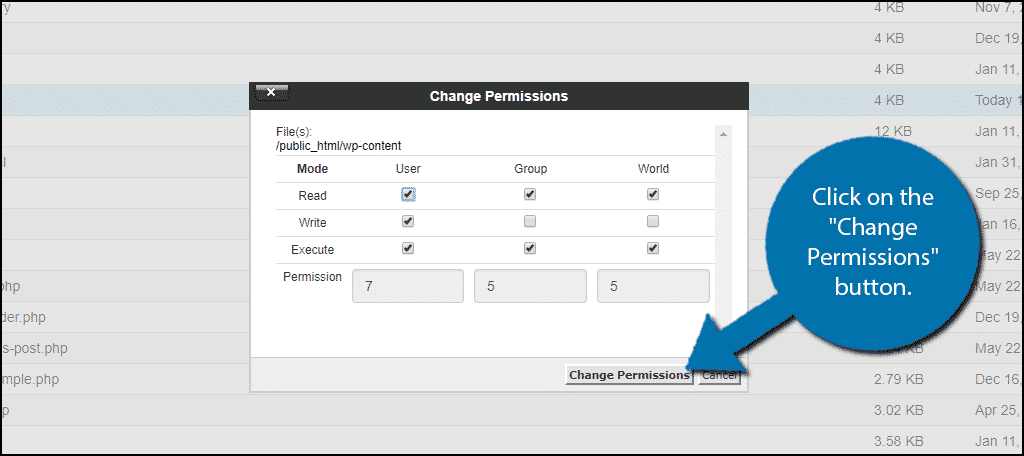
This should resolve the error message and get everything working again.
Method 2: No Such File Or Directory
Another variation of this error message is the “Failed to Open Stream: No such file or directory in…” message.
Simply put to fix this version of the “Failed to Open Stream” error, you need to make sure the WordPress directory exists and that the spelling is correct. These are both easy to check, so it doesn’t take much time.
That said, it’s not quite as simple as a typo, but it could be.
First, locate the script in question and find out what file or directory it is trying to call. Make sure the spelling is correct. If it is, then the issue may be that it was deleted.
For example, let’s say you have a script that is calling a certain plugin. If the plugin for some reason was not installed correctly, the files could not be called. Try deleting and reinstalling the plugin in question and the same goes for a theme.
The biggest reason why you see this message is most likely that you are missing a .htaccess file. Your website may not have actually created a .htaccess file, but don’t worry, it’s easy to do. Follow this guide on how to create the .htaccess file.
Method 3: Operation Failed
Many plugins will load scripts from third-party sources, but if they are not set up correctly, the operation could fail. For example, Google Analytics is a very popular and powerful WordPress tool.
Your website will stay in contact with the Google APIs and if you did not properly set up the service or the authentication was done incorrectly, the files cannot be loaded properly.
Most of the time, double-checking that your API keys match on your website and dashboard will fix the problem. If you cannot find a fix for this, contact the plugin or service developer and their support team should be able to help you resolve the problem.
Method 4: Troubleshooting A Plugin
One of the most likely causes of the failed to open stream error in WordPress is a bad plugin or script.
There are a variety of things that can go wrong when you install a plugin in WordPress. For starters, they could just be coded badly or be untested with the latest version of the CMS.
This can easily lead to this error because the plugin may be calling a file that no longer exists in the current WordPress version.
Thus, always make sure to use an up-to-date plugin. You can even try reaching out to the developer to see if they can update the installation.
Or, perhaps ask if the developer has solutions available, but they may try to charge you for support.
A much rarer occurrence is when one plugin may alter a file name, which directly impacts another plugin. This is a compatibility issue and can be tricky to track, especially when you have a lot of plugins, but it can be done.
First, check the documentation to see if any installed plugins mention that they are not compatible with another tool. Not all plugins list this info, so it is not full-proof. Thus, you need a more manual approach.
This basically comes down to deactivating each plugin one at a time to see if the error goes away.
Again, reaching out to the developer is a great option, but some of them don’t answer back or try to charge for support. Instead, support forums are usually the best place to go.
Tracking Down and Fixing Errors is Never Fun
One of the things that dissuade away a lot of beginners is the amount of time you will spend dealing with common WordPress errors. This is normal for beginners as well as veteran web developers.
Errors happen to everybody, but the main difference is how you handle them. Downtime on a website is terrible. Every minute your website is down is a loss of potential revenue. No one can see your content, view ads, or make a purchase.
You need to respond to errors fast and effectively. There are plenty of online resources to help you solve any error message. Of course, the error messages are sometimes more than enough of a help.
The best tip anyone can ever give you is to always keep an updated backup of your website. This will let you revert your website before any errors occurred.
Were you able to fix this WordPress error? What was causing the problem for your website?

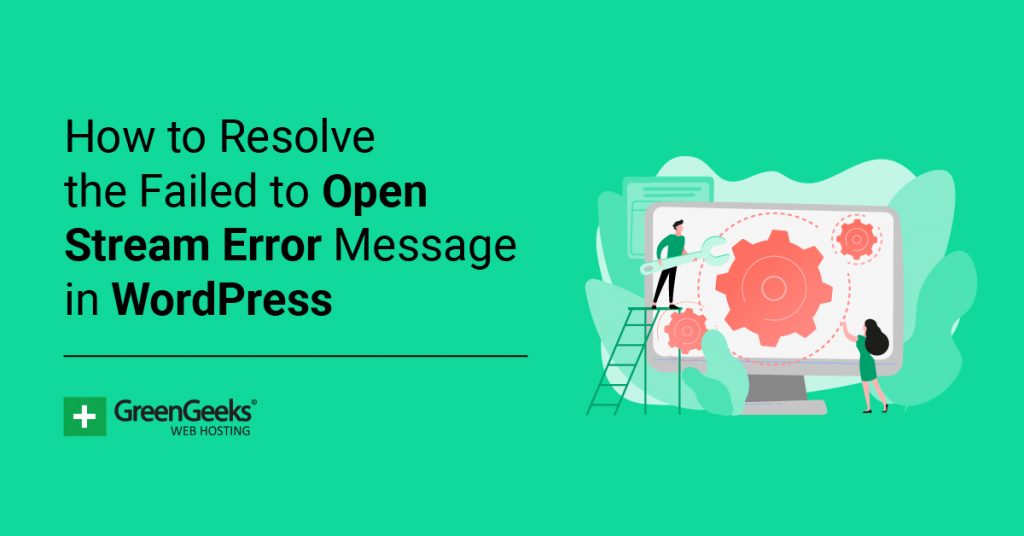
please how can i resolv this
Warning: require_once(/home/www/grailpeak.com/wp-settings.php): failed to open stream: Success in /home/www/grailpeak.com/wp-config.php on line 89
Fatal error: require_once(): Failed opening required ‘/home/www/grailpeak.com/wp-settings.php’ (include_path=’.:/usr/local/php7.1/lib/php’) in /home/www/grailpeak.com/wp-config.php on line 89