Widgets in WordPress can offer a lot in terms of engagement and information. However, not everyone wants the title of the tool to appear on the website. Thus there may come a time when you want to remove widget titles from WordPress.
One of the most common reasons this is done is because it ends up being redundant. For instance, think about if you have a collection of Instagram photos in the sidebar. Does it really need to have an Instagram title? Not really.
Today, I’ll demonstrate two methods to remove the widget title from WordPress.
How to Remove Widget Titles in WordPress
Method 1: Leaving the Widget Blank
Perhaps the easiest method for hiding the title of a WordPress widget plugin is to simply not use one. Almost every widget has the option to label the tool for the front-end user. Just leaving it blank removes the title from being displayed.
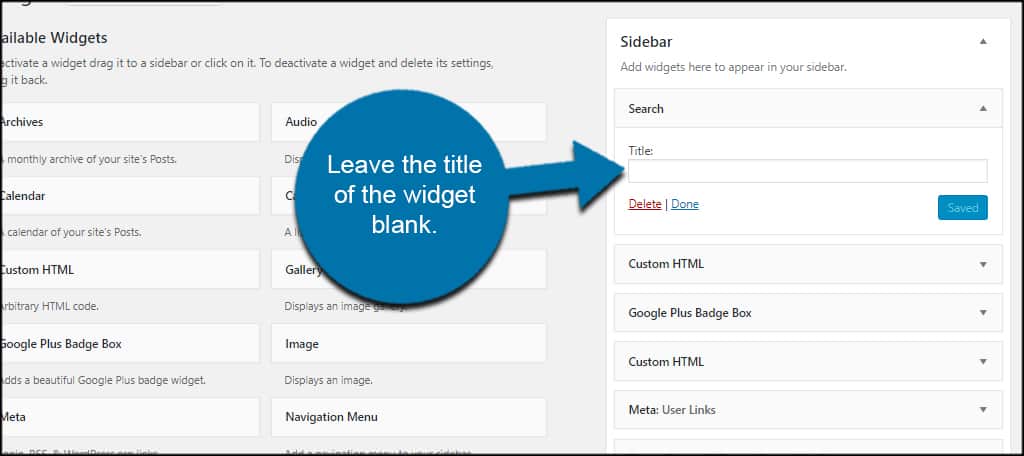
For the most part, this works with just about any widget you’ll have installed.
The only downside is that it also makes it difficult for you to find specific widgets on the site. This is especially true if you use custom widgets, Text, or the Custom HTML widget.
Without a title, you’ll also see a blank element when looking from the back end of your site. In other words, no titles make finding certain widgets difficult.
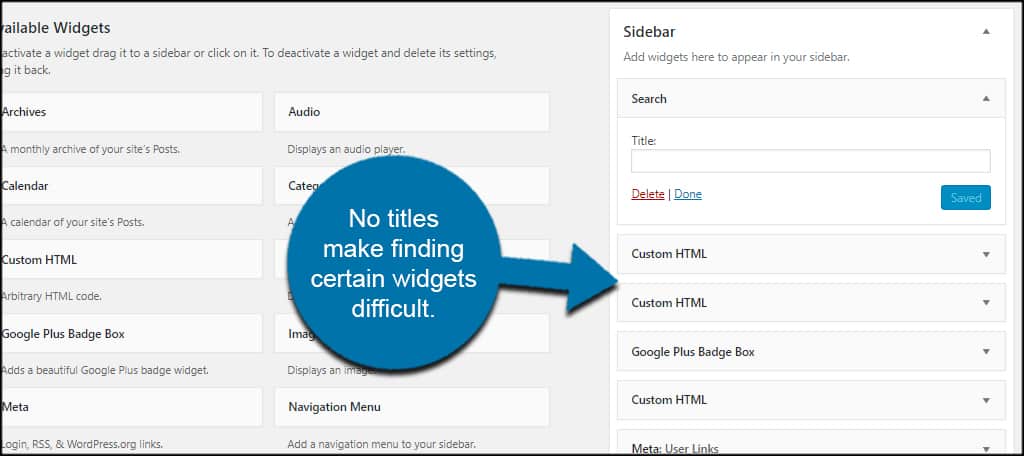
Now if you don’t have a lot of these on your site, to begin with, this isn’t all that big of a problem.
But what if you have specific custom HTML widgets set up for YouTube integration, AdSense placement, and several other customized tools?
In this case, it may be easier to hide widget titles using a plugin like Widget Options.
Method 2: Using the Widget Options Plugin
Step 1: Install Widget Options
Widget Options is a robust plugin that gives you a variety of tools for customizing all of your sidebar tools. And it supports a range of other additions such as the Elementor Page Builder, Beaver Builder, and Advanced Custom Fields.
Install and activate, “Widget Options.”
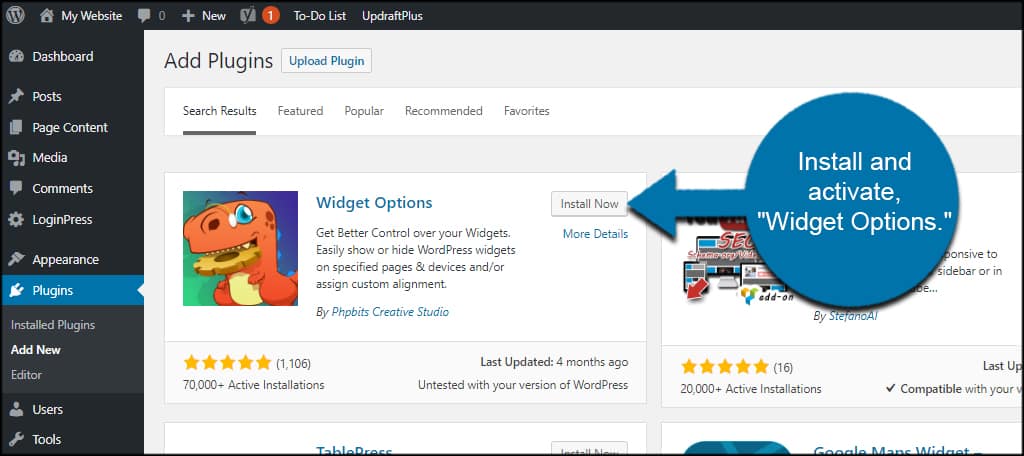
Go to Settings and click, “Widget Options.”
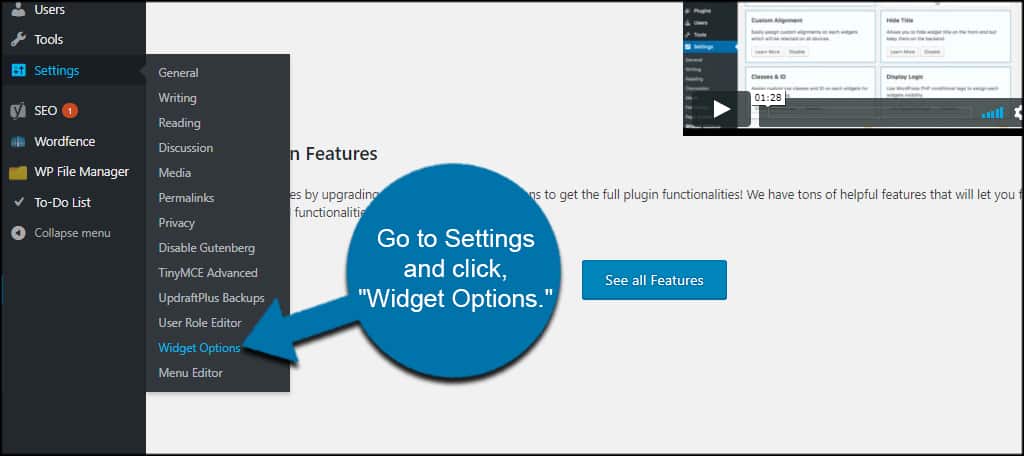
You’ll have an array of features for how to customize the widgets on your website. For this tutorial, I’m only focusing on the “Hide Title” option.
But you may want to spend a few moments looking over what you can do.
If you want to stop hiding titles at any point in the future but keep the rest of this plugin intact, you can click the “Disable” button. But for today, we’re going to leave it enabled.
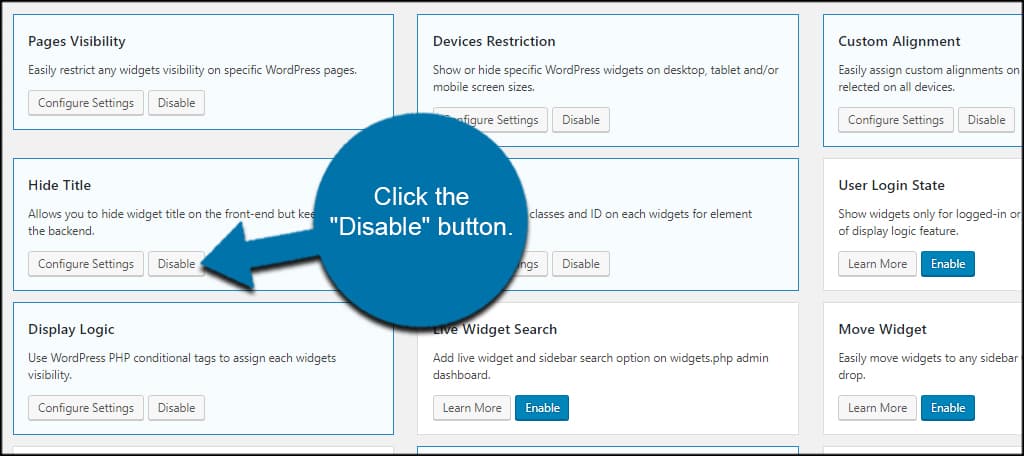
Step 2: Changing Widget Options
Now that we have the plugin installed, let’s take a look at what it does.
Attached to every widget of your site is a new feature. Here, you will find a lot of tools to fine-tune how the widget is displayed.
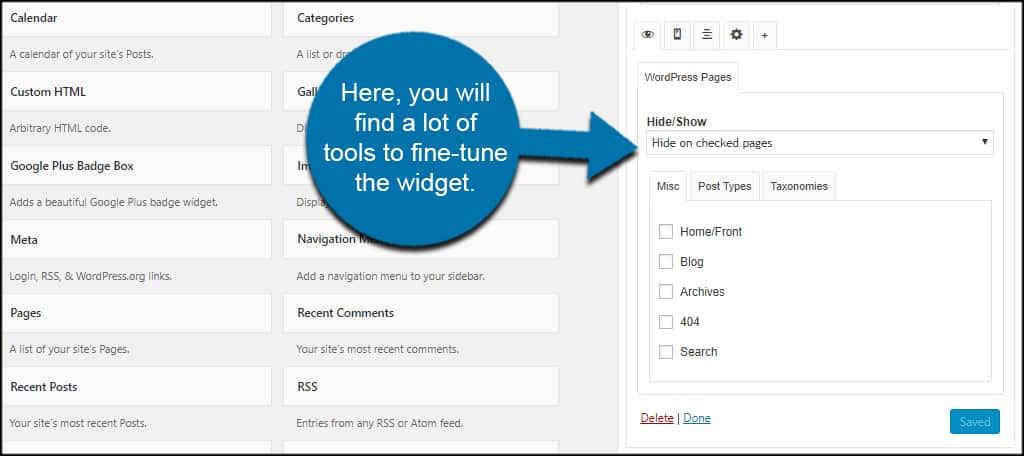
Let me break down some of the basics of each tab:
- WordPress Pages
From this section, you can choose to hide or show the widget on specific posts, pages, categories, or tabs. - Devices
You can hide or show the widget on desktop, tablet, and mobile devices in the Devices tab. - Alignment
The alignment option lets you control the positioning of the widget in the sidebar. For instance, you can set it to default, center, left, right, or justify. - Hide Widget Title
Here is where you click the checkbox to hide the widget title on the site’s front end. However, the title will still be visible on the WordPress admin screen.
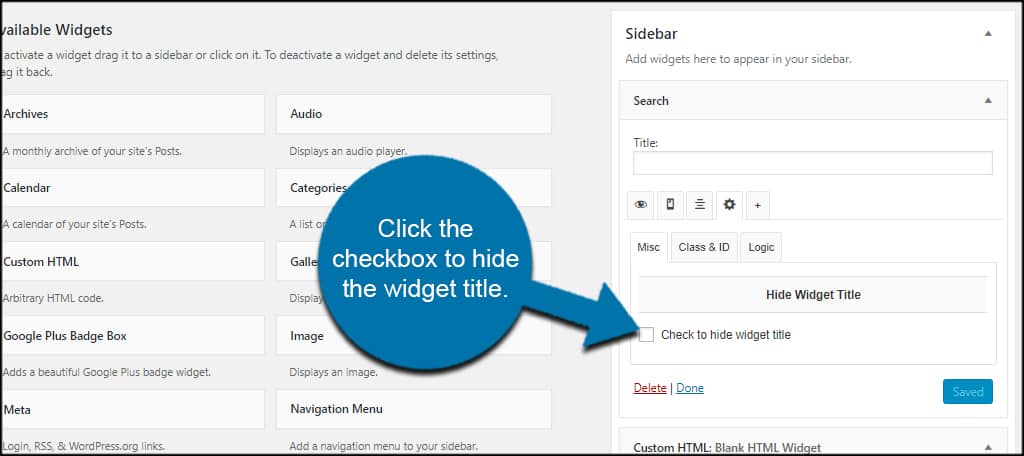
Click the “Save” button on the widget.
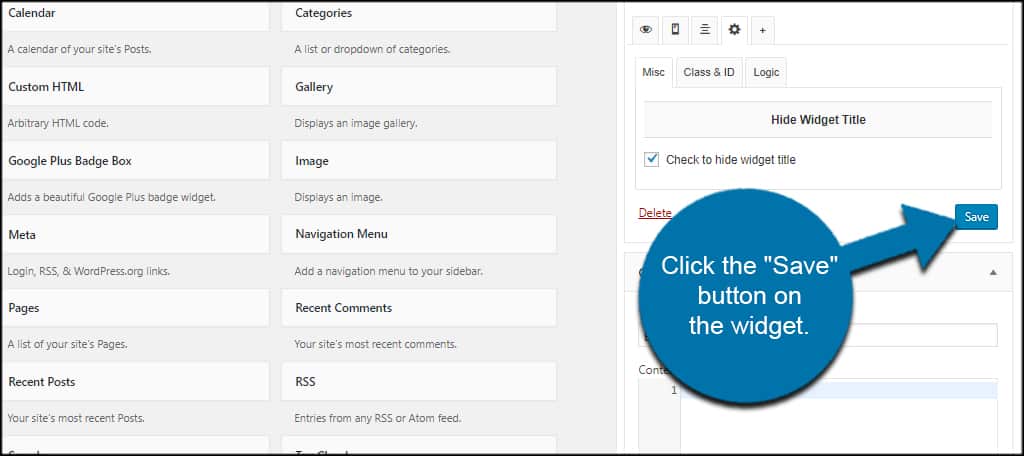
The back-end WordPress widgets list will have their titles while removing them from the front-end website.
Congratulations on removing widget titles from WordPress. Just remember that if you remove the widget Options plugin, all of the titles will reappear.
Frequently Asked Questions
When Should You Add or Remove Widget Titles?
The main reason is to save space in the widget area. The title lines take up space and the area in a sidebar is already extremely limited. There are also many cases in which the title is completely unnecessary, mostly because it is obvious.
How Do I Change the Widget Title in WordPress?
The widget title can be changed at any time. To do so, simply go to the widget area of WordPress, click on the widget, and edit the title. For further information, refer to method 1, but instead of leaving it blank enter the new title.
Can I Remove the Text from a Widget in WordPress?
This is entirely dependent on the type of widget you are using. For instance, if you are using a text widget, you can simply edit the widget and control the text within. However, if you are using a plugin-specific widget, you may not be able to alter the text.
In these cases, contact the plugin maker for specific questions.
Keep the Sidebar Clean
Widgets can do wonders for enhancing the layout of a website. However, trying to fit everything you need can be challenging. It’s a limited space after all. Thus, it is possible to have too many widgets and that can lead to some serious problems.
One of the most common issues is performance. While widgets normally have a very small impact on site speed, having multiple resource-intensive ones can cause a problem. These are mostly ones that load images or other types of media content.
Therefore, I always recommend only including what you need.
What kind of widgets do you have available for users on your website? What is the most important sidebar tool you have installed in terms of visitor engagement?
