A post checklist for content can be a very important aspect of overall content development. It allows you to go through certain items and ensure that everything is in place and ready to go before being published.
In order to have a checklist right inside your website, you need to find a WordPress checklist plugin that will give you the tools necessary to set it up. Luckily, I have found a solid plugin to add a checklist to a post.
Why Have a Post Checklist?
Having a post checklist in-place will allow you to bang out more solid content than you ever have before. Why? Think of this checklist as a list of things to do before you hit publish. Or, you can even think of it in terms of a rough draft.
This is especially helpful if your focus is on-page SEO.
Remember, most people write a couple of drafts before they are ready to publish their content on a website. The checklist that you can build on your website will help you determine what you have done, what you still need to do, and when is the right time to publish the content.
Let’s take a look at the plugin we are going to use today to create a post checklist on a WordPress site.
PublishPress Checklists
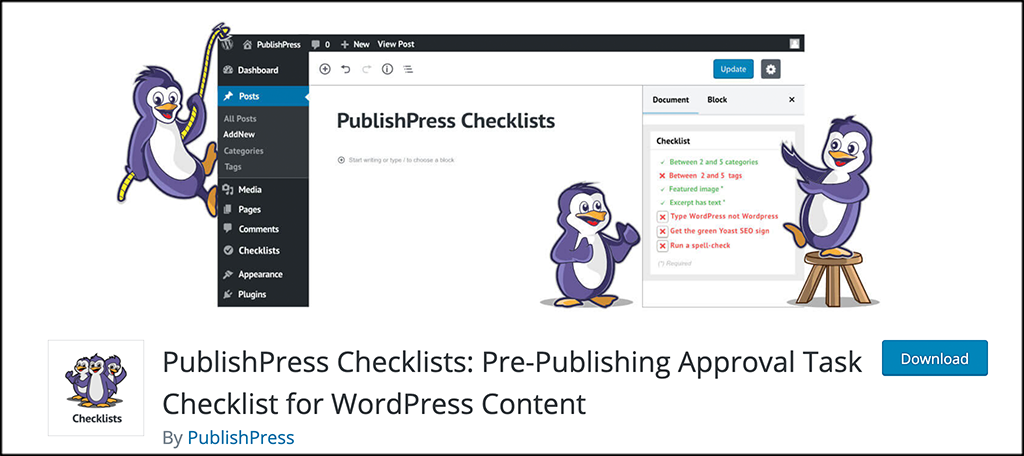
PublishPress Checklists is one of the best tools to use if you want to ensure that your content is ready to go live. The plugin allows you to create your own post checklist using a set of pre-publishing requirements. You can easily define the task you want to be completed before any of your content ever goes live.
There are a number of things you can do with the PublishPress Checklist. You can make sure your posts have a featured image, force post authors to use certain tags and categories, and even make sure a certain number of words is met.
The plugin is lightweight yet very powerful. It provides you with a lot of options but will not slow your site down. Once the plugin is installed and configured, authors will see a checklist box next to every post or page. This box will contain a list of things they have to make sure are done before content can be published.
The tasks put in the post checklist can either be recommended or required. You can set this up how you want after the fact, which gives you full control of the content being created.
As your authors, or you, complete the tasks in the post checklist, a red X will automatically turn into a green checkmark, letting everyone know that item has been dealt with.
The plugin comes with a number of great checklist requirement options. You can require:
- Excerpts to be written
- Number of categories used
- Amount of tags used
- Maximum or minimum number of words
Basically, this post checklist plugin will give you all the tools you need to create a fully functioning post checklist that your authors will have to follow.
Let’s get the plugin installed and set up together.
Note: There is a pro version of this plugin that makes more checklist items available and provides more functionality. If you feel that is something you need, then go ahead and give that a look. The rest of this tutorial is based on the free version of the plugin.
How to Create a Post Checklist
Step 1: Install and Activate the Plugin
In order to create a post checklist, you first need to install and activate the PublishPress Checklist plugin. You can do this very quickly and easily by heading over to the Plugins page in the WordPress admin dashboard.
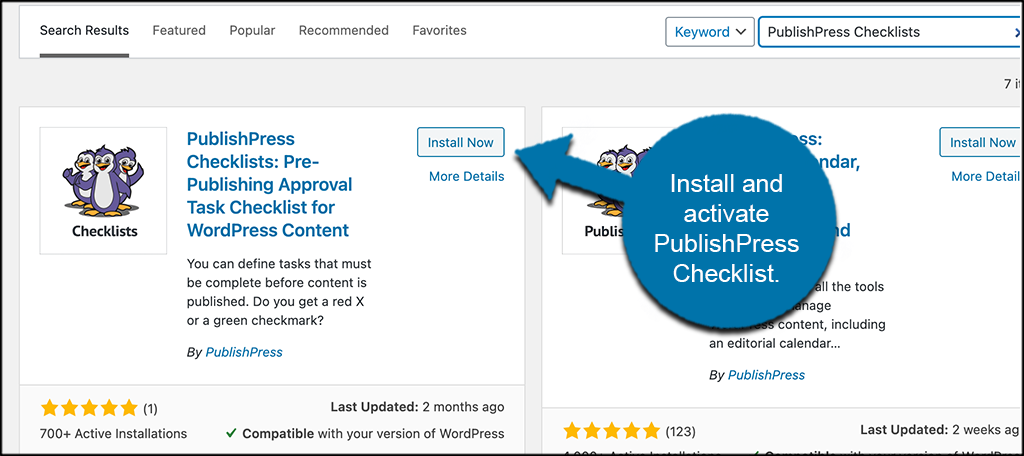
Simply use the search field to search the plugin by name. Once you see it pop up, install and activate it right from there.
Step 2: Go to Settings
Now that the plugin has been installed and activated, it is time to head over to the main settings page for it so that you can configure what you need to before adding a post checklist.
To do this, click on Checklists > Settings, located on the left side menu area of the dashboard.
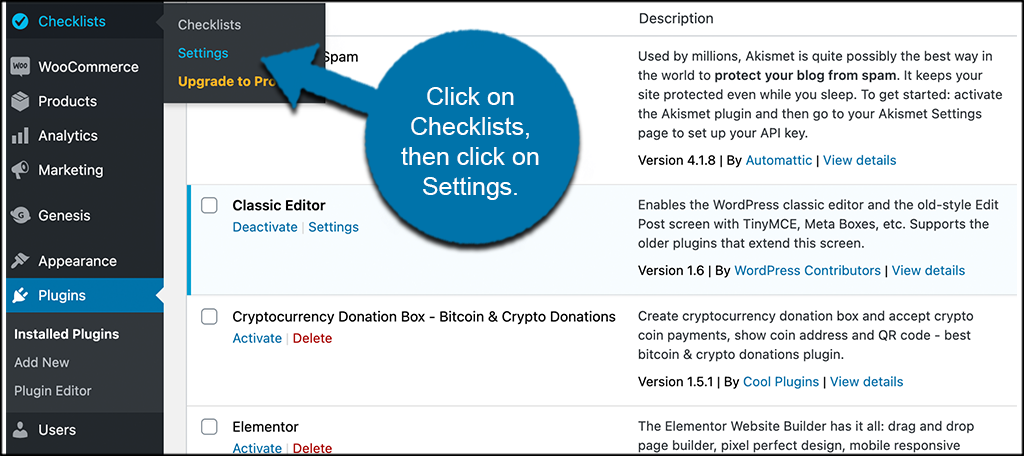
You can see that this is now an available option because you activated the plugin.
Step 3: Configure the Plugin Settings
At this point, you should be on the main settings page for the plugin. Here, you can configure the settings how you want before moving on and creating a to-do list for your posts.
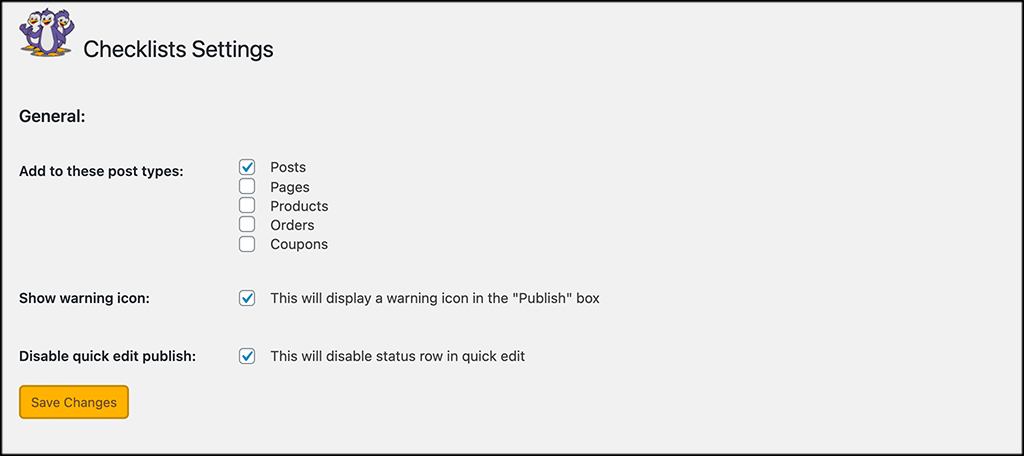
There are not a lot of configurations there. Select the options you are comfortable with and click on the “Save Changes” button.
Step 4: Click on the Checklists Tab
Now, in order to add a post checklist, click on the “Checklists” tab on the left menu area of the dashboard.
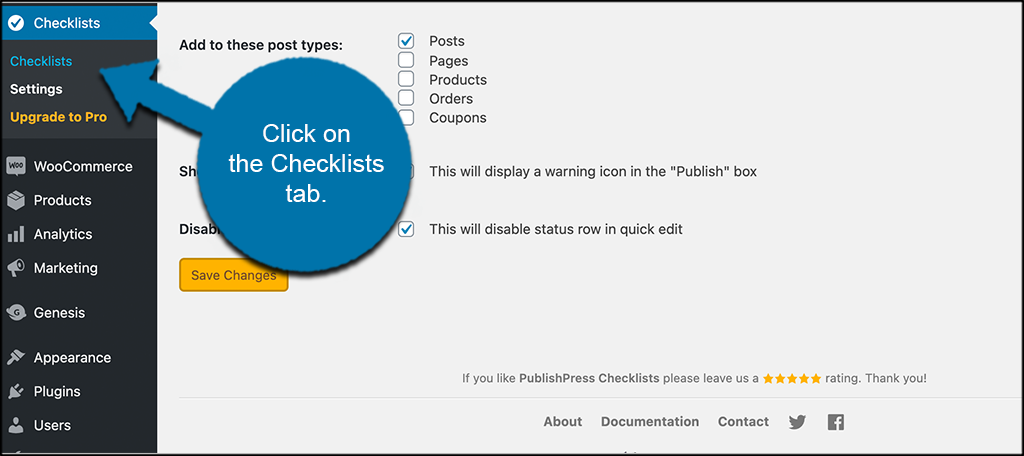
This will take you to the page where you can define everything you want on your post checklist.
Step 5: Create and Define Checklist Tasks
You should now be on the page where you can create and define checklist tasks. The PublishPress Checklists plugin has several pre-defined tasks that you can configure and add to your checklist.
These tasks include the following:
- Character Counts
- Word Count
- Number of Categories
- Number of Tags
- Excerpt Character Count
- Number of Internal Links
- Valid Format for Links
- Alt Text for Images
- Featured Image
- Latin Characters in Permalink
- Approve by User in Role
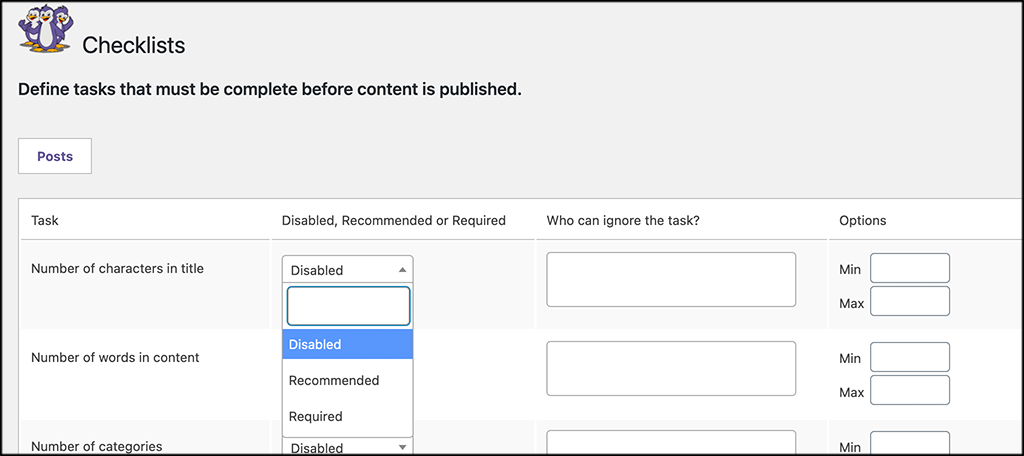
Go through them all and create the configurations for the post checklist that you want. When you are finished, click on the “Save Changes” button.
Step 6: View the Post Checklist on Post or Page
Now that everything has been configured and set up, you can go to any post or page and see that there is now a checklist on the right side of the editor.
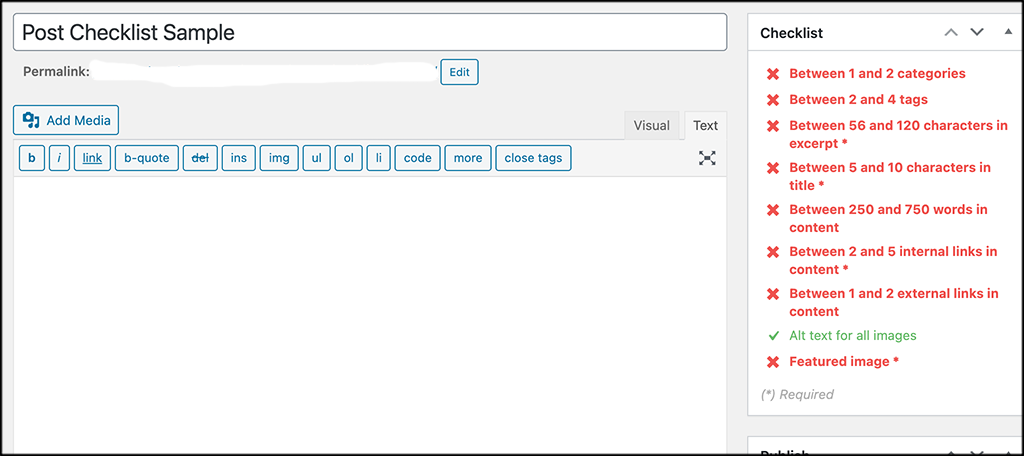
You will also see that there is a red exclamation mark on the “Publish” button as well. This is letting the author know that the checklist is not finished.
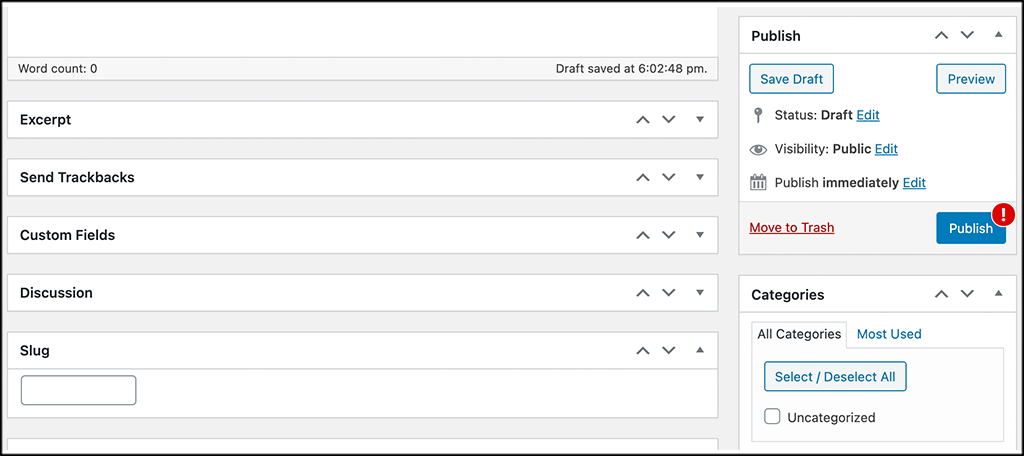
If the author tries to publish the content without first going through the checklist, then they will get this popup box blocking them from publishing.
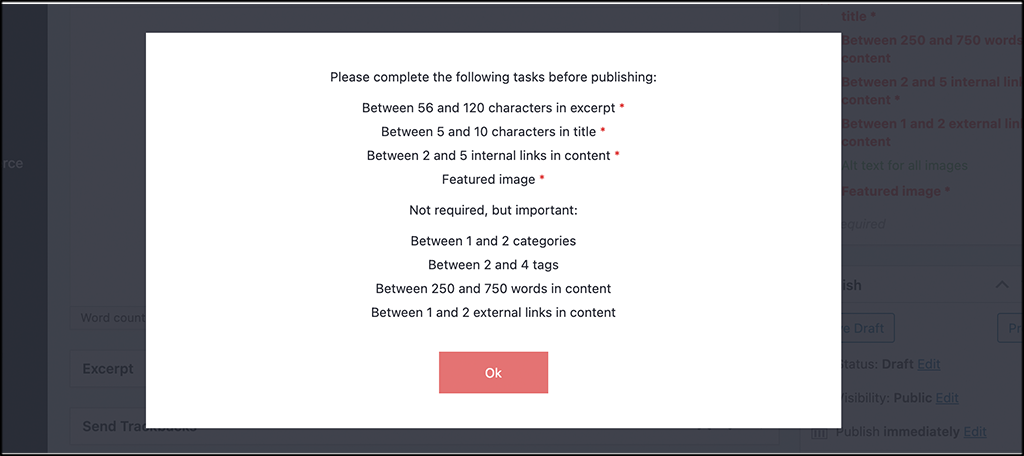
That’s it! At this point, you are running a post checklist based on what you want done before content can be posted.
Can I Add Other Custom Tasks?
Yes, even with the free version of the plugin, you are able to add custom tasks to the post checklist.
In order to do this, go back to the “Checklists” page that you built above. At the bottom of the page, you will see a button titled “Add Custom Task.”
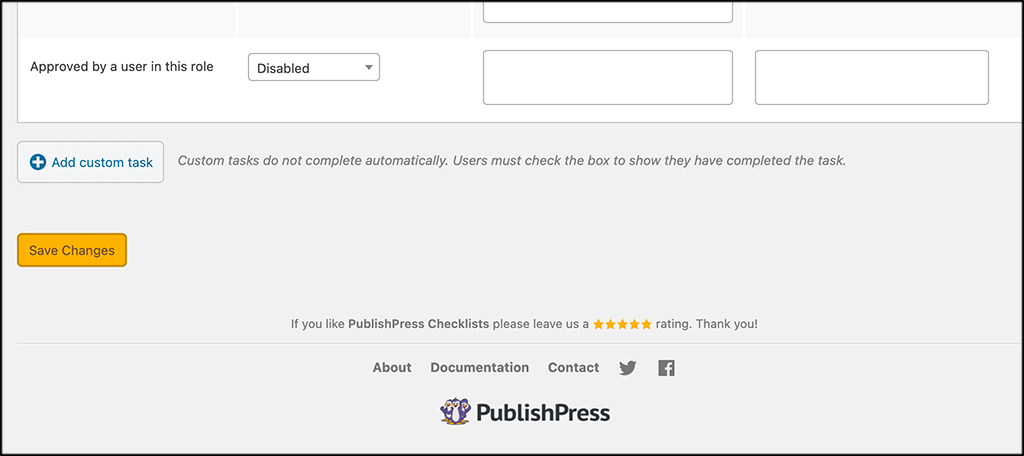
Go ahead and enter a task name and configure it. You can add as many custom tasks as you want.
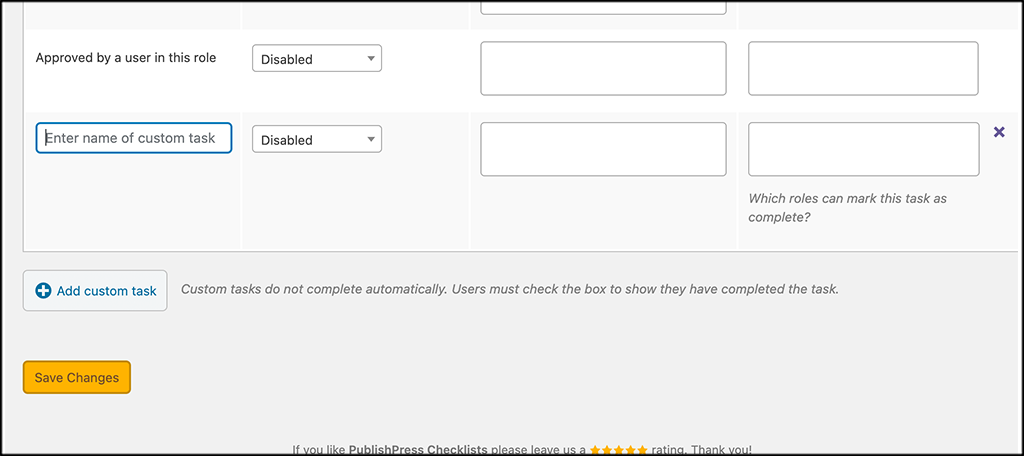
Note: Custom tasks you create do not complete automatically. Users MUST check the box to show they have completed the task.
Final Thoughts
Adding a post checklist to your website will ensure that you are getting content published the way you want, no matter who is writing it. Since PublishPress won’t allow posts to be published without the checklist being done, you will be able to relax a little more knowing content that is being published is meeting the guidelines of your post checklist.
You can use this in conjunction with other PublishPress plugins as well.
Have you ever created a post checklist before? Do you do it manually or use another plugin?
