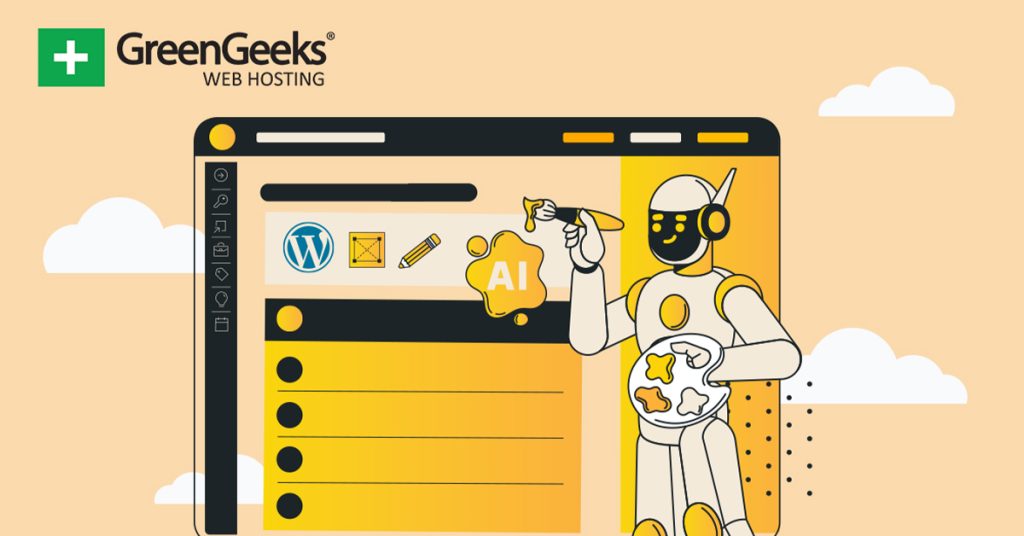One of the first things every website developer looks for when starting is an SEO plugin to help improve their rankings on Google. While there are many options to choose from in WordPress, the Squirrly SEO plugin is one of the best.
This plugin leverages the knowledge we have about SEO and utilizes AI technology to make the best recommendations for your site. It is a full SEO plugin that has everything you’ll need to improve your rankings.
Naturally, that means it has a lot of features that can be a bit intimidating when you are first creating the site. Luckily, the plugin is easy to use, and we are going to cover everything you’ll need to know to master it.
Today, I will demonstrate how to use the Squirrly SEO plugin and improve your rankings.
This tutorial is for:WordPress 6.4.3Plugin: Squirrly SEO v12.3.18
Why Is SEO Vital for Websites?
Every website is always looking to improve its SEO and it’s for a very good reason. Your SEO directly affects your position in the search results on Google and other search engines, which in turn, directly affects the amount of traffic your website gets.
For this reason, SEO is one of the most important aspects that websites need to consider when constructing their site and creating content for it. Unfortunately, SEO is not straightforward to understand.
In fact, search engines do not disclose how they rank websites outside of a few helpful tidbits here and there.
For this reason, SEO is more of a group activity in which everyone learns together. Luckily, SEO tools and agencies have compiled all of this information for you to utilize, but even then it is still a lot to take in.
The good news is that even by just following some of the basics, you can significantly improve your rankings and bring in more traffic. And that’s where an SEO plugin like Squirrly comes into play.
How to Use Squirrly SEO to Improve Your Rankings
The Squirrly SEO plugin is a very powerful all-in-one SEO tool for WordPress that also uses AI. It boasts over 650 features, which can be quite a daunting task of setting up for beginners.
Luckily, the plugin does most of the work for you.
Step 1: Install Squirrly SEO
Let’s start by clicking on Plugins and selecting the Add New option on the left-hand admin panel.
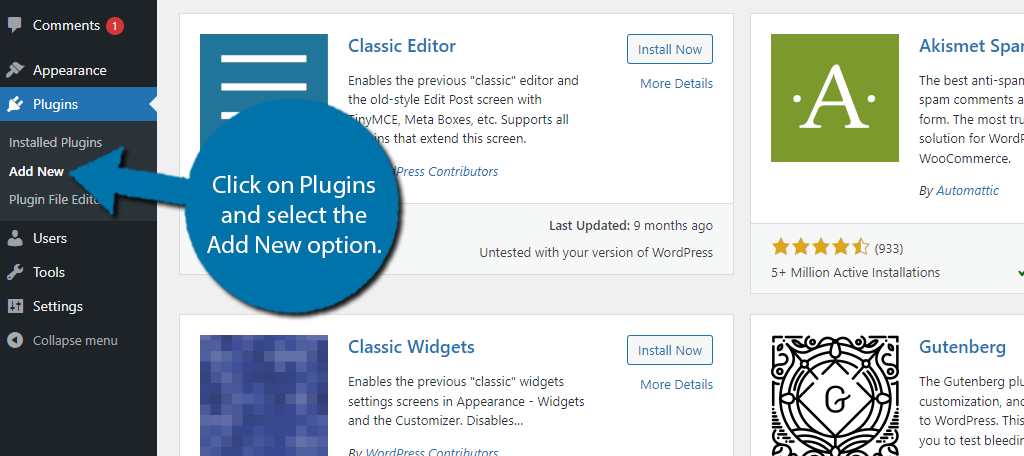
Search for Squirrly SEO in the available search box. This will pull up additional plugins that you may find helpful.
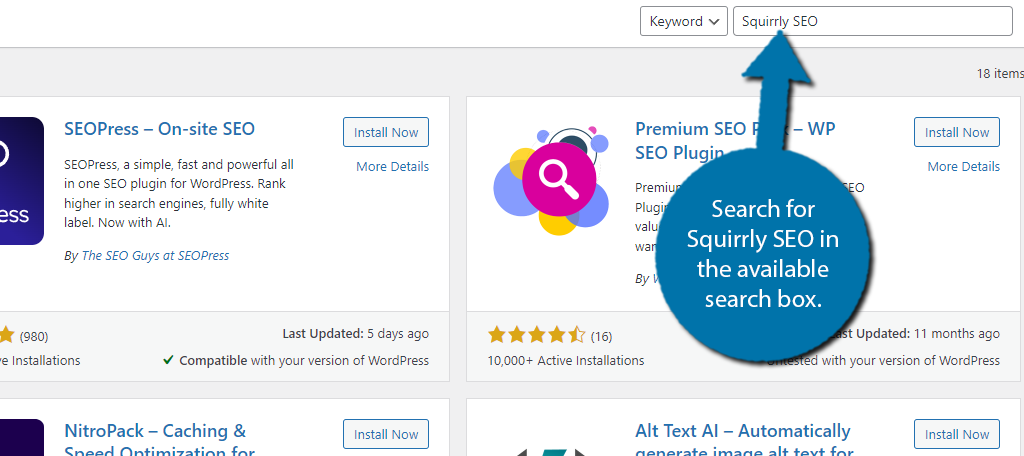
Find the Squirrly SEO plugin and click on the “Install Now” button and activate the plugin for use.
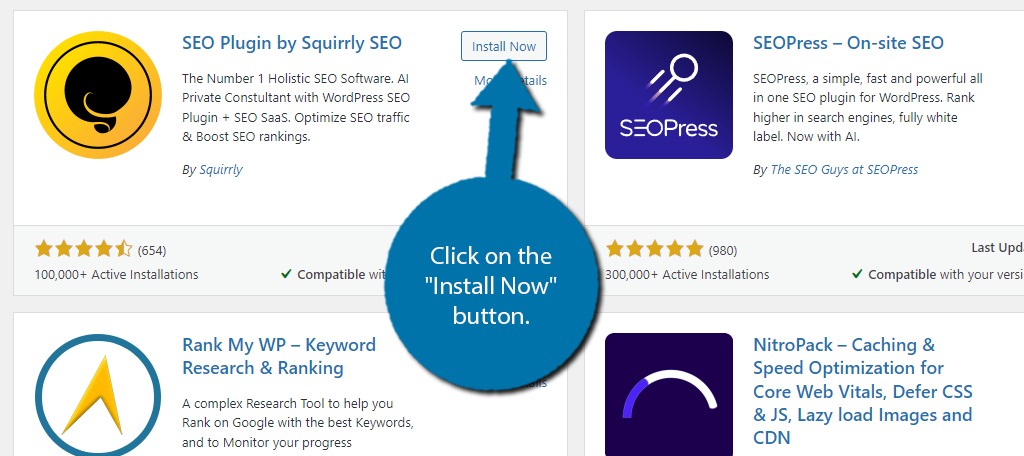
Step 2: Initial Setup
After installing the plugin, you’ll want to go through a quick initial setup to connect your WordPress site with Squirrly Cloud where your AI consultant resides. Upon activating the plugin, you will be asked to enter your email address.
Note: There is an option if you already have a Squirrly account that you can use underneath the email box.
Be sure to check the box to agree to all of the terms and click on the “Sign Up” button.
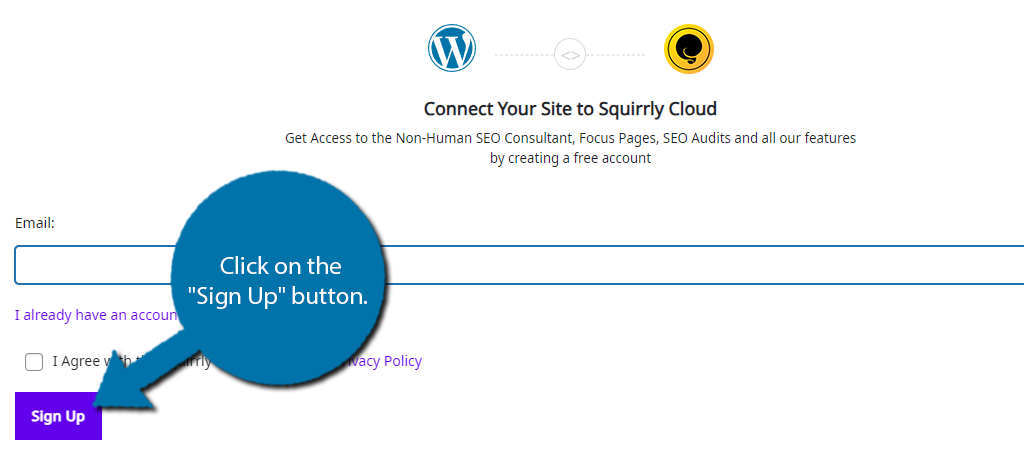
Once this process is complete, you will be asked to choose between the recommended mode or the expert mode. Click on the “Let’s Do This” button to begin.
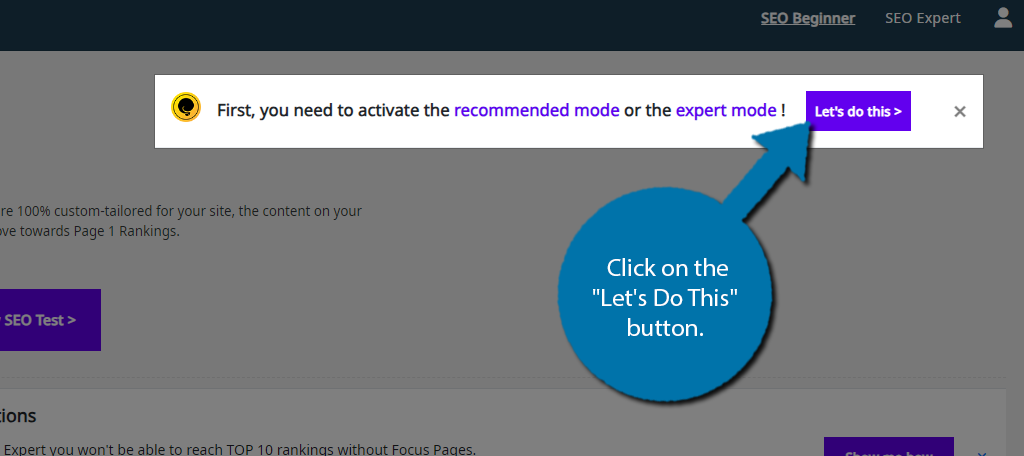
Despite what that message said, there is actually a third mode, which is no configuration. This means you would have to set up everything manually yourself. This is probably not the best option for beginners.
Thus, I recommend choosing the SEO Recommended Mode.
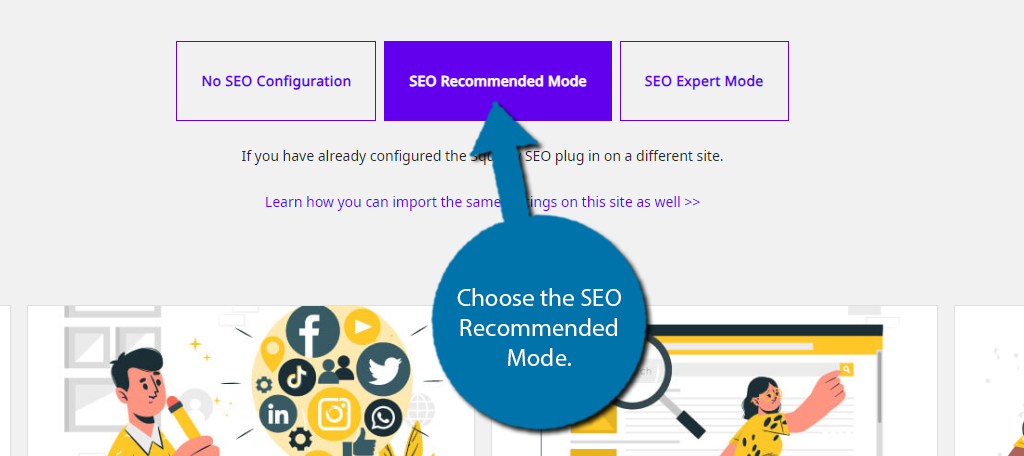
Settings Page
You’ll then be brought to a settings page that will have all of the options selected for you based on the mode you had chosen. You shouldn’t need to change anything, but towards the bottom, there is an Extra Options section.
Here, you may want to toggle the Local SEO option if it applies to your site. For example, if the site is for a restaurant, this option should be on. After that, scroll down to the bottom and click on the “Save and Continue” button.
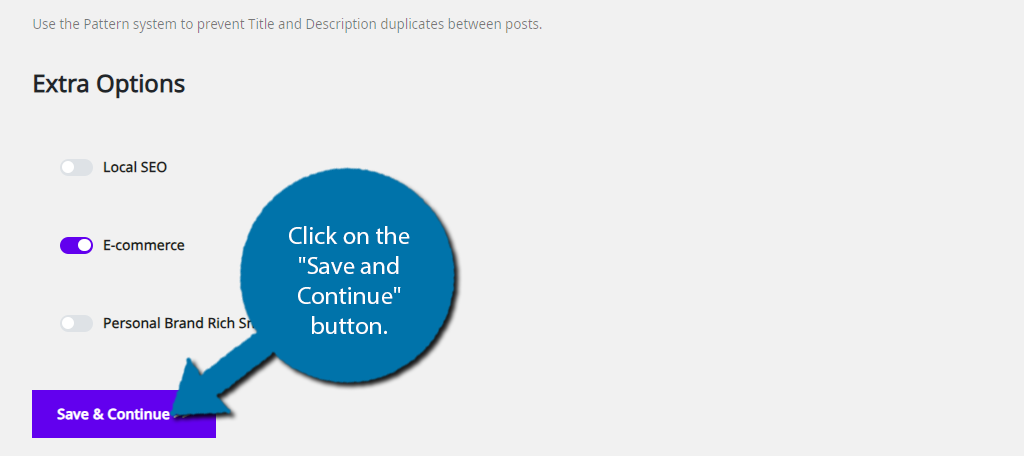
Next, the plugin will ask you to select any posts or pages that you want to focus on getting into the search results. This really depends on your site so pick what you want. A homepage or sales page are usually good options to select.
Continuing, you will be asked to link your social media accounts. All of the big ones are here like Facebook, X (Twitter), Instagram, YouTube, and so on. You’ll also find the JSON_LD Schema section.
Here, you can enter all of the details about your business to ensure they appear correctly on search engines.
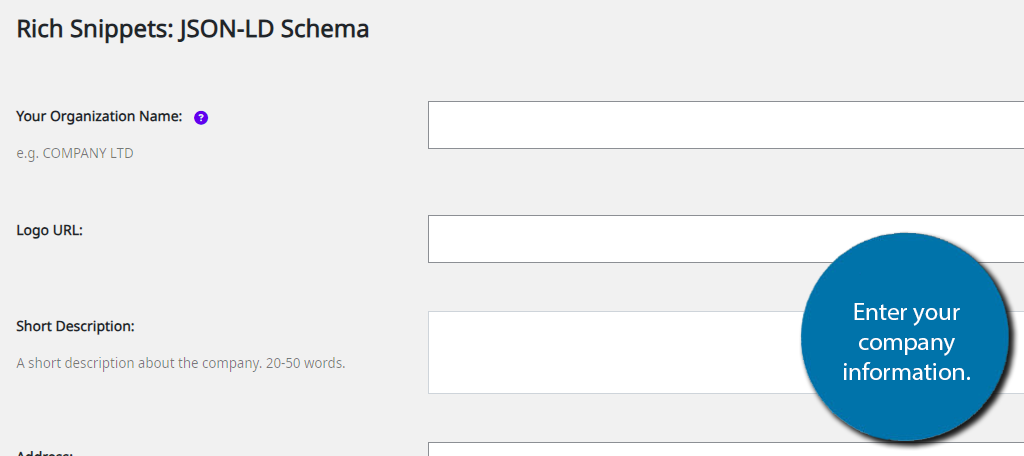
Finally, you will be asked to enter a topic for your site. Simply enter what your site is about like eCommerce, Spots, Finance, or whatever suits you. And with that, the initial setup is complete.
The plugin will offer you tips as you create content that can help you rank higher.
7 Amazing Features to Use in Squirrly SEO
Due to how many features this plugin offers, it is not feasible for me to show you everything. So, I will focus on the 7 biggest features of the plugin for improving your SEO.
With this said, you should look at the plugin documentation for a full list of features and how to use them.
1. Automation
One of the main reasons why anyone uses a plugin is to save time, and that is especially true for an SEO plugin. Squirrly SEO understands this and provides an excellent automation tool kit.
To access this, click on Squirrly and select the Automation option.
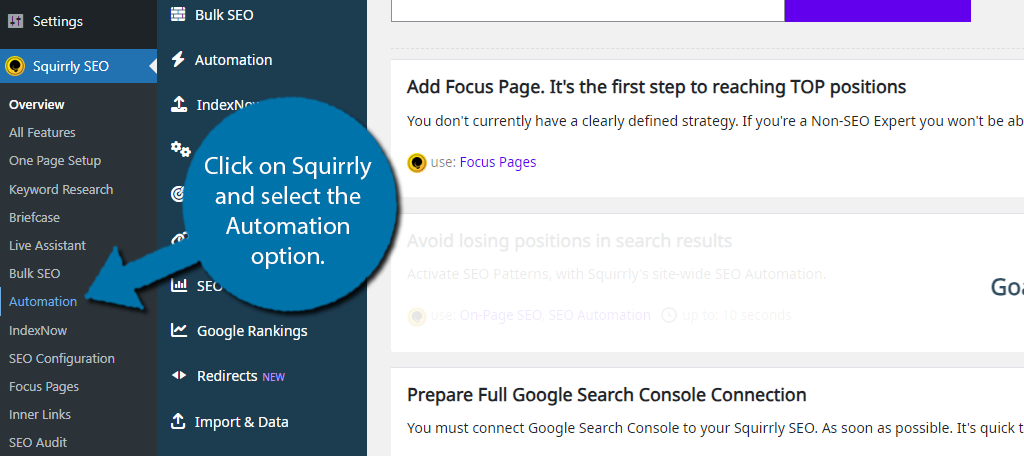
Now, click on the “Start Automation Setup” button to begin. This will bring you to a settings page where you can configure the SEO settings and features that are automated on all of your posts.
On the left is a list of the post or page types with the settings for each one. For the most part, each section has the same options, but that said, there are way too many options to cover in its entirety, so let me just go over a few examples.
Note: There is a little “?” icon next to every option. It will bring you to the Squirrly website with a detailed explanation.
The goal for most posts is to have them indexed by Google. That’s why one of the first options is “Let Google Index It” which does exactly what it sounds like. It will remove the noindex meta from all posts.
Now, there are exceptions to this rule. For instance, one of the options you have is for the 404 page. This is not a page you want Google to index. In fact, you never want Google to see this page. Thus, you would leave this option off on it.
Speaking of the 404 page, that section has a unique option to set up a redirect. That way, anyone that would be directed to this page, can instead be directed somewhere else like the home page.
These are just a few examples, of what you will find here, so be sure to explore the entire section.
2. Keyword Research
When creating content, one of the first steps is to pick out a keyword that the post or page will rank for. For example, if you want your site to appear in the search results whenever users search for “Quick Dinner Recipes” that would be your keyword.
However, as most are aware, not all keywords are created equally and require a lot of research to pick the best option.
Usually, this research will reveal the monetization potential, the number of searches for it, other sites that are ranking for it, and more. There are plenty of keyword research tools out there, but Squirrly has it built in.
To find it, click on Squirrly and select the Keyword Research option.
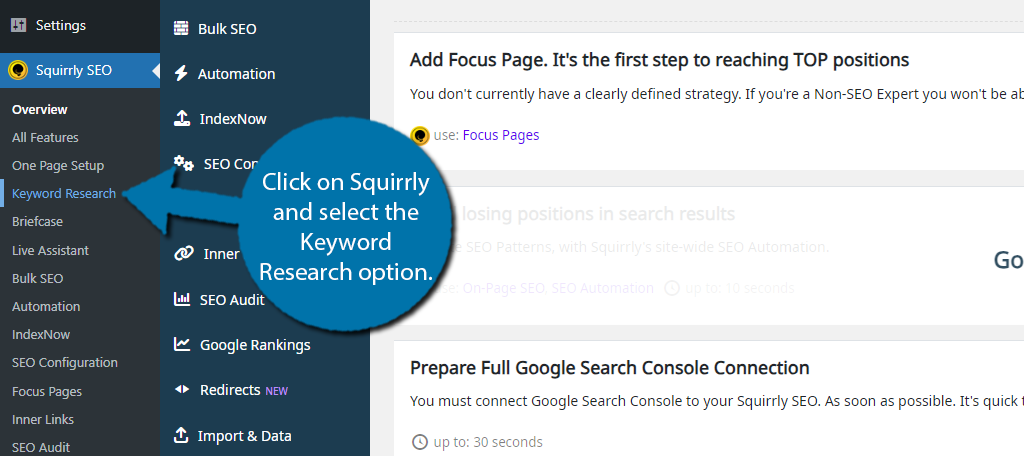
Here, you can enter the keyword into the textbox and also select your country and language. Click on the “Next” button.
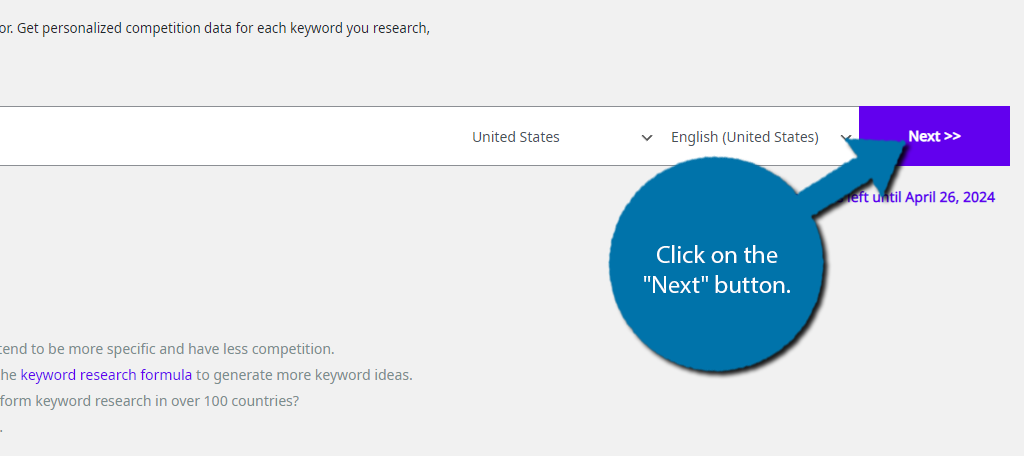
First, it will provide multiple alternative keywords that you can select before conducting the research. This may help you find a better option to rank for in one search instead of having to do multiple.
Click on the “Do Research” button to conduct the search.
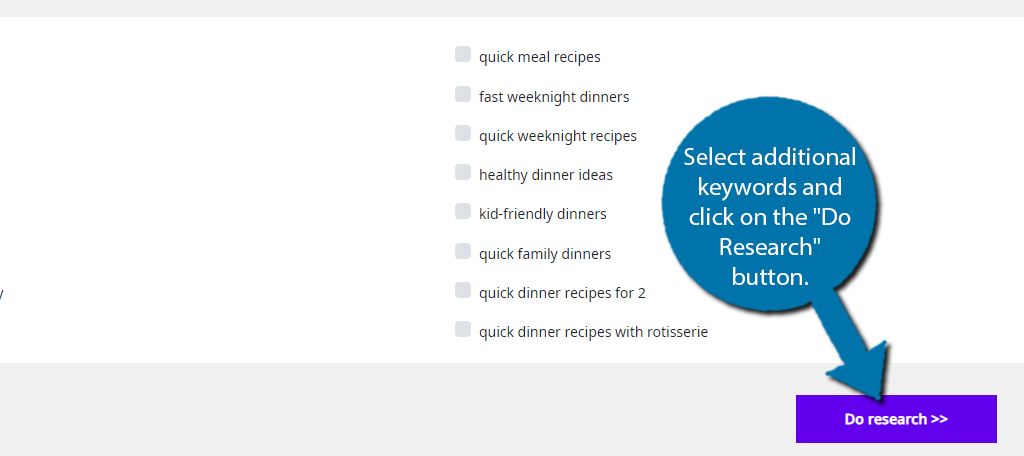
After a few moments, a list will appear with relevant keywords and show you the competition level, the search volume, and the discussion level.
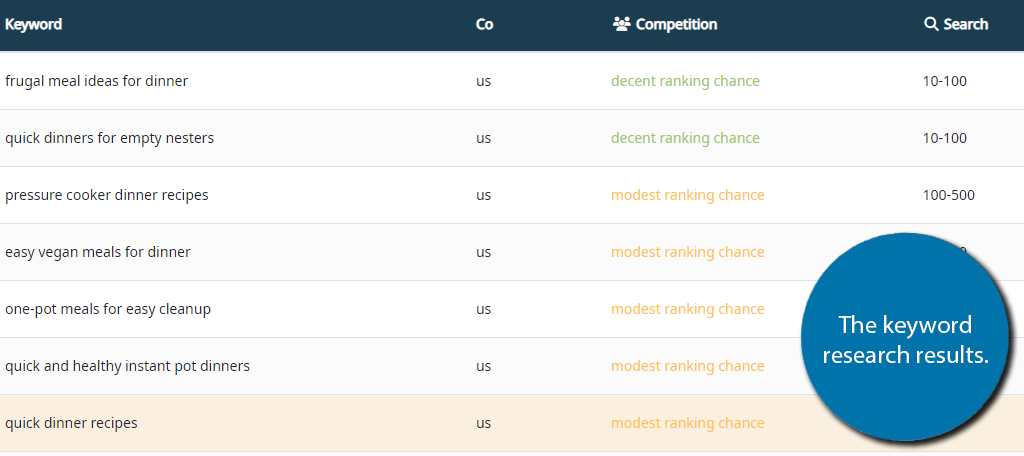
And that covers it. It is still recommended to perform multiple searches, but this is a great starting point.
3. Sitemap XML
One of the first things every website needs to do is create a sitemap. Simply put, the sitemap is a map of your website that helps search engines index your pages and know that they exist when their bots crawl through your website.
Naturally, any competent SEO plugin allows you to create your own and Squirrly SEO is no exception,
To find these options, click on Squirrly and select the SEO Configuration option.
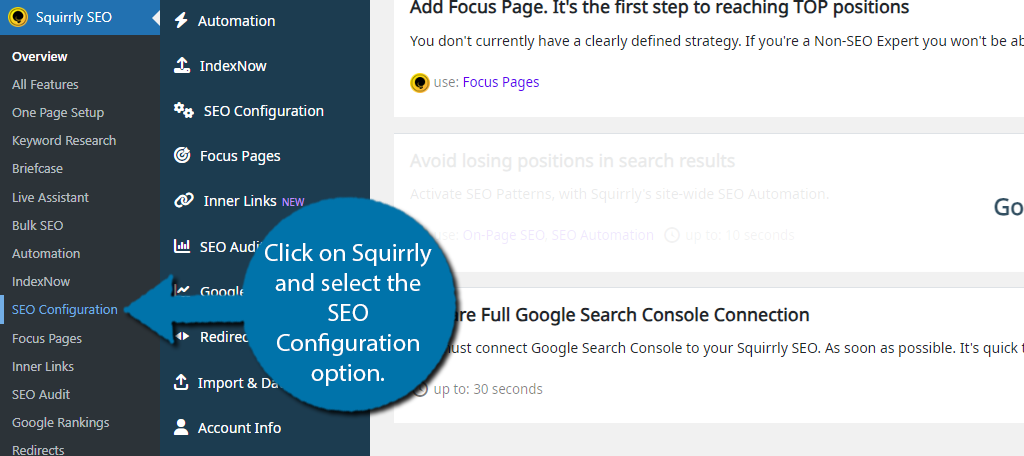
Here, you will see all of the sitemap options, which just boils down to selecting which content to include. This includes the homepage, posts, pages, taxonomies, attachments (ideal for photography sites), archives, and custom types.
This ensures that everything you want search engines to know about is listed.
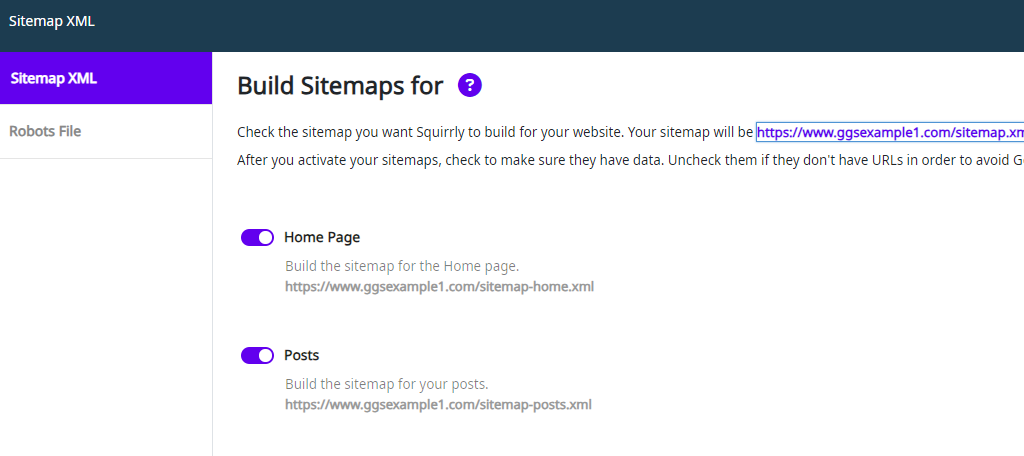
And just to be clear, the sitemap is automatically generated by the plugin, thus, this is just customizing it to fit your needs.
4. SEO Audit
This plugin also includes an audit tool for WordPress. With it, you can select a single page, or every page on your site to perform an SEO audit. This is an analysis of that content from an SEO perspective. It can highlight issues you may need to correct.
To find this feature, click on Squirrly and select the SEO Audit option.
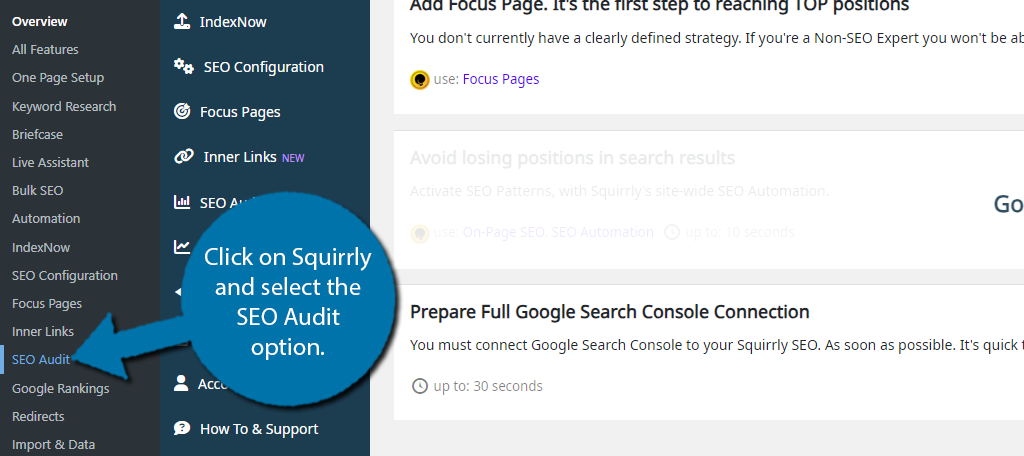
Click on the “Add a new page for Audit to get started” button. Afterward, you will see a full list of every page on your website. Simply click on the ones you want to analyze. Again, you can select an individual page or all of them.
For this example, I will just look at a single one. To add it, click on the “Add Page to Audit” button next to it.
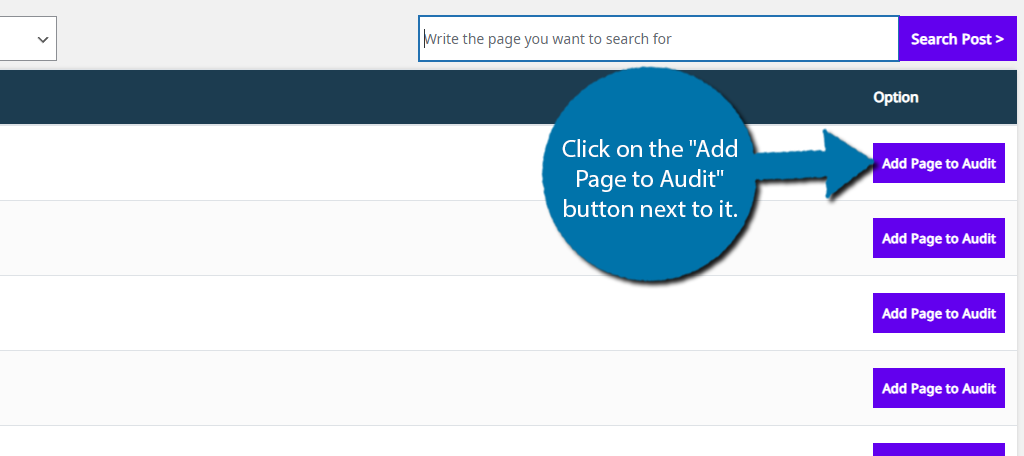
The button you just clicked will be replaced with a “See Audits” link. Click on it, but keep in mind the audit will not be ready immediately and can take some time to appear. It varies from site to site, and by how many pages you have selected to audit.
Note: You need to reload the page to see the Audit results if they are not ready immediately.
The audit will look at the last 30 days of activity for that page. It will show you the traffic volume and give you an overall score. If the page has made any significant gains, you will see a list of achievements.
These include things like how many views it has increased by, time spent on page, and so on.
5. Inner Links
Every post and page you create on your site should contain internal links. These are links to other pages on your site. This improves your SEO because it adds authority to those pages, which means most SEO tools have link managing tools.
Squirrly SEO allows you to make linking internally a cinch by allowing you to create a list of keywords and see if they appear in the selected content. This can help you save time and help promote specific pages.
For example, if you were a web hosting company, you could set it up so that every time you say “Web hosting,” it reminds you to link to your web hosting plans. It’s a very handy tool that is easy to set up.
To find it, click on Squirrly and select the Inner Links option.
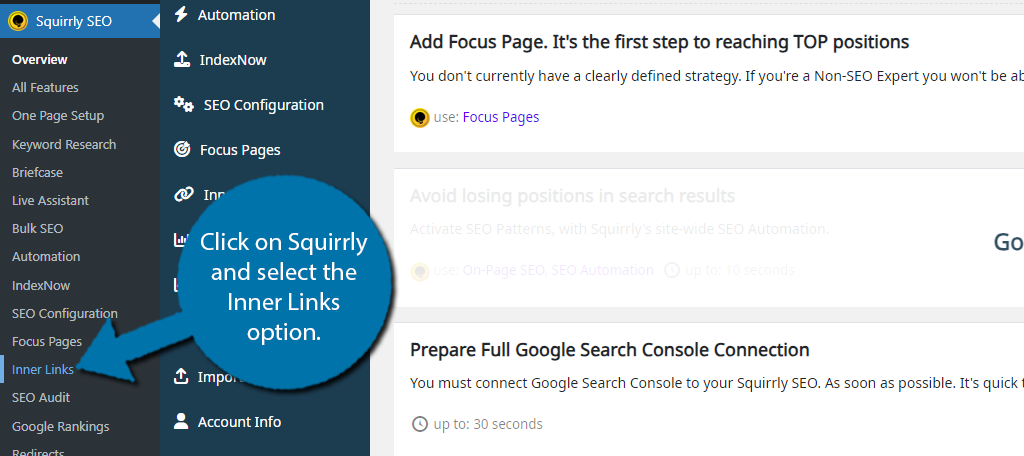
Click on the “Add Inner Link” button. A small pop-up window will appear. Here, you can enter the keyword, the page to link to, and the page to check if that link exists. It is a great way to ensure that writers are following instructions.
If the link is not present, you will see a small icon alerting you like so:

And just to be clear, the From page is the page you want the link to appear on, and the To page is where you want the link to point to. It’s a simple, but very useful tool to utilize in Squirrly SEO.
6. Google Ranking
Have you ever wondered what your exact rankings were on Google? Well, there is a tool dedicated to just that in Squirrly SEO. This can help you keep track of if your pages are going up in the rankings or down.
To find this option, click on Squirrly and select the Google Rankings option.
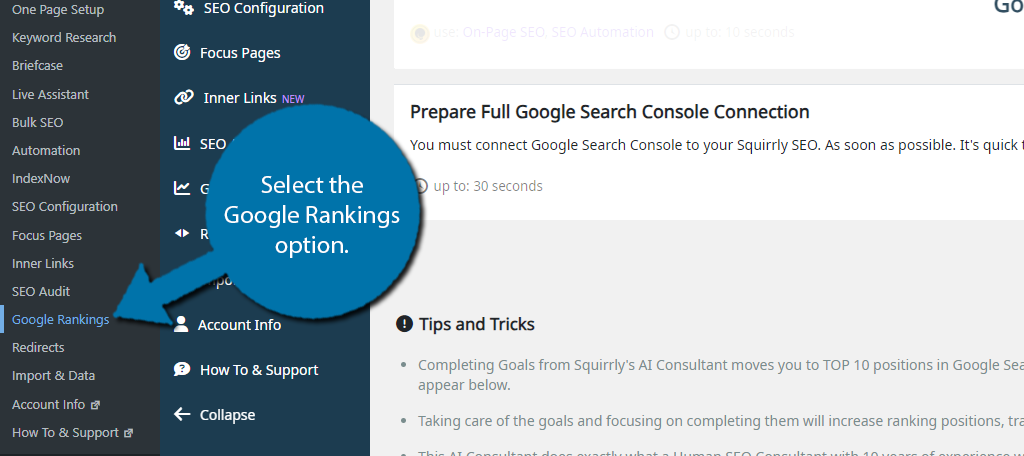
Here, you can type any keyword you want and view the exact position on Google. You can also see the number of clicks and Impressions that are generated by clicking on the “Rank Details” button.
You would typically need to go to another site to view this information, so it is very convenient to have everything available from within WordPress.
7. Redirections
Unfortunately, the Redirections feature is not included in the base plugin, outside of setting one up for your 404 page in the Automation section. However, this is a feature you will need to manage your site efficiently, thus it is highly recommended.
For those unaware, redirection is a technique in which you send the users accessing a page to a different page.
This is done for a variety of reasons, but the most common is when you do not want users to access a certain page, but do not want to outright delete it for SEO purposes. A redirection allows you to do just that as the page is essentially inaccessible.
As websites age, you may decide to write a newer piece of content for something you have already written about. In some cases, that older piece is now obsolete and should be deleted, a redirection will allow you to send all of that traffic to the new one.
Now, if you want to only use Squirrrly SEO for free, there are a ton of great redirection plugins you can use as a substitute.
Optimize Your SEO with Squirrly Today
As you can see the Squirrly SEO plugin is a terrific choice when you want to boost your rankings on Google. It comes with a great selection of tools that you can utilize and offers a lot in the form of automation.
This can help you save a lot of time with tedious tasks and Newton, your AI assistant, can provide advice on what you should do next to improve. However, even with a plugin like this, be prepared to put in some work.
The rules for SEO are constantly changing, and you will definitely end up having to make significant changes every couple of months to keep up with the latest trends. Using an SEO plugin is only the beginning of a long journey.
I hope you found this tutorial helpful for setting up the Squirrly SEO plugin and learning about some of the features it offers.
How easy did you find the Squirrly SEO plugin to use? Do you use a different SEO plugin in WordPress?