Most web hosting companies promise extremely high levels of server uptime, with the normal being 99% uptime. Some even go beyond this, but have you ever wondered how to monitor your WordPress website’s uptime?
This gives you the ability to verify if your web host is providing what they promise. After all, if your website is inaccessible due to server problems, that means you can’t earn any money from your website.
Today, we will look at three methods you can use to monitor uptime for WordPress.
Why Monitor WordPress Uptime?
Uptime is the measure of how long your website is accessible within a year. In the case of a 99% promise, that means your website is up 361.35 days, or down just 3.65 days for the year. Without a tool to measure this, it is impossible to accurately gauge it.
And there are several reasons why you should be keeping track of your WordPress website’s uptime.
First and foremost, every web host promises a specific uptime threshold for your website. If they are not meeting that minimum, then you are not getting what you are paying for. If a company can’t keep its promise, they are not worth partnering with.
When your website is not accessible, it directly impacts your website’s traffic, which in turn hurts the amount of money you can earn. In some cases, just an hour of downtime could lose a site thousands in potential sales.
However, the downtime can cause permanent damage to your site’s SEO efforts.
For example, imagine your website is offline when a search engine bot from Google is attempting to crawl through your pages. Those 404 error pages are going to negatively impact your rankings, which in turn lowers the amount of traffic you get.
Luckily, there are a lot of tools you can use to monitor your WordPress website’s uptime today.
Method 1: Using a Plugin
One of the best parts of WordPress is its incredible library of plugins. Naturally, there are several plugins that allow you to measure the uptime of your website. Since this is a simple thing to do, the majority of the plugins are extremely easy to use.
As such, I won’t be showing a step-by-step breakdown of the process, as it pretty much involves installing the plugin, and visiting the settings page of that plugin to view the uptime statistic.
Here are some of the best plugins you can use to monitor your WordPress website’s uptime.
WP Server Health Stats
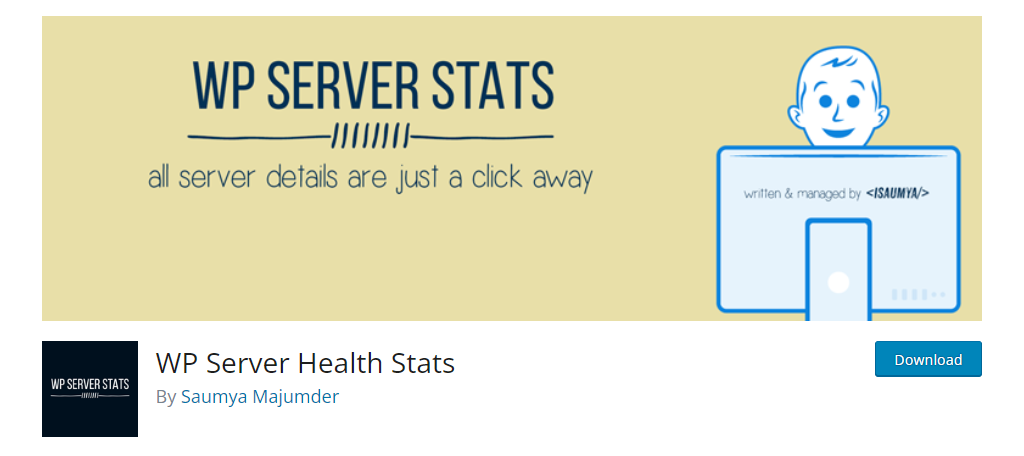
The WP Server Health Stats plugin is the one-stop shop for web server stats on WordPress. Upon activation, you’ll be able to see a variety of key stats about your web server that can help you determine your web host’s quality.
Naturally, this includes being able to see the amount of uptime your web server provides. It is displayed directly on your WordPress dashboard upon activation and uses a stylish clock to show the uptime ticking up.
Of course, this is just one piece of information the plugin provides. You will also be able to see other pieces of info for your server, including what type of software it uses, total RAM, PHP version, and so on.
Server Info
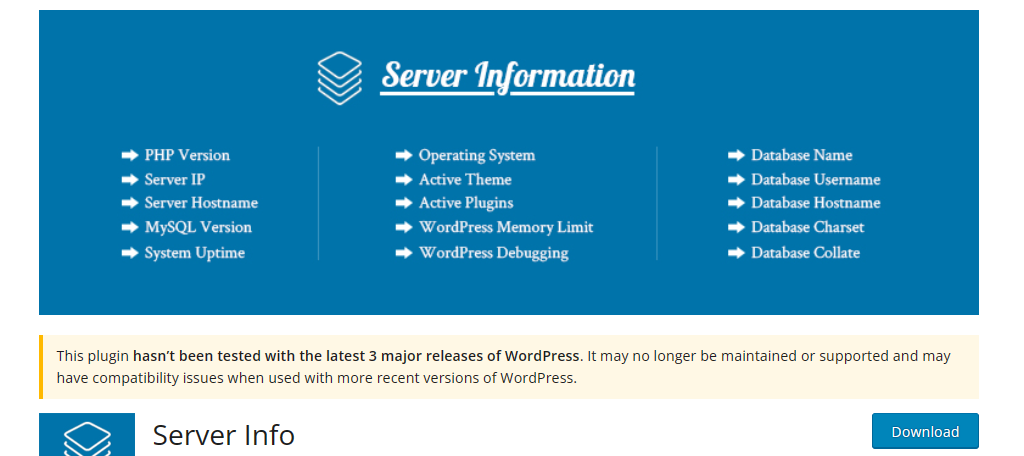
Server Info is another excellent tool users can use to view information related to your web server. Similar to the previous tool, all you actually need to do is install it and activate the plugin for use.
Once that is done, click on Settings and select the Server Info option. You will then be able to view your server uptime along with other statistics from your web server.
These include things like the software your server uses, the PHP version, the PHP memory limit, what plugins you currently have active, and which you do not, along with a lot of other details. It’s a great way to view server information quickly.
Note: This plugin has not been updated in some time, but at the time of writing this (April 22nd, 2024) this plugin worked fine.
WP Server
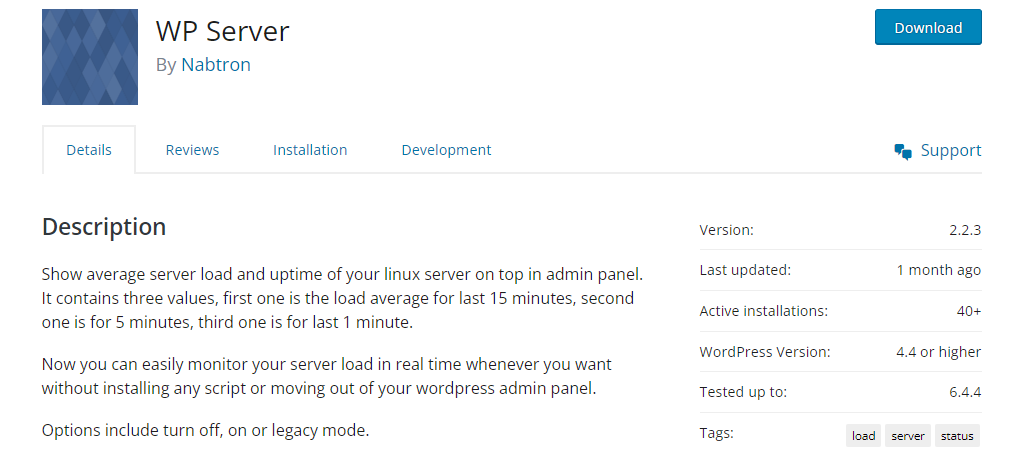
WP Server is another simple tool you can use to check out what your server uptime is in WordPress. After installing and activating the tool, click on Settings and select the WP Server option.
You need to toggle the box to turn it on and save the changes. Upon doing so you will see your server information at the top right of the screen. This will show you your server uptime as the value that comes after “Running for last…”.
This one doesn’t show much else, except the percentage of RAM you are using and the average server load. The main difference here is that the message will appear throughout your backend, so you may want to toggle it off if you find it annoying.
Jetpack
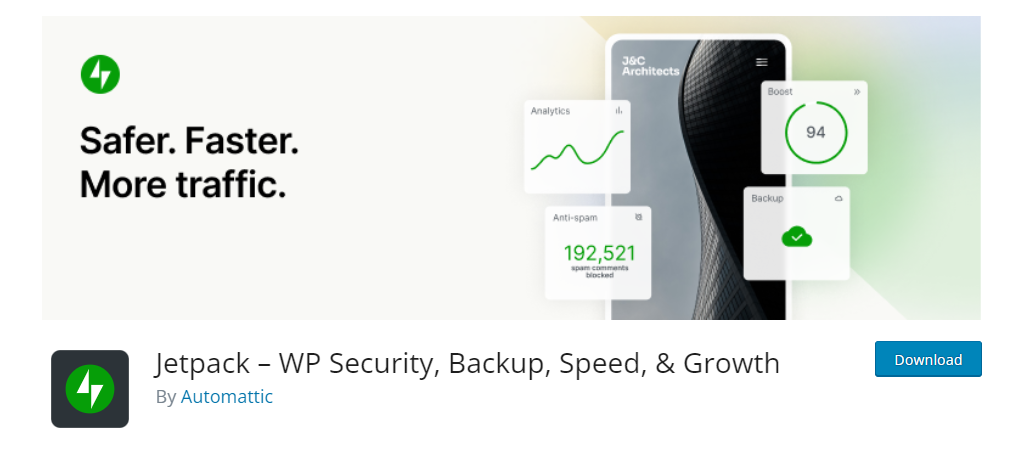
Jetpack is often referred to as the Swiss army knife of WordPress. It has hundreds of modules that allow you to add features to WordPress, and uptime monitoring is no exception.
Simply install and activate the plugin, then go to the module section of Jetpack and locate the Downtime Monitoring Module. Enable it and you can view the information from the settings page.
This is just one part of Jetpack, and I strongly encourage you to view the other features this tool offers. It is more efficient to have one plugin that does a lot of things, than a lot of plugins that do one thing each.
ManageWP Worker
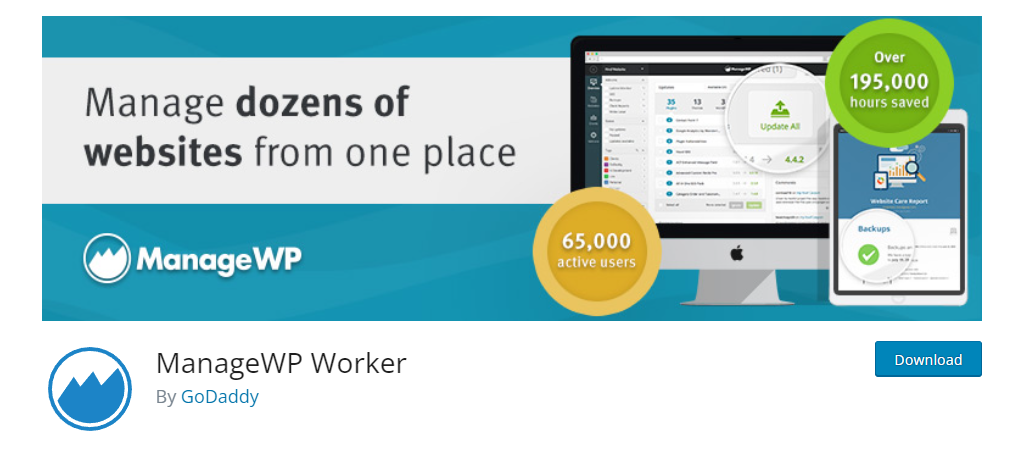
ManageWP Worker is a great tool for viewing your web server’s information, but in this case, viewing server uptime is locked behind a paywall. Obviously, if this is the only thing you are after, I would encourage you to pick one of the free plugins.
However, you do gain access to a lot of other features like the ability to create site backups on demand and even schedule them. So, the Pro version goes way above just viewing your uptime.
If you plan on using the other features in this plugin, it is a great choice, which is why over 1 million users have this installed on their site.
Method 2: Using a Third-Party Service
While WordPress plugins are often the go-to solution for anything in regard to WordPress, it is worth mentioning that there are plenty of third-party sites and services that you may want to consider using instead.
After all, installing a plugin does eat up site resources and could even slow down your site, thus using an offsite alternative may be more feasible for some users. Luckily, there are plenty of options you can use.
Site 24×7
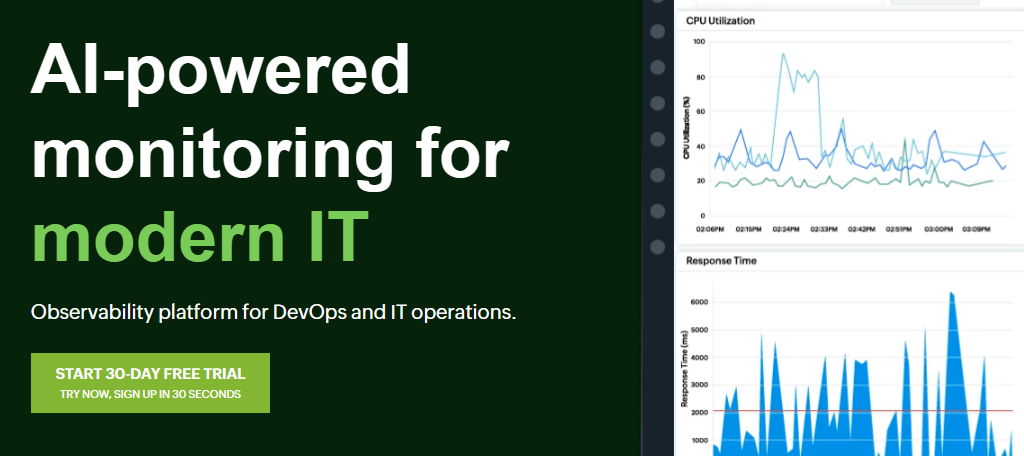
Site 24×7 is a great third-party tool that can be used to carefully monitor your site statistics. Not only does it monitor your site and server, but it can monitor just about anything you tell it to by utilizing AI technology to help simplify the process.
This even includes monitoring cloud resources or even tracking users on your site. It really depends on what you want. Naturally, its server monitoring tools include server uptime, alongside a variety of other statistics.
These include things like CPU usage, RAM usage, server response time, packets sent, error rates, and much more. You can give it a try for free by checking out their 30-day free trial to see if it is right for you.
Service Uptime
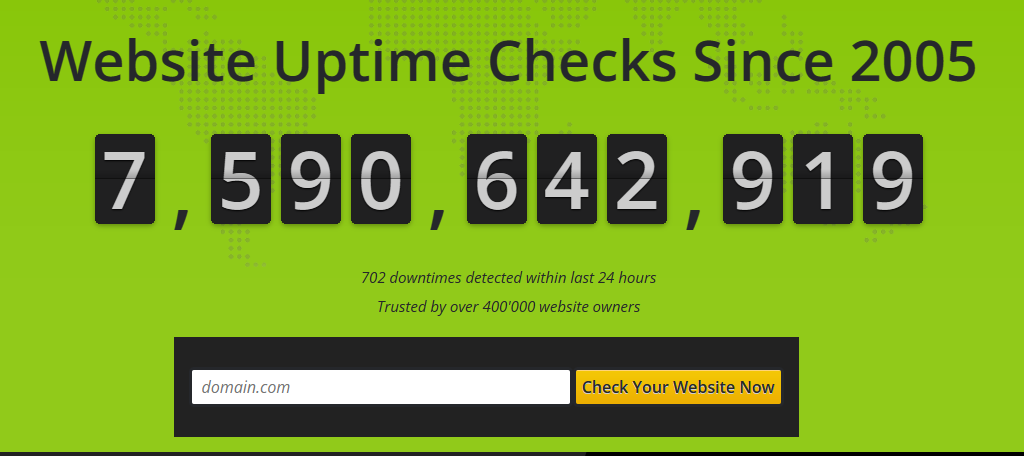
Service Uptime is perhaps the easiest way to check your server uptime. All you need to do is visit the site and enter your website’s domain name. Doing so will pull up a slew of statistics for your website.
This service will actually give your website a score from 0 to 100 and rate it based on the response time it gets. The faster the site, the better the score. It’s a great indicator of how good your web host actually is.
There is also a premium version that includes even more information, which is actually where you will find the server uptime itself. There is a 14-day free trial that you can use to see if the service is worth paying for.
DownNotifier
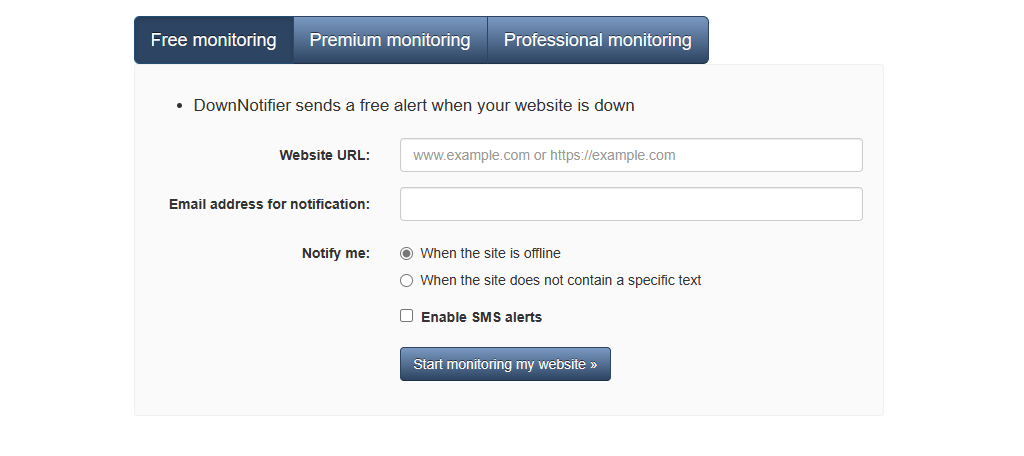
DownNotifier is an interesting service on this list. Instead of pulling up server information that you can readily view, you simply sign up for the free monitoring tool and provide your email address.
Whenever the monitoring service detects that your website is down, it will send the email you provided a notification telling you that your site is down. It is a great tool even if you are not looking to view the server uptime, as it can alert you to problems on your site.
After all, not all downtime is the result of your web host. There are plenty of cases where an update can take your site down, and unless you are checking it constantly, you may not be aware of it for hours.
Pingdom
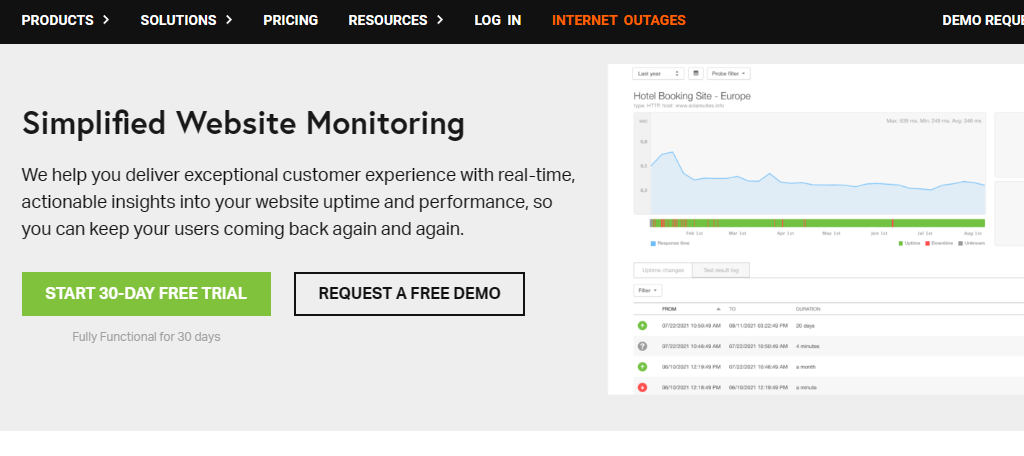
Pingdom is another monitoring solution you can use to check what your website’s uptime is. It monitors your website’s uptime from over 100 locations around the world to ensure you know if any of your servers are down.
There are also several other website statistics that it tracks. On top of these, Pingdom can also be used to monitor how users interact with your site. This can give you an insight into what users are looking for and what is and isn’t working.
Pingdom is not a free service, but you can request a free demo or try it for 30 days with a trial. Overall, it is a great monitoring service, so be sure to give it a try today.
TeamViewer
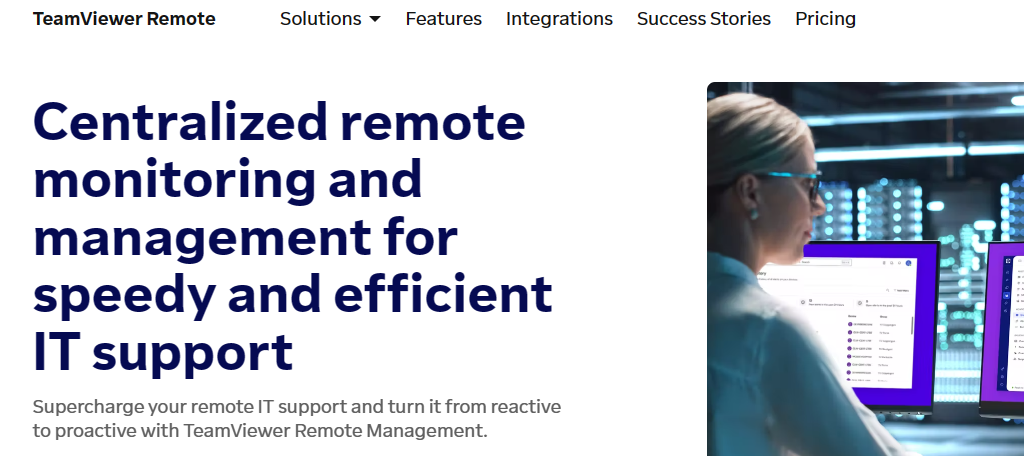
Team Viewer is a powerful IT monitoring tool that can help you monitor all of your business’s devices, which naturally includes your web server. You can view a variety of metrics about the web server including the server uptime.
This service also provides your IT staff with a mobile app where they can check this information on the go, which in turn means they can react quicker to outages. Of course, monitoring uptime is just a small part of this service.
You will also gain access to features like backups, data protection, and much more. If you are looking for a comprehensive tool that your IT team can use to monitor your web server and other devices, then Team Viewer is for you.
Method 3: Using a CDN Service
A content delivery network, such as the one GreenGeeks offers through CloudFlare, is one of the easiest ways to keep your site up and running. It essentially distributes a website across many different servers.
According to statistics, many of these CDN services can perform with nearly perfect results for uptime. A CDN will distribute the content of the site to nearby servers of those accessing your web pages.
This means the uptime is greatly improved as the problems on one server may not affect the accessibility of another. Thus, a CDN may be the best option for larger websites to use, ensuring the content is always accessible.
After all, downtime can be extremely costly for some websites. Luckily, there are a lot of CDN services you can choose from nowadays.
CloudFlare
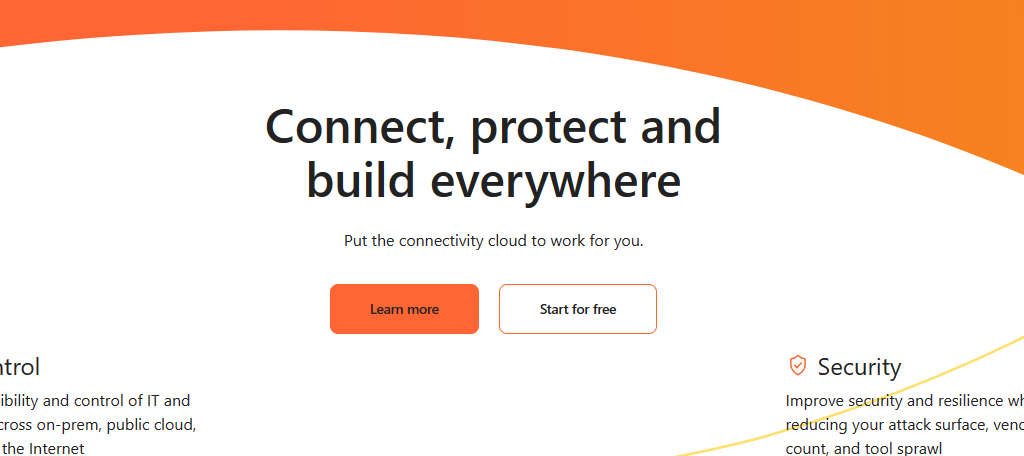
CloudFlare is perhaps the most well-known CDN in the industry, and for good reason. It is one of the easiest CDNs you can setup, which makes it ideal for anyone starting a website, yet it is also advanced enough that experts love it.
For this reason, CloudFlare has been one of the most popular options for years. It offers great security and privacy control options that are ideal for running a site. Naturally, it can help improve your uptime as well.
Most importantly, CloudFlare actually offers a free plan for sites to use, which is a great way to test out the service and see if it is right for you, so be sure to give it a try today.
Fastly
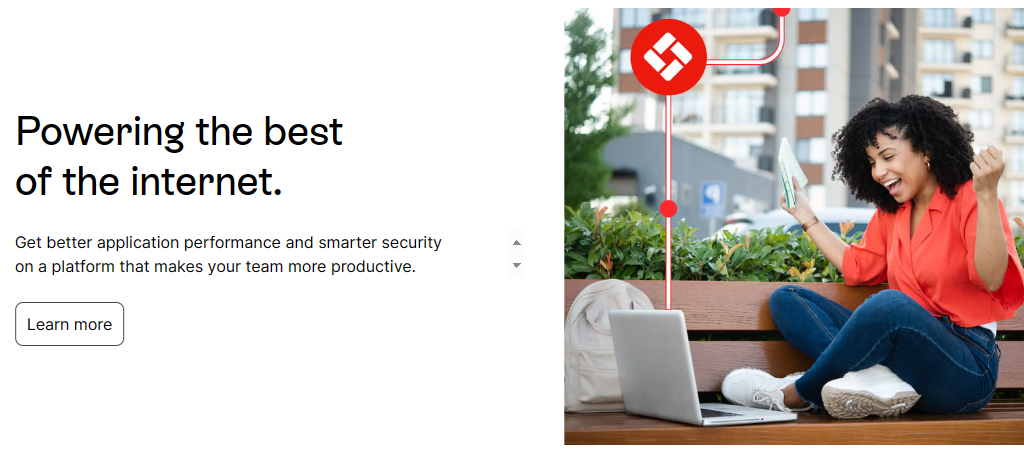
Fastly is another popular CDN service that can help you improve the uptime of your web server. Several high-profile sites like Reddit, Epic Games, and more use Fastly to ensure their site is always available to its user base.
However, unlike some of the other tools we have mentioned, Fastly is a bit more advanced to use, thus it can be challenging for beginners to utilize effectively. That said, experts will find a lot of options other CDNs lack.
There is no free tier to use Fastly. Instead, you will have to use a paid plan, and the final price you pay will vary on the amount of bandwidth used in each region, which can make it an expensive option, but the quality speaks for itself.
KeyCDN
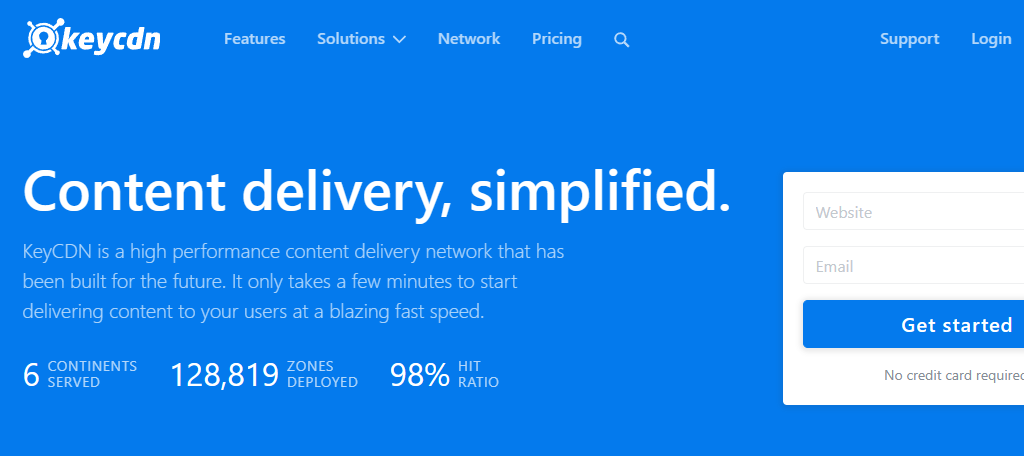
KeyCDN is the perfect option for price-conscious sites. As far as paid CDN plans go, KeyCDN is one of the most affordable options and even offers a 14-day free trial that you can use to test the service.
It is also a great option for beginners as it offers users one of the easiest CDN setups in the industry. One of the standout features would be its Image Processing, which allows you to easily resize and crop images.
If you are looking for a budget-friendly CDN option that is easy to get started with, KeyCDN is hard to beat.
What Can You Do if Your Website is Down?
Unfortunately, downtime is unavoidable, and your website will go offline at some point. What is more important is how you react to it.
The moment your website is offline, the first thing you want to confirm is if it is the result of any recent changes you have made. The truth is that website downtime is usually a user problem, and not from the web server itself.
So, verify if you have updated WordPress core files, plugins, or themes immediately before it went offline. If this is not the case, then utilize the error log system in WordPress to see if you have any messages.
If so, you have found your culprit, if not, you should contact your web host. Ask them if they have an outage that is impacting your service, or alert them that there is one. If not, they can help you troubleshoot the problem.
Monitor Your WordPress Uptime Today
Creating an excellent website with great content is meaningless if no one can access it. As such, making sure that your website is accessible the majority of the time is a major priority for any website.
The tools we have discussed above can help you achieve this. Of course, knowing when your site is offline is only the first step in fixing it. Reacting fast and isolating the problem is what really matters in an emergency.
I hope you found this tutorial helpful for learning how to monitor your uptime in WordPress.
Which services do you use to monitor uptime in WordPress? Do you use a CDN?

