There are a lot of reasons that you may want to migrate your online store from Shopify to WooCommerce. One of the main reasons for may of us is the fact that Shopify can become pricey. The more you sell, the more you pay in transaction fees, and the monthly fees for your store can increase at the same time.
Cost aside; you may just want to develop a storefront that’s integrated with your WordPress site. WooCommerce was made for that. It’s made by the same people who make WordPress, so you can be pretty sure development and improvement will be ongoing.
Whatever the reason, if you’ve decided to move from Shopify to WooCommerce, you’ll have to come up with a way to export your existing store data, customers, orders and products from Shopify and import them into WooCommerce. The best way to do that is with a WordPress plugin that connects Shopify to WooCommerce.
There’s no shortage of paid plugins to migrate Shopify to WooCommerce, but I wanted to see if we could avoid paying to migrate. I will say though, for the record, that some of the paid plugins go above and beyond what we’re able to do for free.
They’re worth the investment if you want a deluxe, hands-free migration experience.
But if you want to take care of a basic Shopify to WooCommerce migration for free, here’s the best way to do it.
We’re going to use the S2W – Import Shopify to WooCommerce plugin. It, too, has a premium pay tier, but it also does a great job with basic free migration.
There are a lot of steps here, but don’t let that discourage you! It’s really not a complicated process. Once you have the plugins set up and configured, the migration is quick and easy.
Installing WooCommerce
Since we’re migrating to WooCommerce, of course, the WooCommerce plugin will have to be installed.
Log in to your WordPress admin panel.
In the left column navigation mouse over the “Plugins” link and click the “Add New” link.
In the “Search plugins…” box, enter “WooCommerce.”
Once you have located the plugin, click the “Install Now” button.
When the plugin has been installed, click the “Activate” button.
WooCommerce will drop you into a store configuration page. You can complete the configuration or, as I have done for this tutorial, skip it by scrolling down to the bottom of the page and clicking the “Not right now” link.
When you skip configuration, you’ll be sent to the WordPress admin panel, and at the top of the page will be a “Run the Setup Wizard” button. That’s the page we just skipped, so you can ignore that button for now or click the “Skip setup” button.
Installing the S2W – Import Shopify to WooCommerce Plugin
Now we’re going to install the S2W – Import Shopify to WooCommerce plugin.
In the left column navigation, mouse over the “Plugins” link and click the “Add New” link.
In the “Search plugins…” box, enter “S2W Import.”
Once you have located the plugin, click the “Install Now” button.
When the plugin has been installed, click the “Activate” button.
The Key to the Migration, A.K.A. the Shopify API Key
To migrate Shopify with the S2W – Import plugin you’ll need a Shopify API key.
Log in to your Shopify account.
Click the “Apps” link or icon.
Scroll down and click the “Manage private apps” link.
Click the “Create a new private app” button.
In the “App details” section, enter a “Private app name,” and “Emergency developer email.”
In the “Admin API” section, set the following permissions:
- Store content like articles, blogs, comments, pages, and redirects: No access
- Customer details and customer groups: No access
- Orders, transactions and fulfillments: No access
- Products, variants, and collections: No access
Click the “Save” button.
A popup will appear with security information, click the “I understand, create the app” button.
In the “Admin API” section, you’ll now have the “API key” and “Password” you need for the migration plugin.
Configuring the S2W – Import Shopify to WooCommerce Plugin
Open the S2W – Import plugin (it’s called “Shopify to Woo” in the navigation).
Enter your Shopify store address, and copy and paste the “API key” and “Password” from Shopify to the “Shopify to Woo” plugin.
Scroll down and click the “Save” button.
Importing Shopify shop and product data to WooCommerce
We’ve finally made it to the good part. Let’s copy products from Shopify to WooCommerce.
Scroll down and click the “Import” button.
That’s all there is to it!
I only imported one product for this demonstration, but you can see that the data was pulled from Shopify into WooCommerce correctly.
Back up Shopify shop and product data
The S2W – Import Shopify to WooCommerce plugin should import all of the available data from your Shopify account. If you want to back up your Shopify store data (and I suggest that you do), you can export it from Shopify into a CSV file.
You can export CSV files for the following Shopify store information:
Selling Is Hard, Make It Easier on Yourself
Understandably, a lot of Shopify to WooCommerce migrations are done for money-saving purposes. But there’s also the added advantage of integrating your store and your WordPress website. It’s one less arm of your business to contend with and manage. And any time you can consolidate services, you save yourself time and aggravation.
If you do need store customization, the community of developers for WooCommerce is much deeper than that of Shopify. And WooCommerce being open source means that a lot of WordPress plugins and themes easily integrate with the system. And of course, Shopify is a closed system, so site integration (beyond surface appearance) is much more difficult.
Have you wanted to migrate your Shopify store to WooCommerce but put it off because you thought it would be too involved or difficult? Are there other WordPress shopping carts you prefer to WooCommerce?

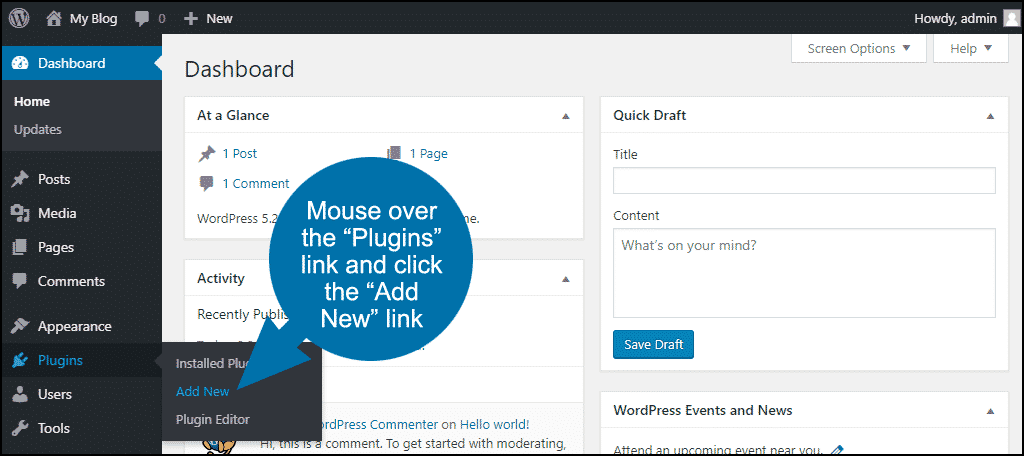
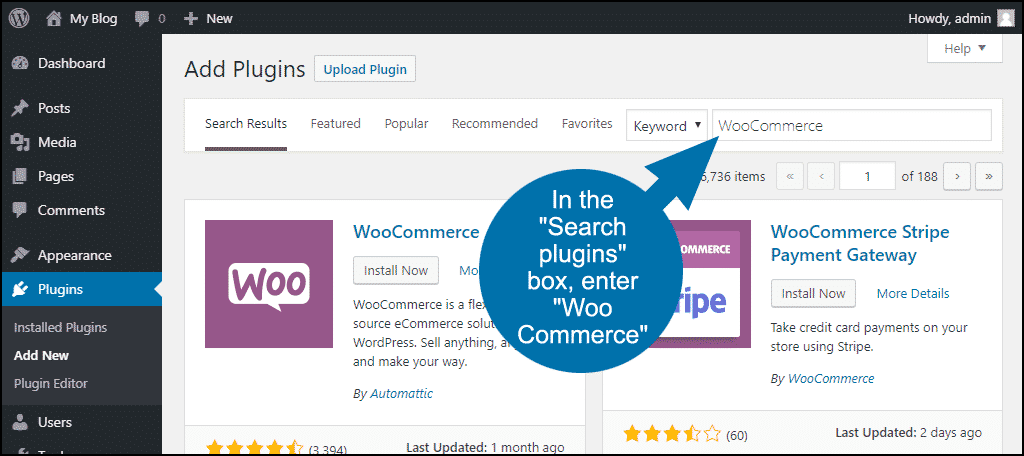
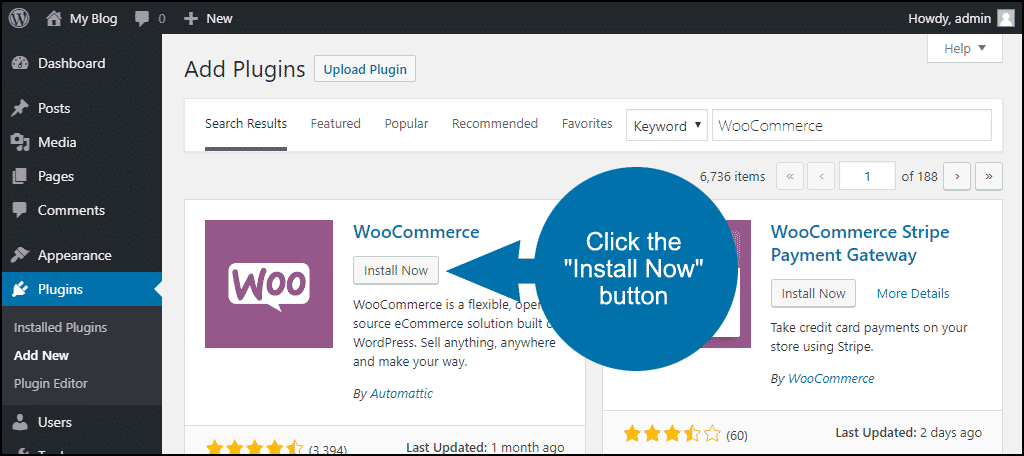
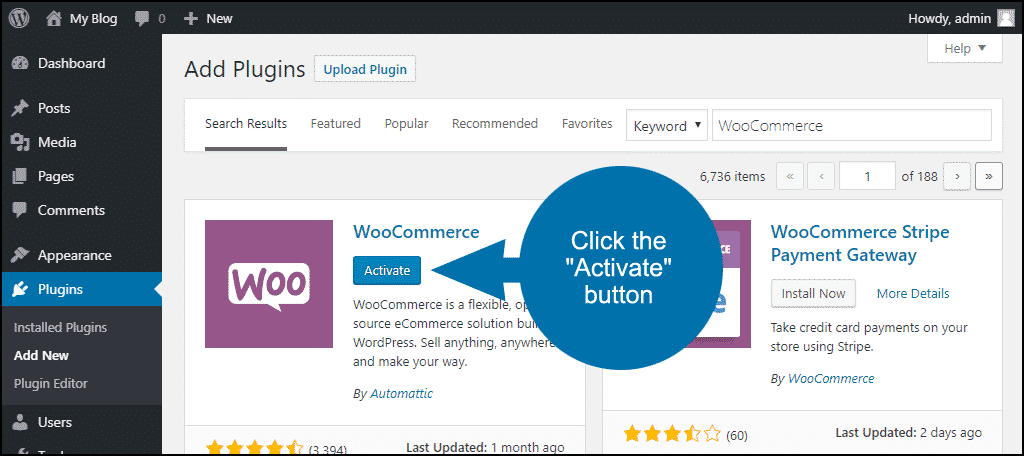
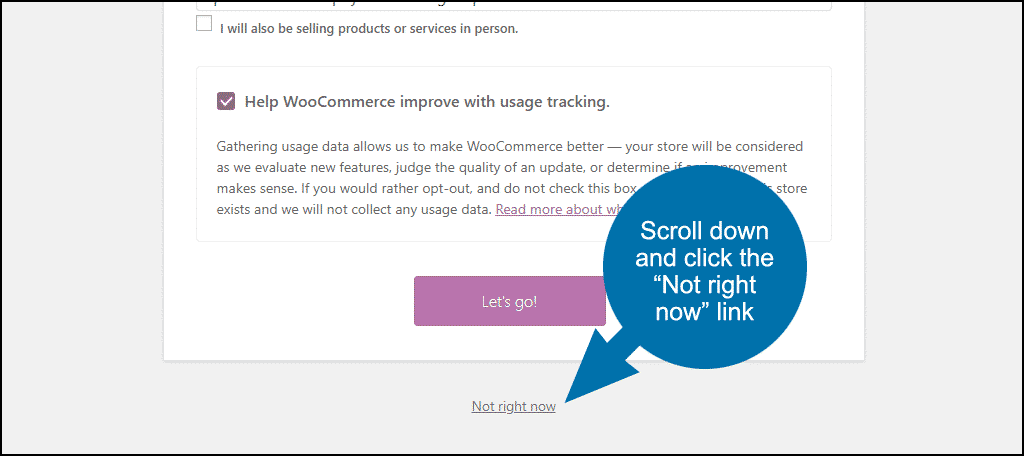
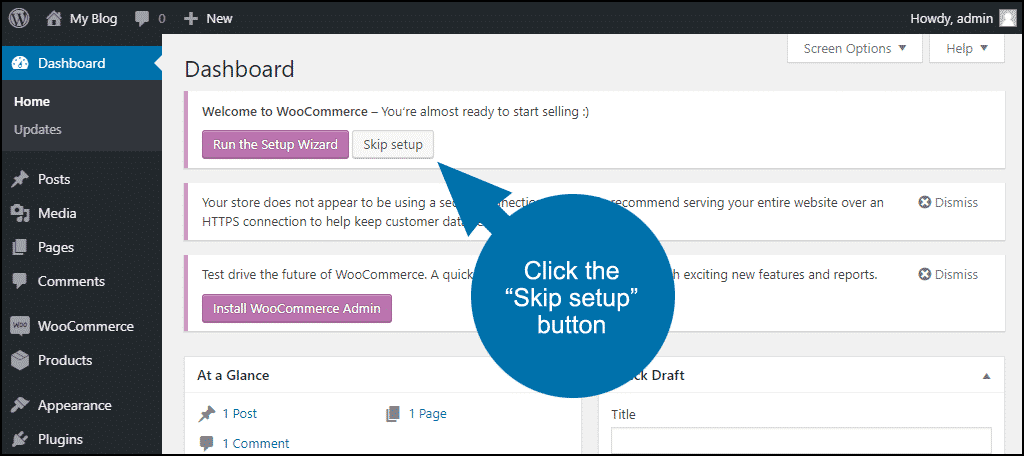
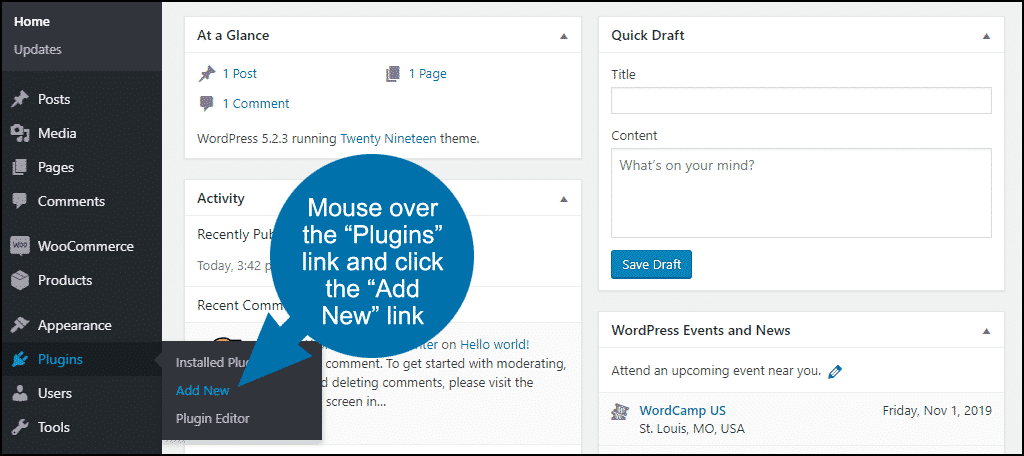
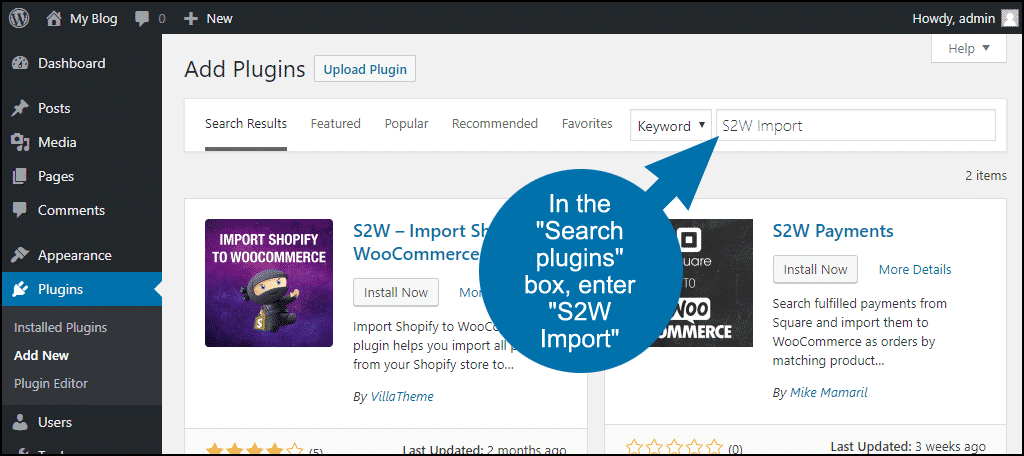
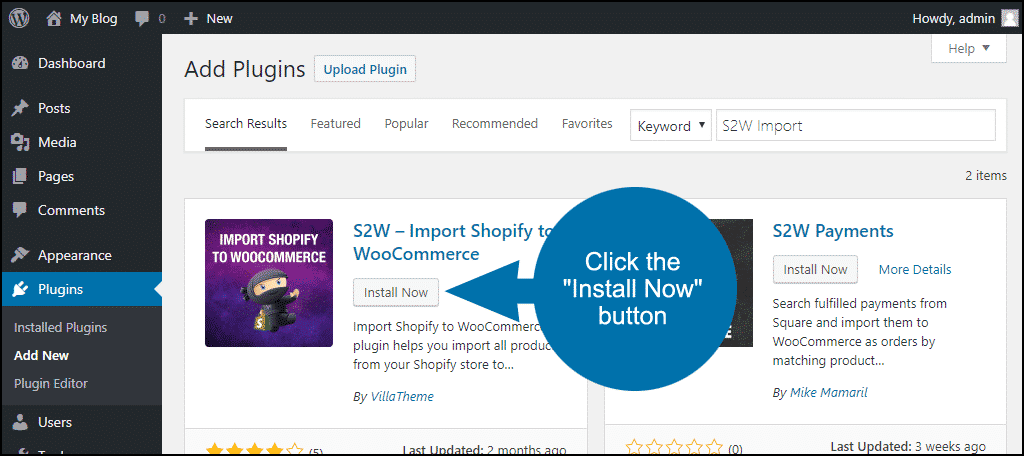
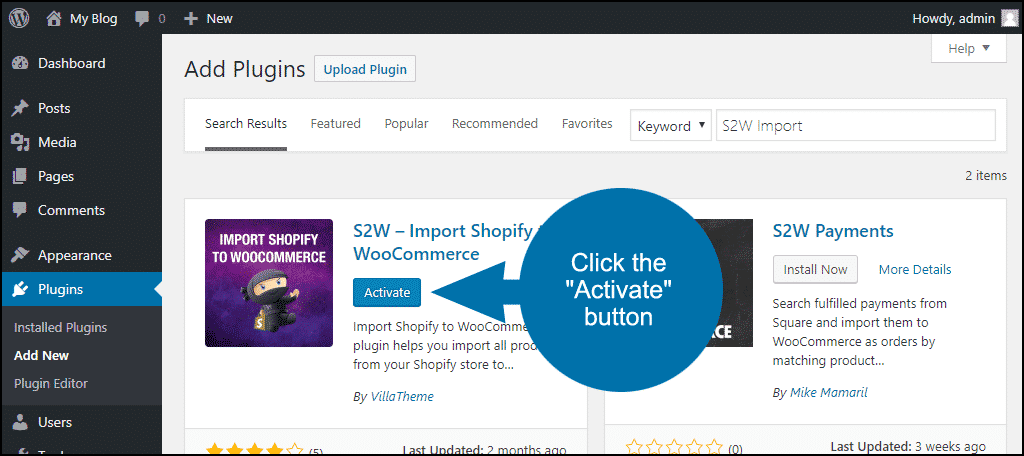
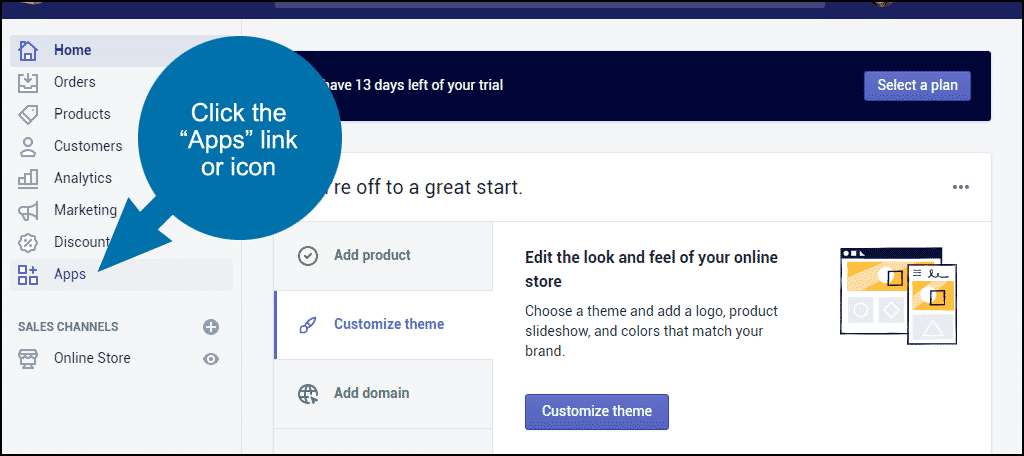
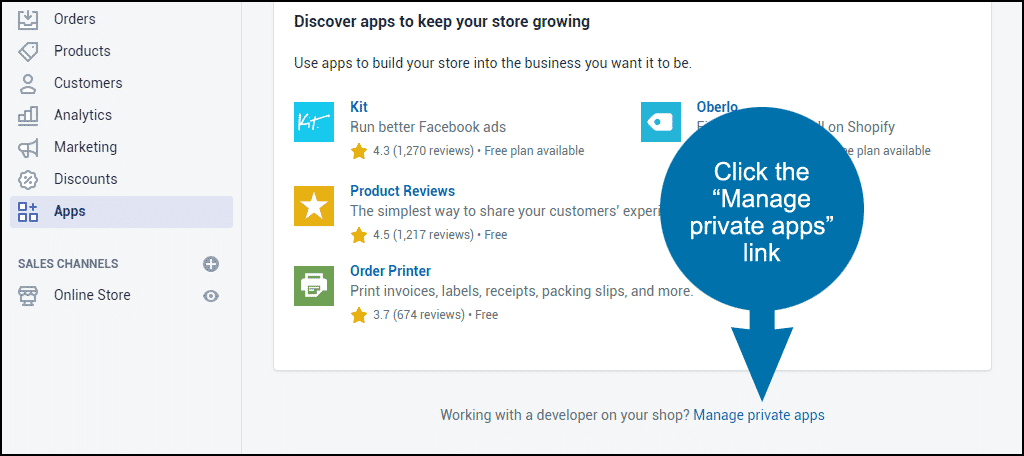

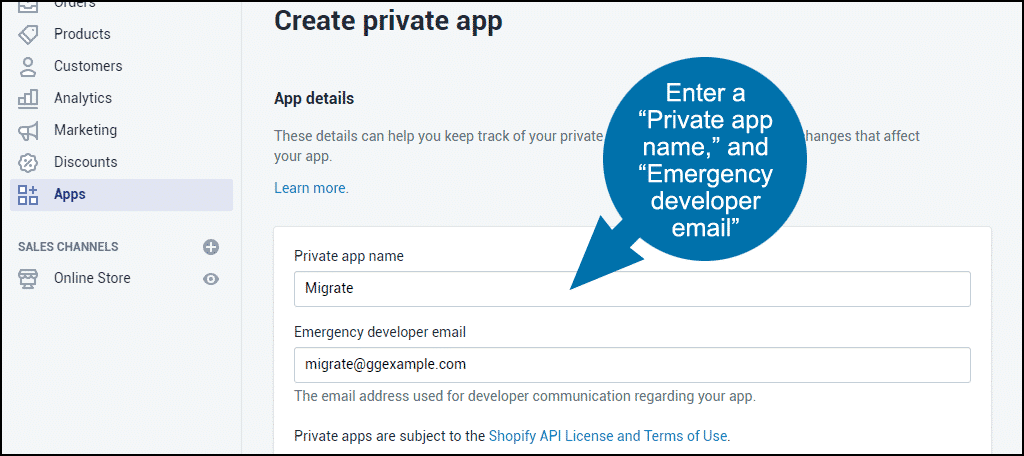
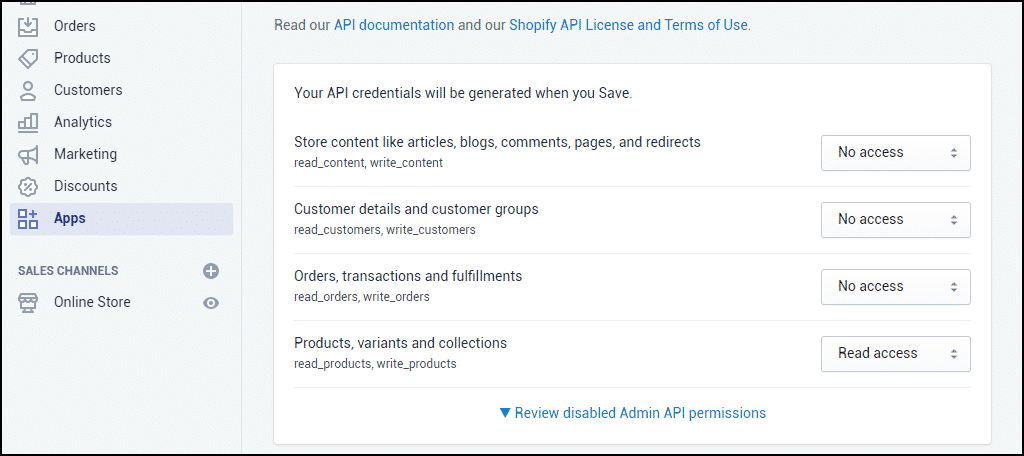
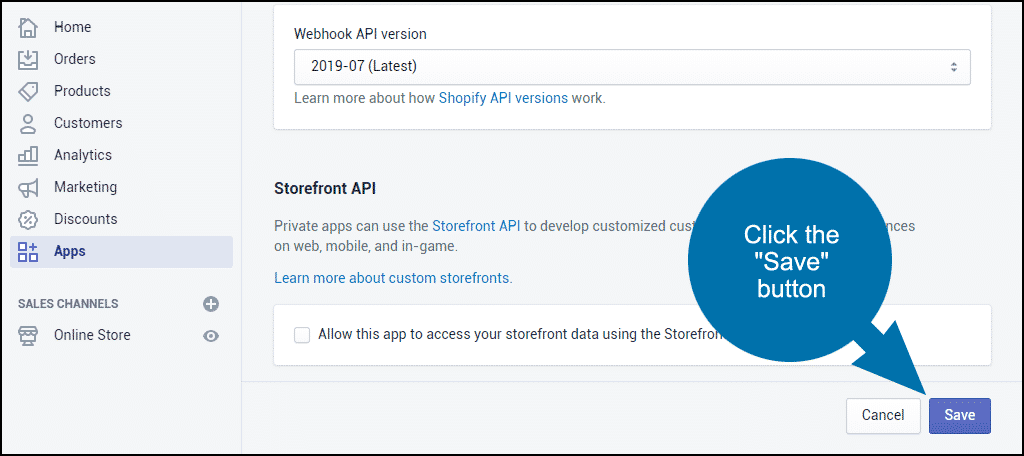
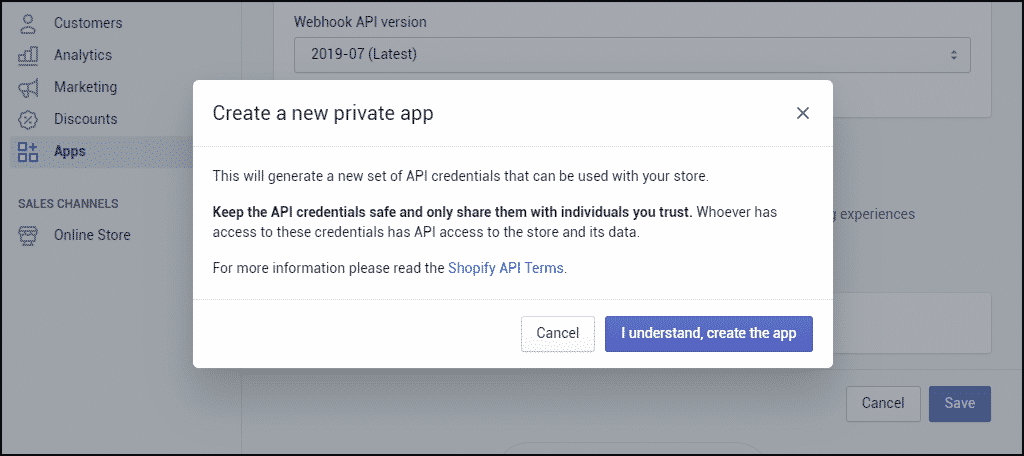

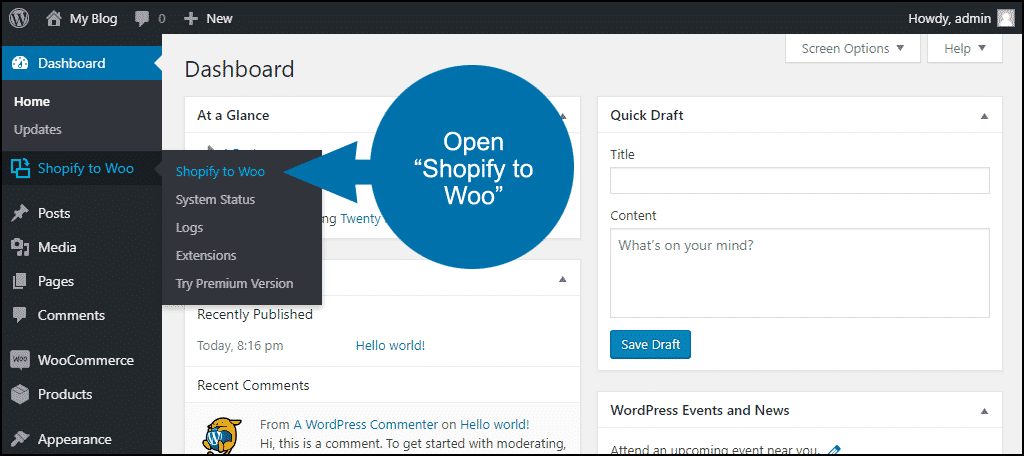
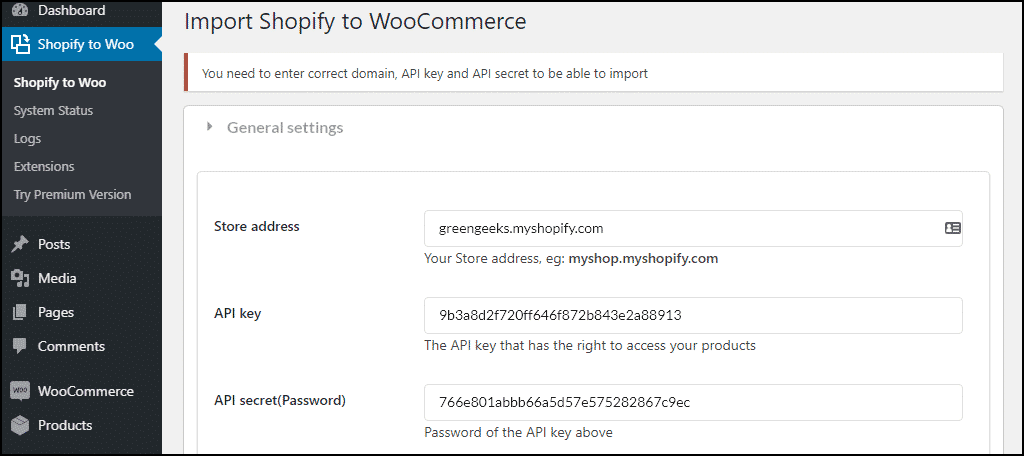
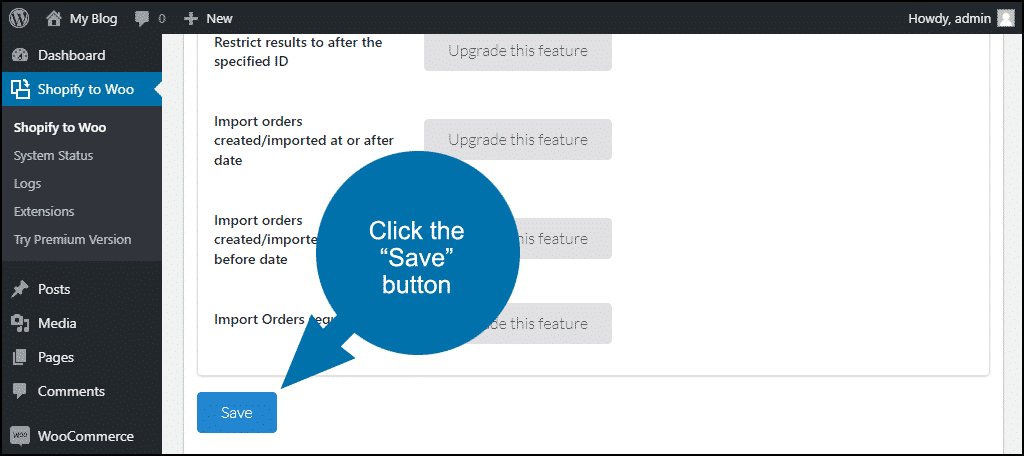
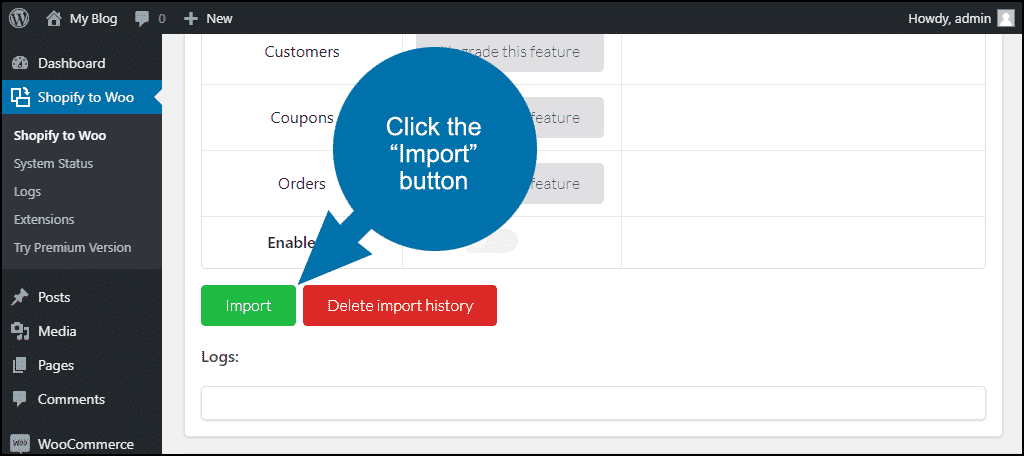
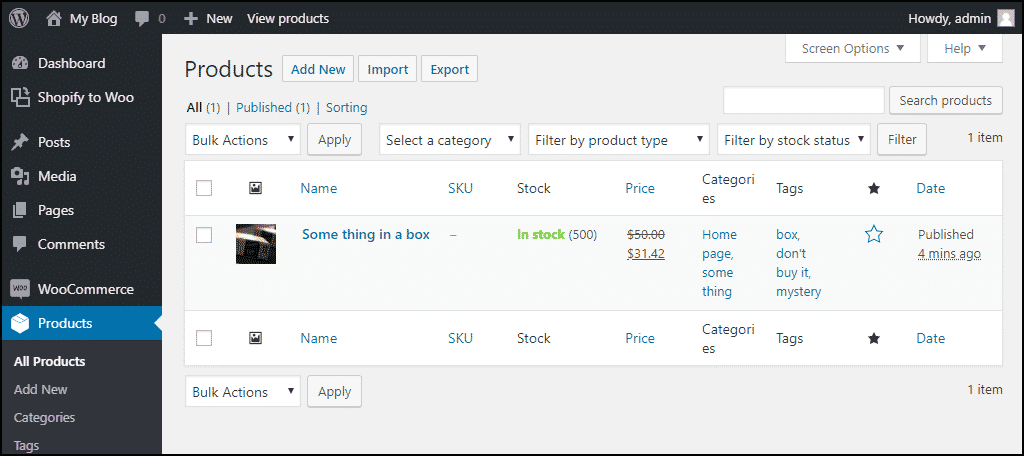
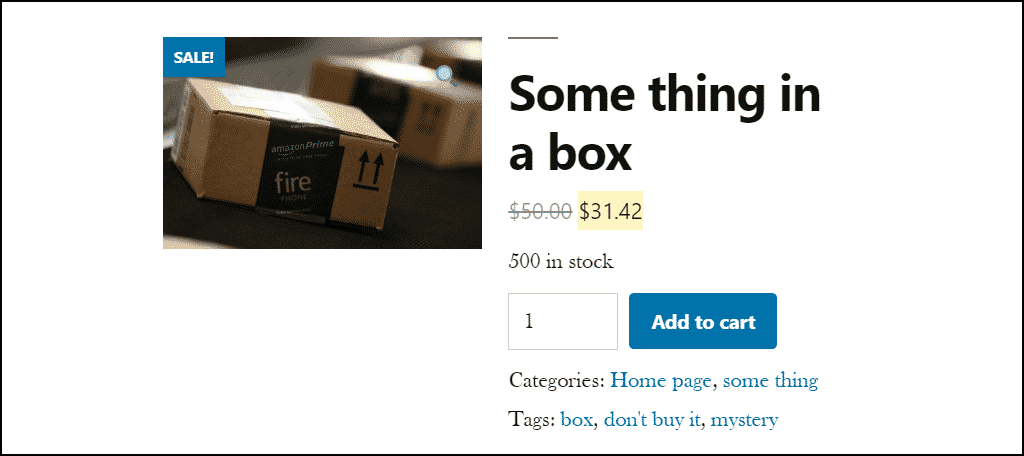
Hi,
I am having trouble importing my updated products from the Shopify account.
I have tried re-importing and setting up a new API key and it’s only showing the original migration.
Any idea what I am doing wrong?
Thanks
Wow! A lot to take in! Very in-depth and well-written post – thank you.
I’ve been hesitating for a long time whether to migrate my Shopify store to WooCommerce – but the fact that everything is performed totally automatedly (I made the switch with the Cart2Cart service) made me try it. I’m not very technical on such matters – but these guys really helped me to cope with everything (there were a lot of customized things). Now my store is much easier to run with WooCommerce and I have no regrets about the replatforming.