There are several ways to put events on a website. However, managing your own events with a WordPress events calendar is probably the easiest way. This allows you to add events when you want, style them, and set them up in a way that is reflective of your site.
There are several really good events manager WordPress plugins available. That being said, I have to narrow it down for this tutorial and show you how to use one of them.
The Events Calendar plugin is what we are going to go with today.
This particular plugin is definitely one of the best WordPress events plugins available. Let’s take a look at how you can manage a WordPress events calendar using this plugin.
The Events Calendar
The Events Calendar plugin is the most popular event manager in WordPress. It has almost 800,000 installations and is a complete solution for anyone that wants to create and manage their events on a WordPress website.
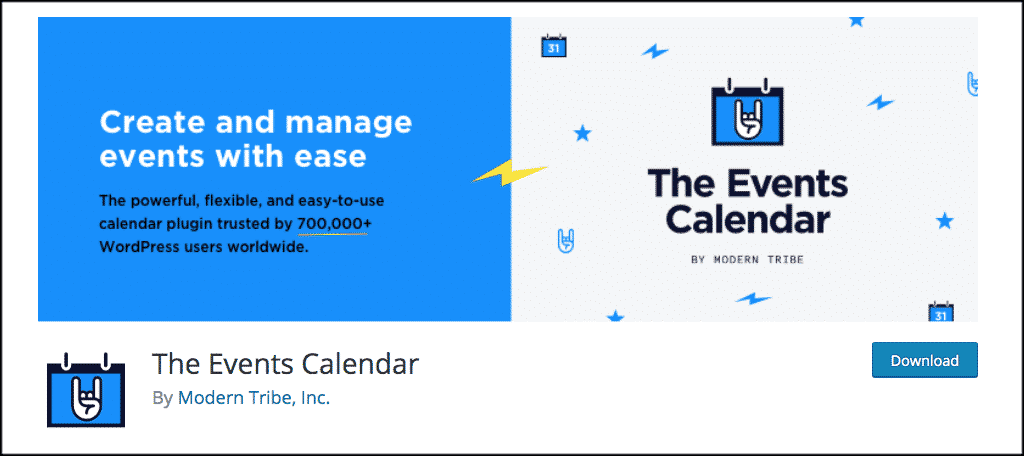
The plugin has a ton of features, includes some amazing add-ons when needed, is completely customizable, and comes with excellent support. Some of the main features of the plugin include:
- Rapidly create events
- Saved venues & organizers
- Calendar month view with tooltips
- Event List view
- Day view
- Event search
- Google maps
- Widget: Upcoming events list
- Events Taxonomies (Categories & Tags)
- Google Calendar and iCal exporting
- WP REST API endpoints
- Completely Ajaxified for super smooth browsing
- Completely responsive from mobile to tablet to desktop
- Tested on the major theme frameworks such as Avada, Genesis, Woo Themes, Thesis and many more.
As you can see, this is just the beginning. This WordPress events calendar plugin gives you everything you need and more to build a complete event section or website.
Install Events Calendar
In order to get started using the WordPress Events Calendar plugin, you have to install and activate it. You can do this by searching for this in the admin dashboard of your website.
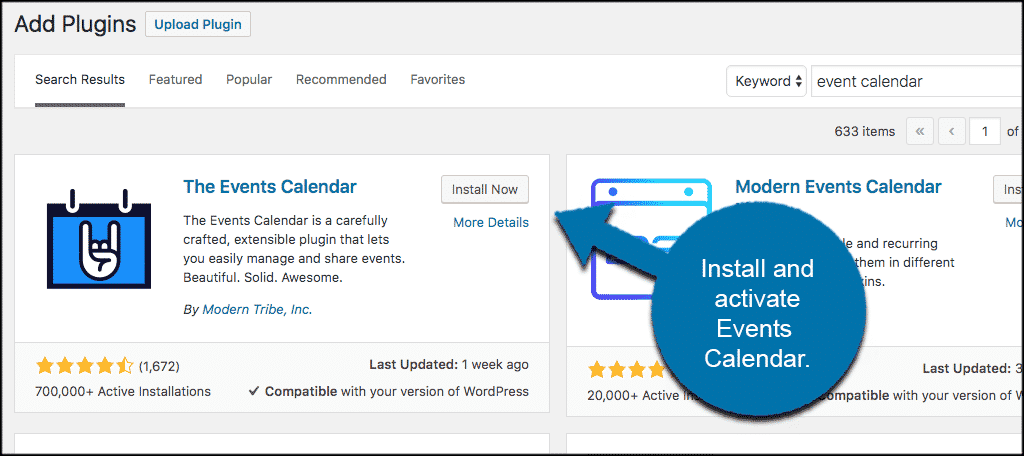
Once the plugin has been installed and activated, click on Events > Settings. This is located on the left menu bar of the dashboard.
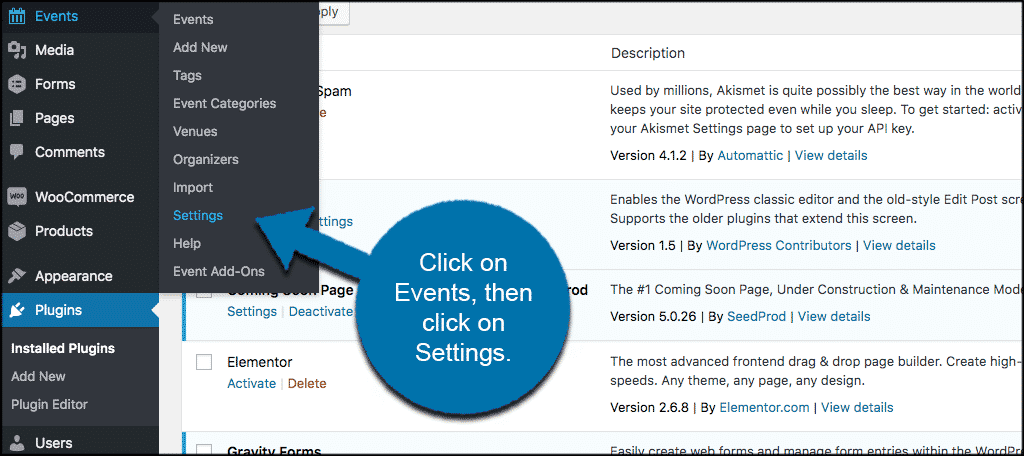
You will be taken to the WordPress events manager settings and configuration page. Basically, this is where you will set styling, layout, look, feel, and other aspects of the calendar itself.
You will see five tabs, they include:
- General
- Display
- Licenses
- APIs
- Imports
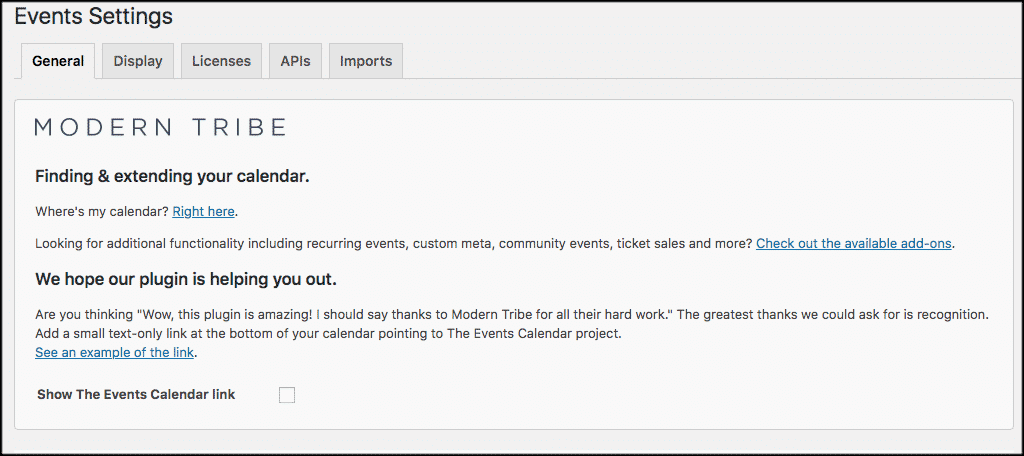
Go ahead and go through all of this and set the events calendar plugin up however you would like it to reflect on your site. The Events Calendar shortcode will be given to you when you set everything up.
You will simply copy and paste the relevant shortcodes wherever you want your calendar and events to display.
Adding Events
Adding occasions to WordPress with an events calendar is fairly simple. Click on Events > Add New and you will be taken to the editor where you can add an event.
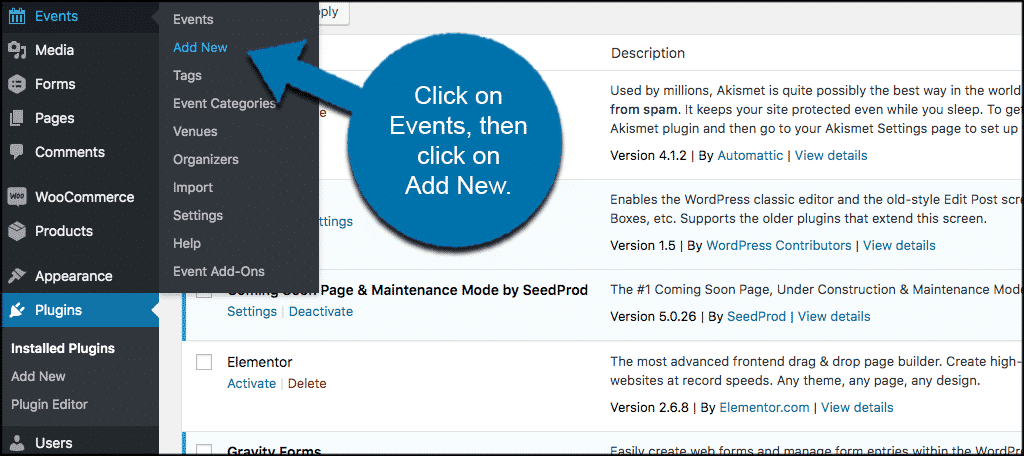
You will see a few areas to add data and information. Let’s go through them together.
Add Title & Description
First, add a title and description for your event. Give it a name and tell people what it is all about.
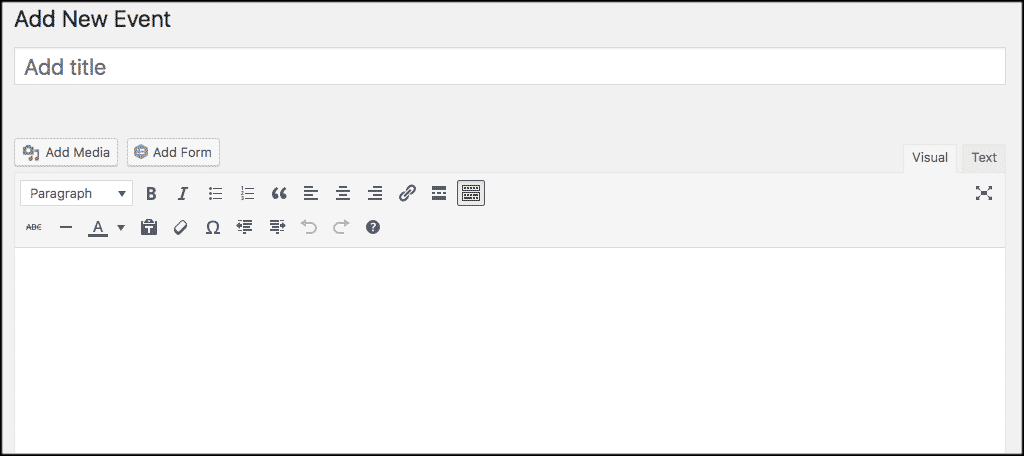
Time & Date
Now scroll down a little and add the time & date information.
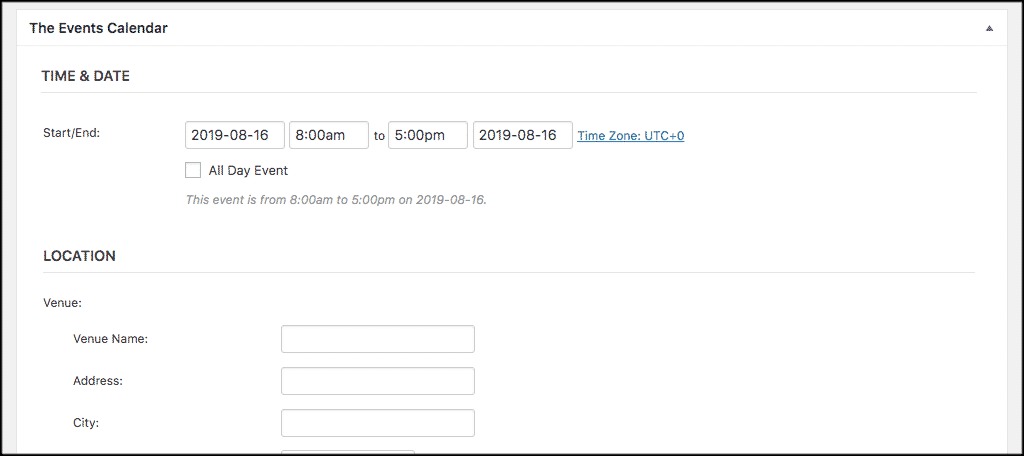
Location
Next, you will add all the location information for the event. This includes important details like:
- Venue Name
- Address
- Map
- Phone Number
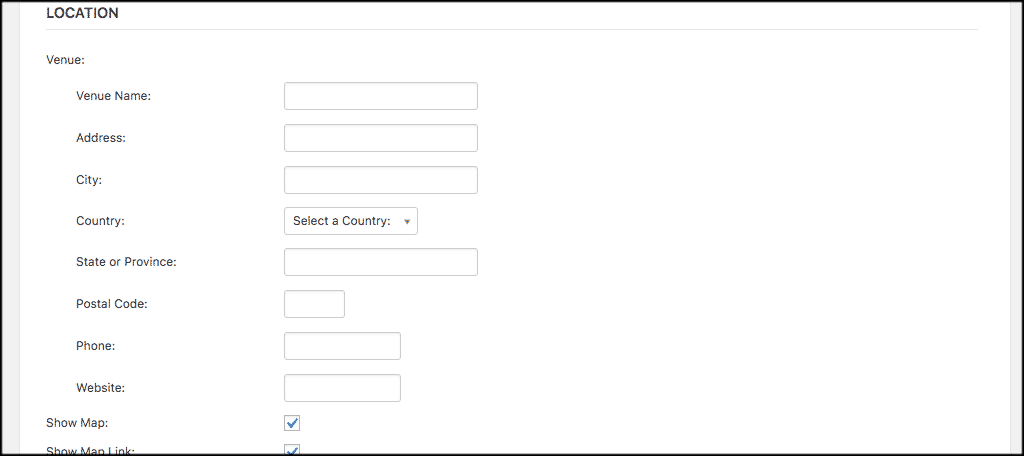
Organizers
The Events Calendar plugin allows you to give the names and contact info for organizers of the specified event. Go ahead and plug all that information here.
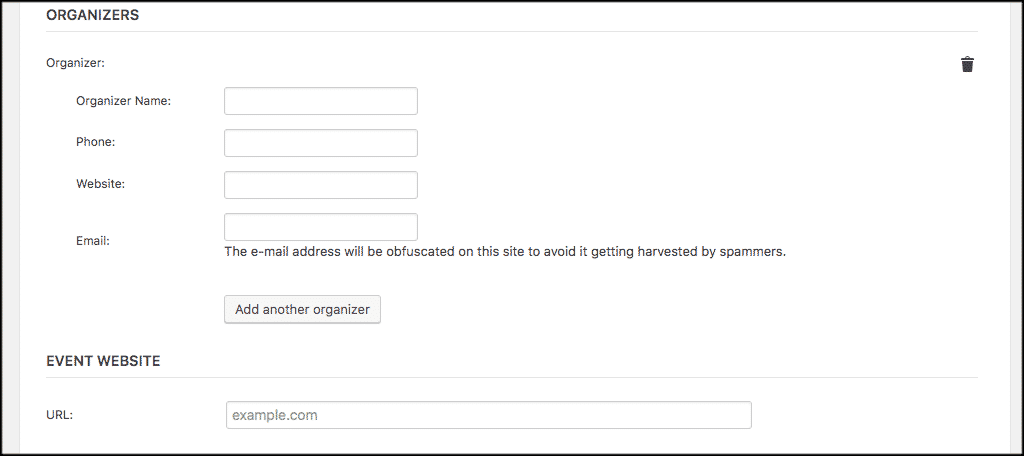
Event Website & Cost
Finally, add the event website to the page and fill in the cost if it is not free.
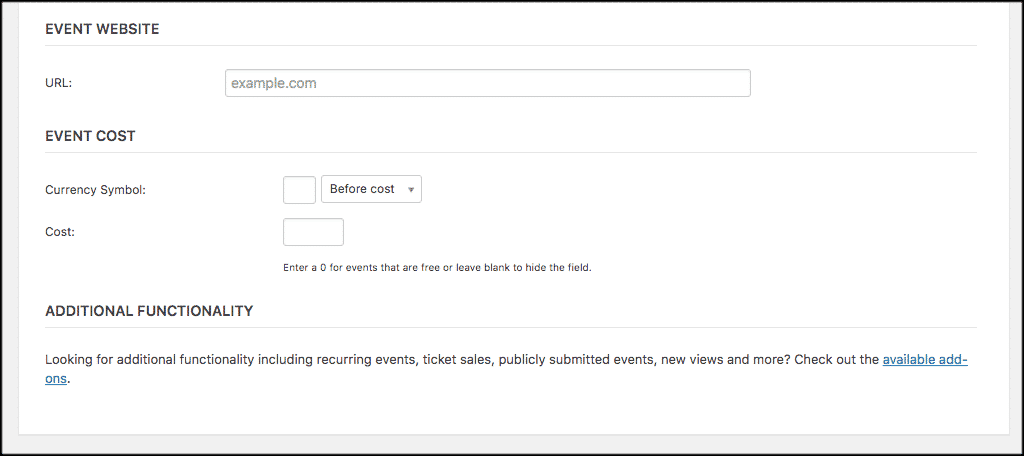
When all the relevant event information is filled out how you want, go ahead and publish. That’s it! You do the same process for all your events.
Note: The WordPress Events Calendar plugin also allows you to add tags, event categories, venues, and organizers. This means that you can preset them in and have them all available to you when you are adding a new event.
Other WordPress Event Calendar Options
Just because the Events Calendar plugin is the most popular one for users does not mean it will be right for you. Matter of fact, there are several more really good event plugins available. Here are three more of the best WordPress events plugin that I recommend checking out.
Modern Events Calendar
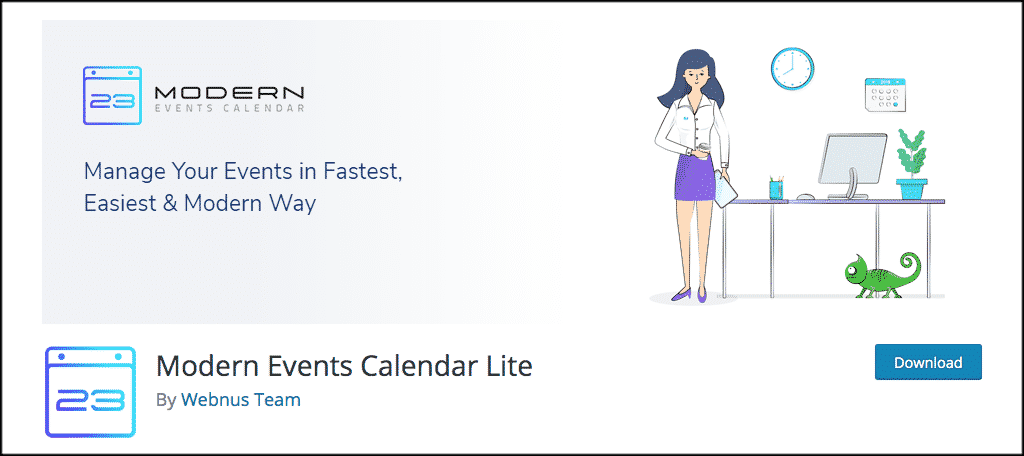
Modern Events Calendar is a fantastic option to manage all your events. It provides a clean, smooth, unique layout that is very eye-catching. It gives you everything needed to fully manage an event website in WordPress.
Some of the main features include:
- Single-day events
- Multi-day events
- All-day events
- Full Calendar view
- Monthly calendar view (3 Skins)
- Daily view
- Weekly view
- Countdown view (3 Skins)
- Grid & cover view (10 Skins)
- Slider & carousel view (8 Skins)
All-In-One Event Calendar
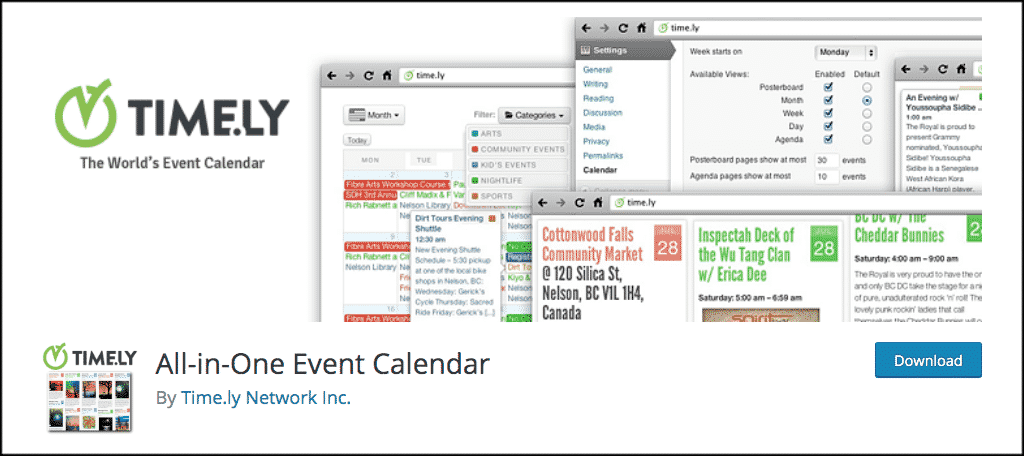
Often overlooked, the All-In-One-Event Calendar is still cruising along as one of the best WordPress events plugins out there. It is very easy to manage and combines a clean visual design with a powerful set of features to create one of the most advanced website calendar systems available for WordPress.
Some of the main features of the plugin include:
- Recurring events including complex patterns.
- Filtering by event category or tag.
- Easy sharing with Google Calendar, Apple iCal, MS Outlook and any other system that accepts iCalendar (.ics) feeds.
- Embedded Google Maps.
- Color-coded events based on category.
- Featured event images and category images.
- Day view
- Week view
- Month view
- Agenda view
- Posterboard view
Event Calendar WD
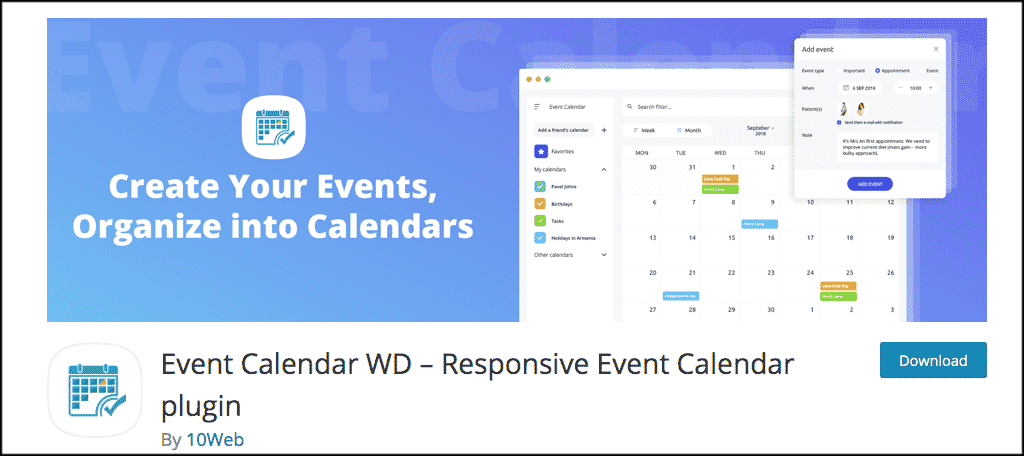
Wrapping up the list of other WordPress events calendar plugins available is Event Calendar WD. It is a powerful plugin that allows you to create events and list them in multiple, specific calendar types.
Some of the main features include:
- Responsive layout
- Unlimited events and calendars
- Event categories and tags
- Multiple event display views
- Recurring events
- Social sharing
- Calendar widget
- Multiple themes
- Google maps
Final Thoughts
As you can see, there are several amazing WordPress events calendar plugins available that you can use. All of these will allow you to easily build and maintain a quality calendar section on your website.
Have you used the Events Calendar plugin or any of the others listed? Which one is your favorite and why?
