You can manage Elementor user roles within the plugin just like you would manage user roles within WordPress. Role Manager allows you to manage and limit what your users can edit with Elementor. Let’s take a look at user roles in WordPress and Elementor.
What Are WordPress User Roles?
Even though Elementor offers its own user role setup, it is still based on the default user roles that WordPress has built-in. User roles in WordPress are basically certain types of “roles” that you can assign people that have access to your website.
You can assign a different user role to all individuals who have access. These roles allow you to control what information and editing power each user has. For instance, you may want someone to have editing ability, while another person you may want to have read-access only. Whatever the case, these powers can be assigned using default roles provided by WordPress.
The default user roles available are as follows:
- Super Administrator: This user role is given to someone that you want to have full access to everything on your website. They have every admin ability within a site including all features. This includes the ability to edit and change files.
- Administrator: A user role given to someone which enables them to control all admin features within a site.
- Editor: Someone who can not only publish and edit posts, but can publish, manage, and edit posts of other users.
- Author: An author role allows the user to publish and manage their own posts. They can’t manage posts from other users.
- Contributor: This user role gives someone the ability to write and edit their own posts, but not publish them.
- Subscriber: This role is given to people who you only want to allow to manage their own profile but nothing else.
Note: When WordPress is initially installed, and administration account is automatically created. More often than not, this is the account you are working from. You have full control from the start.
Why User Roles?
Surprisingly enough, this is actually a pretty common question. User roles have come a long way, and with so many third-party plugins and page builders for WordPress now available, certain user role functionality can control how you allow access to these plugins and page builders. Case in point, using the “Role Manager” tool within Elementor.
That aside, there are also a couple more valuable reasons to use these roles and assign them properly.
Site Safety
User roles in Elementor, and in WordPress in general, help keep your website safe when used properly. Since each role discussed above has a very specific set of permissions attached, they can be used to keep the site safe and private.
Case in point, when you are working with strangers, or allowing guest posts on your website. See, you can add a user role for someone to allow them to provide a guest post, edit, add images, and format, but not allow them to publish. This would be an author user role.
However, if you wanted to give someone you trusted more of the ability to do all the above, while also allowing them to publish articles, then you can assign an editor user role. You can see that the further up the user role chain you get, the more trustworthy you think someone is or the better you know them.
This also works great for users you need to sign up for something specific on a website. They can sign up while also being blocked from important aspects. This is known as a subscriber role. A subscriber role is one given to shoppers on an eCommerce site. It can also be assigned to someone who has signed up for your email newsletter.
Overall, roles help keep your site secure and safe, while allowing certain access tiers for certain users.
Accident Prevention
This goes right under site safety. When you handle user roles in Elementor and in WordPress properly, then you can avoid site accidents. Sometimes, you may give someone you know and trust a user role lower than you intend them to have. Reasons may vary, but often this is because they are not familiar with certain aspects of WordPress or how it all works.
Blocking them off from certain levels of accessibility will help prevent accidents, as they will not even have access to different functionality until they learn how to use it. User roles are a powerful tool. When used correctly, they can add a lot of safety, security, and functionality to your WordPress website.
For instance, what if someone you knew well had admin privileges and changed settings in a cache plugin or removed a tool completely without knowing? It’s easy to do a lot of damage if someone has a user role well beyond their scope of knowledge.
Accessing Role Manager in Elementor is quick and easy.
Elementor Role Manager
With the above info in mind, let’s talk about how the “Role Manager” function in Elementor works a little differently than the user role function for WordPress. In reality, the user roles you assign in WordPress for individuals will apply and roll over, even when you are using the Elementor page builder to design your website.
The actual Role Manager within the Elementor page builder plugin is made more designer specific. Basically, this gives you an extension of user roles. It also allows you to offer extra functionality to Elementor specific roles within your website.
For example, you can use the user roles in Elementor option to allow certain access levels to the Elementor editor. You can choose to lock specific individuals with certain user roles out of Elementor entirely.
Again, doing so will help keep the Elementor design aspects of your website safe and sound. It will also prevent accidents from users who don’t know their way around the platform. Let’s take a look at the Role Manager in Elementor. I will show you how to access and use it properly.
Role Manager in Elementor
Click on Elementor > Role Manager to access the role manager settings page.
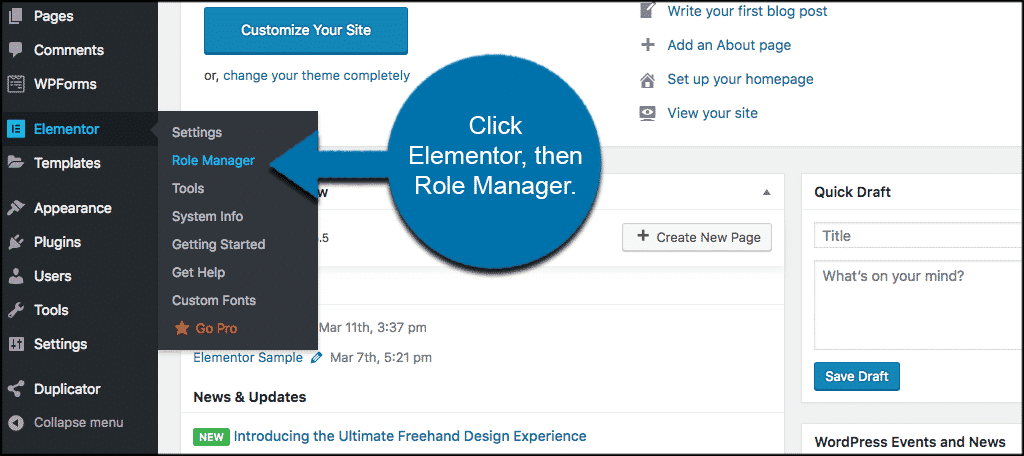
This function sends you to the Role Manager page. Now, click on any user role type. Check the “No access to editor” checkbox to block the user from editing the page.
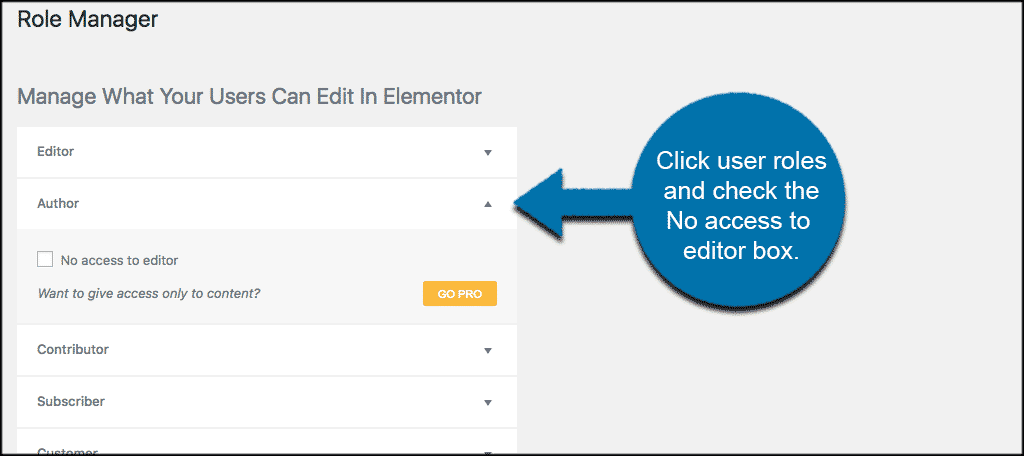
Note: If you are using Elementor Pro, you have an added feature called “Access to edit content only,” so the user can edit the content only without the ability to change the layout of the page/post. This content is available in the free version of the Elementor page builder. To extend the functionality, you will need to purchase the pro version. That is entirely up to you.
Final Thoughts
Now that you have a better understanding of how user roles work in both WordPress and Elementor, you can go about adding them appropriately. It isn’t difficult at all to assign proper user roles in Elementor. Basically, when you know where to look, you can get your site on the fast track to being safer and more secure.
Allowing only certain users to have access to the Elementor page builder within your website could be the difference between your site design and navigation going smoothly, or slowly because of errors and mistakes.
Elementor provides you with a ton of design options and functionality for building a WordPress website. This is just one of many amazing options at your fingertips.

Hello, it was helpful to read your article but there’s still an issue that I don’t know how to fix. Even after exclude the possibility to “author” rule to Elementor edition it still as access to the folder “Templates”. Can’t edit but I would prefer not even have the ability to see it. Is that possible.
Thanks in advance,
Are you running Elementor Pro?