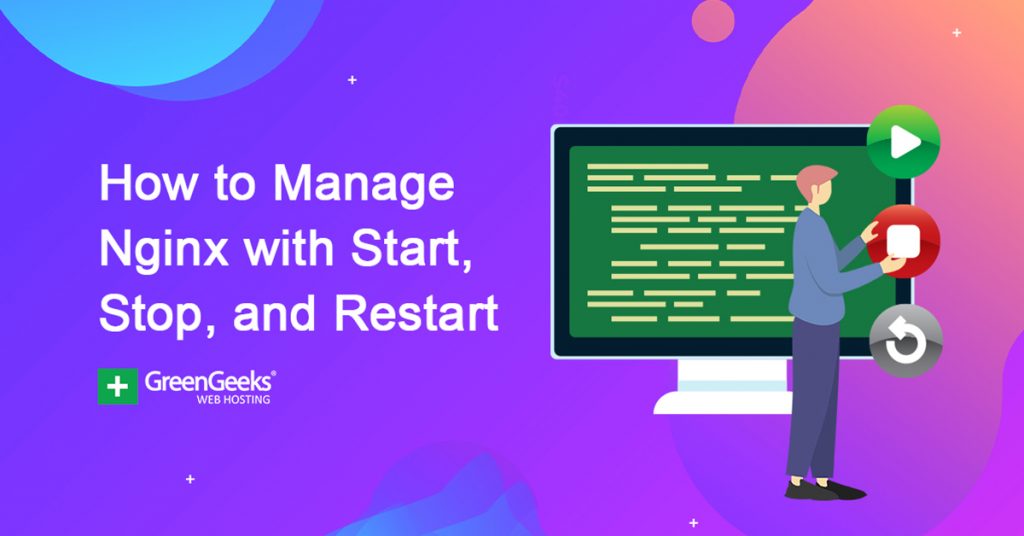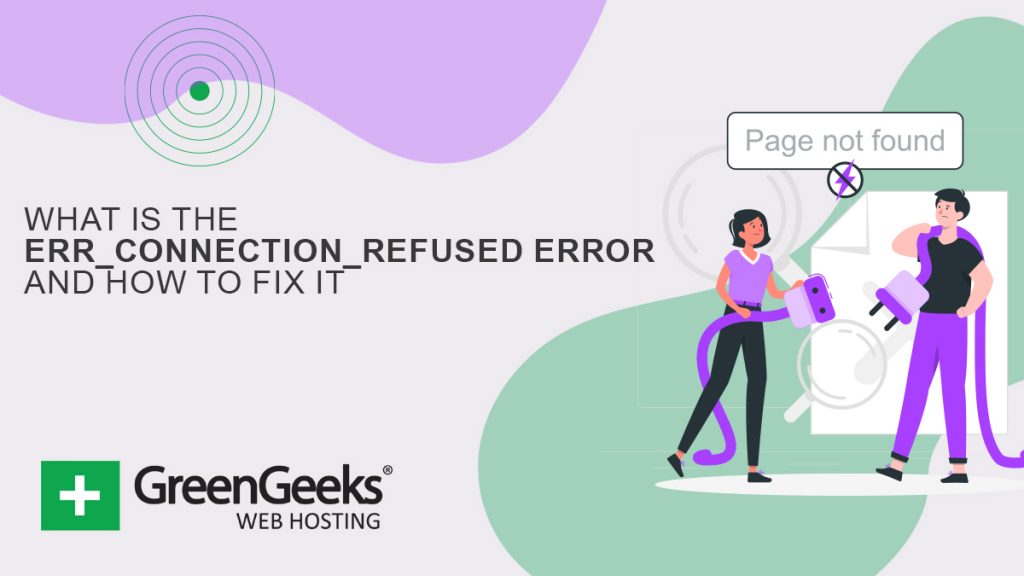Are you looking for help managing your Nginx server? If so, you are not alone. But the good news is that it’s easy to manage Nginx by using three simple commands: Start, Stop, and Restart. There are others that can help, but these are going to be your best friends.
And the good news is that the code behind them is not complicated. In fact, you can just copy and paste them, but I’m sure you will commit them to memory after a few uses.
Let’s go over how you can easily manage your Nginx server with the Start, Stop, and Restart commands.
What Is Nginx?
Nginx (pronounced EngineX) is an open-source HTTP and reverse proxy server that excels at managing high-traffic websites. And that’s exactly why it is widely used by some of the largest websites on the internet.
It’s important to note that while it can be used as a standalone web server, it is more often used as a reverse proxy for Apache and other web servers.
This is because Nginx is often used as a load balancer, which just means it’s responsible for distributing the load (traffic) to less burdened servers. Thus, it ultimately helps speed up websites impacted by high traffic.
So, how does it manage to do all this? Well, it employs a Master-Worker event approach. This means that the master manages the worker processes, while the workers do the actual processing.
In other words, Nginx doesn’t really use many resources and instead dictates what should use them.
Why Are the Start, Stop, And Restart Commands So Important For Nginx?
Simply put, they are the most common commands you will need to input into the webserver. If Nginx is not on, your website will appear offline to visitors, thus, they directly affect if your website is visible.
So, what does each one do?
Start: The Start command begins the Nginx service.
Stop: The Stop Command terminates the Nginx service.
Restart: The Restart command first stops the Nginx service and then starts it up again.
As you can see, the commands are very true to their names. The most important of these three commands is Restart. You will need to restart Nginx every time you make a change to its configurations.
The only problem you may encounter when restarting Nginx is if a syntax error was made when making a change elsewhere. This can result in the service not starting again.
Thus, like everything in web design, triple-check any code you enter.
The Start and Stop commands can also be used since the Restart command simply performs both of these functions.
Are There Any Other Useful Commands?
Absolutely! There are a variety of commands for Nginx that can help you manage it. Three other commands you should be aware of when trying to manage Nginx are the Status, Error Log, and Reload Commands.
Status: The Status command shows the current server status.
Error Log: The Error Log command will allow you to see the error log. This will highlight any errors in the configuration files. It is particularly useful when Nginx will not restart as it identifies the lines with the errors.
Reload: The Reload command restarts Nginx by shutting down the child processes, loading any new configuration changes, and then starting new child processes.
The Status command is really useful for tracking down errors within your server. More specifically, it will notify you if there is an error within the configuration file. It will also specifically list the line the error is occurring on, which is greatly beneficial for troubleshooting.
The Reload command is a safer way to restart Nginx because it keeps the Nginx server running while reloading the updated configuration file. If it catches a syntax error in any file, then reload is aborted, which keeps your server running on the old configuration file.
As such, it is safer to reload than it is to restart Nginx.
You’ll generally want to use the Status command on a regular basis or whenever a major change is made to the configuration file. Whereas the Error Log should only be used as a troubleshooting tool when Nginx will not start.
How to Start, Stop, and Restart Nginx
I will now cover the commands you will need to use to start, stop, and restart Nginx. However, be aware that the commands change depending on if you use Systemctl or SysVinit.
You will need to check your server settings to find out which is correct.
I will share the commands for both.
Using Systemctl
To Start Nginx, enter the following command:
sudo systemctl start nginx
To Stop Nginx, enter the following command:
sudo systemctl stop nginx
Finally, to Restart Nginx, enter the following command:
sudo systemctl restart nginx
Using SysVinit
To Start Nginx, enter the following command:
sudo service nginx start
To Stop Nginx, enter the following command:
sudo service nginx stop
Finally, to Restart Nginx, enter the following command:
sudo service nginx restart
FAQ
How Often Should I Restart Nginx?
Every time you make a change to the configuration files, a restart or reload is necessary to apply those changes.
How often this occurs depends on the developers managing the server. In some cases, this could be on a monthly, weekly, or even a daily basis. However, since it takes very little time to restart, it won’t have any impact on your website.
Just remember that using the reload command is safer than the actual restart command because it will abort if a syntax error is detected.
What Happens If a Syntax Error is Detected When Restarting Nginx?
The restart process will fail and Nginx will remain off. Nginx will not turn on until the syntax errors are resolved.
This means your website will remain offline until the issues are fixed. You will need to access the log to see where the error is located. This will tell you the exact line the error occurs so you can quickly fix it.
As such, you need to thoroughly test the code before applying it to Nginx.
When Should I Use Stop & Start Instead of Restart?
If you are taking your website down for planned maintenance, you will generally want to use the Stop command to shut it down.
This also means you will need to use the Start command to turn it back up, but remember that it will not start if it detects a syntax error. Thus, you might need to spend extra time fixing the code if an issue arises.
Is Nginx Only For High-Traffic Websites?
No.
In 2021, Nginx became the most popular web server by surpassing Apache. The platform performs well for both high and low-traffic websites, which is why its popularity has been increasing steadily over the years.
That said, Nginx is more useful for high-traffic sites, but it still performs better even when on a smaller scale compared to Apache.
Can I Use Nginx For My WordPress Website?
Absolutely!
WordPress was written in PHP, thus, it can be run in an Nginx unit. In terms of performance, Nginx is an excellent choice for WordPress, and it can easily scale as your website grows. If your website gets a lot of traffic, it can run circles around Apache.
And to top it all off, it’s actually easier to set up.
The only issue you will run into is that most web hosts default to Apache. Thus, you will first need to make sure your web hosting company supports Nginx, and then contact them to help you transition to it.
Note: This won’t be possible for shared hosting plans. Thus, you would need a dedicated server.
Is Nginx Easier to Use Than Apache?
Generally speaking, Apache is slightly easier to use when looking at a beginner scenario.
That is exactly why web hosting companies default to Apache. Any software or features you want to use on your website has been tested with Apache and is still the default for testing environments.
How does this make it easier?
Typically you may need to take an extra step or make a small alteration to get something to work outside of Apache. While it’s not a big deal at all for veteran developers, it can be a bit much for beginners to do.
That said, I still want to stress that Nginx is easy to use, but there is a good reason why Apache is still the default choice.
You Are Going to Restart Nginx A Lot
Nginx is an excellent piece of web server software that a lot of websites use. If you plan to regularly make changes to the configuration files, you are going to end up restarting Nginx a lot. The good news is that it’s pretty easy to do.
The only problem you may run into is that Nginx does not restart due to a syntax error. While this may be scary at first, it’s not unheard of. Just stay calm, and quickly check the error log to identify the problem.
As long as you do this, you should have an easy time managing your Nginx server.
How often do you make changes to the configuration files? Do you use the Reload or Restart command when making changes?