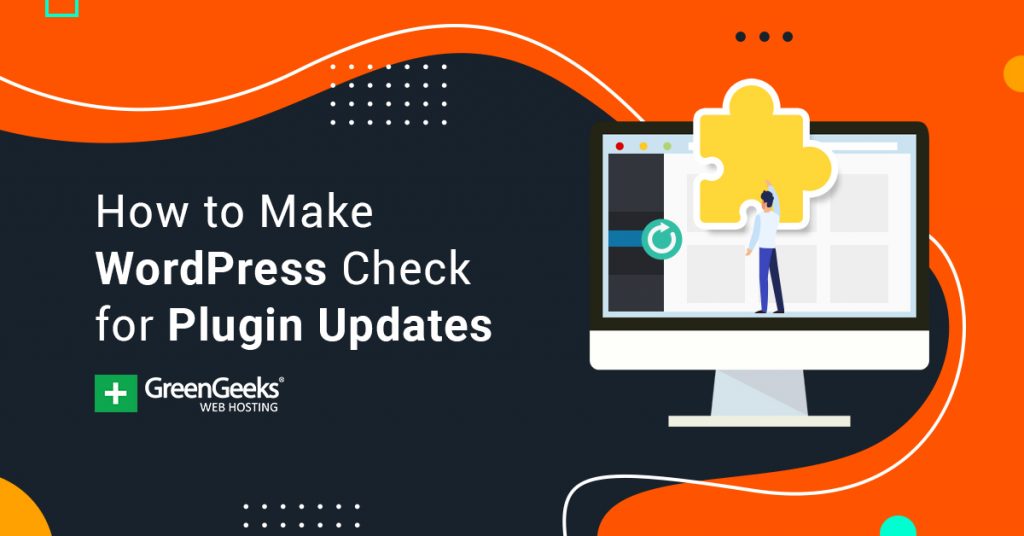Do you want to make WordPress check for plugin updates? Updating is a very important part of running a WordPress website. If you fail to force WordPress updates, it is possible for compatibility issues to arise.
For example, updating a plugin without updating the WordPress core files can cause some big problems, because the plugin’s developers expect up-to-date WordPress versions.
You may already have automatic plugin updates or WordPress core updates set up on your website, but depending on when the system checks for updates, they could be delayed by a day or more depending on the schedule.
For example, you have WordPress check for updates at 5 PM, but an update comes out at 5:30 PM, you will not get that update until the next day. Today, I will demonstrate how you can make WordPress check for updates at any time.
Why Force WordPress to Check For Updates
It is very common for plugins to be updated with brand new features or very highly requested ones, When this happens, it’s normal for some developers to be in a rush to receive the update while others may choose to wait to see if any bugs are reported first.
If this happens, it is very common to roll back a website’s plugin and then update when it is fixed. The rollback will allow you to use an older version which can be the last version or 5 versions prior to the one you have installed.
This is also quite useful if a version update causes compatibility issues. You can roll back to the previous version before the issue happened. There may be multiple reasons you may want to check for updates at any given time and it is quite easy to do so.
How to Make WordPress Check for Plugin Updates
Today, I will demonstrate how you can make WordPress check for updates at any time. There are two main ways to accomplish this. The first is to simply use the built-in WordPress features to check for updates.
The second is to use a plugin called Easy Updates Manager. This plugin is quite popular with over 100,000 active installs. You can even use it to set up automatic updating if you don’t have any currently.
Method 1: Manually Check for Updates
Let’s start by looking at the left-hand admin panel. Click on Dashboard and select the Updates option. This will pull up the update page for plugins on WordPress.
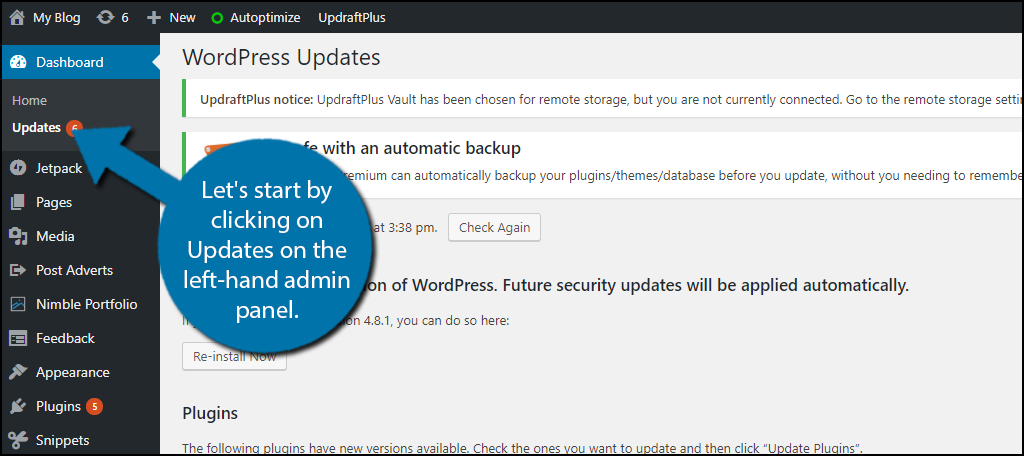
The first button is exactly what you are looking for. You will see the date and time when it last checked for updates. Click on the “Check Again” button to check for new updates.
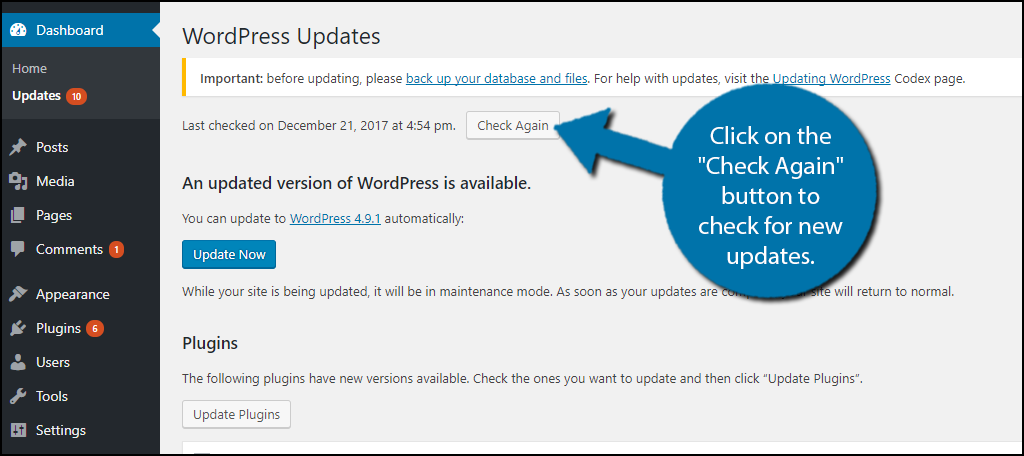
If there is a new update available, you will see the “Update Now” button. You can click it to start updating everything WordPress found. If you want a specific update, scroll down and go through your plugins to decide which to update.
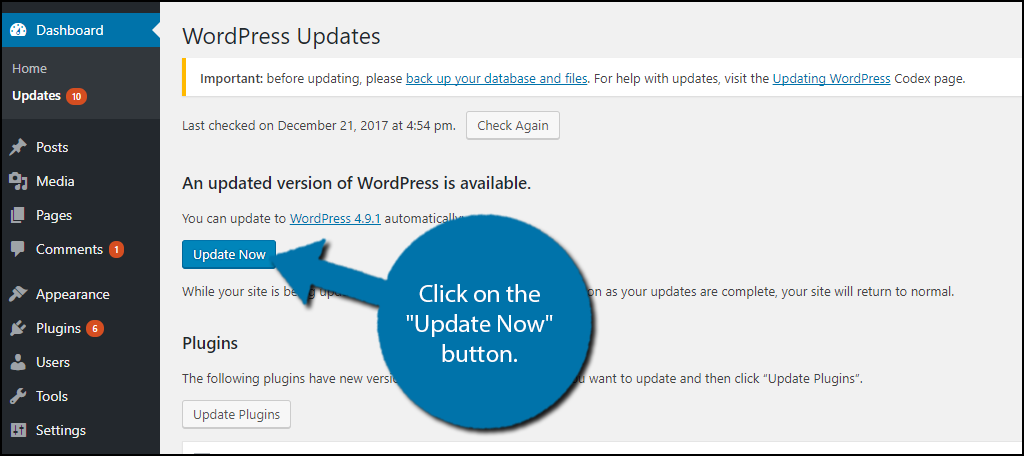
Method 2: Easy Updates Manager
Step 1: Install Easy Updates Manager
The second method uses the Easy Updates Manager to force WordPress updates. Start by going to Plugins and clicking on the Add New option.
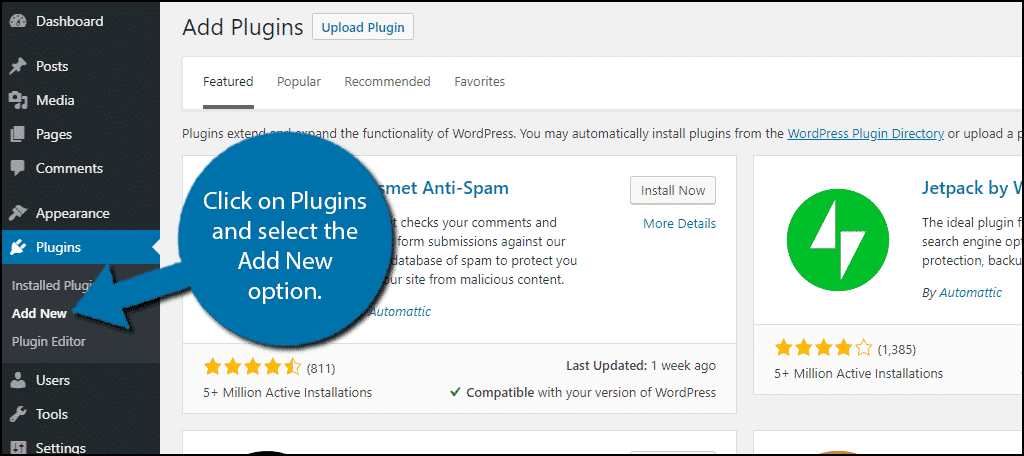
Search for Easy Updates Manager in the available search box. This will pull up additional plugins that you may find helpful.
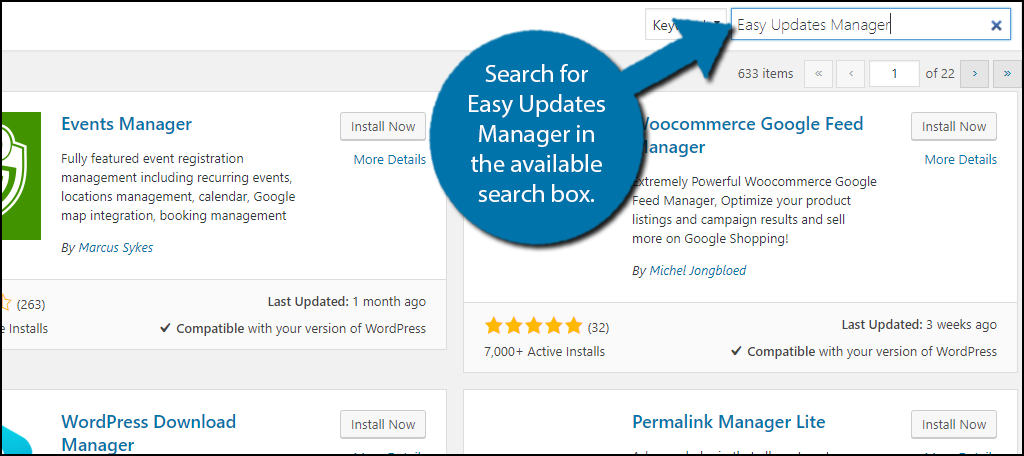
Scroll down until you find the Easy Updates Manager plugin and click the “Install Now” button and activate the plugin for use.
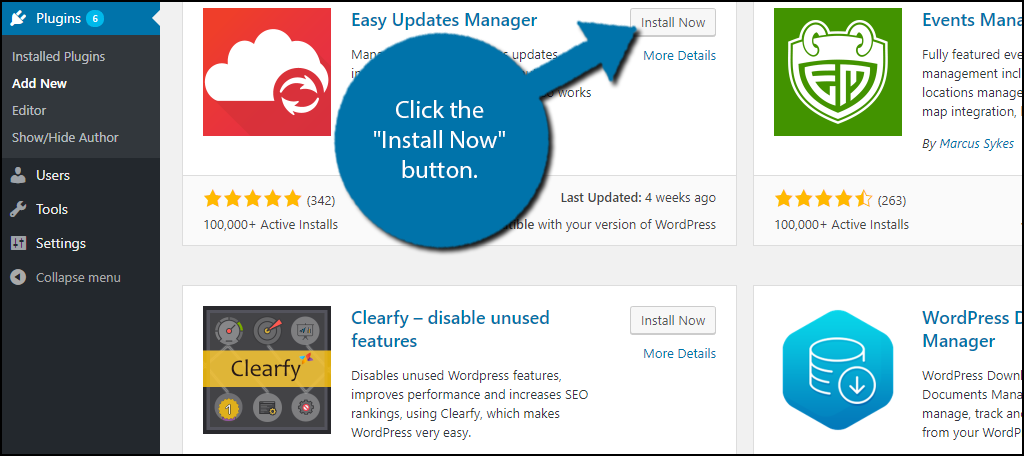
Step 2: Enable Automatic Updates
On the left-hand admin panel, click on Dashboard and select the Update Options option. This will pull up the main settings page.
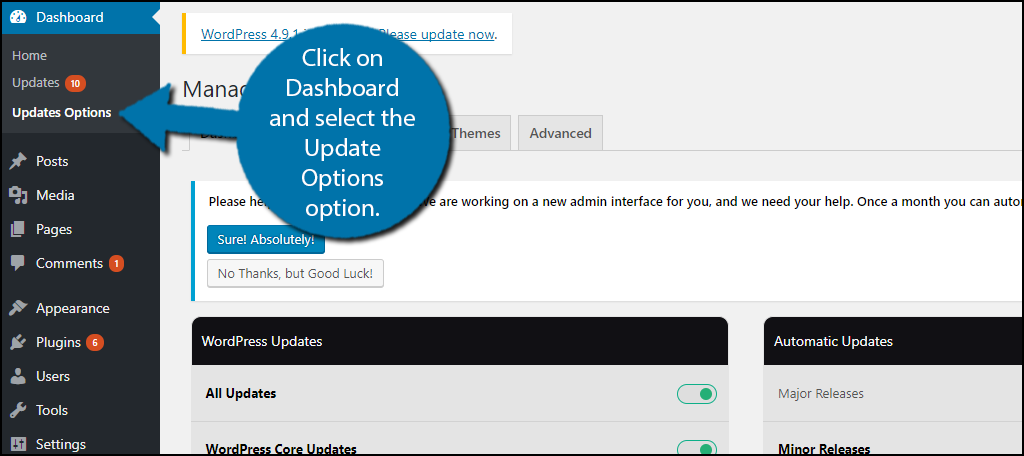
There are multiple tabs available that have different features like automatic updating, but we want to easily force WordPress to update. To do so, we must enable automatic plugin updates.
Check the “Select Individually” option.
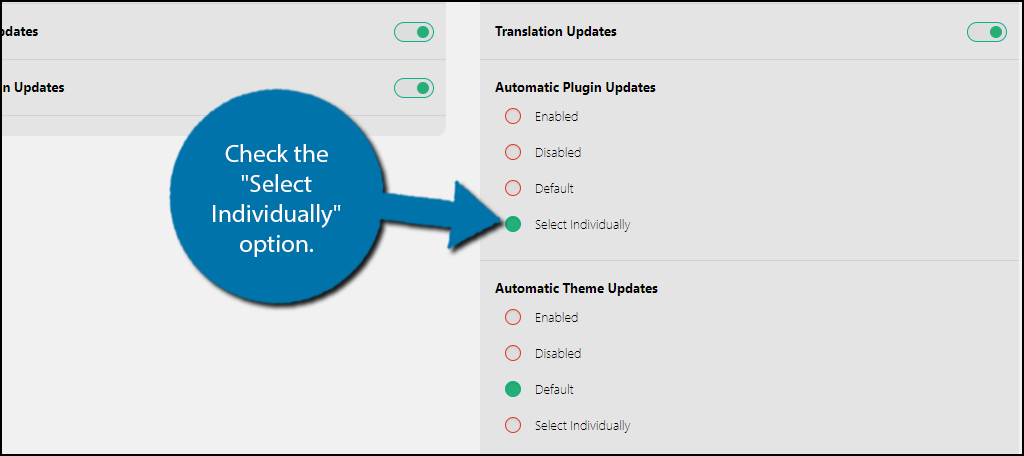
Click on the Plugins Tab. You will see a list of every plugin you have installed. Go through the ones you would like to enable automatic updates on. This is required to force a plugin to update.
Click on Enable Automatic Updates on the plugins you wish to force update.
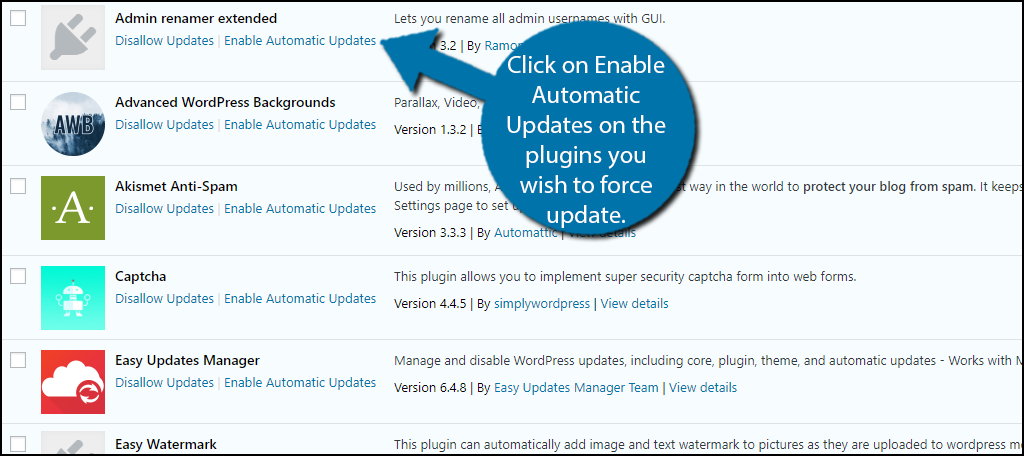
Click on the Advanced Tab. You will see multiple buttons that you may find helpful on this tab. Click on the “Force Updates” buttons. This will force every plugin that has automatic updating enabled to update.
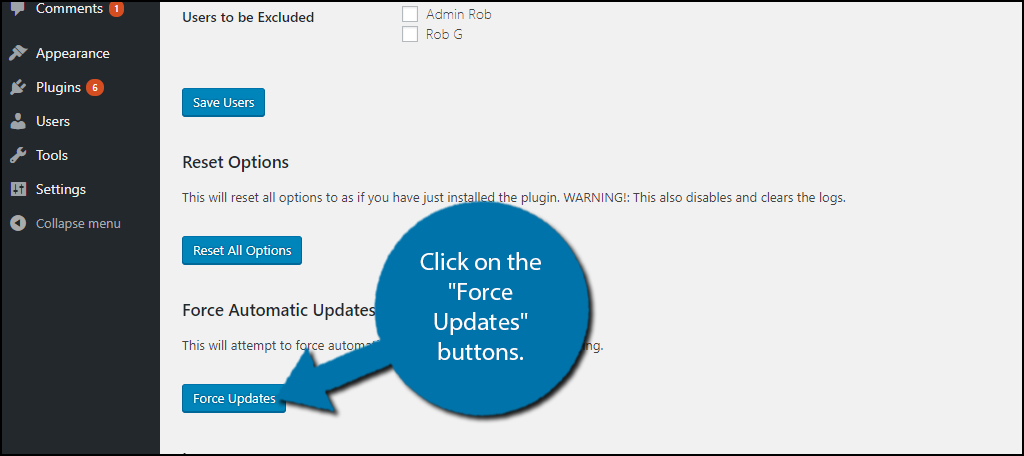
You will see a message that asks you to check your website in 90 seconds. Wait 90 seconds after pressing the button and refresh the page. You should notice that the update was completed.
Congratulations, you have successfully learned two different ways to force WordPress plugin updates on your website. The first method is easier, but if you don’t have automatic updates set up on your website, I would recommend using the plugin. This will allow you not only to make a WordPress update but also have it done automatically if you desire.
Method 3: Enable Automatic Updates in WordPress
Of course, you don’t have to use a plugin to automatically update plugins. It’s actually a built-in feature that you can manage directly from the plugin area.
Click on Plugins and select the Installed Plugins option.
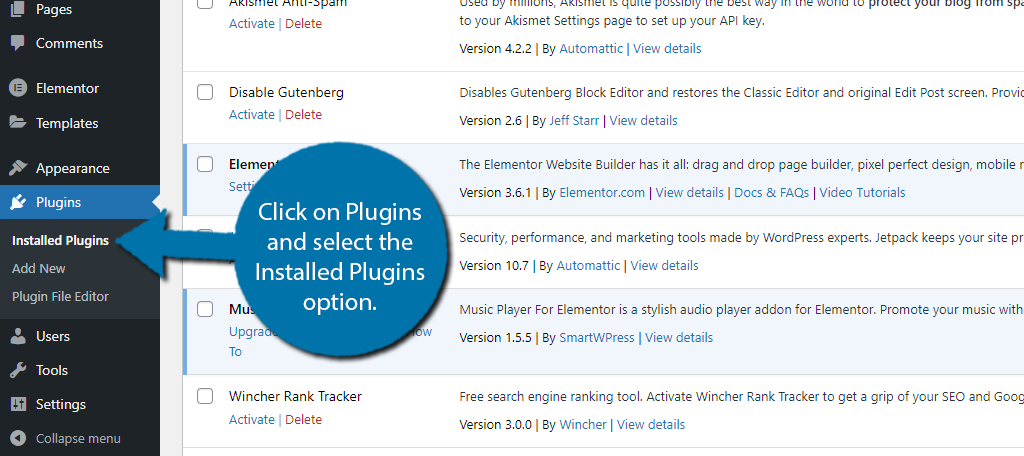
If you look to the right of your installed plugins, you will notice an “Enable auto-updates” option that you can click on. Click on it to enable it for that specific plugin.
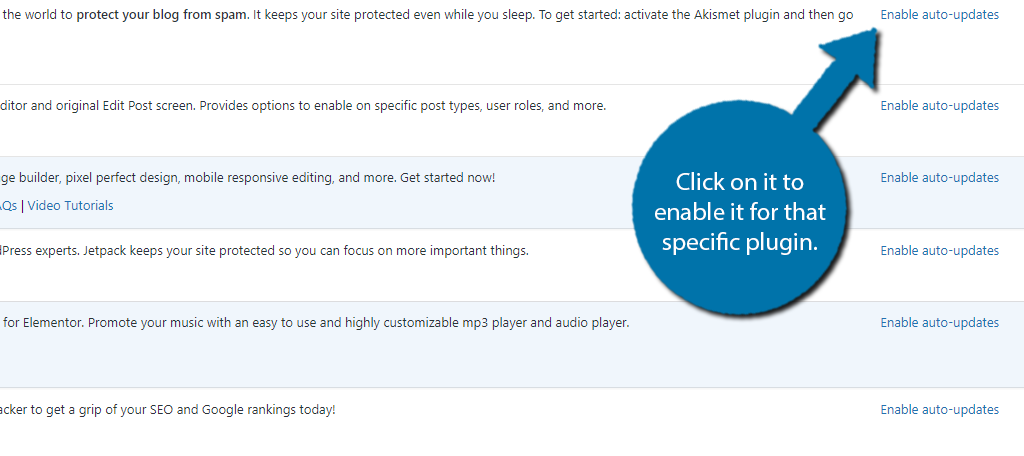
If you want to turn it off, simply click on the “Disable auto-updates” option located in the same location. There’s a good chance you have multiple plugins that you would like to enable this feature on.
You can actually use the bulk actions to do this. Simply check the boxes for select plugins and use the “Bulk Actions” drop-down menu. Select the Enable auto-updates option from the list.
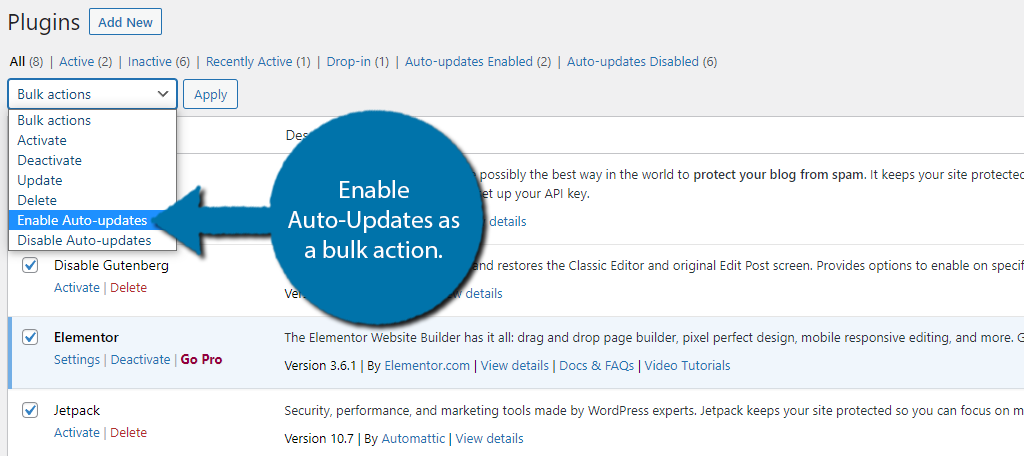
Just click on the “Apply” button and you are done. You can likewise use this to bulk disable the updates as well.
Update WordPress Regularly
Updates are an essential part of WordPress plugins working correctly and bringing the latest feature to you and your visitors. Plugins provide the functionality to your website and add new features on a regular basis.
It is important to make sure your website is working the way it is intended. Not updating your website can cause compatibility issues and in some cases stop the website from working.
If you choose to manually update plugins make a schedule and follow it. You should make sure to check for updates each week. Automatic updating can save you a lot of headaches and time.
Don’t forget that updating themes and updating the WordPress core are separate and are just as important as plugins.
How often do you update WordPress core, plugins, and themes on your website? Do you use automatic updating or do you do everything manually?