Do you want to know how to increase the number of user profile fields in WordPress registration? During user registration, visitors input key information which sometimes includes things like email address, username, password, phone number and more. By default, the amount of information required to sign up for a WordPress website is quite small, but you can increase that.
Of course, just because you can add additional fields does not mean you should. Keeping your registration process as simple as possible will help you out. The longer it takes, the higher the chance a visitor will think again. Today, I will demonstrate how to increase the number of user profile fields in WordPress by using the Cimy User Extra Fields plugin.
Why Would a Website Want More Information
In the past year, many countries have changed their online regulations to stop companies from abusing user data. Most notable is the GDPR, which has forced every company that does business in the EU to comply or stop doing business. Companies use your information for many things, but what and why they use that information is different.
What is similar is how they collect it. Collecting information from visitors allows you to know your audience better and advertise more relevant ads or products to them. Websites collect a lot of information on their visitors when they are signing up. You can collect more or less depending on what you ask or require your visitors to fill out. Make sure you are transparent about what this information is used for with your visitors.
How to Increase the Number of User Profile Fields in WordPress Registration
Today, I will demonstrate how to increase the number of user profile fields in WordPress by using the Cimy User Extra Fields plugin. The plugin is easy to use and offers the ability to make your website registration unique. You can add text boxes, text areas, checkboxes, drop-down menus, pictures, files, and much more. You can make your registration collect as much information as needed, but be careful. Make sure that your website only takes a few minutes to sign up for. If it takes more than 5 minutes, you’re asking for too much.
Installing Cimy User Extra Fields
Let’s start by clicking on Plugins and selecting the Add New option on the left-hand admin panel.
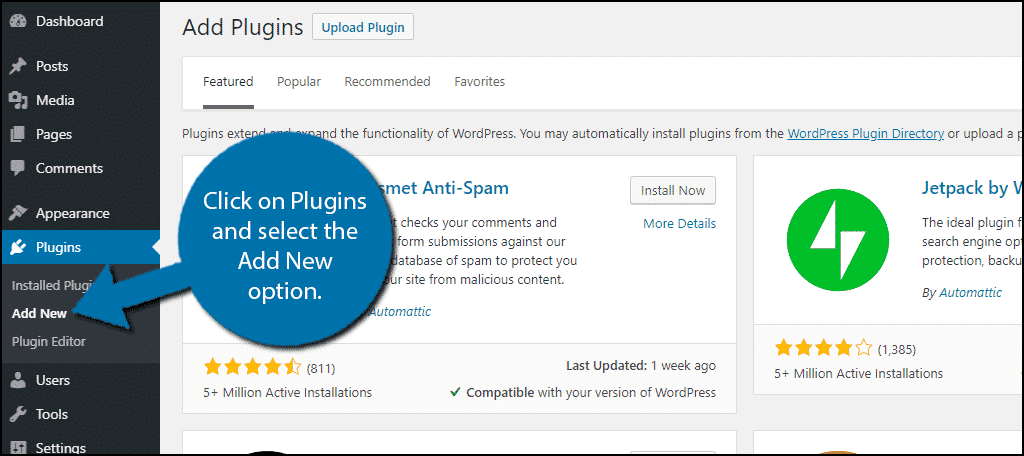
Search for Cimy User Extra Fields in the available search box. This will pull up additional plugins that you may find helpful.
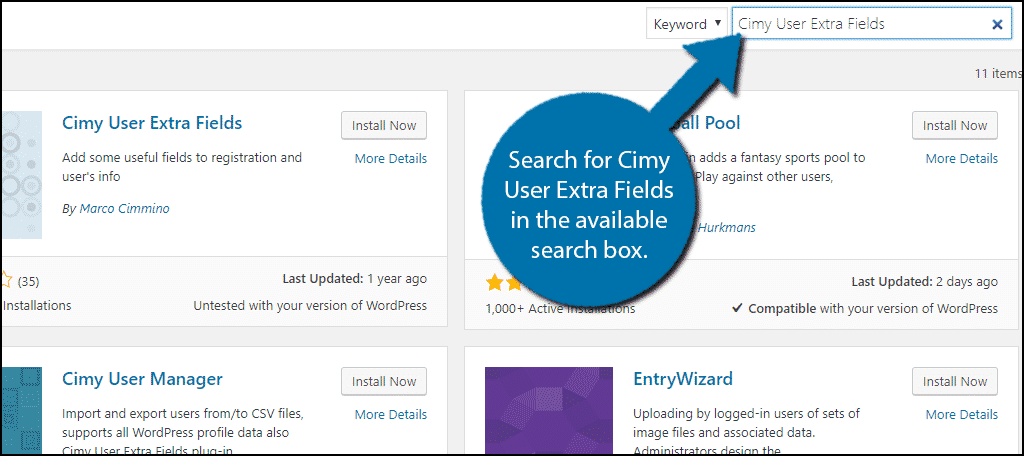
Scroll down until you find the Cimy User Extra Fields plugin and click on the “Install Now” button and activate the plugin for use.
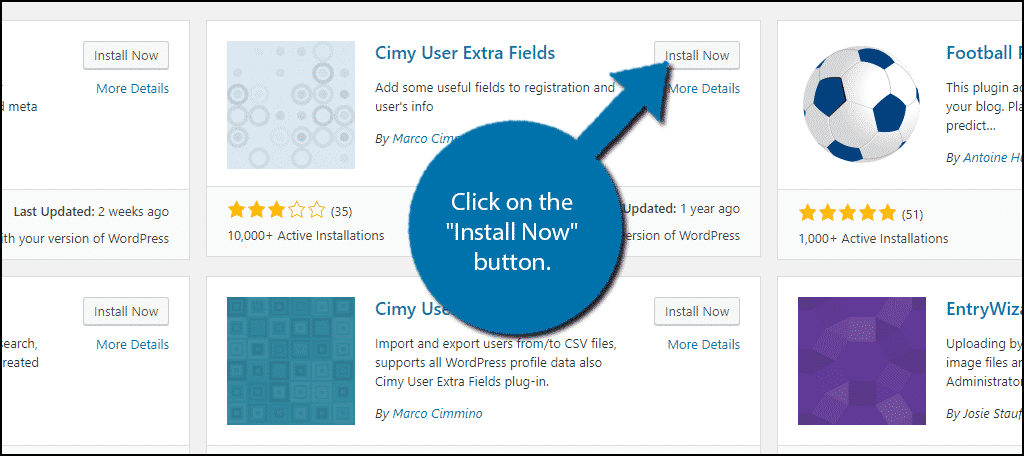
On the left-hand admin panel click on Settings and select the Cimy User Extra Fields option. This will pull up the main settings page.
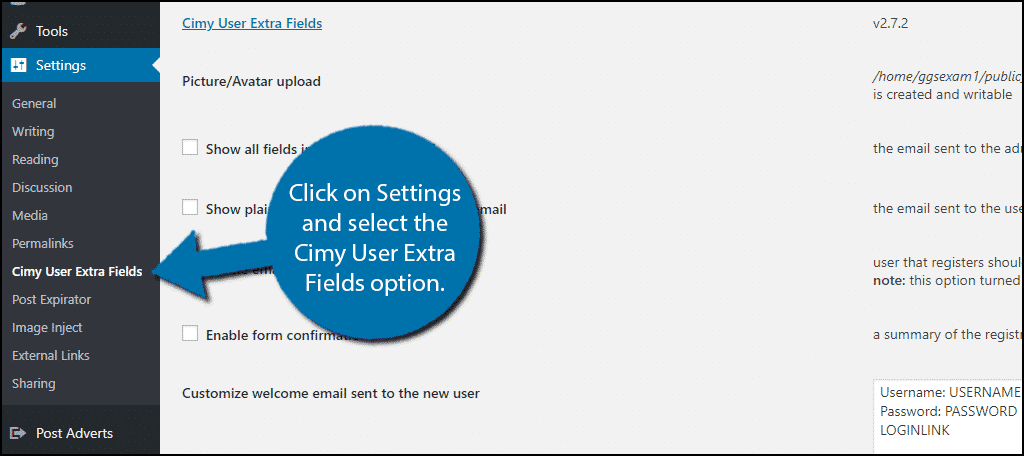
Using Cimy User Extra Fields
This plugin has a lot of settings you can change, so be ready to play around with it. At first, you will be able to change all of the default fields WordPress has. You can make some visible while hiding others based on what you want. This is important and you should go through these setting carefully and see what you want and don’t want. Once you are happy with your changes click on the “Save Changes” button.
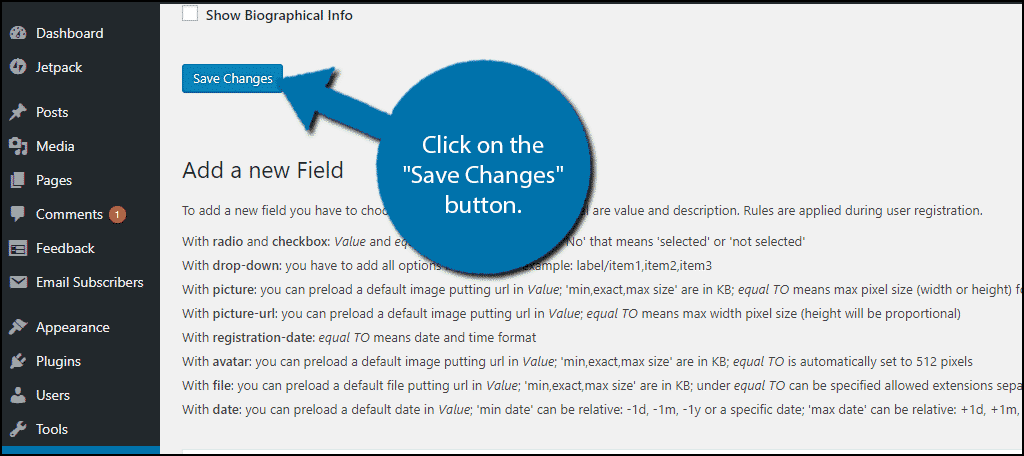
The big appeal of this plugin is the ability to add new fields and options to the user registration process. This feature is found at the bottom of the page in the Add a new field section.
You need to name the extra fields, select what type it is, and customize what each type does. For example, you add a text box for visitors to say how they found your website, you do not want a full story. So you set a limit of 20 characters in the box. On the other hand, if you do want the full story you use a text area and increase the character limit. Once you have created a custom entry field, click on the “Add Field” button.
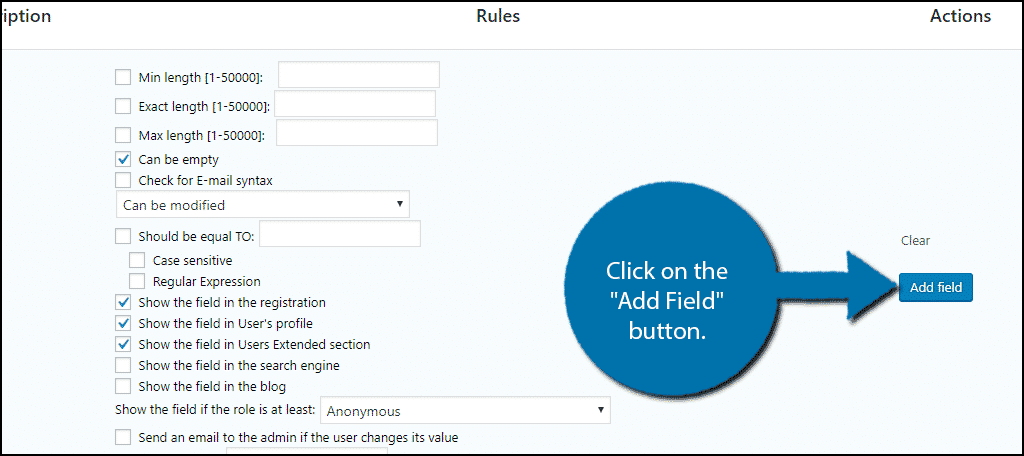
Once you have added a new field, you can edit this at any time. The new field is located under the Extra Fields section at the bottom of the page. If you make any changes, don’t forget to click on the “Update Field” button. If you want to delete it, simply click on the “Delete Field” button.
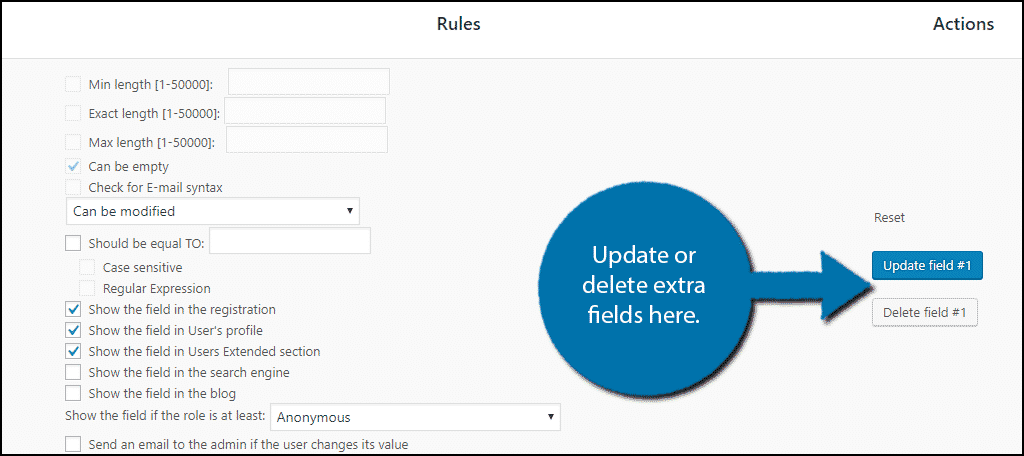
Congratulations, you have successfully added additional user profile fields to your website. Existing user profiles will be able to add this information at any time by visiting their user page. Make sure that you test the changes immediately.
Gather Information to Understand and Connect with Your Audience
Figuring out the interests of your community is not easy. It requires a lot of work and one way to figure it out is to simply ask them. Many websites use multiple social media websites to stay connected, but many people will focus only on one. If you find that most of your website’s visitors prefer Facebook over Twitter and Instagram, it would be a good idea to focus your efforts on your Facebook page and linking Facebook to your website.
By creating a simple question like “Which social media platform do you use the most?” can help you focus your efforts. Questions asking how you found the website are also very useful. This information will let you know what advertisement is working and what is not.
What kind of information do you feel needed additional fields to collect? How easy do you find the plugin to use?
