Looking for a way to upload post ideas to your website from spreadsheet files? If so, you can easily import posts CSV files with the help of a plugin. Many people use spreadsheets to keep track of many things including new content.
In fact, you can create some amazing data-driven files to help in content marketing.
For example, you can keep track of what posts perform better according to content style by having the spreadsheet create a graph based on visitors and dates.
In today’s tutorial, I’ll show you how to import CSV file data into WordPress for posts. Spend the weekend coming up with ideas and then upload them all at once Monday morning.
How Do I Import a CSV File into WordPress?
You can easily import a CSV file by installing and activating a plugin in WordPress. In this tutorial, we will examine how to do this with the WP Import Export Lite plugin, but there are plenty of others to choose from.
CSV files can be uploaded as individual posts, pages, Woocommerce products, or pretty much anything your want.
How to Use WP Import Export Lite
1: Install WP Import Export Lite
The WP Import Export Lite plugin is an excellent choice to handle all of your CSV importing and exporting needs. The process is extremely simple and only requires a few clicks to get started, thus you can begin importing in a matter of seconds.
It also has a wide array of add-on support that some websites may find useful. Some of these add-ons include things like Woocommerce, Google Drive, Onedrive, DropBox, and much more. These tools can save a lot of time when you need to move data around.
Let’s start by clicking on Plugins and selecting the Add New option on the left-hand admin panel.
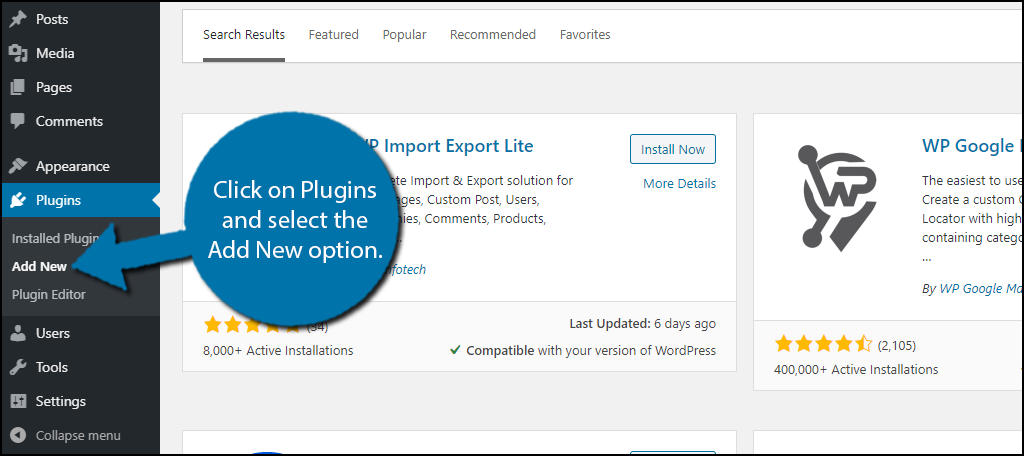
Search for WP Import Export Lite in the available search box. This will pull up additional plugins that you may find helpful.
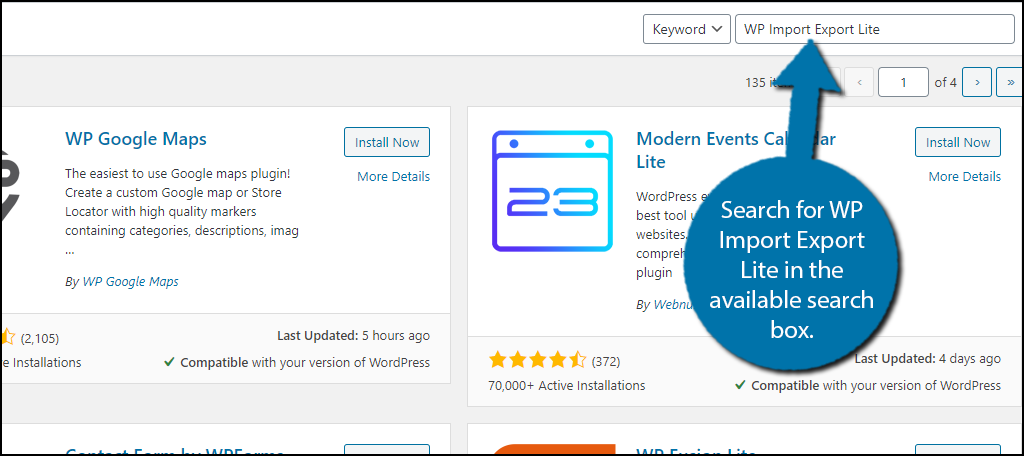
Scroll down until you find the WP Import Export Lite plugin and click on the “Install Now” button and activate the plugin for use.
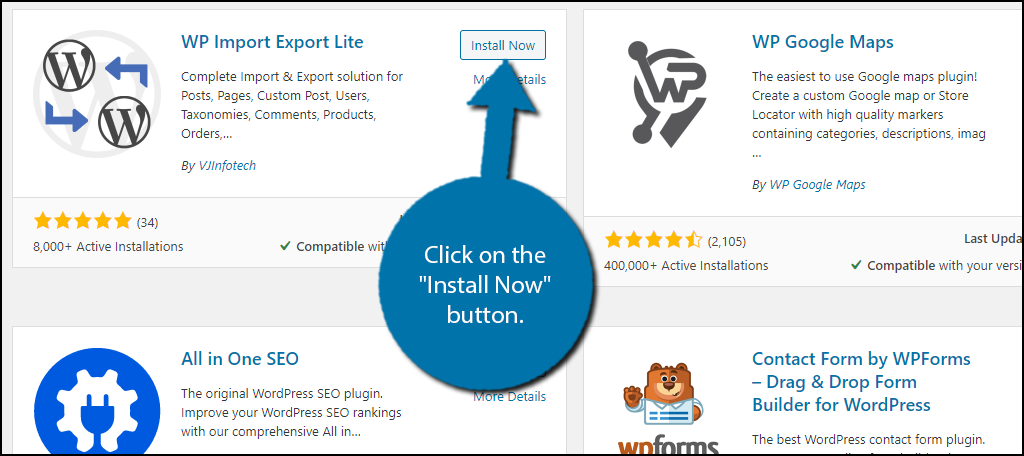
2: Import CSV Files
Upon installation, the plugin is ready to go. While there are a few settings you can configure, they can be ignored. In reality, you are ready to start importing and exporting CSV files in WordPress.
On the left-hand admin panel, click on WP Imp Exp and select the New Import option.
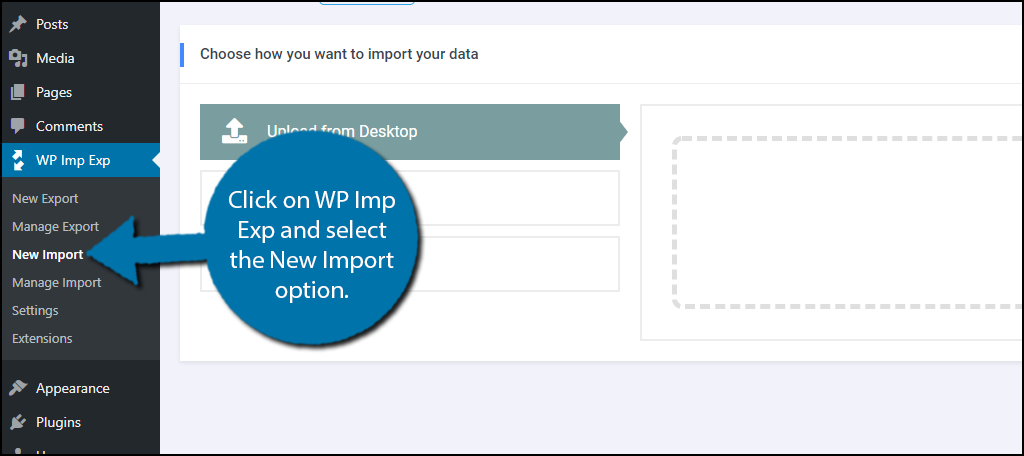
This area is how to import CSV files in WordPress. The plugin provides three options which include uploading files from your desktop, using a previously uploaded file, and using a URL. More options are available if you install add-ons for the plugin or upgrade to the Pro version.
Simply click on the option you want to use and upload the CSV file you wish to import.
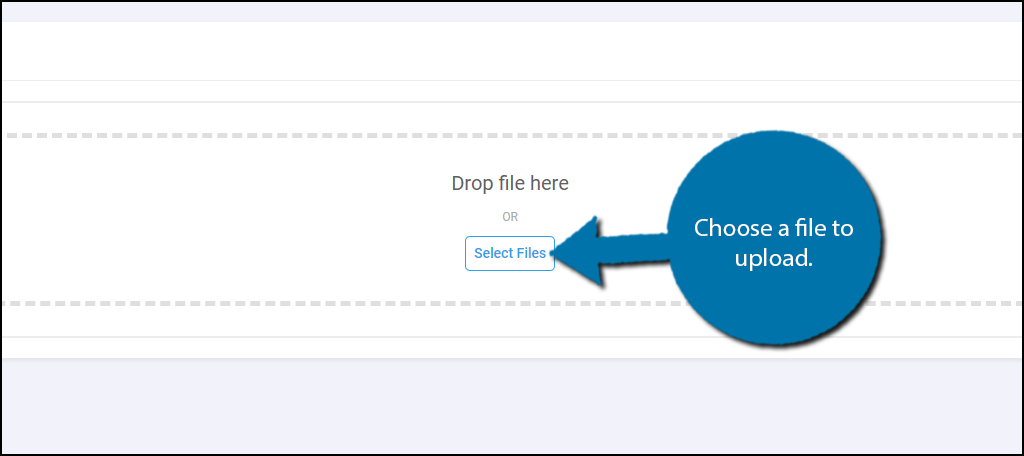
Once the file has been uploaded, click on the “Continue to Step 2” button.
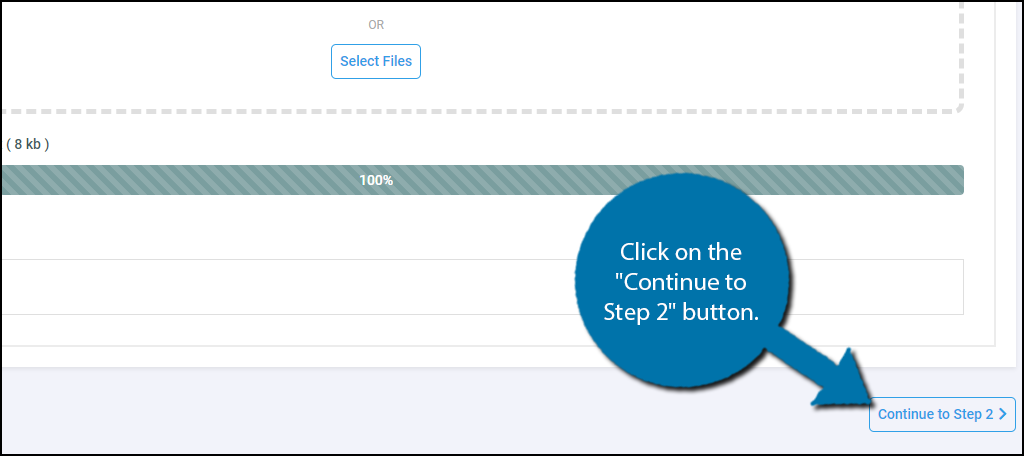
3: Customize CSV File
You can now select what the file will become. The plugin provides a lot of options to choose from and some of these include a post, page, Woocommerce products, taxonomies, users, comments, product reviews, and much more.
As a result, you have a lot of options for any CSV file you upload. Choose the option that best suits your needs.
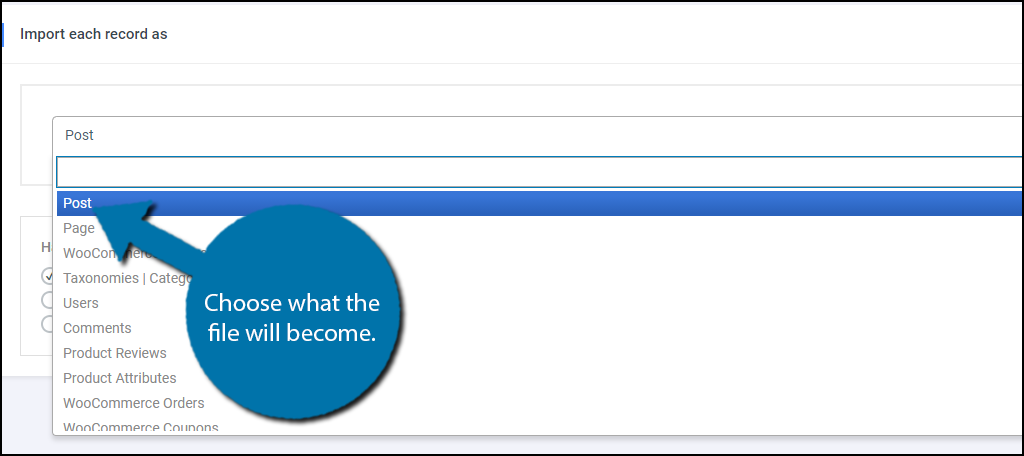
You can also select how the plugin will handle new and existing items. Once you are done, click on the “Continue to Step 3” button.
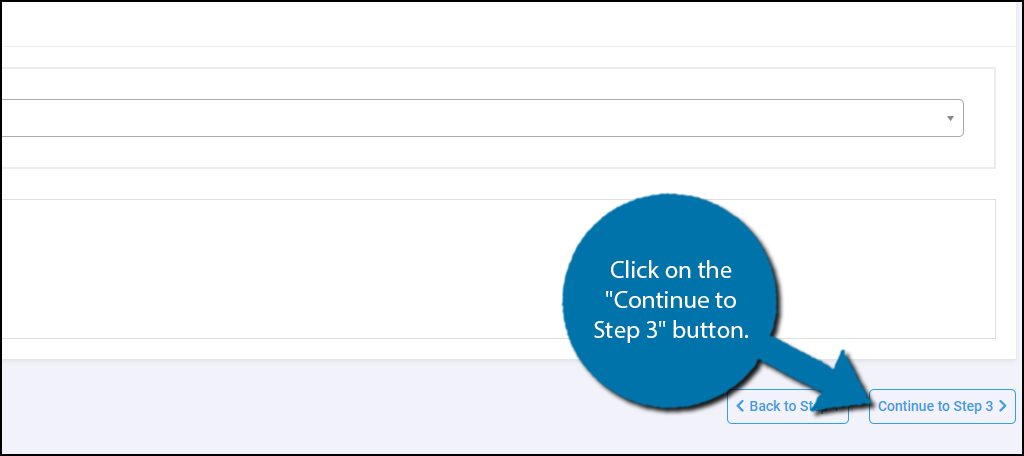
The third step allows you to add filters, select file options, and preview the data you are importing. Once you are satisfied, click on the “Continue to Step 4” button.
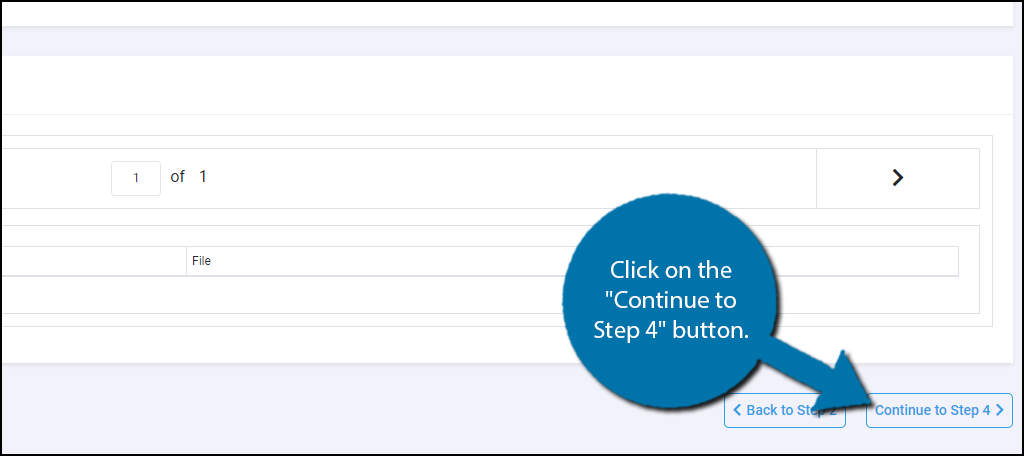
This step allows you to customize various field mapping options like the title, content, images, custom fields, taxonomies, and more. And like the other steps, click on the “Continue to Step 5” button when you are done.
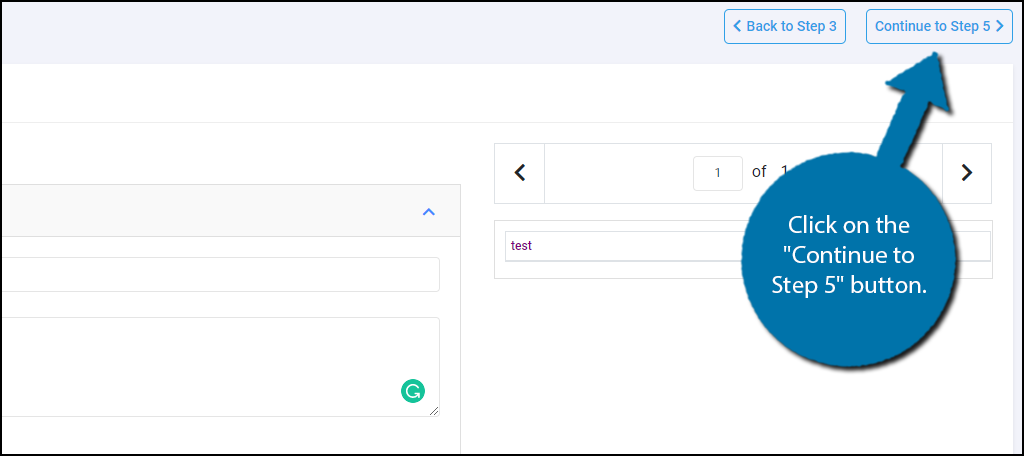
This is the final step and contains the advanced options. Simply go through them and click on the “Continue” button. You will now see a summary of your choices. If everything looks good to go, click on the “Confirm & Run Import” button to finish the process.
Your file will now be imported.
4: Manage Imports
The plugin provides a management section that allows you to manage any files imported or exported.
To access these options, click on the Manage Import option.
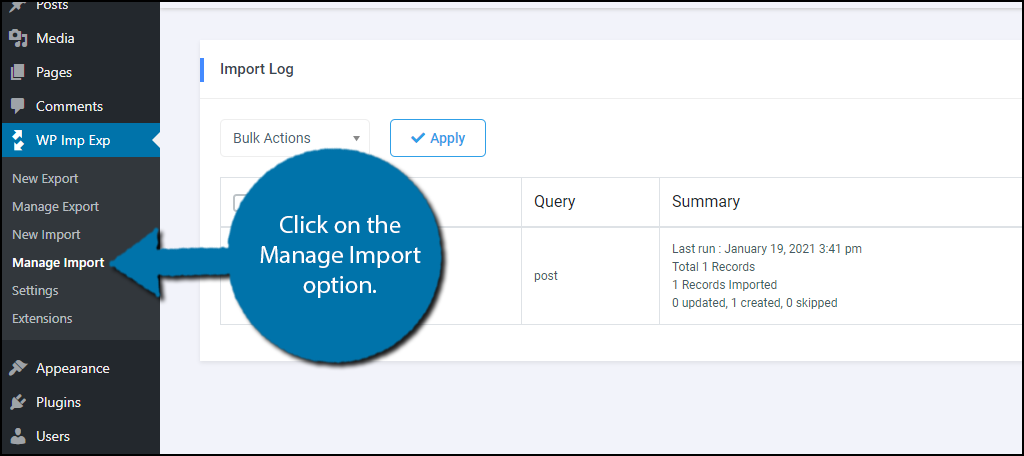
Here you can choose to download the CSV file, download the file log, reimport a file, or delete any imported file on your website. There are also options to do this in bulk.
All of these options are found on the right-hand side of the page.
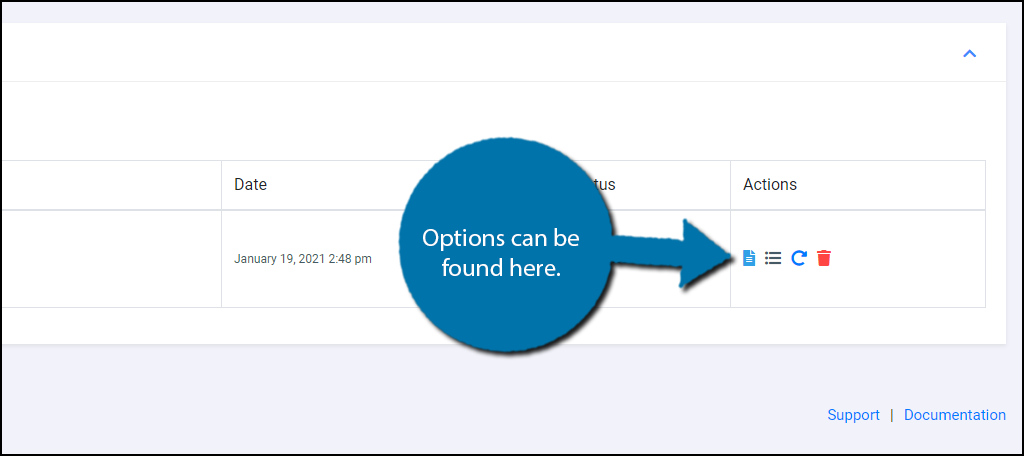
This covers all of the plugins importing features and tools. It also has a full exporting tool that I will briefly discuss below, but if you are only interested in importing, congratulations.
How Exporting Works
The plugin’s exporting tools are quite similar in usage when compared to the importing tools. They allow you to export any post, page, taxonomy, or any file type you can import. This allows you to easily collect information from your website.
This can be a big time saver as it can take hours to create spreadsheets that contain all of the information from your pages. Especially on larger websites with years of content. Instead, you can use that time to analyze the data you collect.
Essentially this feature is just working backward from the importing process. Thus, if you can import, you can export.
Other Post CSV Import Plugins to Try
The WP Import Export Lite plugin is a great tool, but it’s not the only option available in WordPress. In reality, there are a lot of choices when it comes to CSV importing and exporting options. Some even have additional features that you may find useful.
Here are just a few of the other great CSV importing and exporting plugins I could find. While they may take a bit more time to upload your CSV files to WordPress, these plugins will get the job done.
WP All Import
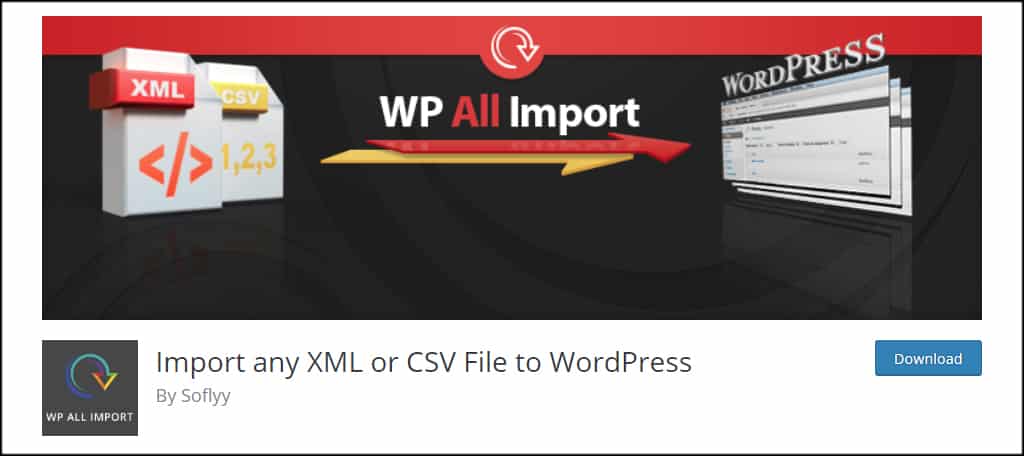
WP All Import is a flexible system that includes the ability to upload from CSV or XML file types. It has a range of options for posting content whether it’s a post, page, or WooCommerce product information. While the Pro version is attractive, the free plugin works exceptionally well for importing WordPress posts from CSV files.
Ultimate CSV Importer
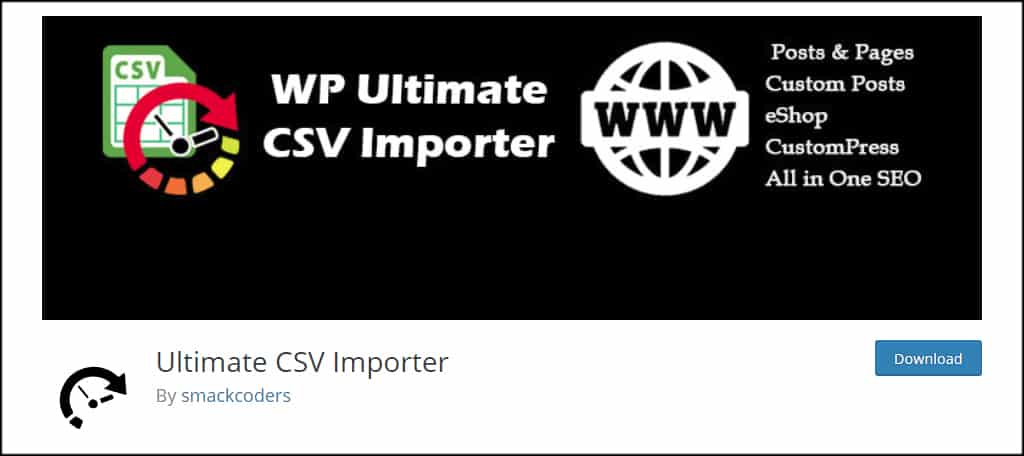
Ultimate CSV Importer not only gives you a strong plugin for uploading content from CSV, but it also comes with importing statistics. It also comes with extensive customization and a drag-and-drop interface. One thing that sets it aside from the others is support for the Yoast SEO plugin for optimization settings.
Importing Post Ideas to Manage the Workflow
Spreadsheets are incredibly useful, especially for those who love data and crunching numbers. Using WordPress to import CSV info into a database helps cut time and build a good process for content creation. And it also saves a lot of time for developers.
All it takes is the right plugin, a few minutes, and a bit of patience to learn the tool.
How do you keep track of importing WordPress posts? How often do you use a spreadsheet to keep track of information and site statistics?

Does not work!
Followed your instructions but I keep getting “Mandatory fields Post Title and\or Post Content not mapped!”
Nothing happens
Thank you for informative article. Currently i am using WP all import plugin, i will try what you listed here