Are you using a theme and would like to add WordPress demo content to it? This will help you view the theme layout and you can use the demo content as an example to build your site around. There is a fantastic plugin that can help you with this.
Using demo (or dummy) content will make developing your theme a little easier, as you will have something to work around. Let’s take a look at how you can easily import demo content into a WordPress theme.
WordPress Theme Unit Test Data for Developers
The WordPress theme unit test data file is an XML data file that contains a bunch of demo content for theme development. It is there so that developers can use it when building and testing the WordPress themes they build.
It is also the tool that is used by the WordPress theme review team for testing and inclusion into the WordPress theme directory. See, when you develop a theme there are a number of things that need to be considered.
These include:
- Images
- Links
- Widgets
- Post Formats
- Galleries
- Lists
- Comments
- Page Navigation
The WordPress theme you are developing needs to be ready for all of those elements. The test data file full of WordPress demo content helps you test and get ready for all of this. Using it will allow you to create a theme that will be accepted into the WordPress theme directory.
Creating Websites for Clients
Another reason why you would want to use demo content in WordPress is if you’re building websites for clients. This lets you mock up something that looks and feels real.
Demo content gives you a testing ground while showing clients how the site might appear.
In reality, a client is less likely to let you use their own website and content for “testing.” And many don’t like the idea of copying their content to another domain or WordPress staging area.
This is when WordPress demo content comes in useful.
Add Content Using One Click Demo Import
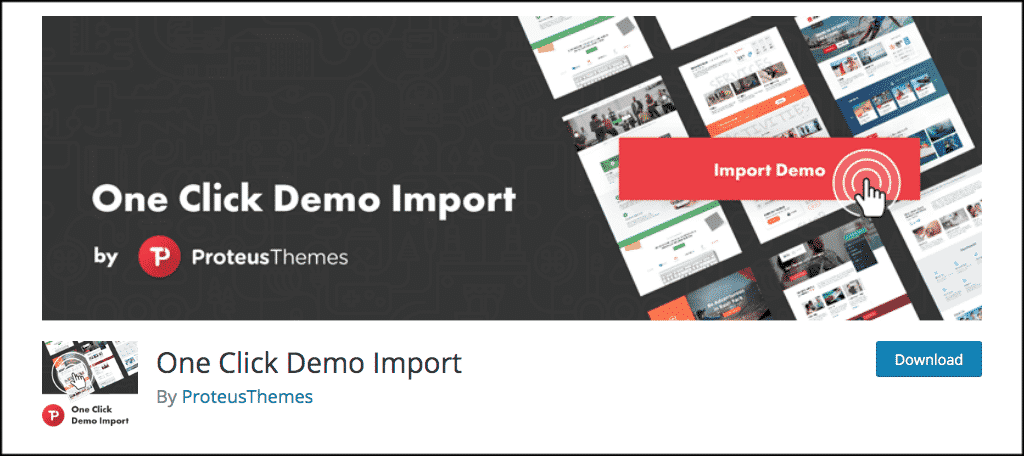
Now, if you are a user of a theme and you are trying to import WordPress demo content to work around, then I suggest using One Click Demo Import.
This plugin allows theme developers to define specific import files within their themes. However, it allows you to easily import demo content into the theme by simply clicking an “Import Demo Data” button.
There are basically three ways you can import WordPress demo content using this plugin.
- Uploading a demo content XML file.
- Optional JSON file upload for widgets import. You can create that file using the Widget Importer & Exporter plugin.
- Another optional tool that will import the customizer settings using a DAT file. You can generate that from the Customizer Export/Import plugin.
For this demonstration, we are simply going to show you how to use One Click Demo Import to upload the WordPress demo content via an XML file.
Note: Remember, when you are using any type of WordPress importer or exporter plugin, always make sure you have all the necessary tools available.
Install One Click Demo Import
In order to use this WordPress importer plugin, you need to install and activate it. You can do this from the WordPress admin dashboard.
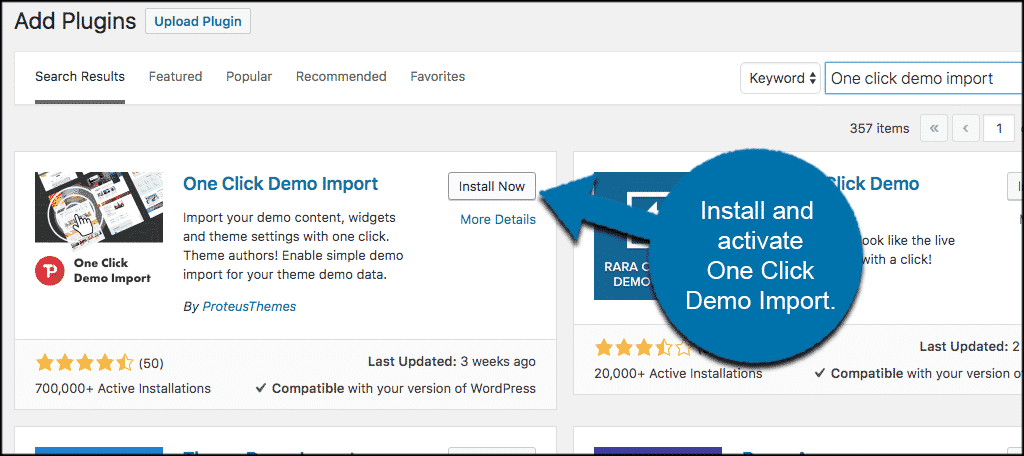
Once the plugin has been installed and activated, click on Appearance > Import Demo Data. This will take you to the main screen for importing the relevant files.
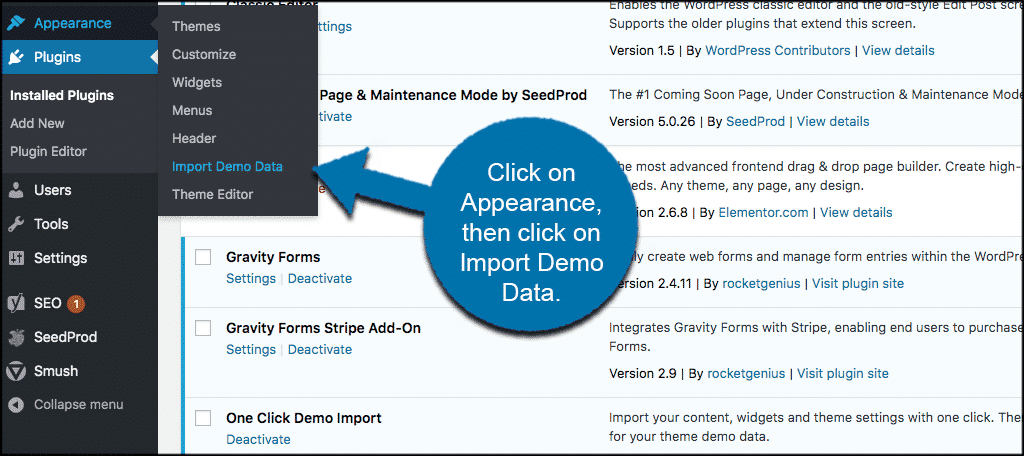
Import WordPress Demo Content Manually
Once you are on the main WordPress importer page, you will see a few things. If you are using a theme with no “pre-defined” import files, then you are going to need to upload the WordPress theme unit data file from above manually.
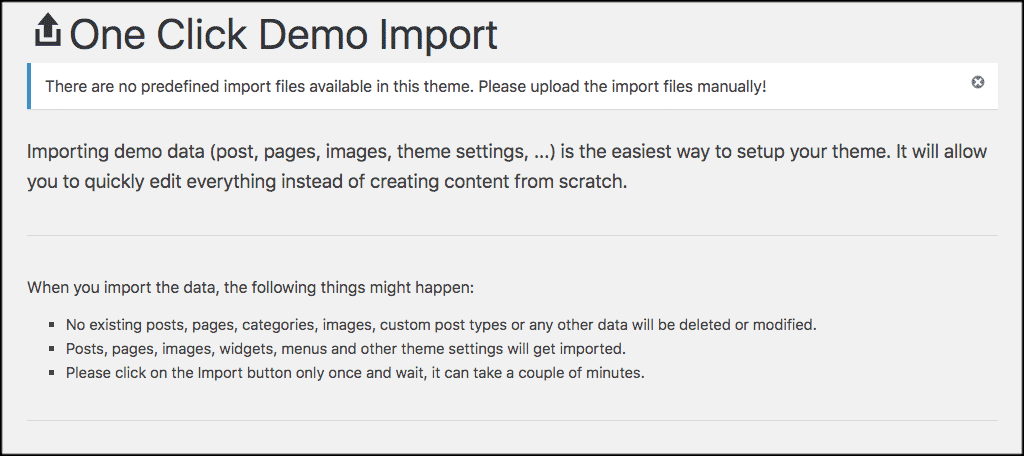
Simply use the upload buttons below to upload your file choice. Again, you can upload the following types of files:
- XML (for content)
- WIE or JSON (for widget)
- DAT (for customizer)
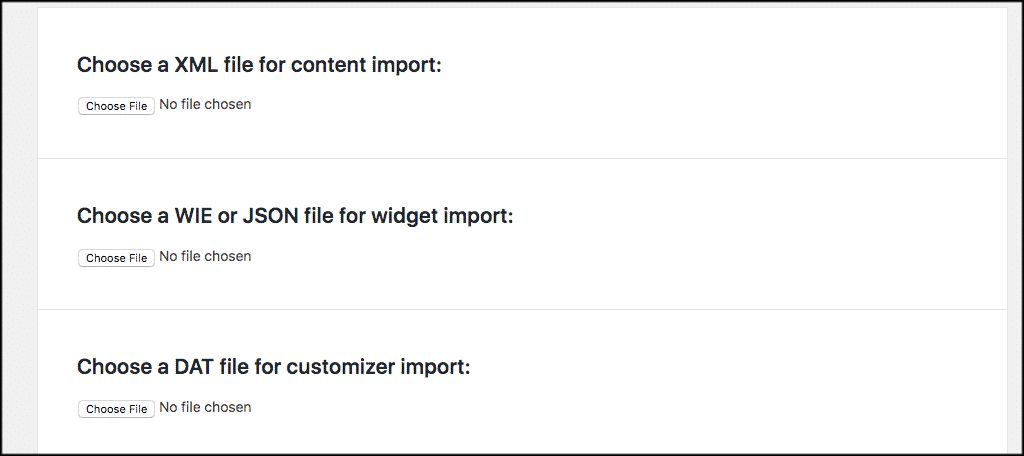
Select the file type you want to import and click on the “Import Demo Data” button and you are good to go.
Import WordPress Demo Content Through Theme
Now, if you are running a theme that has demo content pre-defined, then follow these steps.
Click on Appearance > Themes and go to your themes page in the WordPress admin dashboard.
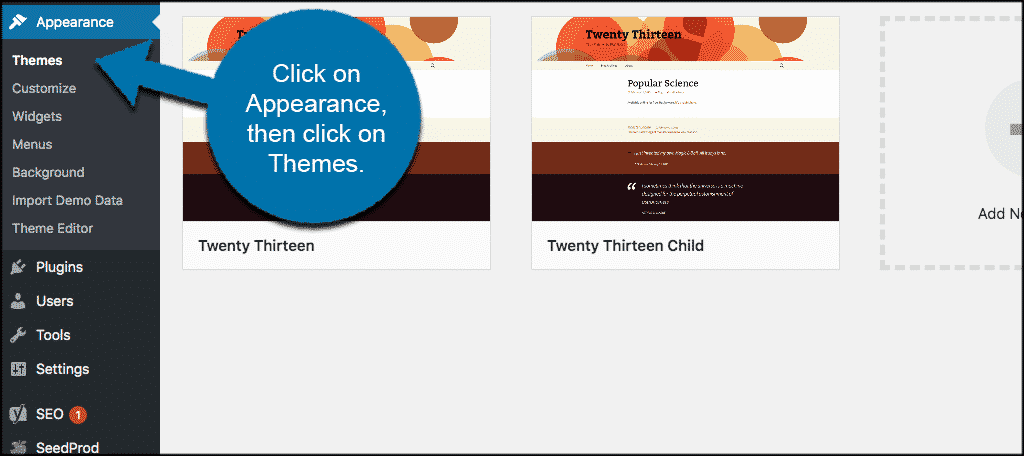
Now hover over the current theme that is running and click on “Theme Details” to open the detail page up.
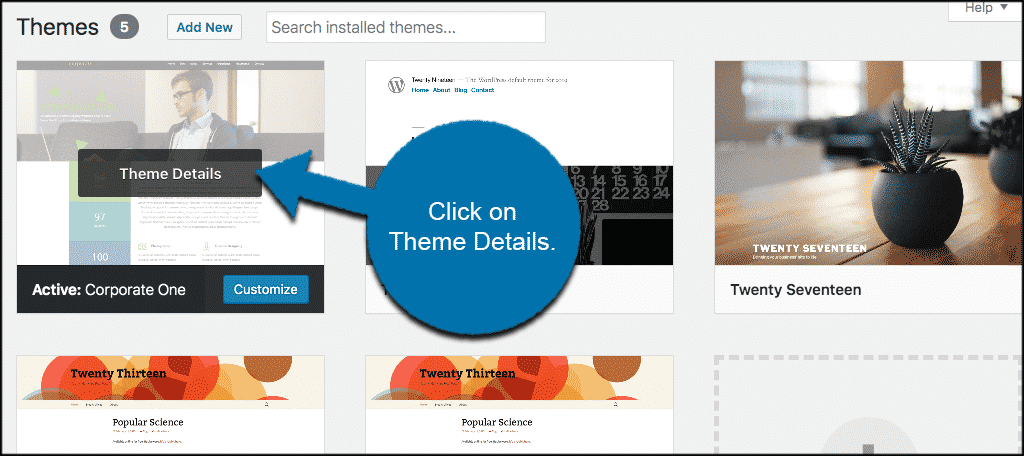
At the bottom of the pop-up page you will see a button called “Import Demo Data.” Click on that to import WordPress demo content for the particular theme you are using.
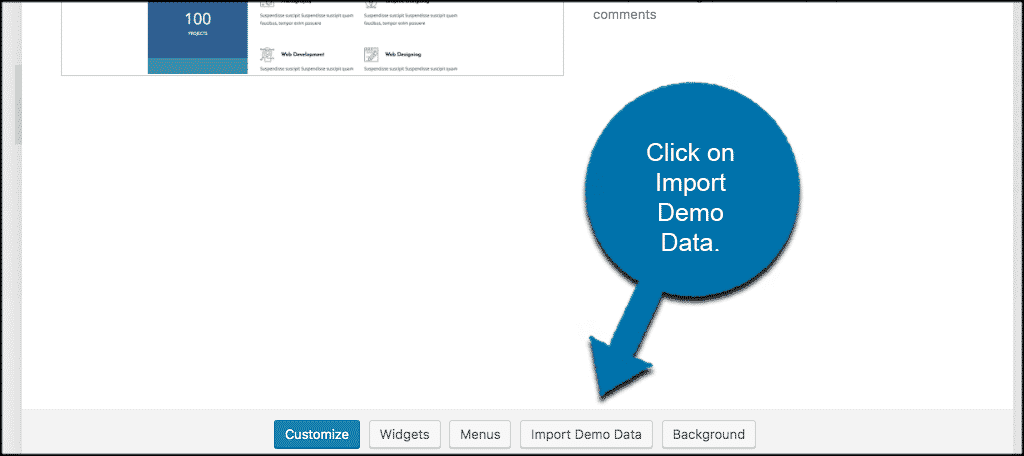
Note: You may still get a warning that says your theme has no “pre-defined” demo files. You can either download the main WordPress one, or you can ask the theme developer for files.
Final Thoughts
WordPress theme development has come a long way. WordPress is now giving you as many tools as they can, both for developers and users.
Using a solid WordPress importer plugin to import certain types of demo content is a great way to make the process of both developing and using a theme easier.
Have you ever used the One Click Demo Import plugin? Do you prefer importing WordPress demo content a different way?
