When it comes to creating content in WordPress, you have a ton of options at your disposal. So much, in fact, that it can become distracting. One way to combat this is to utilize the full-screen editor in WordPress.
As the name suggests, this enlarges the editor you are using to the entirety of your screen. This gets rid of the left-hand admin panel and gives you more space to work with. Thus, you’ll be able to see more content and focus on the editor tools.
Today, I will demonstrate how you can improve your content creation by utilizing the full-screen editor.
Why Use The WordPress Full Screen Editor?
The full-screen editor in WordPress has multiple advantages that users find useful.
One of the main advantages of full-screen anything is that it becomes the center of your attention. This eliminates distractions from other things on the page. For instance, on YouTube, if you full-screen a video, it is the only content you will see.
This leads to a better viewing experience of that video because it is all you are focusing on. The WordPress editor is no different.
Most notably, when you enable full-screen mode in WordPress, it hides your left-hand admin panel. This is typically full of small notifications telling you that you have new comments, that updates are available, and so on.
This can be quite distracting when trying to write new content, thus hiding it can be beneficial.
Another advantage of the full-screen editor is that it provides a bigger workspace. When in full-screen mode, you will be able to view more content in the editor. This can be useful when working with larger blocks or images.
How to Use Full-Screen Mode In WordPress
Enable Full-Screen Mode
The full-screen editor is built into WordPress, so no plugins are required. There are two ways to enable it. The first is to just switch it on from the post or page you are currently editing, while the second is to use a keyboard shortcut.
You can enable it in a post or page, so start off by going to a new piece of content or creating a new one. Once there, click on the three vertical dots in the top right corner and select Fullscreen mode.
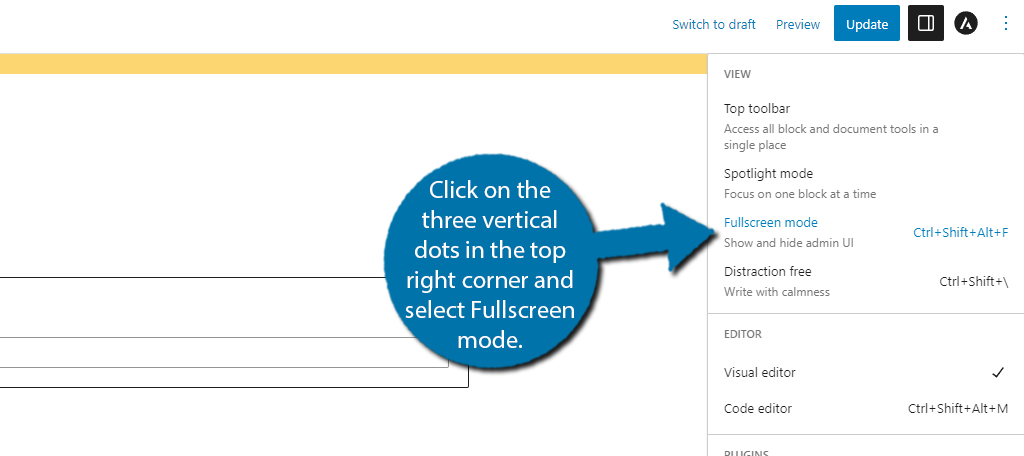
Alternatively, you can enable this feature by using keyboard shortcuts. On Windows it is CTRL+Shift+Alt+F. On Mac, it is Cmd+Shift+Option+F. That’s pretty much all there is to it.
Do take note that the left-hand admin panel and top bar are now gone. There are several other features that WordPress offers that work well in full-screen mode, so let’s take a look at them.
Spotlight Mode
Above Fullscreen mode is Spotlight mode. This feature will make your current selected block the center of attention by dimming out other blocks. As such it can help prevent you from looking at other blocks while editing one.
To enable it, click on the Spotlight mode option.
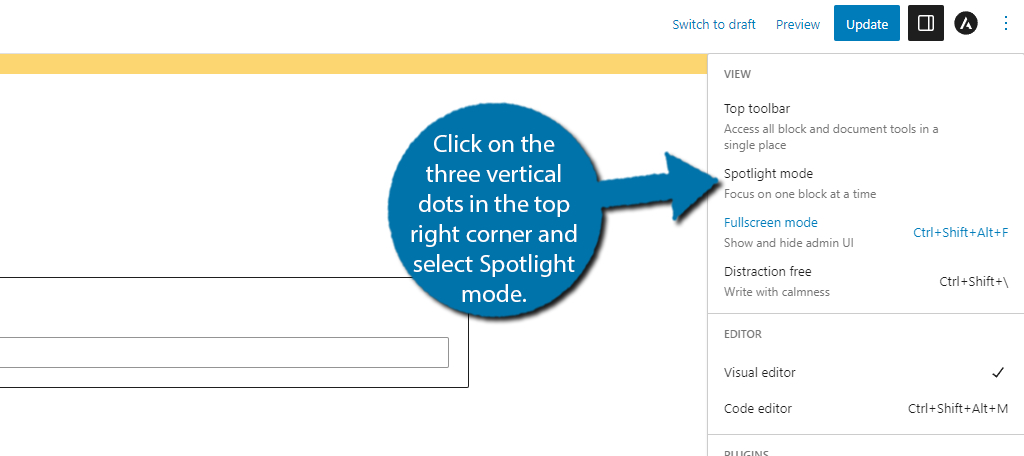
Once you enable this, simply click on a block and you will notice the other visible blocks will grow dimmer like so:
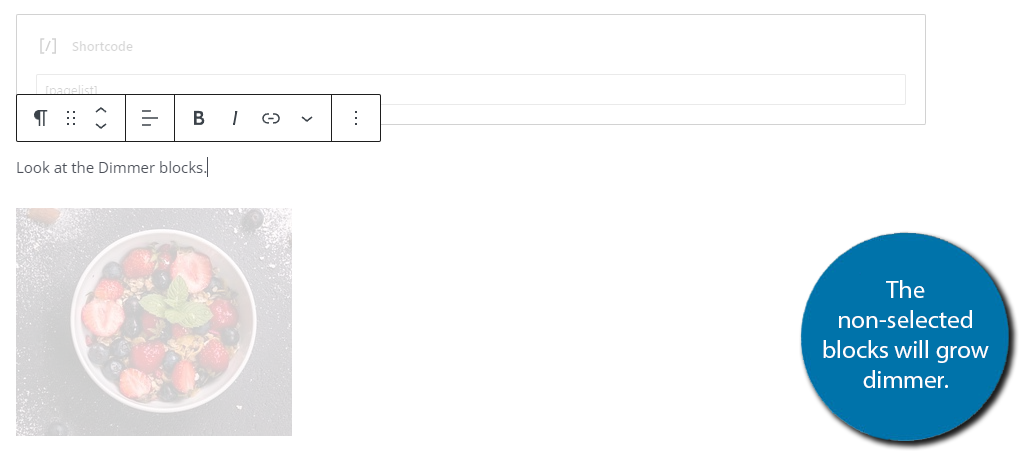
This is great if you have a lot of paragraph blocks next to each other as it makes it easier to identify which one you are currently editing.
Distraction-Free Mode
Another mode that WordPress has is Distraction Free Mode. This is very similar to Fullscreen mode, but there are two differences. In distraction-free mode, you will no longer be able to see the bottom part of the WordPress editor.
For example, this is where your Yoast SEO information would be visible. And it also removes the WordPress editor toolbar at the top that you use to select the modes, to begin with.
Thus the only thing visible is the WordPress editor.
To enable this, click on the Distraction Free Mode option.
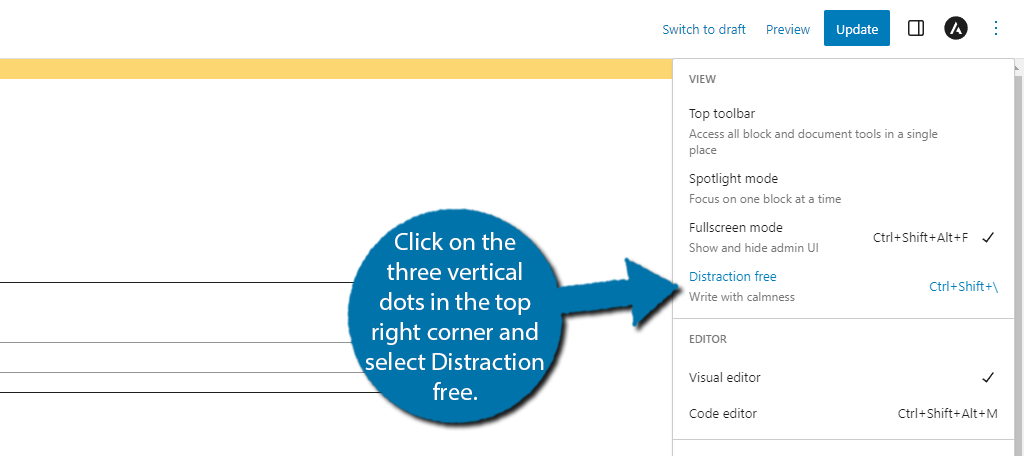
You can also enable this one by using a keyboard shortcode. On Windows, press the CTRL+Shift+\ keys. And on Mac press the CMD+Shift+\ keys.
The only thing left other than the WordPress editor is the Windows bar at the bottom and your web browser bars at the top. However, we can get rid of these two with one simple button. Just tap the F11 key on your keyboard.
This will enable full-screen mode for the current application running on your computer. In this case, it is your web browser. With full-screen mode, distraction-free mode, and F11 mode activated, you can only see the WordPress editor.
And that’s it. As you can see it is quite easy to enable Fullscreen mode in WordPress.
Note: To get out of Distraction-free mode, simply hover your mouse where the top WordPress bar would be to see it again.
Drawbacks to Full-Screen Mode
Although distraction-free writing is ideal for some, it does have a few drawbacks you should consider.
For instance, you might use plugins that provide assistance to you while writing like Yoast SEO. It provides SEO suggestions and gauges how readable your content is. Another example may be a spell-checking plugin.
You cannot see these options when in Full-screen and distraction-free mode. As such, this could actually hinder you.
It’s also worth pointing out that a team member may be trying to contact you through a communication application like Discord, Microsoft Teams, or Slack. If you pressed the F11 key, you could miss these notifications.
As such, you need to be aware of what you are losing when enabling these modes and weigh the pros and cons against each other.
Consider Using Web Browser Extensions
Trying to focus on your work is one of the main reasons why full-screen mode is popular. However, if you are easily distracted, or just outright addicted to checking your Twitter feed, or perhaps checking out YouTube videos, there are a number of extensions that can help.
For example, in Google Chrome, one of the most popular extensions for distraction-free web browsing is Freedom.
This extension allows you to create a block list for websites. So let’s say you are working and can’t help yourself from viewing Reddit discussions. Well, you can block Reddit with this extension, and any other website for that matter, to avoid visiting it.
If you try to load a blocked website, it will just appear as a calming green color. This is great for creating a distraction-free work environment.
This is just one extension, and there are a variety of these tools to choose from.
Write Content The Way You Want in WordPress
Some writers are easily distracted, which is why full-screen mode can be beneficial. All it takes is one distraction and the next thing you know is that you’ve been on YouTube for an hour and still have thousands of words to type.
As such, it is important to create a work environment on your computer that can help you work efficiently to meet deadlines and make the most out of your work time. Luckily, between WordPress and your web browser, you have plenty of options.
Why do you use full-screen mode in WordPress? Have you considered using a distraction-free extension for your web browser?


what does Full Screen Editor mean?
Essentially, the Full Screen Editor view is just the editing screen without various distractions. Its primary focus is just creating content without having the sidebars in your browser.