Are you looking for a way to switch categories to custom taxonomies in WordPress? Categories are one of two default taxonomies in WordPress and are extremely useful in organizing your content. As your website grows, you will most likely find a need to add more taxonomies in WordPress. Unfortunately, WordPress does not have a default way to switch or transfer one taxonomy to another.
This is a big inconvenience for sites that want to switch between categories and custom taxonomies but fear not. Just like most problems with WordPress, a plugin can solve it easily. Today, I will demonstrate how to switch categories to custom taxonomies in WordPress using the Taxonomy Switcher plugin.
Why Would You Want to Switch Taxonomies
The two default taxonomies, Categories and Tags, are used to help you sort and organize your website’s content. Organized content makes it much easier for visitors to find the content they are looking for. They also help you increase your website’s SEO performance and rank higher.
While you may be using your Categories and Tags effectively now, as your website grows, this can change. For example, when starting out you may find that you created a Category that has way too many sub-categories. You may want to change the Category or sub-category to another custom taxonomy that better describes what it is.
Remember the point of a taxonomy is to help sort your content and if a certain type of content does not fit in with the rest, then a custom taxonomy is probably required.
How to Switch Categories to Custom Taxonomies in WordPress
Today, I will demonstrate how to switch categories to custom taxonomies in WordPress using the Taxonomy Switcher plugin. This plugin makes it extremely easy to switch all of the content from one taxonomy to another. It is compatible with any custom taxonomy you create. This is extremely useful for websites with a lot of content to switch who don’t want to spend a lot of time doing it.
Installing Taxonomy Switcher
Let’s start off by clicking on Plugins and selecting the Add New option on the left-hand admin panel.
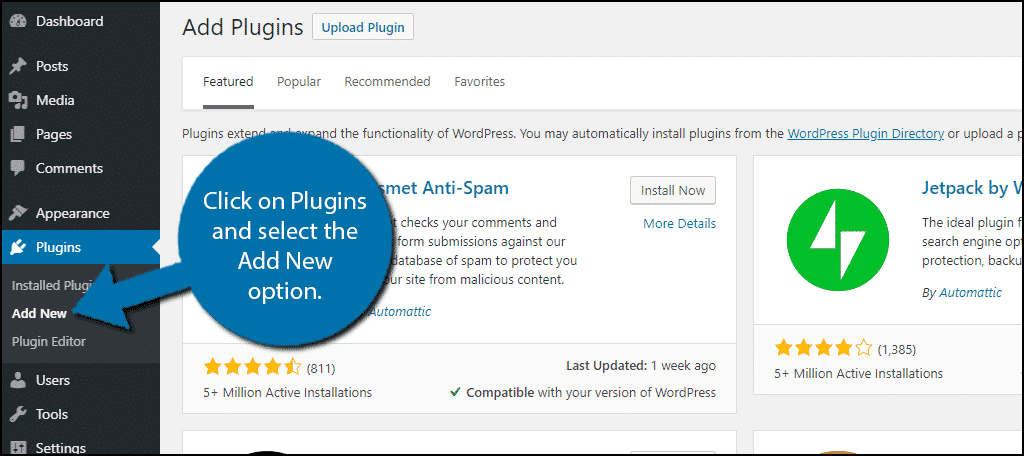
Search for Taxonomy Switcher in the available search box. This will pull up additional plugins that you may find helpful.
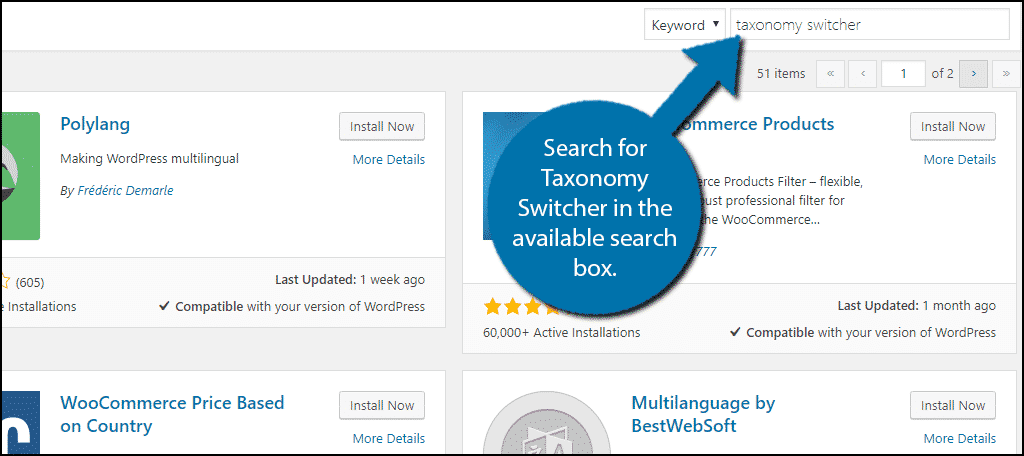
Scroll down until you find the Taxonomy Switcher plugin and click on the “Install Now” button and activate the plugin for use.

On the left-hand admin panel click on Tools and select the Taxonomy Switcher option. This will pull up the main settings page.
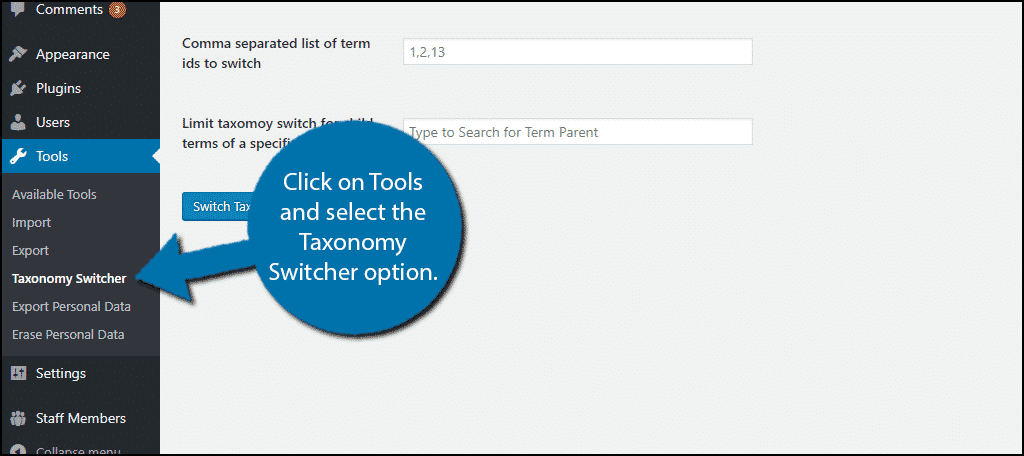
Using Taxonomy Switcher
Now that the plugin is installed and activated, it is time to use it. The plugin is very user-friendly. You select the taxonomy you want to switch and then select the taxonomy you want to switch too. Then select the content that will be switched. It’s very easy and convenient for larger websites.
The first thing you need to do is select the Taxonomy to switch from. You can pick any existing Taxonomy on your website, like Categories or Tags. Keep in mind that if you are selecting Categories, you cannot actually pick which category directly. You will need to select the content ID, which I will explain in the next step.
Next, you need to select the Taxonomy to switch to. Again, as long as the taxonomy exists on your website, you can select it.

Now you need to select what content will switch. For example, if you have a lot of categories but you only want to switch a few of them, you can do that. Now, if you do want to transfer everything, simply leave the ID box blank.
If you want to transfer specific pieces of content from one to another, you will need the content ID number. This number is easy to locate, but it is quite tedious to locate a lot of them.
On the left-hand admin panel, click on Posts and select Categories, or any other taxonomy. If you selected Categories, select any category. On the URL of the page, you can see “tag_ID=” and the number that is after the equal sign is the ID.
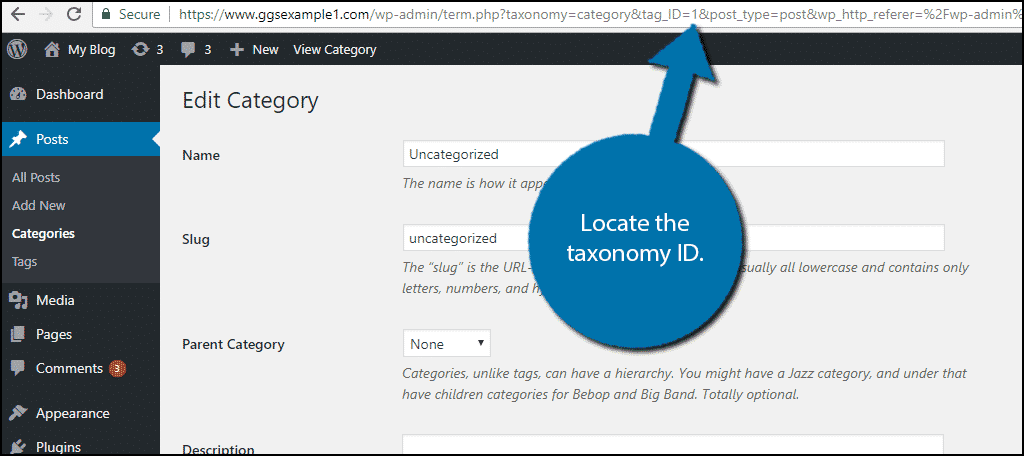
Find all of the IDs that you want to use. For example, if you want to transfer three Categories to Tags, locate all three of the IDs for those categories. Place the IDs that you want to transfer in the text box. You can also decide how to hand child and parent taxonomies in the box below.
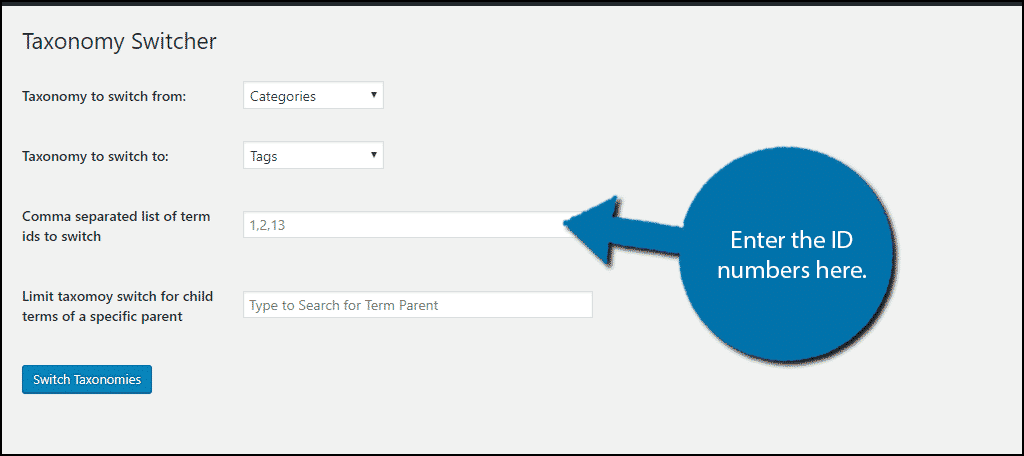
Once everything is filled in, click on the “Switch Taxonomies” button.
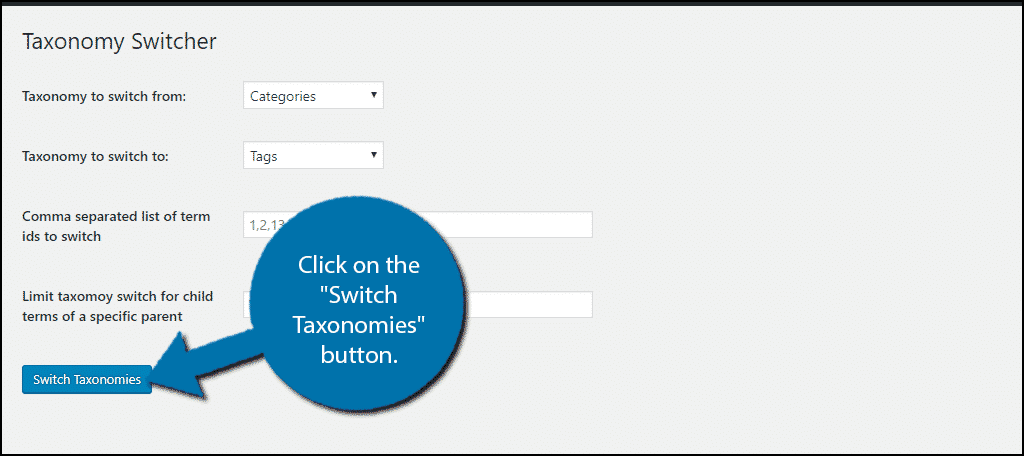
Congratulations, you have successfully switched a category to a custom taxonomy. Keep in mind it does not just have to be a category, it can be any taxonomy.
Effectively Sort Your Content
One of the biggest problems new visitors will encounter is how to find the content that they are interested in. The default taxonomies can be used very effectively, but making new custom taxonomies is a completely valid strategy. However, this leaves you in a situation where you need to transfer content from one taxonomy to another. The Taxonomy Switcher plugin will fix this problem entirely and make it very simple.
Why do you want to switch between taxonomies? How easy do you find the Taxonomy Switcher plugin to use?
