Formatting is one of the most important aspects of writing content. Indenting your paragraphs will sometimes enhance the reading experience and help identify the start points of new topics. It is common practice in schools to emphasize indenting new paragraphs to make it very clear to readers.
Of course, every website is different and you may not see much indenting or any at all. It is very simple to indent paragraphs in WordPress. You will not need any additional plugins as the tools are built into the platform, but there are plugins to improve these existing tools. Today I will demonstrate how to indent paragraphs in WordPress.
Why Indenting Helps Readers
Indenting serves one purpose in writing. It is meant to create a pause between it and the paragraph that preceded it. Of course, it is not necessary to put indents in every single paragraph as it depends on the writing style that is being used and there are many different styles. It is important to use the most appropriate style for your website.
The most important thing about indenting is consistency throughout your website. If you choose to indent only the first paragraph, do it on every single piece of content. If you choose a different method, do it on every single piece of content. It cannot be stressed enough to be consistent with how content is written. This applies to all types of formatting, for example, you may wish to use single or double line spacing and if you do, make sure to be consistent.
How to Indent Paragraphs in WordPress
Today I will demonstrate three ways you can add indents paragraphs into your written content by using the built in tools provided by WordPress.
The first way is very direct and probably the most popular. Let’s click on Pages on the left-hand admin panel and select the Add New option.
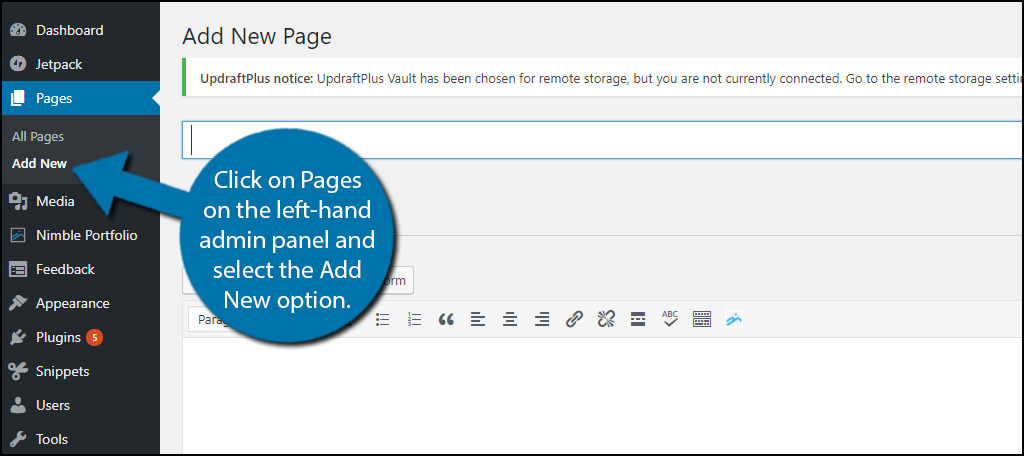
This page allows you to create new pages and most importantly gives you many editing options that include bold, italicize, bullets, hyperlinks and much more. This is the standard tool bar and can be expanded. Let’s click on the “ToolBar Toggle” button. You can also press Shift+Alt+Z to do the same.
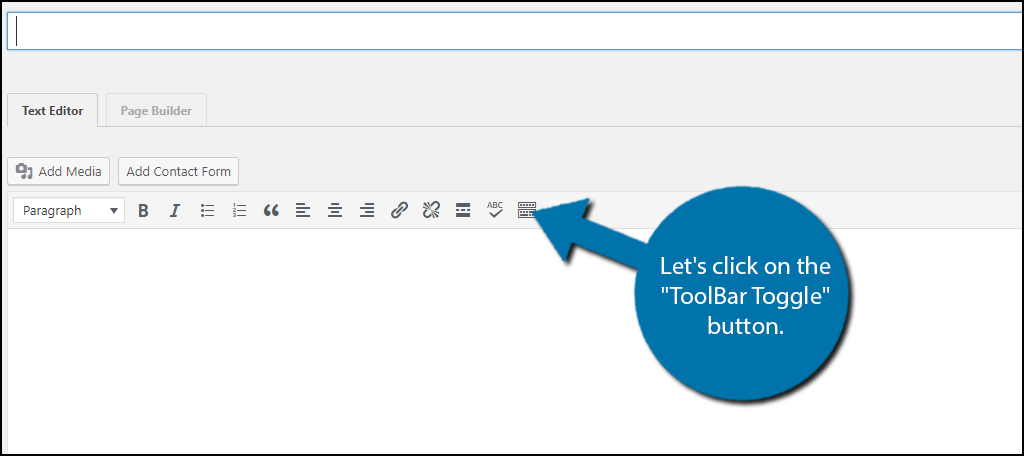
The extended toolbar offers many more options that include, strikethrough, horizontal lines, text color, and most important indent options. the indent button will move text 8 spaces to the right. Be careful because many traditional indents use 7 spaces. The tab key will not work in WordPress, but there is a plugin to fix that. Click on the “Increase indent” button.
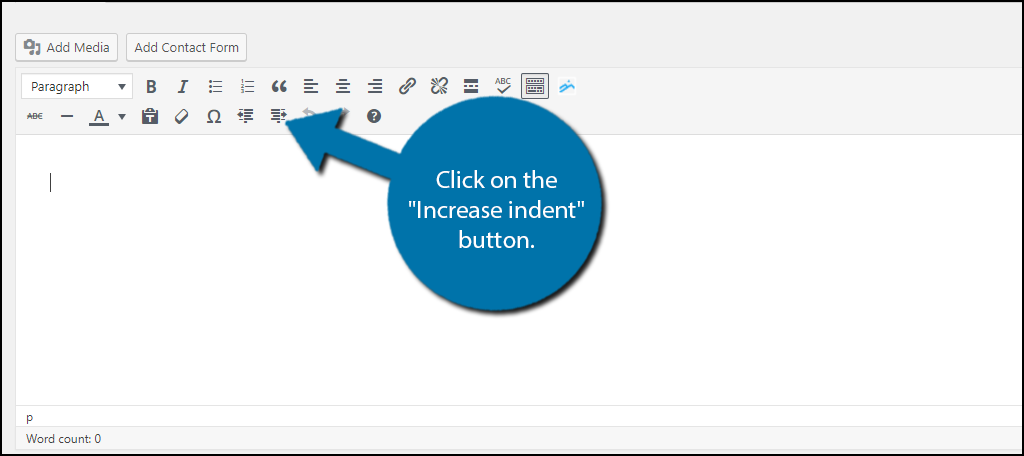
This will successfully indent your paragraph. Of course, there are some content creators that like writing in the Text version. Let’s click on the Text tab.
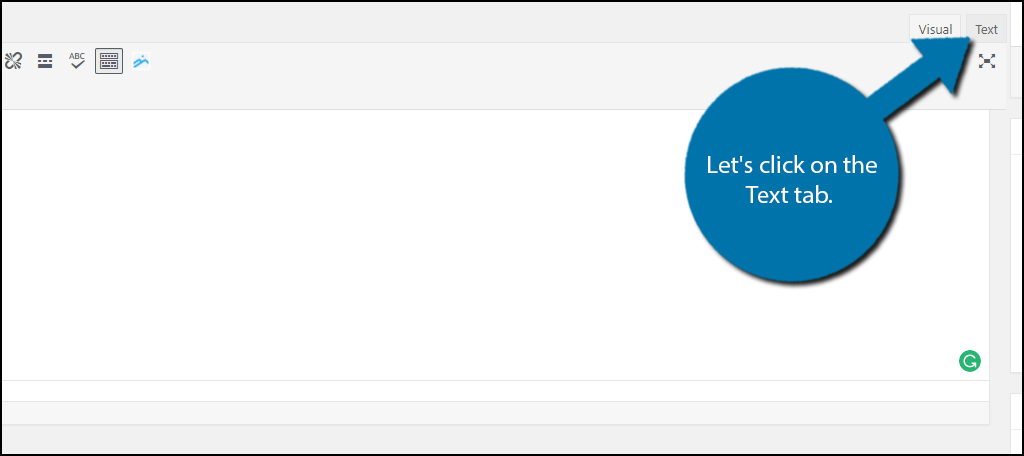
Copy the following line:
[ht_message mstyle=”info” title=”” show_icon=”” id=”” class=”” style=”” ]
<p style=”padding-left: 25px;”>Insert Paragraph here.</p>
[/ht_message]
Now Paste this line into the text editor. It will indent any paragraph. It is not very convenient to indent multiple paragraph using this method. I would recomend using the Visual text editor whenever you want to indent multiple paragraphs.
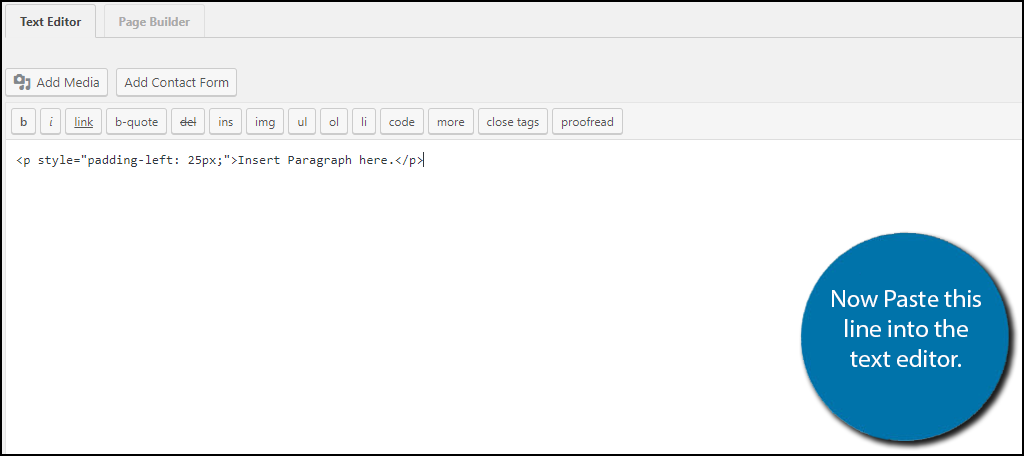
These are the easiest and most common methods to indent paragraphs in WordPress. There is one more method that I will show you, but I will admit it is more complicated than it is worth. On the left-hand admin panel click on Appearance and select the “Customize” option.
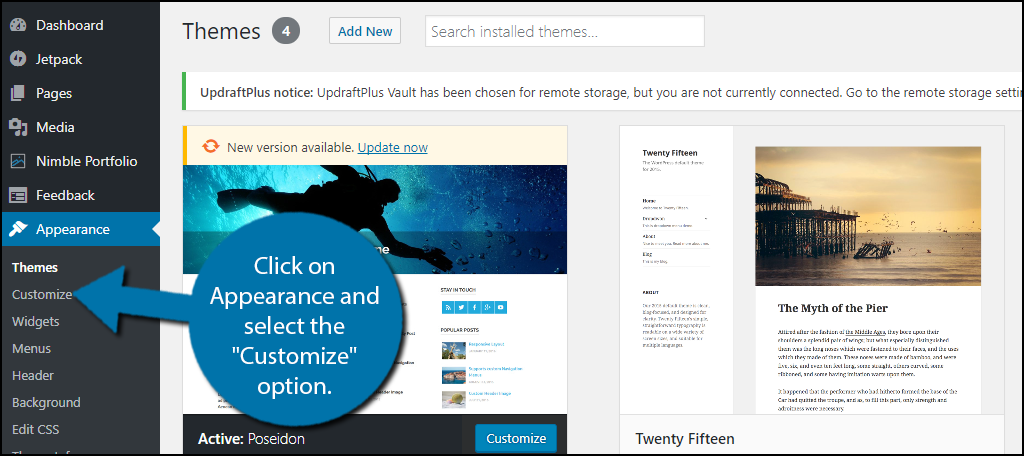
You will now want to click on the Additional CSS option. This will allow you to enter additional CSS code to your website. You can find many helpful CSS codes online to help your website.
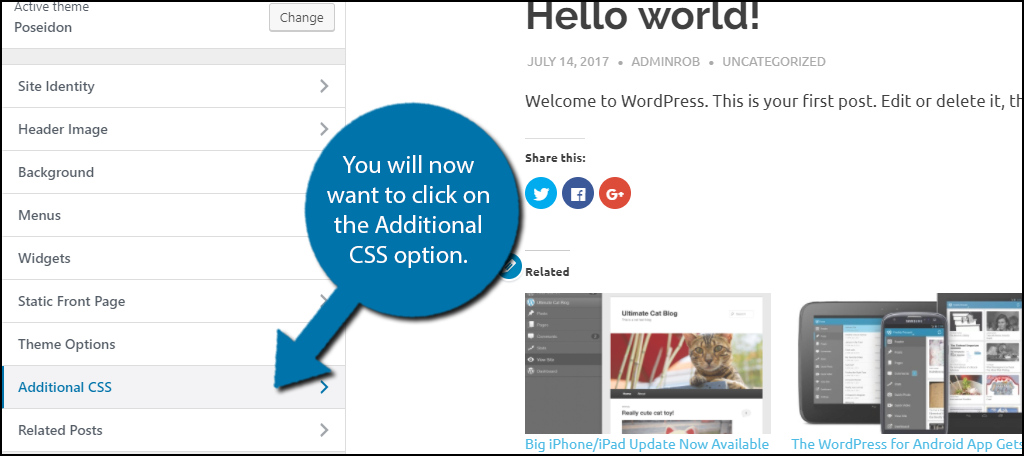
Insert the following code lines:
[ht_message mstyle=”info” title=”” show_icon=”” id=”” class=”” style=”” ]
p.custom-indent {
text-indent:60px;
}[/ht_message]
Paste this code into the proper area. It will insert a 60px indent on when you use the proper command.
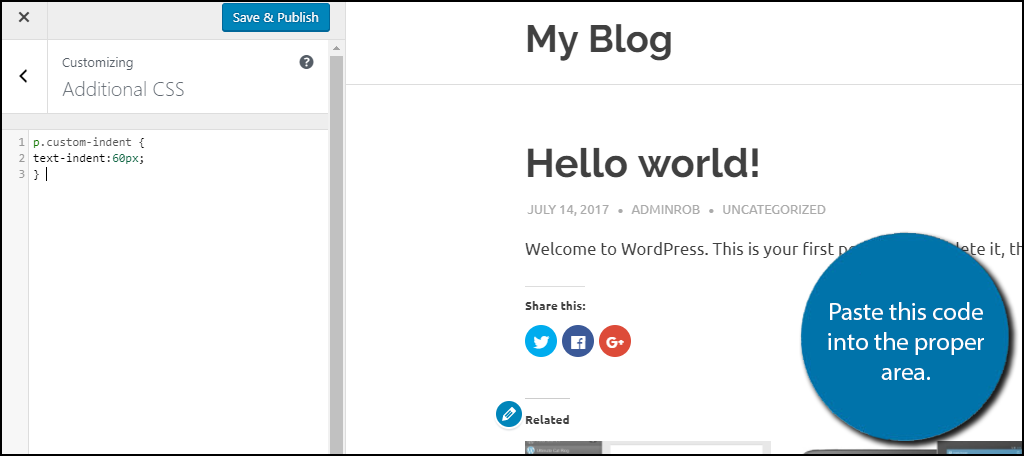
The command you want to use is:
[ht_message mstyle=”info” title=”” show_icon=”” id=”” class=”” style=”” ]
<p class=”custom-indent”>Insert paragraph here.</p>
[/ht_message]
Simply insert it into the text area of adding or editing an existing page. You can make the indent however large you want by creating custom CSS codes. These custimization options will help improve any paragraph spacing issues.
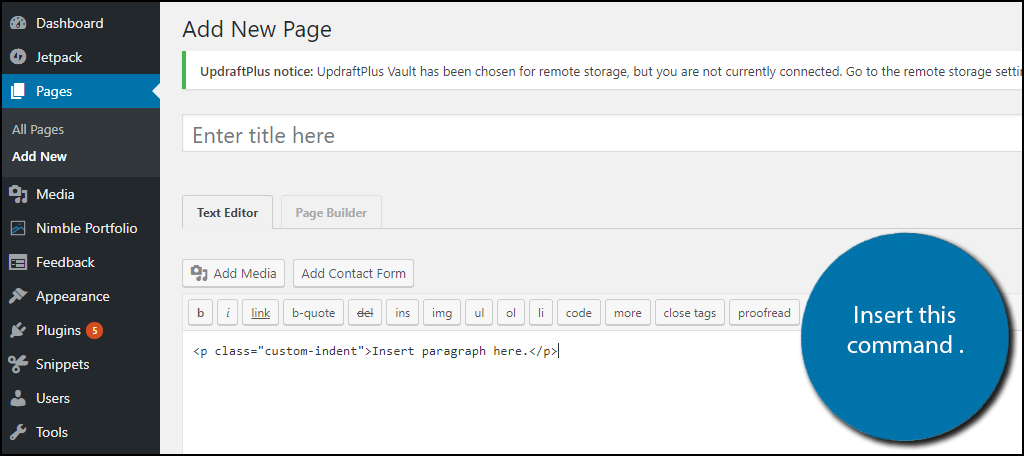
Congratulations, you have successfully learned three ways to indent your paragraphs in WordPress. You can edit any existing pages and insert indents at any time. It is important to be consistent if you insist on indenting at all. This is even more important when you are using custom CSS codes.
Upgrading the Default Text Editor with TinyMCE
TinyMCE Advanced is a great plugin and there are many reasons you should consider installing it on your website. If you are used to writing content on Microsoft Word, Google Docs, or any other popular word processing platform, then TinyMCE can help make the WordPress editor similar to those. This will, of course, help you deliver high-quality content to your visitors and it will also help you insert indents into your content. If you have ever found the default toolbar lacking, then this plugin can help.
Keep Your Website Formatted
WordPress gives you all of the tools needed to write great content. Your content may be blogs, tutorials, or FAQs, but regardless these are all formatted in their own ways. It is important to be organized when creating written content and consistency becomes very important. This is especially hard when you have multiple authors working for you.
It is important to set strict guidelines that clearly state your websites written policy. This will ensure that they are followed regardless of who or how many authors are working for you. Always remember to be consistent and it will make all of your content seem more organized by your visitors.
How many paragraphs do you indent on average? Do you follow the same indenting rules for each piece of content or do different types have different formatting rules? Which method of indentation do you prefer?
