There are tons of messaging applications to choose from on the internet. One of the best options for WordPress websites is Telegram due to its customization and popularity. However, it is not easy to set up Telegram in WordPress without a plugin.
Thus, I have found the perfect plugin to make the process a breeze, WP Telegram. You’ll have your Telegram account posting regular updates in a matter of minutes.
Today, I’m going to show you how to set up Telegram in WordPress to automatically share new posts.
What Exactly Can Telegram Do For You?
Telegram is a platform that takes messaging to greater levels. It is a Cloud-based system that connects a wide scope of devices instantly. For example, messages you send on your smartphone will update to your desktop computer and tablet simultaneously.
But, there are many systems that do that. What makes this one better than the rest? Because it acts as a combination of SMS text messaging and email rolled into one application.
From highly secured one-on-one messages to broadcasting content to an unlimited number of people, Telegram offers more than just a messaging system. It can be a way to engage a team environment or a wide audience in a safe and secure way.
What Can Telegram Do for a WordPress Website?
Because it is such an interactive application, many are turning to it as a way to communicate with remote teams. If you have a working environment where your website contributors are located in other areas of the world, Telegram can help.
This allows you to send messages and files to those who matter. These can be messages to colleagues, private groups, or even broadcasting to channels for all to see.
Because of Telegram’s ability to broadcast, it can be a useful tool in terms of marketing. Think of it as an extension of your social media marketing campaign. By opening your updates to the public, virtually anyone on the telegram system can access the new posts you create almost instantly.
How to Add Telegram to WordPress
Step 1: Install WP Telegram
The WP Telegram (Auto Post and Notifications) plugin is one of the easiest ways to add Telegram in WordPress. This plugin allows you to build a bot and automatically post whenever a new post is added to WordPress or sends out notifications.
Let’s start by clicking on Plugins and selecting the Add New option on the left-hand admin panel.
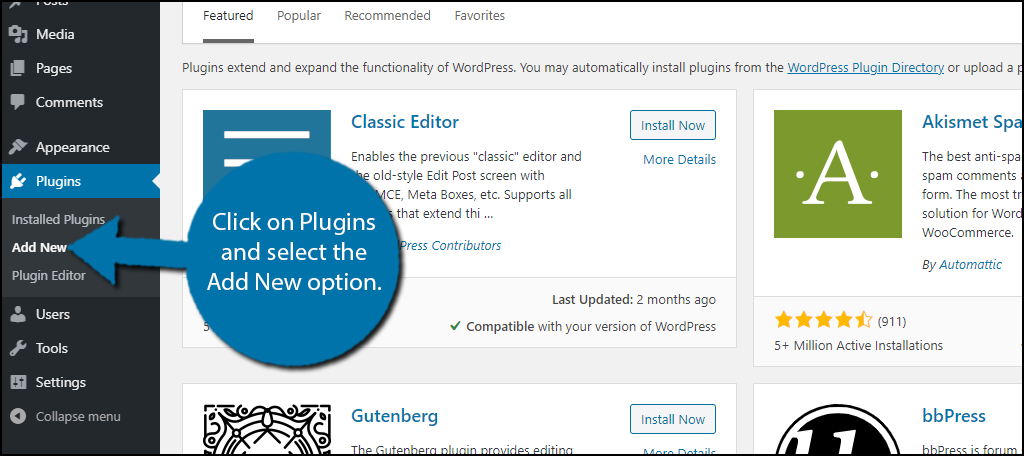
Search for WP Telegram in the available search box. This will pull up additional plugins that you may find helpful.
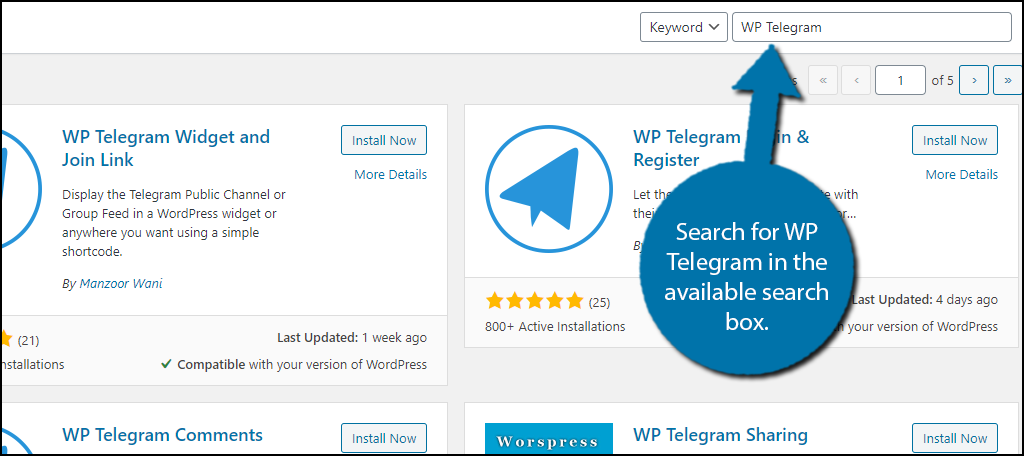
Scroll down until you find the WP Telegram (Auto Post and Notifications) plugin and click on the “Install Now” button and activate the plugin for use.
Note: There are multiple Telegram plugins with identical images. You must install the one with Auto Post and Notifications in the name.
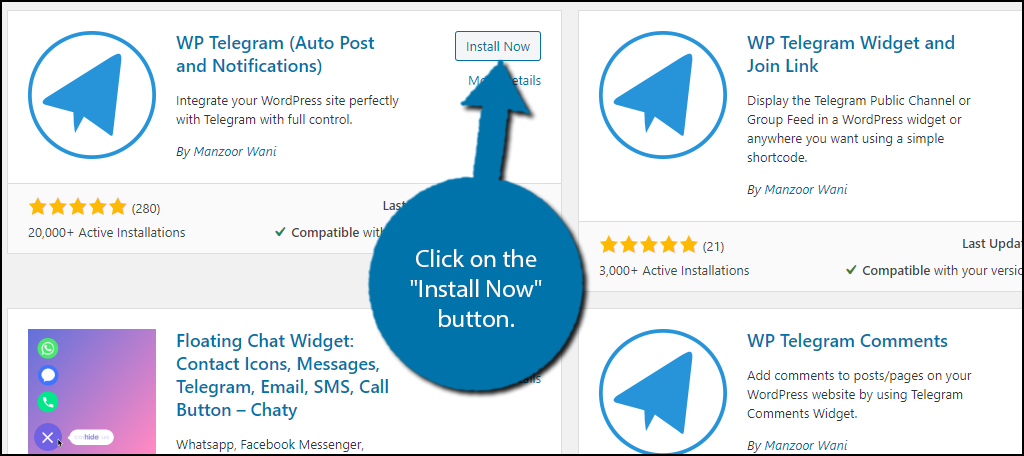
Step 2: Create A Bot
The first thing we need to do is create a bot, which is much easier than it sounds.
On the left-hand admin panel, click on the WP Telegram option.
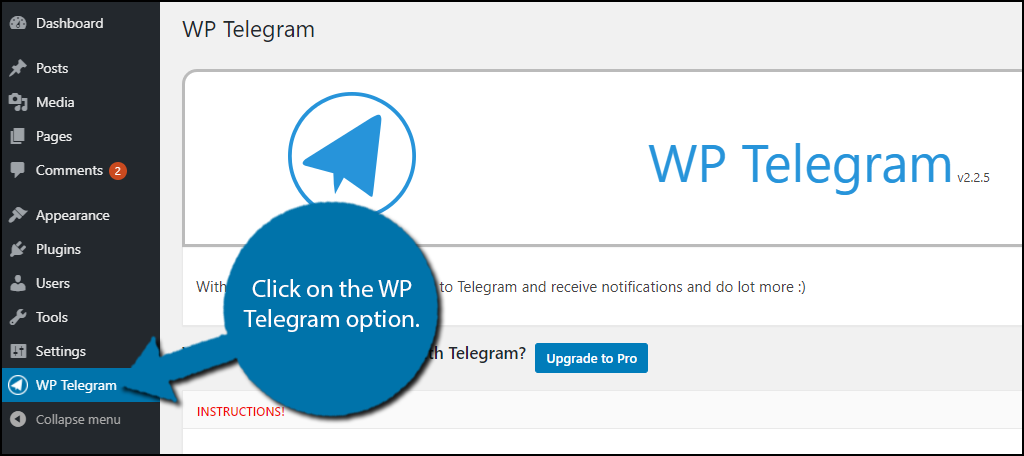
The plugin actually provides a full list of instructions to set the plugin up and there are even videos on the right-hand side. One thing that I have not mentioned yet is that you need to create a Telegram account. You will need to message the BotFather on Telegram to create a bot.
Simply visit the Telegram website and install Telegram on the device of your choosing (Windows, Mac, Android, IOS, etc.).
Inside of the Telegram chat window, search for @BotFather.
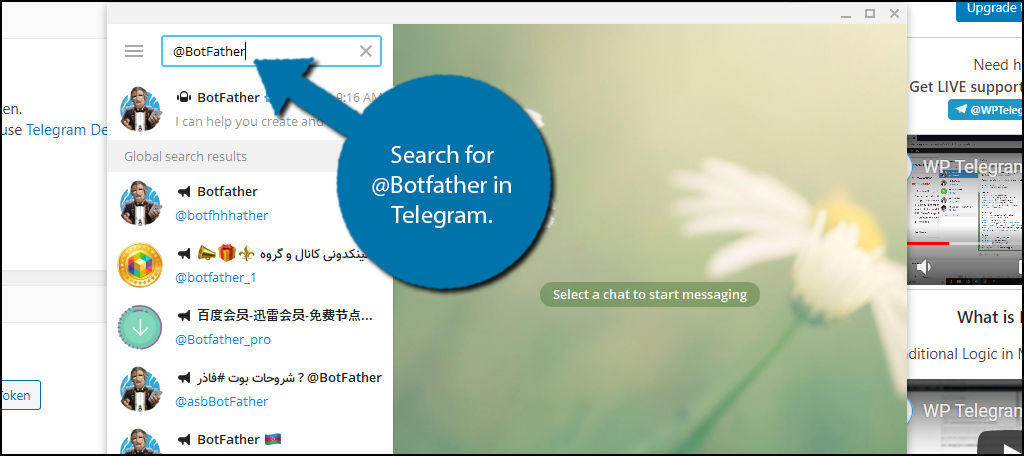
Click on the BotFather and the chat will open. You will see a full list of commands for the BotFather in the chat window. Simply enter the command “/newbot” inside of the chat.
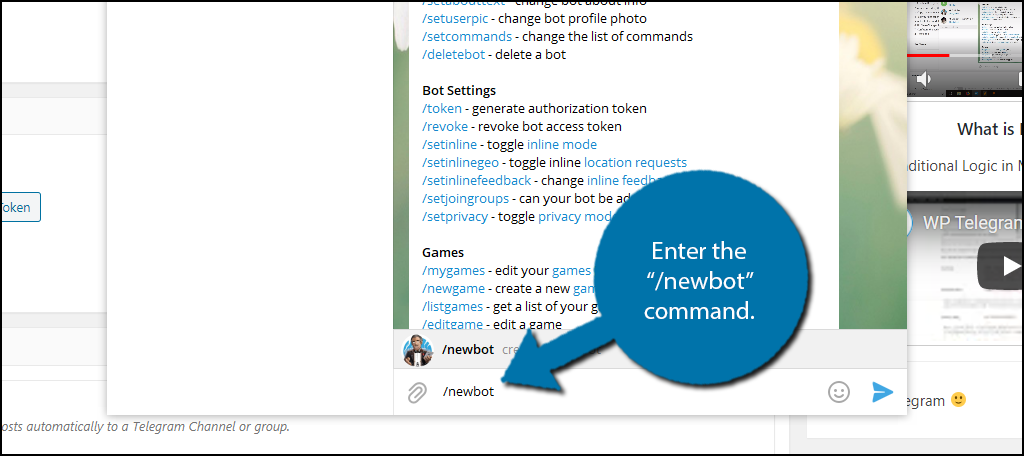
You will then be asked to enter a name for your bot. Take note that this is not the name others will see. A good option is to use your website’s name or come up with something catchy that you can easily identify.
Enter the name into the chat.
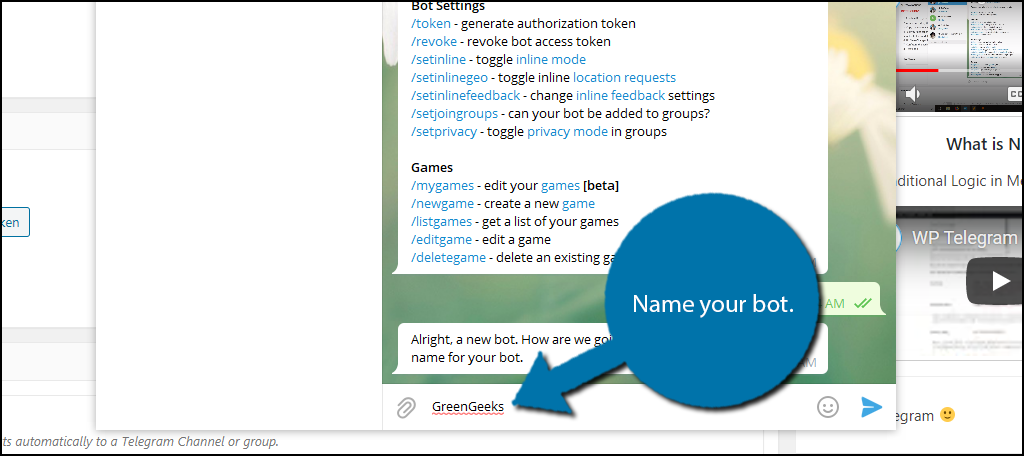
Now enter a username for the bot. The name must end with “bot” and it can be anything you want. Again, the name of your website is not a bad choice.
Enter the username.
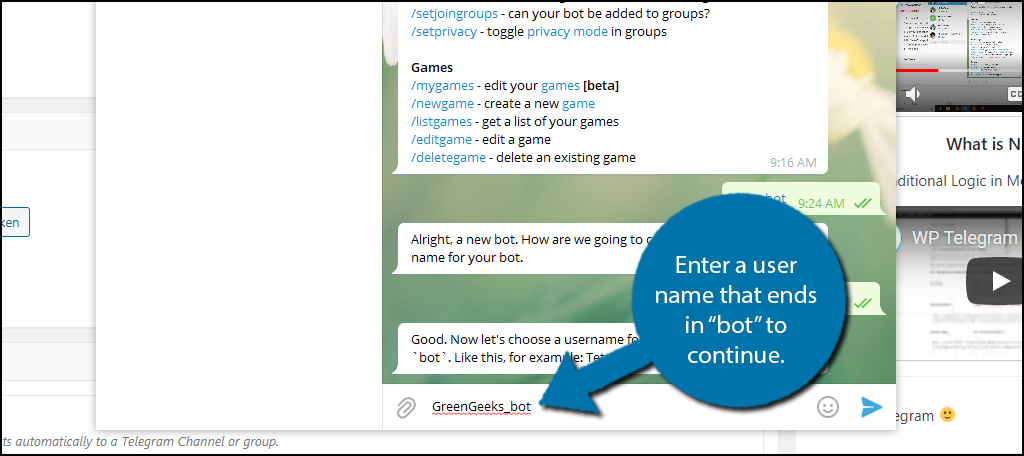
Your bot will now be created. The message will contain a direct link to your bot, but more importantly, it will provide a copy of the HTTP API key. This key can be used by anyone, so make sure that you do not share it.
Copy the API key.
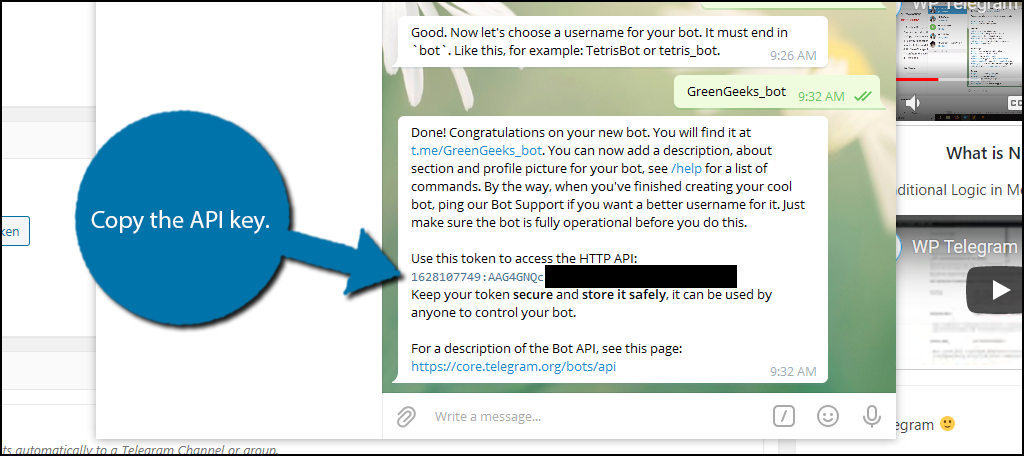
Now paste the API key in WordPress and click on the “Test Token” button.
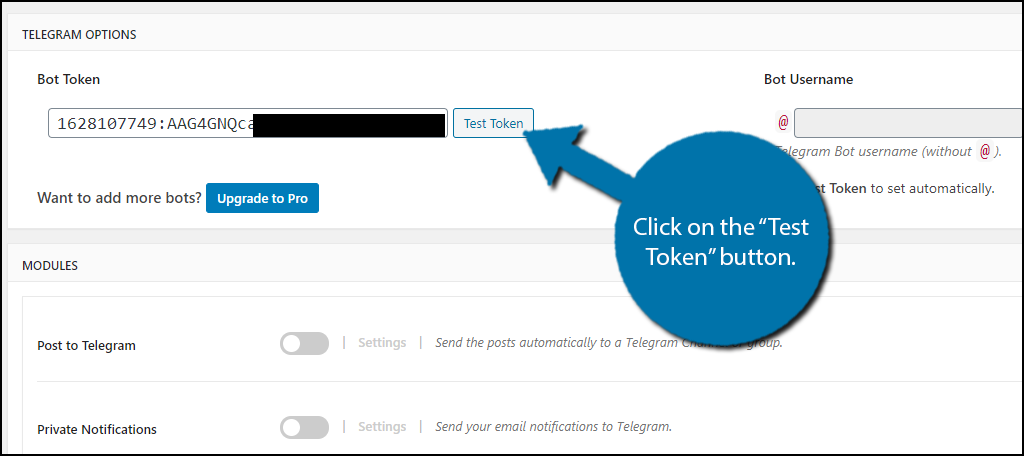
The Bot Username will fill automatically if successful.
Step 3: Modules
All that’s left is to decide what your bot will post on Telegram.
In the Modules section, you will see three options that include Post to Telegram, Private Notifications, and Proxy. In this example, I will activate Post to Telegram, but the process is the same for the others.
Note: While the process is identical, the options you have at your disposal are slightly different.
Turn on the Post to Telegram option.
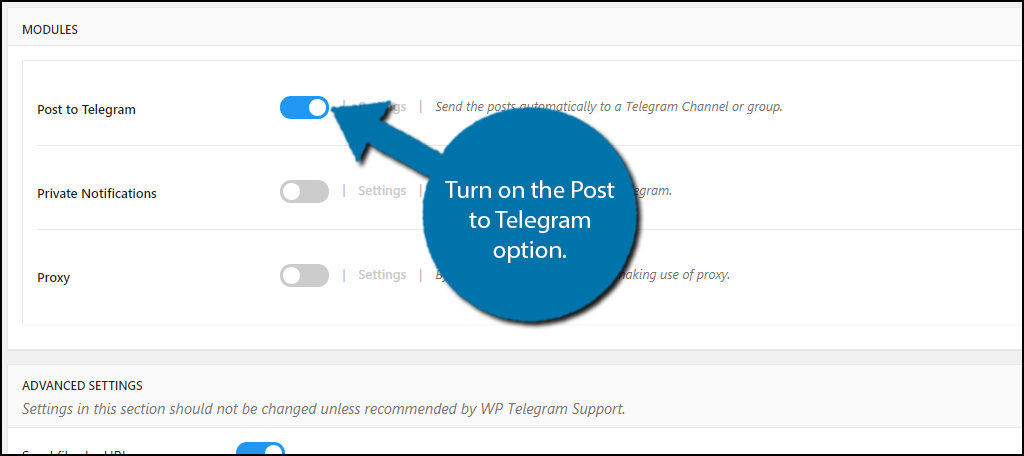
Notice that the Settings option is still hollowed out. That is because you must first click on the “Save Changes” button.
Now, click on the Settings option.
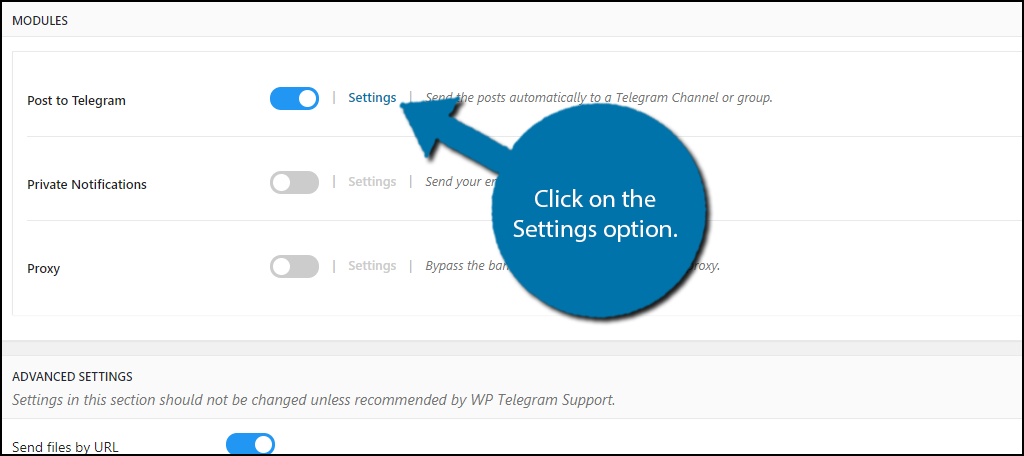
Here, you can customize all of the rules your bot will follow. For example, you can set up the bot to post a link to every new post you publish. Alternatively, you could have it do the same but for when a post is updated. Or both.
Carefully go through the settings and choose the best options for your website. I highly recommend testing the settings once you are done by creating some dummy posts.
Congratulations on learning how to set up Telegram in WordPress by using the WP Telegram plugin.
Telegram As A Social Media
Telegram has grown in popularity over the years and has even surpassed 500 million active users by early 2021. The messaging app is growing quickly and you might want to consider catching on to the trend today.
Or create your own Telegram trend.
In a lot of ways, Telegram works like Twitter, but it’s not a platform you hear a whole lot about. So you are going to need to go the extra mile to point users to your account. Thus, if you exclusively treat it like a social media app, there is a lot of potential.
And quite a large audience to connect with.
However, just like a real social media account, make sure it’s not just your bot posting. Add real content to make your Telegram account worth checking out. After all, not many people will check out an account that just lists the latest posts.
Telegram is Free Marketing
Telegram is a great system to use whether you’re engaging your website team or marketing to visitors. Because the platform is built on security and capable of supporting a wide range of file types, it can easily fit into most business platforms.
When more than one person is governing over your website, communication is key to prevent problems down the road. Plugins such as Telegram can help ease that confusion.
What kind of tools do you implement for your admins in WordPress? How often would something like Telegram be useful in your business dynamic?

Is it possible to do opposite?
To sent posts from telegram to WordPress?
managing telegram is much easier than managing WordPress admin panel.
in some case you don’t have pc access and would be easy to send new post to your blog directly from your smartphone. isn’t it?
The plugin mentioned in the tutorial no more works 🙁
Please update your tutorial. I found a better and more popular plugin for the job
Thank you for pointing this out, TheiotaGuy. We’ll take a closer look at this one.
Is this the better and more popular plugin you’re referring to? https://wordpress.org/plugins/wptelegram/
We will go through the article and replace the abandoned plugin with something current. Thanks!
Michael Phillips, yes that’s the plugin I was referring to…
Thanks! We’re in the process of updating our WordPress tutorials to make sure everything works with WordPress 5.x, so this article will be updated soon.