Before you can start making sales with osCommerce, you need a valid payment gateway. This is how people are going to pay you when they make a purchase. By default, osCommerce comes with cash-on-delivery and PayPal Express already. But what if you wanted to offer a different method?
Not everyone uses the same payment types, and knowing what osCommerce payment modules are available may help you address the needs of your customers. After all, flexibility in payment methods often leads to greater sales.
In this tutorial, I’m going to show you how to set up osCommerce payment modules. It’s a quick way to give your site more versatility when it comes to shoppers.
Adding Payment Modules in osCommerce
Perhaps even before you modify the catalog, it may be a good idea to make sure your payment methods are ready for sales. Besides, what would happen if you sold an item as soon as you posted it without having a valid form of payment acceptance?
From the osCommerce dashboard, click the “Modules” button in the left column.
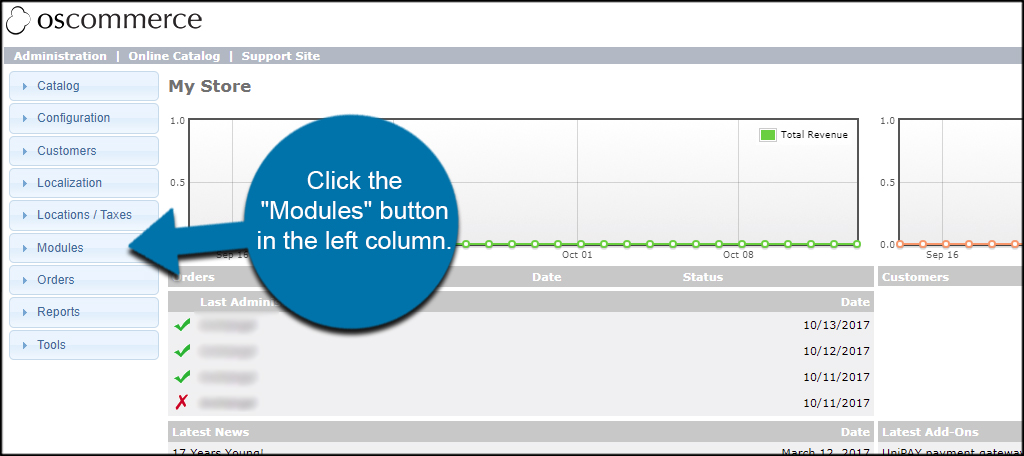
A list of items will then drop down under Modules. Click the “Payment” link that appears in the list.
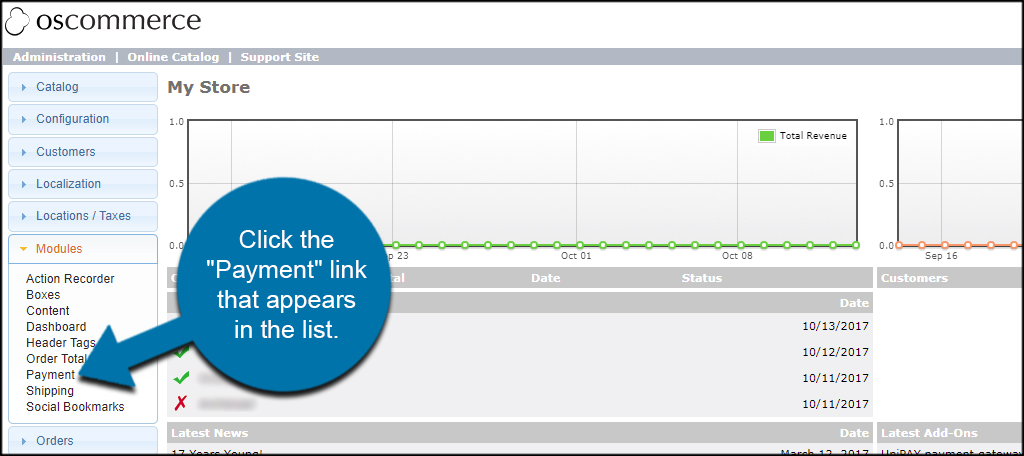
Notice you can “Edit” payment methods on the right. This is done by clicking the gateway and then clicking the “edit” button. But for now, we’re going to add a new method.
Click the “Install Module” on the far right hand side.
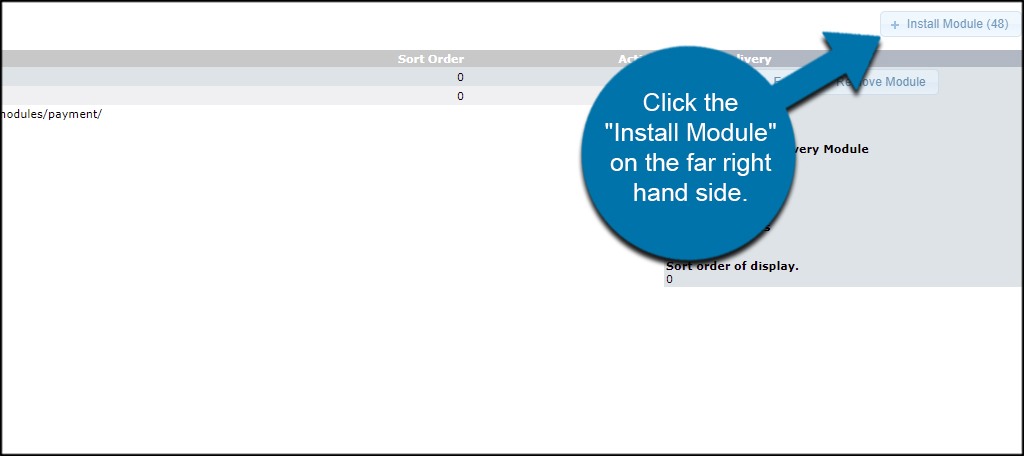
You will see a long list of modules you can currently add to the osCommerce installation. You can choose from iPayment, Moneybookers, PayPal and more according to the needs of yourself as well as your guests.
Let’s say I wanted to add 2Checkout. Click the payment method and then click the “Install Module” button.
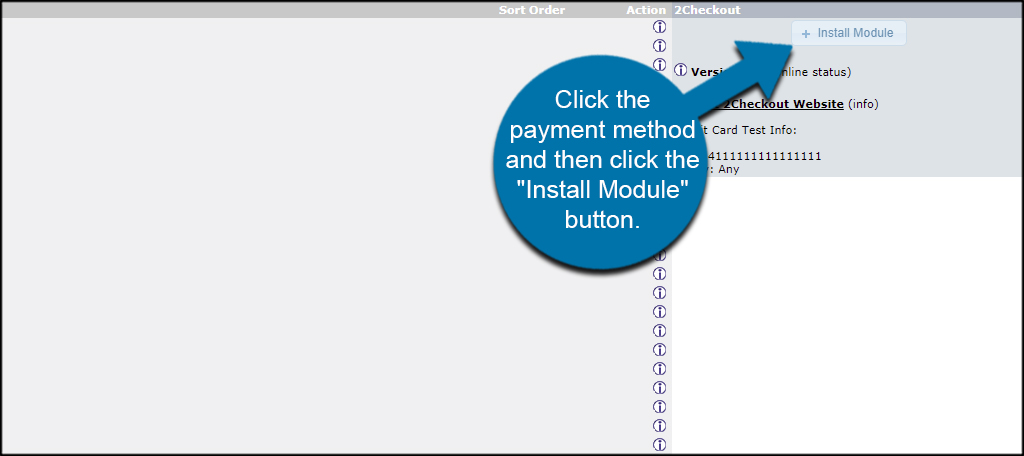
Once the payment method has been added, you need to edit it with your settings. For example, you will need to add your PayPal email address to osCommerce if you want to accept payments from PayPal. Click the gateway from the Payment list and click the “Edit” button to add your information.
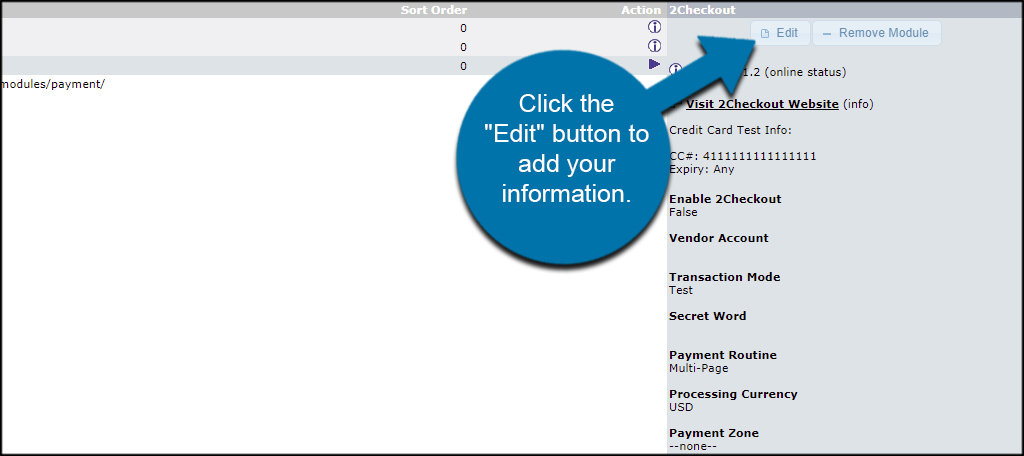
After entering your account information for the payment gateway, click the “Save” button to make the changes live.
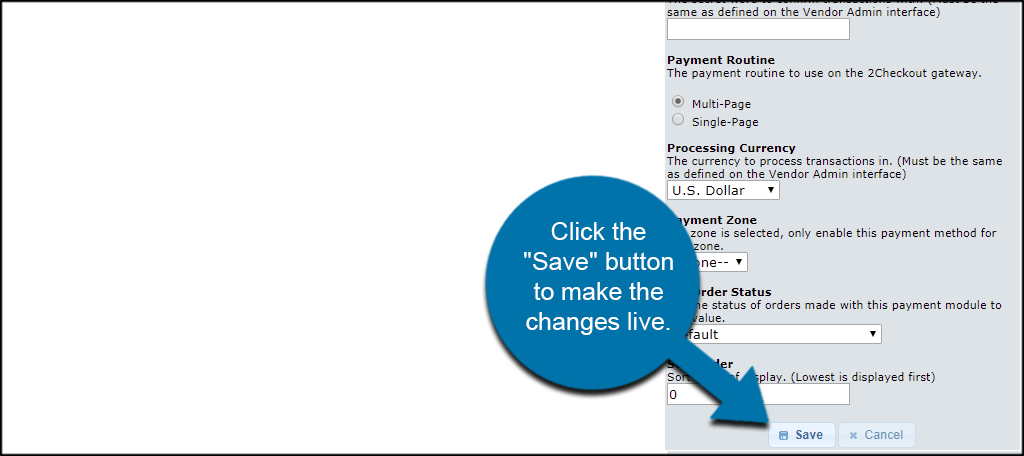
It’s important to note that you will need an account for most payment gateway systems. Sometimes this could take a few days to activate, so you want to make sure your accounts are ready before using them to process payments.
Be Flexible
Flexibility in payment methods allows you to engage users who may value one gateway over another. For example, those who use 2Checkout may not have access to PayPal, and vice-versa. However, you don’t want customers to feel over-burdened by choosing a gateway either. Be logical and offer some flexibility in what your website can handle.
