Creating a consistent stream of content for visitors to enjoy is an essential aspect of any website. As such, many websites will schedule a post to ensure it is released on a routine schedule in WordPress, and there are several ways to set this up.
Of course, scheduling content is important for other reasons. For example, many websites will create content in advance for when they go on vacation, or during the holidays. This allows them to keep releasing content while taking a well-earned rest.
Regardless of your reasoning, the WordPress platform makes it easy to schedule a post and today we will look at three methods to do so.
Why Schedule Content in WordPress?
The idea behind scheduling WordPress posts is pretty easy to understand. Doing so ensures that the content is released at a set time, which can keep visitors in the loop regarding new topics and information.
For example, websites do not have the same traffic all day. A lot of them will have peaks and valleys when it comes to when people visit the site.
What I mean by this is that there may be more users looking at your website around lunchtime than there are at three in the morning. Why is this important to understand?
Well, releasing content when your site is more active is a great way to get more views on that content, not to mention more shares.
As such, it is far better to plan out your content releases than just releasing content whenever it is ready. This isn’t just good for the visitor either. Search engines like Google, look for content release patterns, and following one can be a great benefit to SEO.
There’s also the writer’s side of things. Most sites have a content pipeline setup. This ensures that if there are some unforeseen circumstances or disturbances, they still have content ready to go. No matter how you look at it, scheduling is beneficial.
Method 1: Gutenberg Editor
Due to how important and common scheduling content is, it shouldn’t come as a surprise to learn that WordPress does come with a way to schedule post content, and it is quite easy to use.
This is done directly from the post itself and only takes about a minute to accomplish.
Start by visiting the post you wish to schedule. You can use a blank one for testing purposes. Once there, look on the right-hand side to notice the Summary section, and you will notice that there is a Publish option that says Immediately.
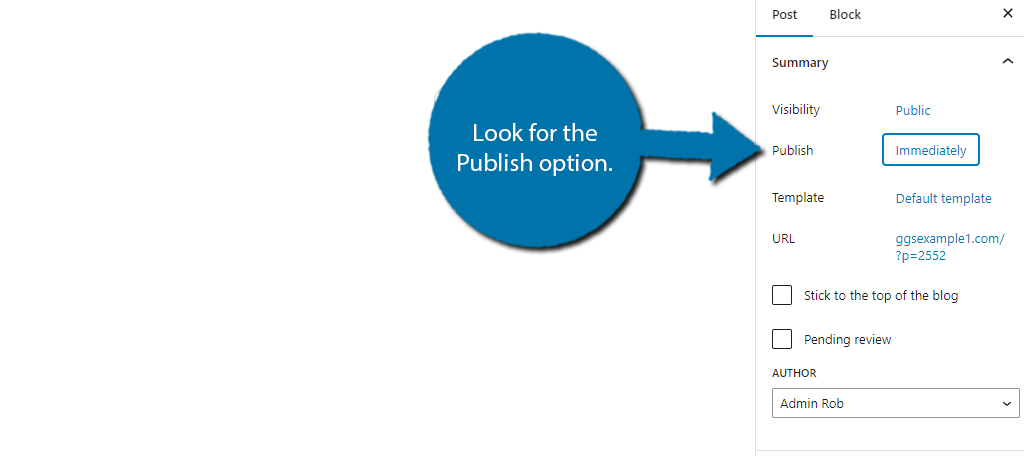
If you click on the Immediately link, you will pull up a calendar that you can use to select the exact date and time the post will be published. As such, you just need to select the desired date using this interface.
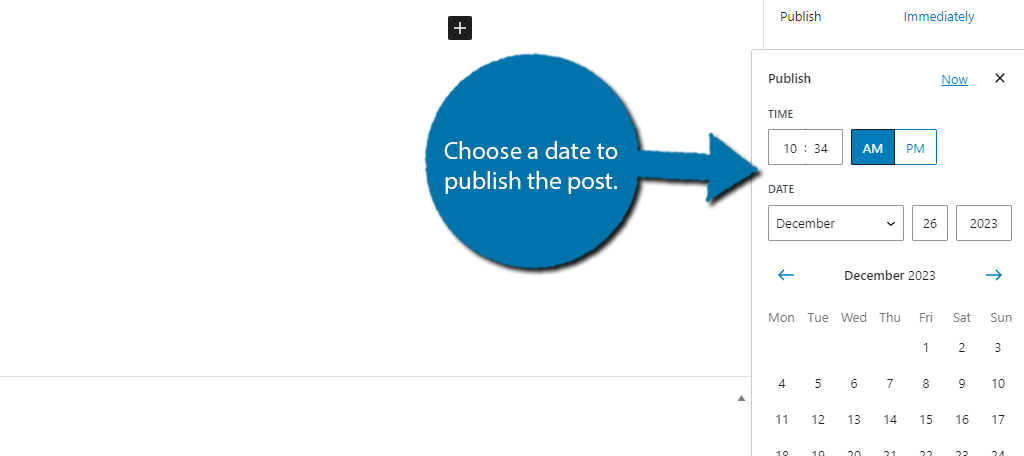
After that, click on the “Schedule” button to finish.
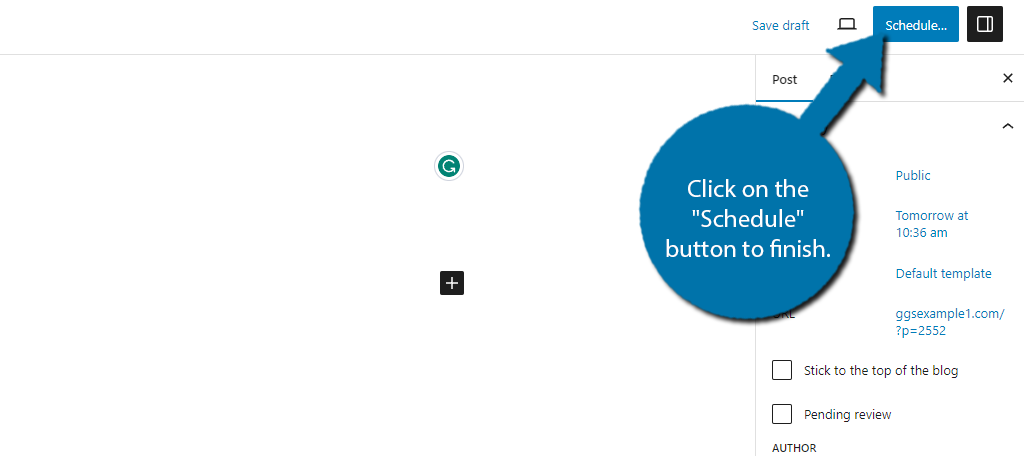
And that’s really all there is to it. You can confirm the date the post will be published by checking the publish option we edited before. It will now show the actual date and time for the post.
And yes, if you decide you want to change the date, you can do so at any time by repeating these steps.
Method 2: Classic Editor
While Gutenberg is the default option in WordPress, there are still many developers who choose to use the classic editor. If that is the case, don’t worry, the classic editor also has this functionality, but it is a slightly different interface.
That said, the amount of time it takes is identical to the last method.
Start off by going to the post you want to schedule a release date for. From there, look on the right-hand side in the Publish box. Here you can find all of the settings for it. The third is the Publish option which is set to Immediately by default.
Click on the Edit option next to it.
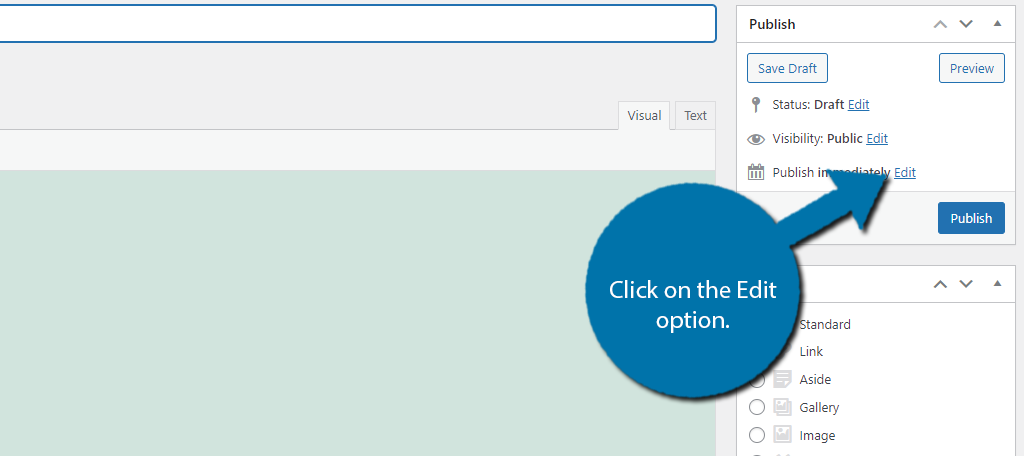
This opens up the option to set an exact date and time to schedule a post in WordPress. You have the option to change:
- Month
- Day
- Year
- Time
The time might be a little tricky for some, due to the fact that it is based on a 24-hour clock. The time is based on the location that you set up in the settings, so be sure to double-check that first.
Click the “OK” button when you are finished editing the time and date.
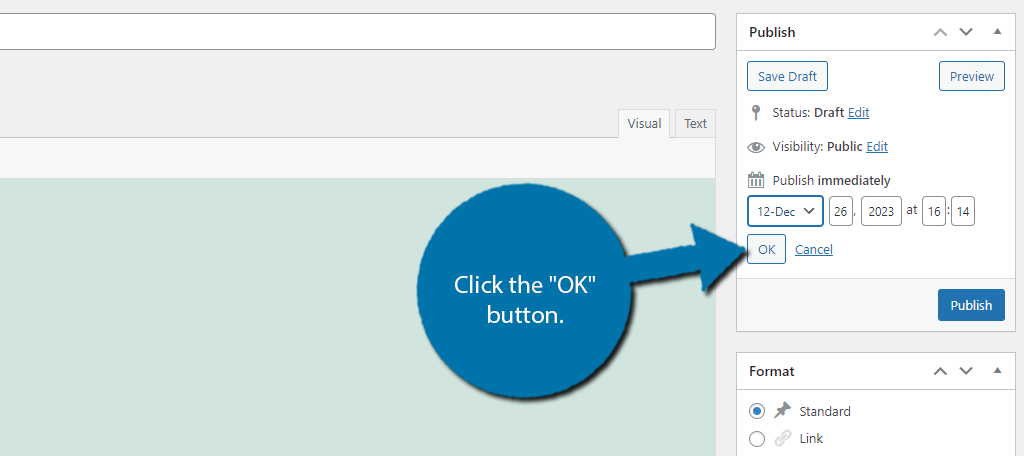
This will replace the Immediately with the date you chose and that’s it. Click on the “Schedule” button to finish the process.
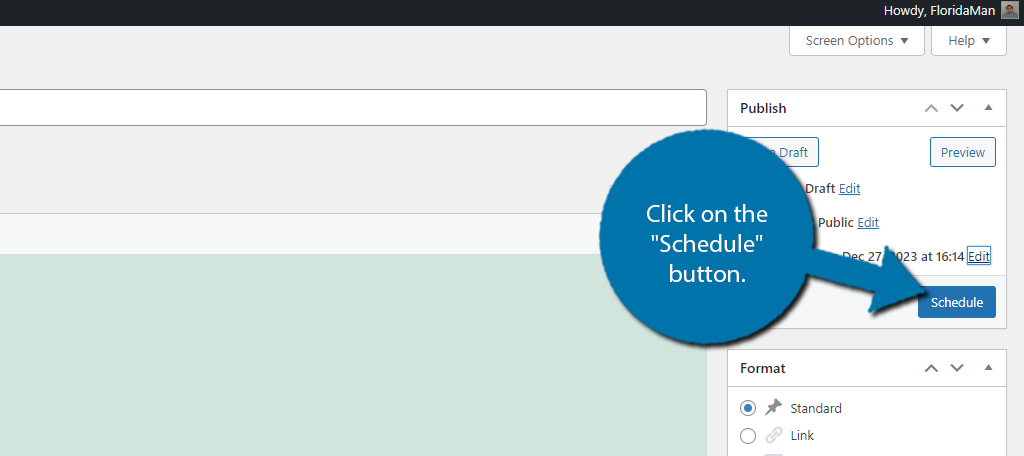
And that’s it. If you are not a fan of using the built-in methods provided by WordPress, there are several plugins you can use to accomplish this task. In fact, you may just like them better.
Method 3: SchedulePress
If you are looking for a plugin to handle scheduling posts in WordPress, look no further than SchedulePress. This plugin utilizes a drag-and-drop interface on an editorial calendar. Essentially, you can drag a post or page to the date you want it to be published.
Other reasons you may want to use this plugin include:
- Allows users to schedule posts on Facebook, Instagram, x (Twitter), and more
- You can schedule hundreds of posts in advanced
- Auto publish posts that failed to publish (only available in the Pro version)
- Utilized color coding to help improve the readability of the calendar
- Utilize Schedule Press from the Elementor editor
Install the plugin and click on the SchedulePress option.
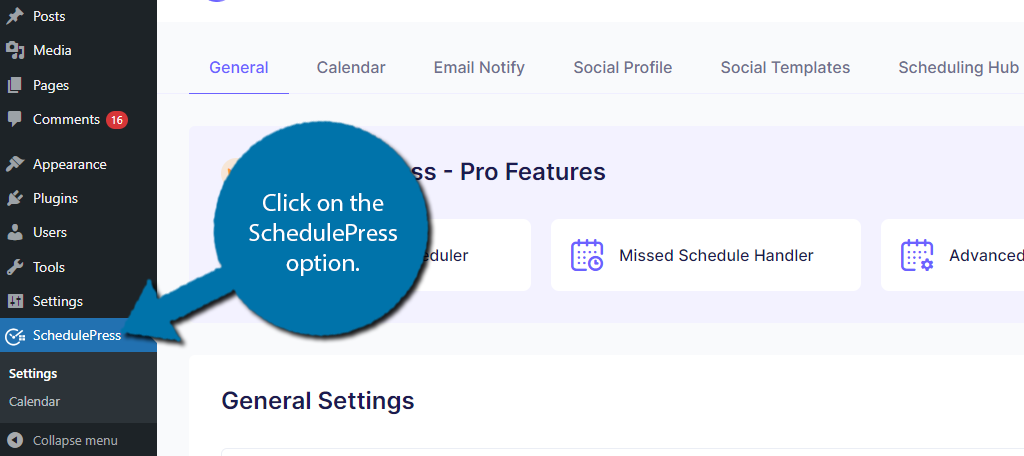
There are a lot of settings you can configure to the related functions of this plugin, but that is not necessary for this tutorial. Instead, click on the Calendar tab.
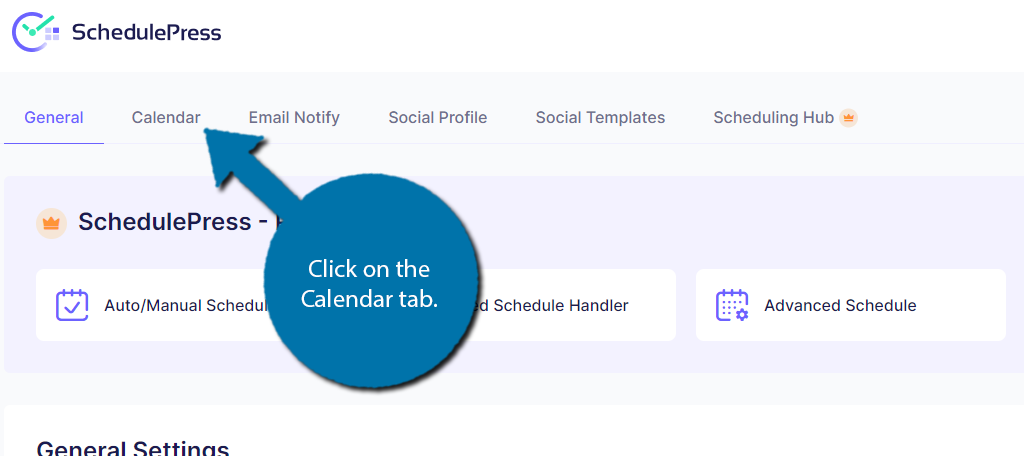
You will now see a calendar. On the right side of it, you will see all of the existing drafts on your site. You can use the filtering options to look for a specific category if the need arises. Simply select the draft you want to schedule and drag it to the desired location.
Note: If you drag it to a date in the past, the post will be published immediately.
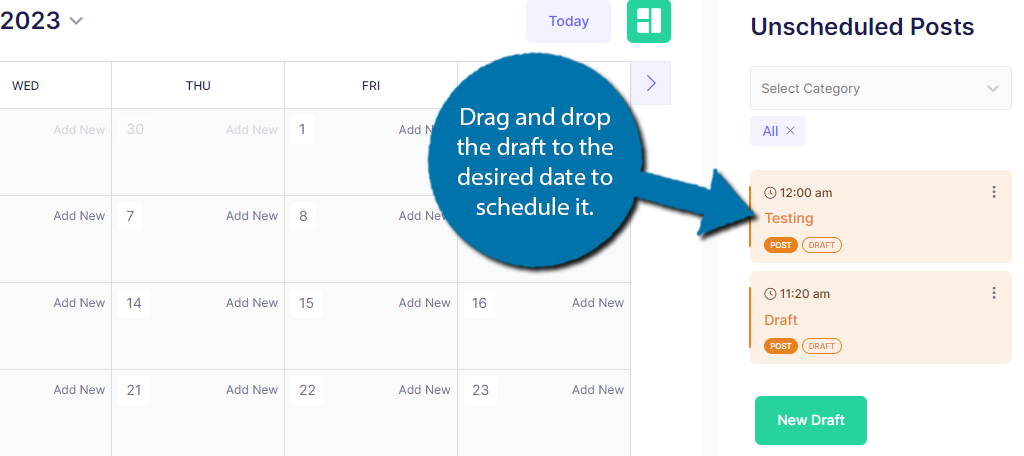
You will see the draft now marked as Scheduled when placed on a future date. By default, the time is set to 12am. You can change this by clicking on the three vertical dots and selecting the quick edit option.
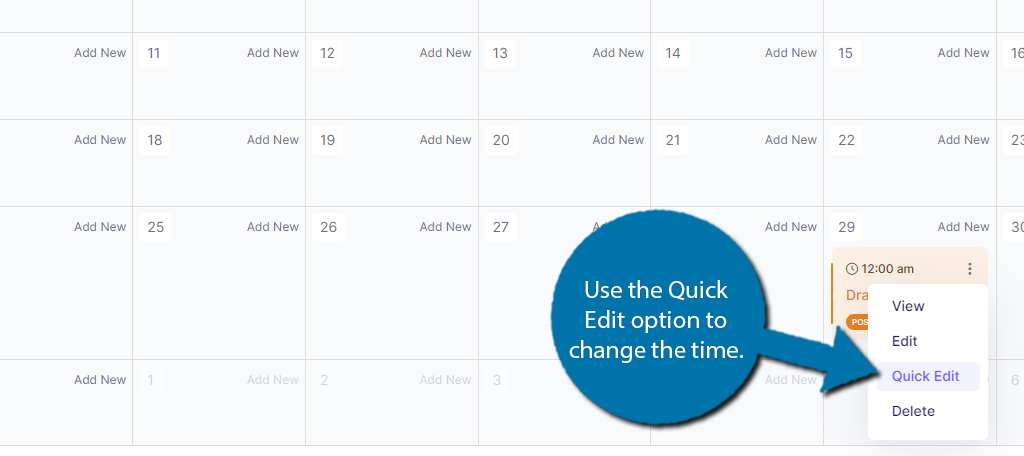
Then simply use the time options to set the exact time you want it to post on that date.
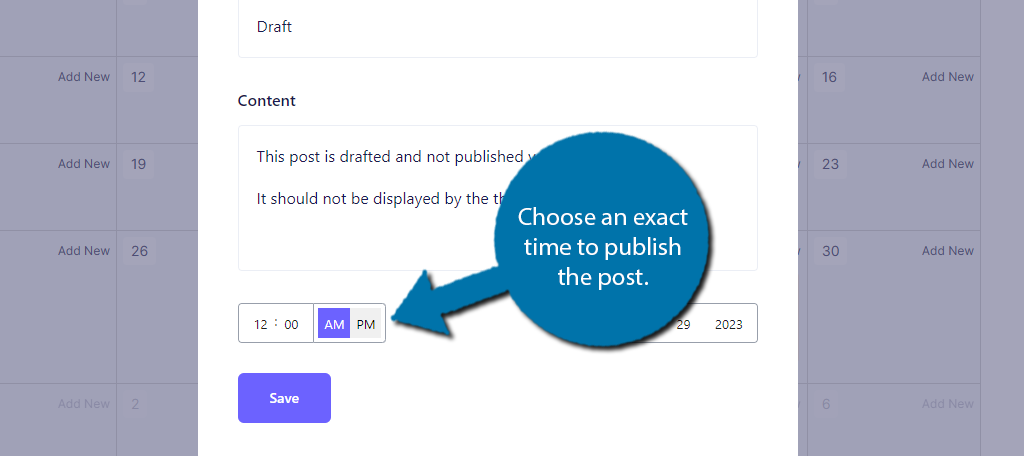
And that’s it. The post is now scheduled. You can do this for as many drafts as you would like.
Other Plugins to Try to Schedule a Post in WordPress
SchedulePress is a great plugin that can help simplify the process of scheduling post content in WordPress. However, it is not the only tool that your site can use, and WordPress offers a lot of options when it comes to creating a blog schedule.
Schedule Posts Calendar
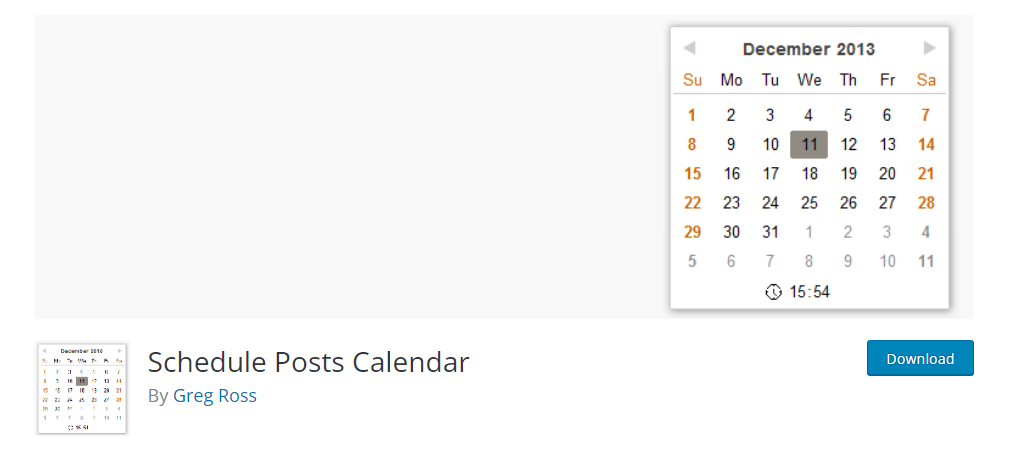
If you still use the Classic editor and are not a fan of manually inputting the date and time, the Schedule Posts Calendar plugin can solve this. Similar to the Gutenberg method, this plugin adds a calendar you can interact with to select the date you want a post published.
The Calendar appears when you interact with the date and appears underneath it. There are no settings to configure, it just works right out of the box. If you are not using the Classic editor, this plugin will not help you as it is already built into Gutenberg.
Key Features
- Replaces the date input with a calendar
- Easily edit the time at the bottom of the calendar
- Supports translation options
- Customize month and day abbreviations
Auto Post Scheduler
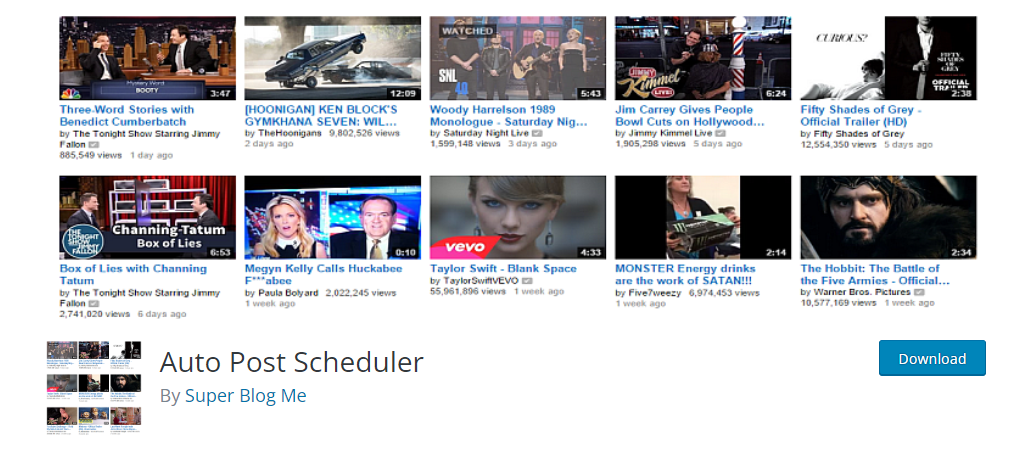
This plugin is a bit different compared to what we have talked about thus far, but it is an interesting tool for sites that like to recycle their content. The Auto Post Scheduler allows you to automate content scheduling for existing content.
What this means is that you can tell the plugin to republish your older content to give it a new lease on life. It is an effective strategy, especially if you take the time to revamp the content before it goes live.
The settings allow you to schedule the time and date a post would be republished, and the frequency at which it would occur.
Key Features
- Keeps an eye on WP-Cron to ensure scheduled posts get posted
- Includes hooks that developers can use to customize the plugin
- Works with most caching plugins
- Also works for scheduling posts that you are importing from another source
- You only need to set it up once
MWW Scheduled Post Trigger
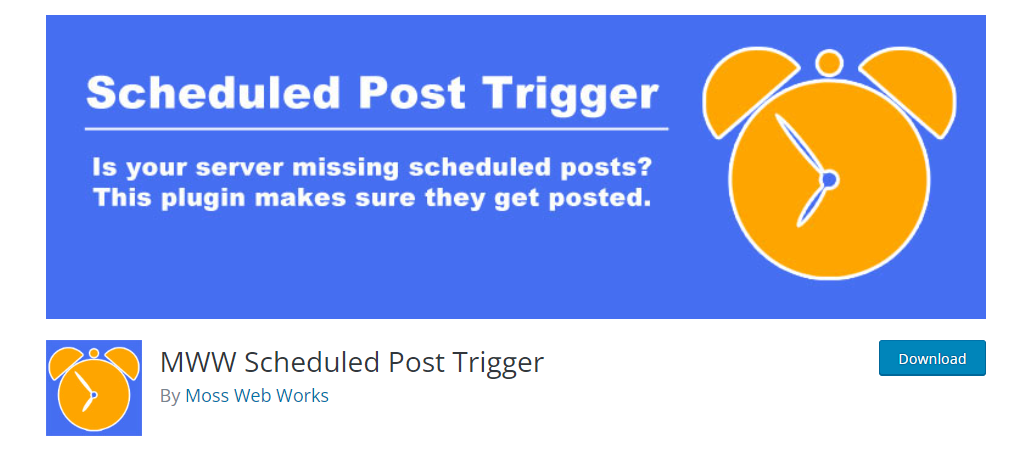
One of the most common errors a site will run into is when a scheduled post is not published. This is explained in the next section, but there are a plethora of plugins designed to combat this very problem.
The MWW Scheduled Post Trigger is a simple tool that adds a script that checks when a scheduled post’s time has passed. If it has and the post has not been published, this plugin will publish it for you.
This plugin is intended as a temporary solution to the error. As it recommends switching from WP-Cron to a server-based cron from your web hosting server. There are also no settings to configure. Simply install and activate it.
Key Features
- Includes a lightweight script to not slow down your site
- Publishes missed scheduled posts immediately
- Checks for missed posts every time your homepage is loaded by a visitor
Missing Scheduled Posts in WordPress
There is a common error associated with scheduled content in WordPress that most sites will encounter at one point or another. Essentially, the content you schedule does not get published at the designated time.
WordPress utilizes a system called WP-Cron, which in simple terms, handles scheduled tasks set up on your site. Thus, when a post you scheduled fails to publish, it is because the cron job failed.
There is a multitude of reasons why a cron job may fail, and it depends entirely on the specifics of your site. But the most common reason is that there are simply too many tasks being asked of the system. Basically, WP-Cron cannot keep up.
As such, one of the best ways to avoid this error entirely is to just not use WP-Cron. Instead, you can use Cron Jobs from the cPanel.
Another aspect you might want to consider is how WP-Cron can also fail if the memory limit of WordPress is reached. You can always increase the memory limit to see if that helps, but reducing how many active plugins you use is always a good alternative.
Schedule Your Post Content in WordPress Today
As you can see, there are quite a few ways to handle scheduling content in WordPress. While the built-in tools will be more than enough, it is worth looking at plugins if you publish a lot of content.
These tools can help you identify when which pieces of content are coming out and help ensure that they don’t get in each other’s way.
I hope you found this tutorial helpful for learning how to schedule post content in WordPress.
How far in advance do you schedule a post in WordPress? Do you use a WordPress post scheduler plugin?

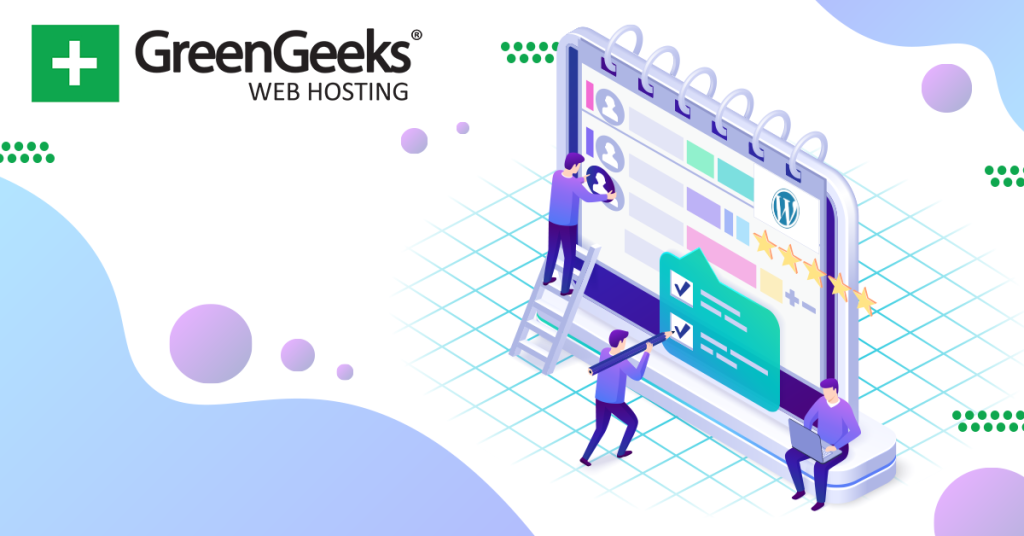
The option for me to schedule posts has disappeared when I am writing posts. I have been searching and searching but cannot find an answer to why?