Have you been trying to update your WordPress website, but keep seeing the “Another update in progress” error? This is one of many common WordPress errors that you will encounter while using the platform.
This one almost always resolves itself if you give it enough time, but if you are in a rush or have waited and still receive the error, don’t worry, there is a simple fix.
Updates are very important and sometimes they don’t go as smoothly as we would like. That’s why troubleshooting WordPress updates need to be done as soon as possible.
However, your website does not need the newest version immediately and in fact, many web developers wait one week to let the bugs get fixed before updating.
Today, I will demonstrate how to resolve the “Another update in progress” error.
Why Does the Another Update in Progress Error Occur?
This error is very simple to understand. Every time a new core WordPress update comes out, WordPress will, of course, want to update. Many web developers leave auto-update on and there is nothing wrong with that, but this is the root of the problem.
When WordPress is updating the core files, it will place a lock on the databases associated with your website. This means you will be unable to write anything in the databases and will receive this error.
By default, the message will go away on its own when either 15 minutes have passed or the WordPress core update is over.
For this reason, you can save yourself the trouble of manually fixing it and just waiting, but if you are in a rush, feel free to follow this guide to get rid of the error message.
How to Fix the Another Update in Progress Error in WordPress
Method 1: Using the Fix Another Update in Progress Plugin
Step 1: Install Fix Another Update in Progress
Today, I will demonstrate how to resolve the “Another update in process” error. There are two ways to fix this error, which include using the Fix Another Update In Progress plugin or manually fixing it by accessing the cPanel of your website.
They are both very quick, but the plugin is definitely easier to use, which is why we will start with that.
Begin by clicking on Plugins and selecting the Add New option on the left-hand admin panel.
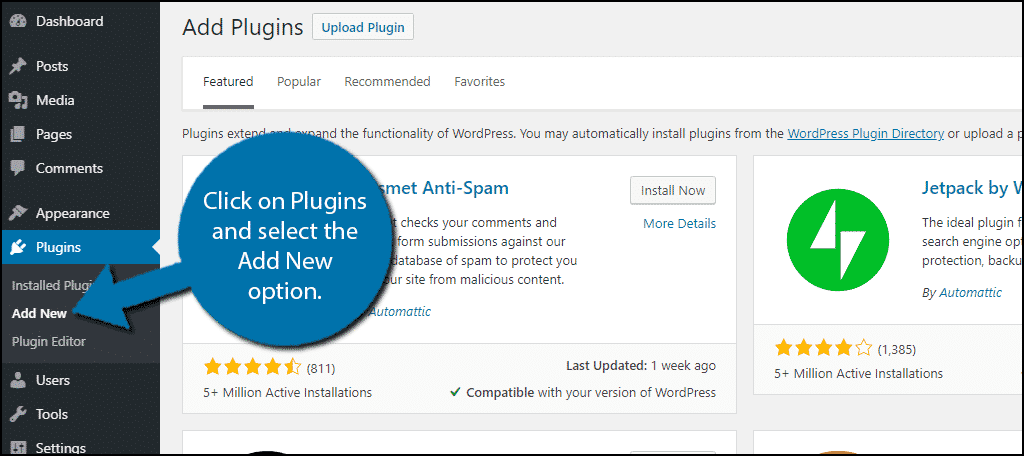
Search for Fix Another Update In Progress in the available search box. This will pull up additional plugins that you may find helpful.
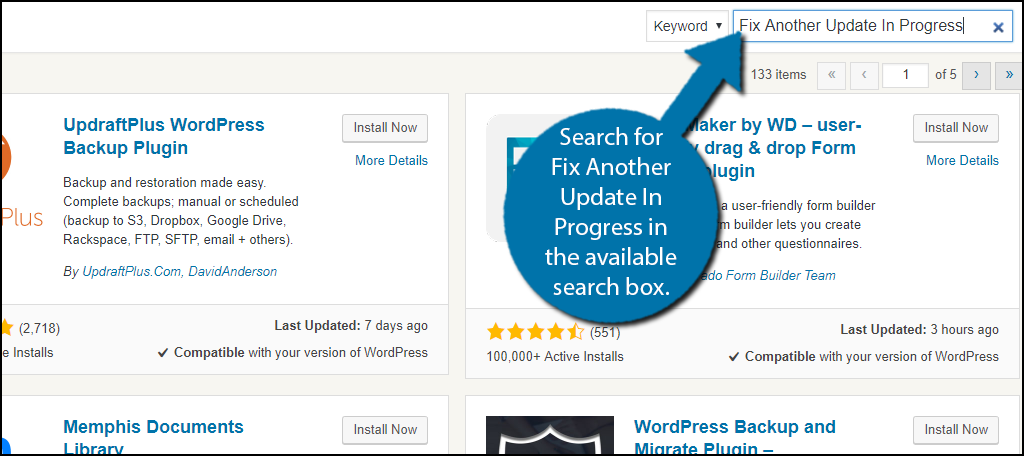
Scroll down until you find the Fix Another Update In Progress plugin and click the “Install Now” button and activate the plugin for use.
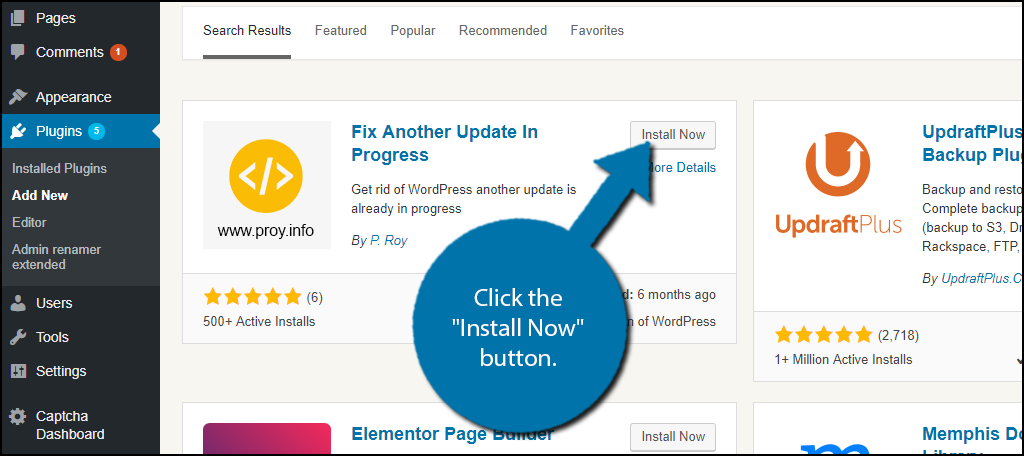
Step 2: Fix the Error
On the left-hand admin panel click on Settings and select the Fix Another Update In Progress option. This will pull up the main settings page.
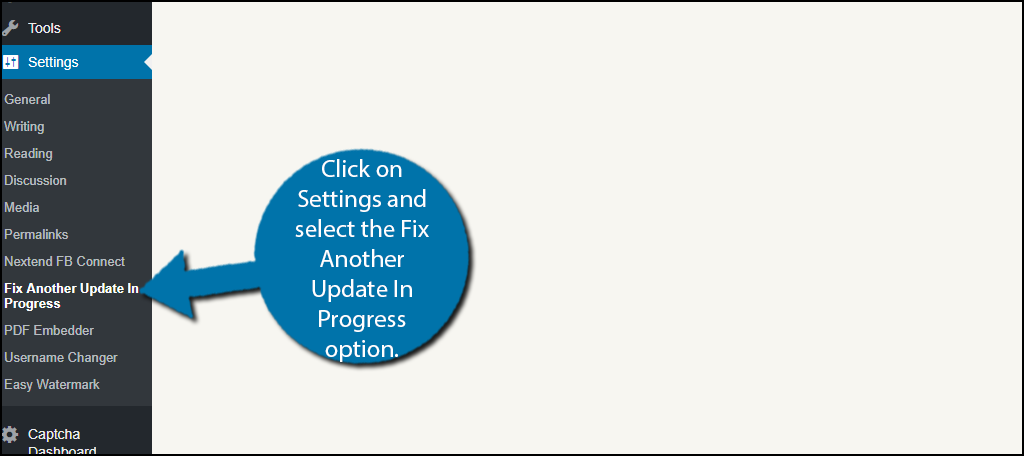
You will see one of two things on this page. If you are having the error, you will see a “Fix WordPress Update Lock” button. If not, you will see a message telling you there is no lock in place and to continue with your update.
Simply click the “Fix WordPress Update Lock” and the error will be solved.
In case, you are wondering exactly what the plugin is doing, it is simply deleting the WordPress Core update lock file. This is exactly what you need to do if you choose to use the manual method, which I will cover next.
Method 2: Manually Fixing the Error
Step 1: Enter phpMyAdmin
You will need access to the cPanel of your website, which is provided to you by your web hosting provider when you create an account.
Log into your cPanel and click on the phpMyAdmin option.
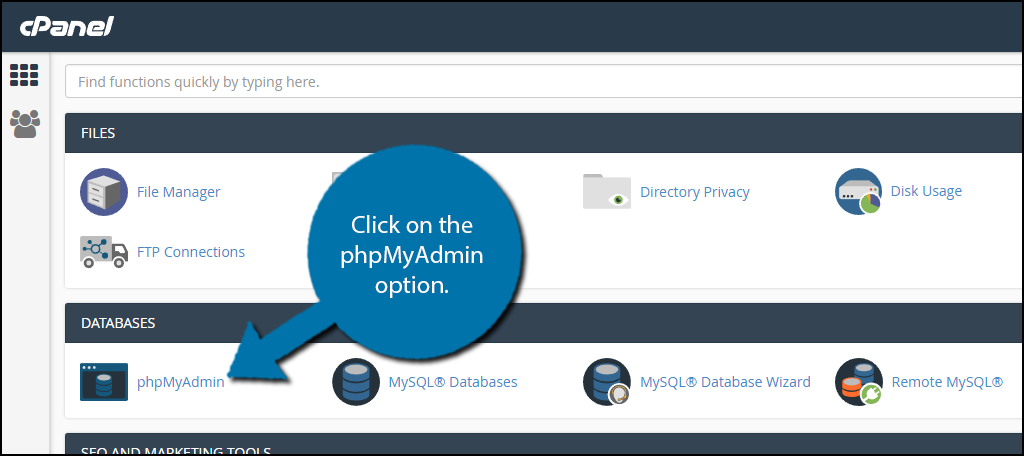
Step 2: Find Your Database
Click on the Databases tab. You will see a list of the databases on the server. Find the one that stores all of the WordPress content. You will know it is the correct one if all the files inside have a “wp_” prefix in front of them.
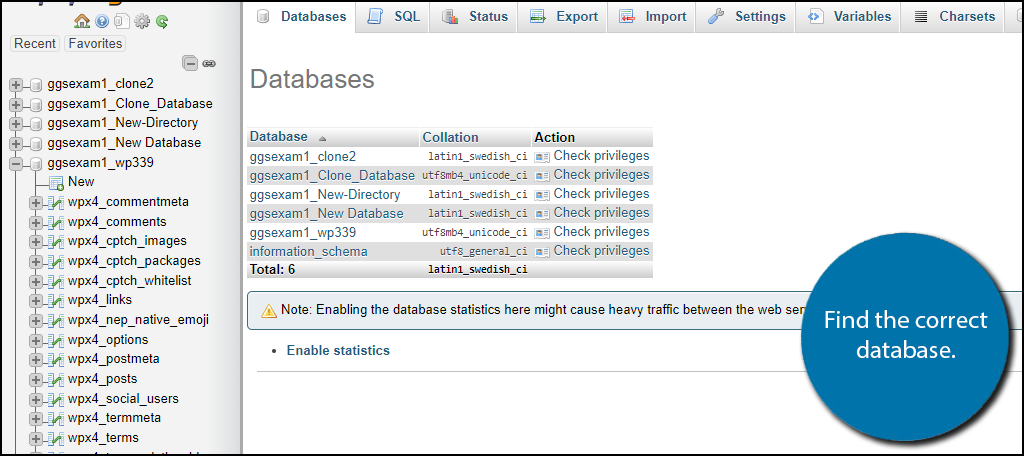
Step 3: Locate the WordPress Options Table
Once you are in the correct database look for a table that contains the WordPress options information. This should be called wp_options, but the file can be different depending on how your web host stores the information. In my case, it is called wpx4_options.
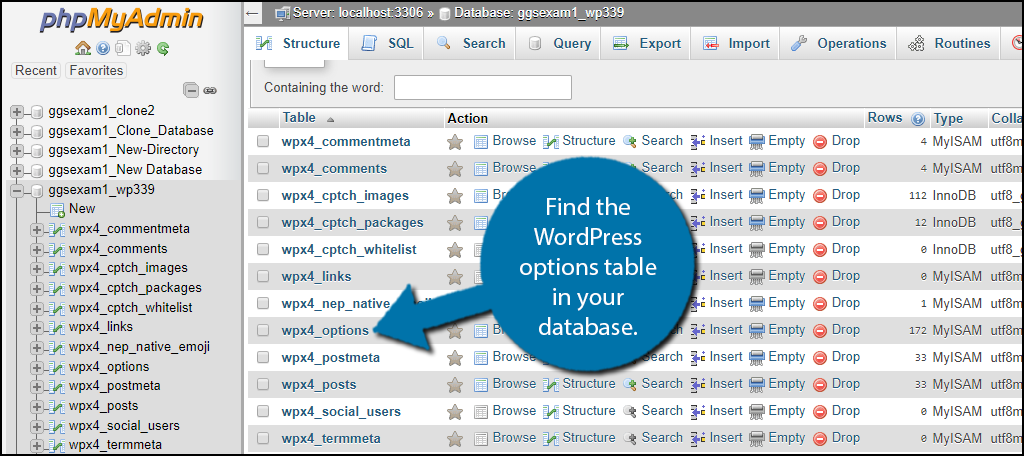
Once inside you will see everything contained in the table. You need to locate the core_update.lock file and delete it. Once it is deleted your error will be solved.
Congratulations, you have successfully fixed the “Another update in progress” error. Remember that errors are very normal and you should not get frustrated when you see them.
FAQs from the Another Update in Progress Error
Is Using Auto-Update in WordPress Safe?
While auto-update is extremely convenient, there’s no denying that it is the root problem of this error. This raises the question, is it safe to use? Generally speaking, absolutely.
However, it’s important to be aware of the risks.
First off, this isn’t the only error auto-updates can cause. Updating some core files, plugins, or themes can cause compatibility issues or can just outright lead to features not working. This can directly affect your website.
This is actually why most larger websites disable auto-updates. They can lead to downtime for your site. Instead, they typically opt to set up a test environment to see what the updates do before applying them to the live website.
With that said, nine out of ten times, auto-update will not cause any issues. It’s all about risk management.
Is Waiting a Viable Solution to This Error?
In all honesty, yes, waiting is a viable solution.
Having another update in progress should not cause extremely long moments of downtime for your website. Thus, you lose nothing by waiting 15 minutes or so for it to go away on its own. That said, it might not actually fix itself.
Thus, a good rule of thumb is to wait 15 minutes to see if the error goes away. If not, then waiting won’t work for you.
Does This Error Affect the Frontend of My Website?
No, at least not initially.
Generally speaking, this error will fix itself in most cases and only inconveniences the developers. However, if the “Another Update in Progress” error doesn’t fix itself and a web owner neglects it for a long time, your website could become out of date.
This can make it more susceptible to hackers or some features may just stop working. Thus, while it may not cause you any downtime at first, not being able to update your website will catch up with you.
Understand WordPress Errors
If you’re new to WordPress or web development in general, it is important to not get frustrated or discouraged when you see an error message.
You can save a lot of time by becoming familiar with the most common WordPress errors. This will allow you to avoid some entirely and speed up the recovery of others.
Sometimes you will not encounter a common error. When this happens, the best defense is to use your website’s backup. Backups can be used to avoid extended downtime on your website when something goes wrong.
This is not always caused by errors though, cyber-attacks are becoming extremely common in today’s world and they can cause quite a bit of damage. Using a backup will make it seem like there was no damage done to your website in the first place.
What other errors have you encountered while using WordPress? Did you try waiting for the error before manually resolving it?


Hi, this plug is not working for me.