Do you want to remove Gravatars from your WordPress website? Gravatars are enabled by default in WordPress as the primary Avatar platform. The appeal of Gravatars is that your Gravatar image on one website is the same image used on every website with Gravatars enabled. This is extremely convenient for your visitors who are used to their Gravatars.
However, you may decide that you do not want to use Gravatars on your website for some reason. Thankfully, it is quite easy to remove Gravatars in WordPress, if you choose to do so. Keep in mind that this is a feature many websites leave enabled and might be frustrating to visitors if you disable it. Today, I will demonstrate how to remove Gravatars in WordPress.
Why Disable Gravatars in WordPress?
While Gravatars offer increased customization and convenience to your userbase, there is one disadvantage, speed. When you have a very small comments section, you will not notice much of a slowdown, if any, but on larger websites with very active comments sections, the slowdown is very noticeable. Since speed is one of the many factors search engines use to rank websites, it is important to stay fast.
Why do Gravatars slow down websites and not regular avatars, you may ask? Since Gravatars are used on multiple websites, that information is saved on the Gravatar server, which your website must now contact and retrieve the information from. This is not really noticeable on smaller websites that get a handful of comments, but for websites that get hundreds of comments, retrieving Gravatars on that page will have a noticeable effect.
How to Remove Gravatars From WordPress
Today, I will demonstrate how to remove Gravatars from WordPress. Like all built-in options in WordPress, you will not need any additional plugins to remove them, instead, you will only need to change one setting, which will only take a minute. Keep in mind that this will not just affect your comments section, this will also affect the admin bar and all other areas of WordPress. There are still ways you can use Gravatars in specific areas of WordPress if you need them.
Disabling Gravatars in WordPress
On the left-hand admin panel, click on Settings and select the Discussion option. This will open the Discussion settings page which controls the various aspects of the comments section and Gravatars/Avatars portion of WordPress.
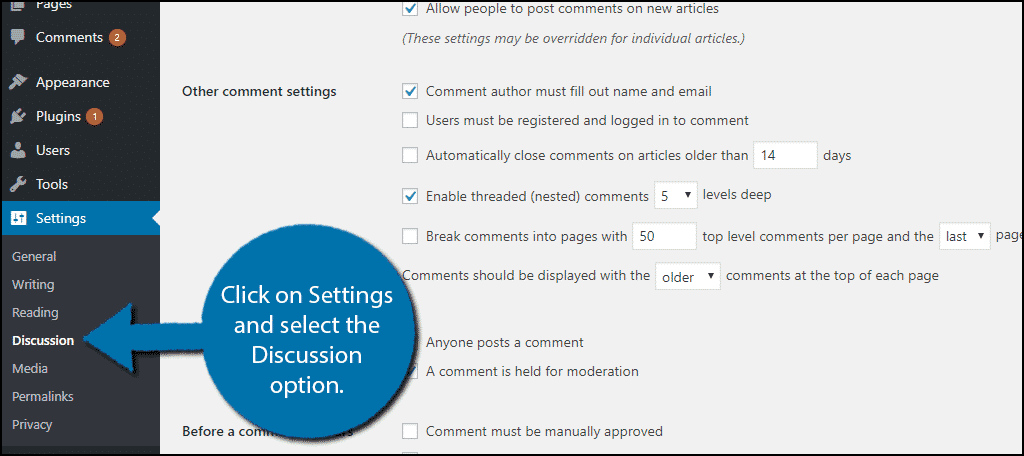
Scroll down to the bottom of the page to locate the Avatars section. The first option is Avatar Display, uncheck the box.
![]()
That’s it, you’re done! Click on the “Save Changes” button at the bottom of the page.
![]()
Congratulations, you have successfully removed Gravatars from your WordPress website. If you change your mind you can simply recheck the box to enable them back onto your website.
Always Keep SEO and User Convenience in Mind
While running a website, you will be faced with hard choices to make. The hardest choices usually surround user convenience and optimizing your website’s SEO. Unfortunately, these two topics always seem to clash and the goal should be to have a balance between the two. Both are essential to the success of any website.
Let’s face it, if you have a low search ranking your website will not get many views and if your website is not user-friendly and convenient, visitors who come will not want to come back. This causes quite the conundrum and disabling Gravatars is one of those problems. While it might not negatively impact you at the start, as you grow, it will and removing a feature that has been around for a while will not go over well with long-term visitors.
Why do you want to disable Gravatars in WordPress? Do you feel they are essential to a healthy comments section?

Great article…
Just wondering is there any way to move the comment section to the left where the gravatar used to reside as this is an awful waste of space especially on mobile devices..