Are you looking for a way to receive email notification when a post is updated in WordPress? Email notifications are the best way to ensure that you are always notified about your website, like when WordPress updates. While this may not be necessary if you are the only person editing post content, it can be helpful for multi-author websites.
To keep up with the demand for content, many smaller websites will transition into multi-author websites or begin to rely heavily on user contributions. Regardless of which path you choose, post content will be updated and you need to know when it happens. Today, I will demonstrate how to receive email notifications for post updates in WordPress using the Better Notifications for WordPress plugin.
Why Get Email Notifications for Post Updates
You may be wondering why you would need to know when your posts have been updated in WordPress. The answer is really quite simple, so you can check the actual update. Let’s face it, regardless of whether a post was written by an employee or contributor, changes may need to be made. This could be to fix typos, fixing incorrect information, updating an error fix, and many more reasons.
While it is completely normal to do these types of updates, it can lead to new problems. For example, there may be changes made that affect the website’s SEO performance. This is a serious issue, which is why contributors do not have the ability to update their posts. Instead, they need to contact an editor or admin account to make the changes for them.
It may also be entirely necessary to create a notification for your social media followers. For example, if an author decides to rewrite an entire piece of content or update an annual post, letting followers know is important. While this is usually planned out well in advance, mistakes happen and you can fix them by staying alert with email notifications.
How to Receive Email Notifications For Post Updates in WordPress
Today, I will demonstrate how to receive email notifications for post updates in WordPress using the Better Notifications for WordPress plugin. This plugin focuses on allowing you to receive email notifications for a multitude of changes in WordPress. These include password changes, user role changes, updates, email changes, post updates, and so much more. This is the all in one WordPress email notification plugin.
It is important to remember that a lot of changes can happen on your WordPress website. This can result in a high number of email notifications. It is best to set up a new email that is used only for your website’s notifications. This will ensure that your actual email address does not become full of notification emails.
Installing Better Notification for WordPress
Let’s start by clicking on Plugins and selecting the Add New option on the left-hand admin panel.
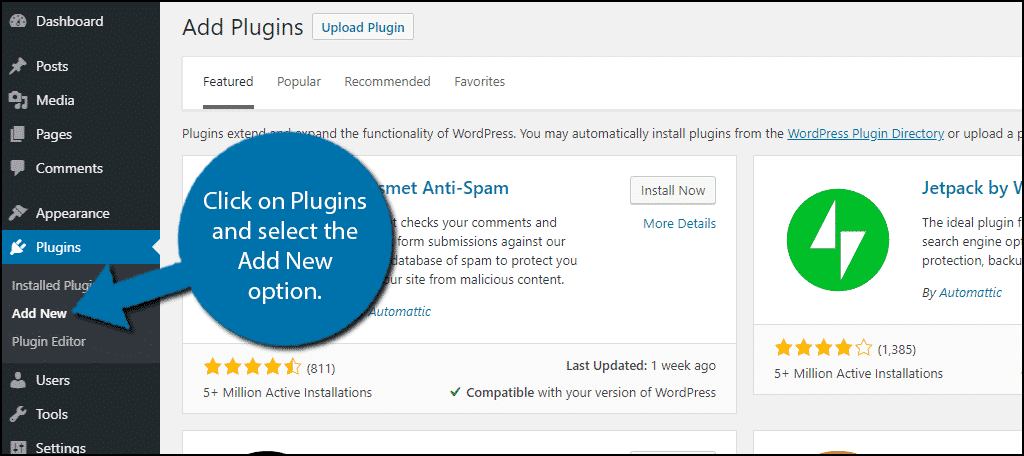
Search for Better Notification for WordPress in the available search box. This will pull up additional plugins that you may find helpful.
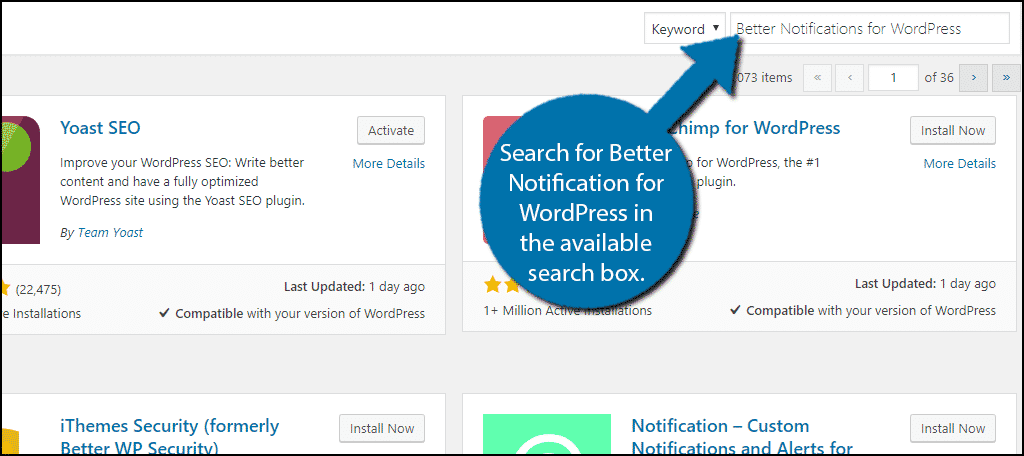
Scroll down until you find the Better Notifications for WordPress plugin and click on the “Install Now” button and activate the plugin for use.
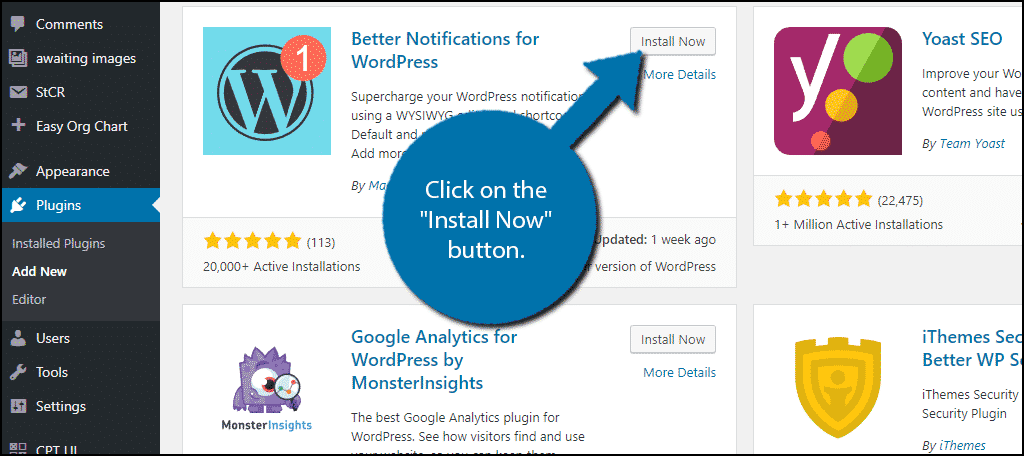
On the left-hand admin panel click on Notifications and select the Add New option. This will pull up the main settings page.
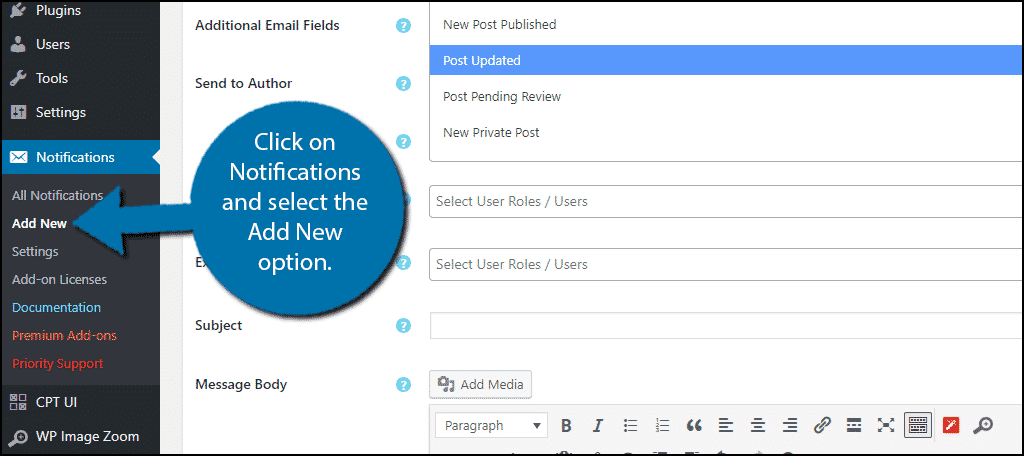
Setting Up Post Change Notifications
Before you begin creating the notifications system, you should make sure that your website is email ready. There are many ways to do this, but the plugin recommends SMTP plugin like Post SMTP. Of course, you can also use the Gmail SMTP server to send emails from WordPress as well. There are a lot of choices, but if you notice emails are not sending quickly or frequently enough, this is probably why.
Setting up notifications is easy. All you need to do is select what triggers the notification, who receives it, and what it says. It’s extremely easy to do. Before you do any of this make sure to name your notification to make it easier to locate.
The first step is picking what triggers the notification. The first box on the page is a drop down box that allows you to select the trigger. For the purpose of this tutorial select the Post Updated option, but you can make as many notifications as you want for any other various activities.
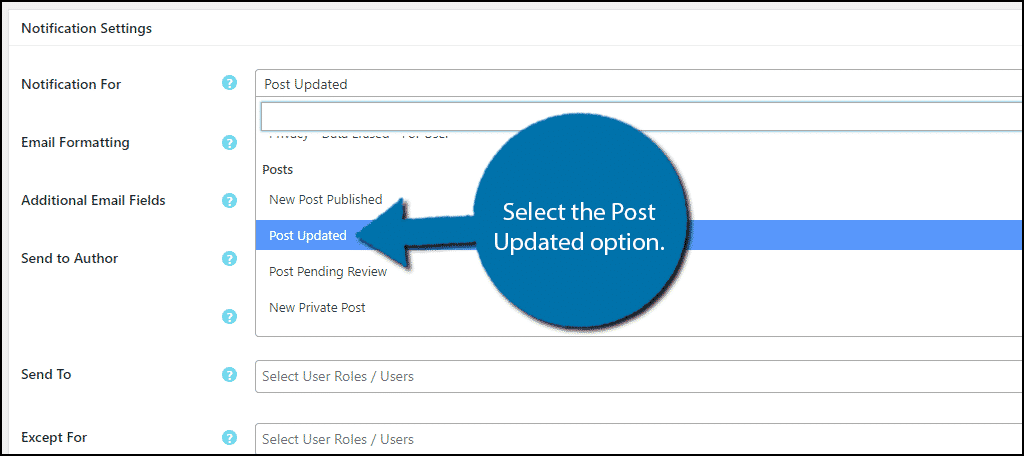
Underneath you will find various settings that you can select based on your needs. You can change these settings at any time.
Now you need to choose who to send the email notification to. The Send To box is a drop-down box. You can select entire user roles or select individual users. Pick who to send the email to.
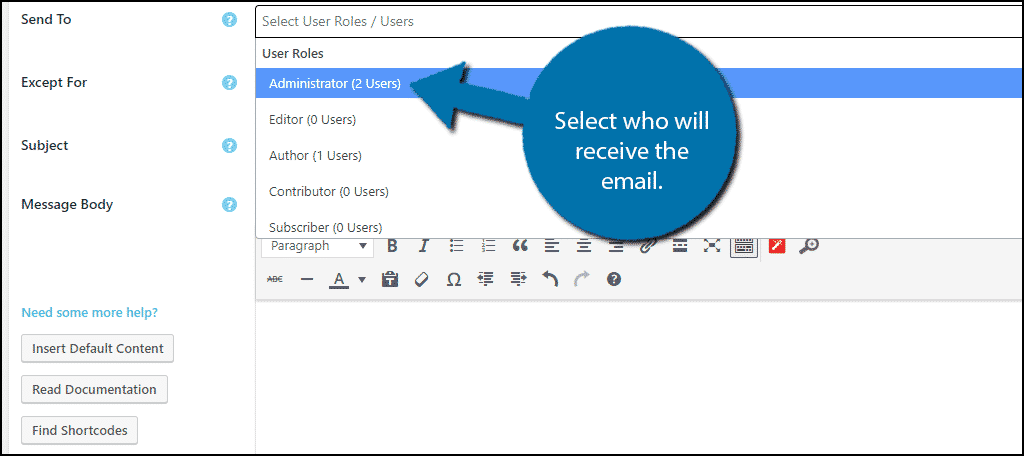
Create a Subject title for the email and fill the body of the email. You can also auto-fill it by clicking on the “Insert Default Content” button, but this is not available for all email options.
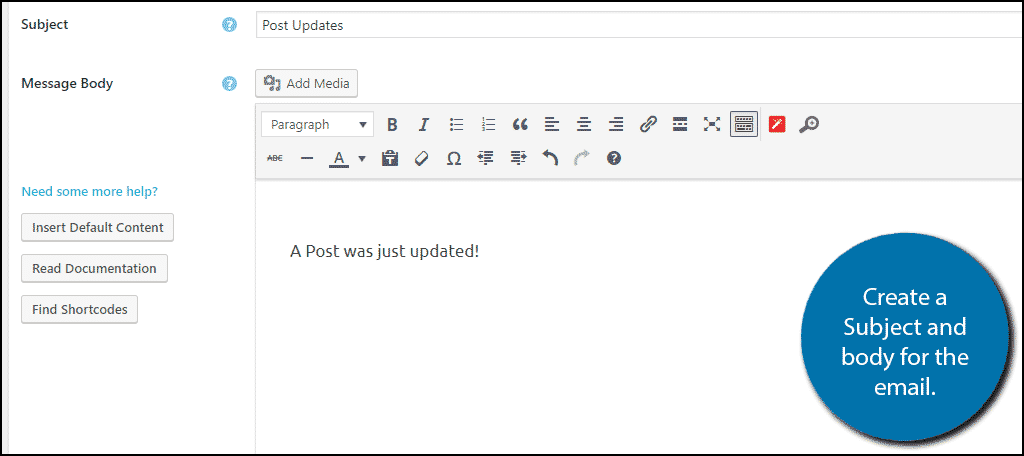
Click on the “Save” button when you are done.
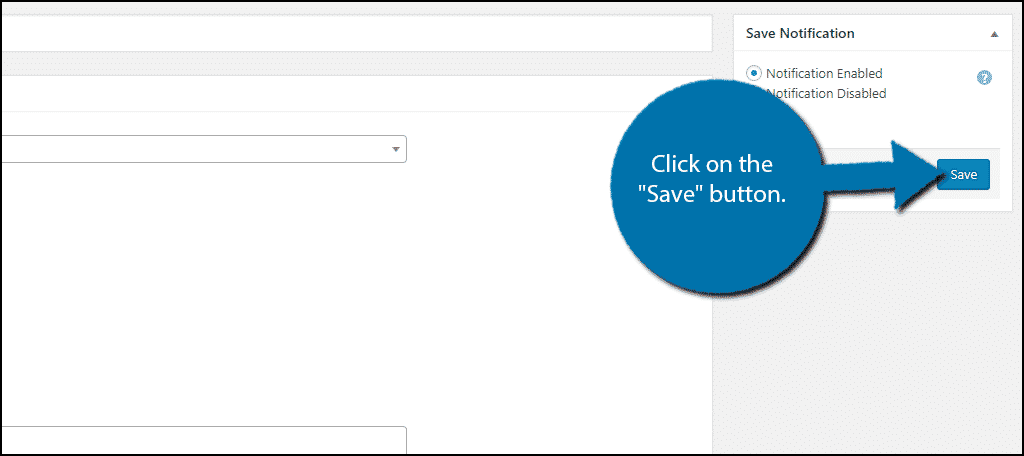
Congratulations, you have successfully added post update email notifications to WordPress.
Avoid Email Spam
Receiving email notifications is extremely useful, but it can easily overwhelm your email. It is best to pick only a few notifications if you will be sending a lot of notifications from your website. For example, your password will not change very often, but it is important to know when that happens. However, you could easily see thousands of emails if you choose to receive an email everytime someone leaves a comment. You can always change your notifications if you get overwhelmed.
Why have you added post update notifications to WordPress? What other notifications will you add to WordPress?

Can you help me please
If you have a question, I can try. 🙂