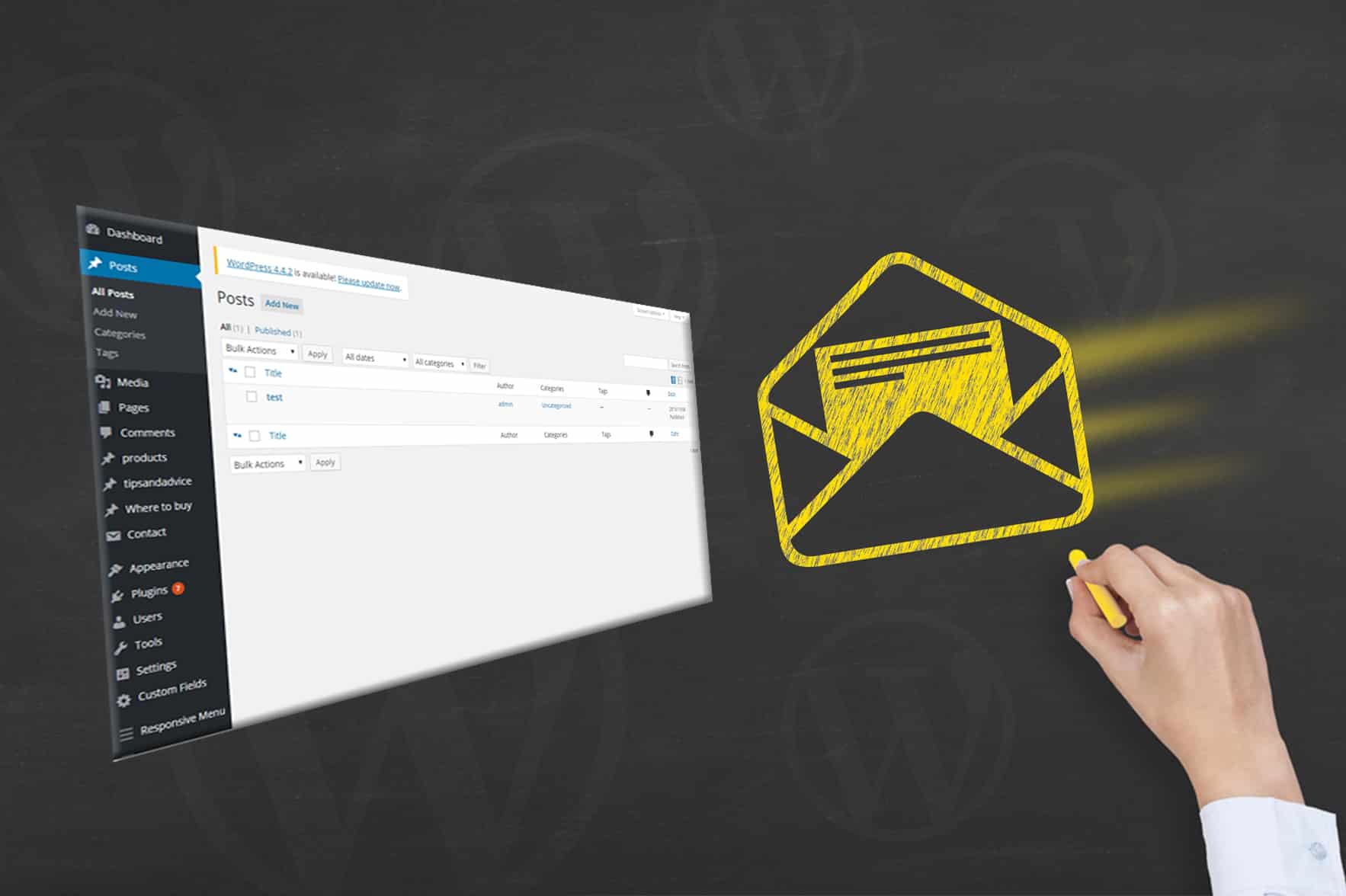
There may be a time when you’ll need to post something urgent to your website while you’re away from a computer. Using email functionality on your smartphone, you can create a new post and have it updated on your site without opening the WordPress dashboard. This could be a convenient feature, especially if you are a professional who is always on the go or you want to report on something you see at a convention. Regardless of your need, the convenience is there for the taking.
Getting WordPress to Post Content Via Email
Originally, WordPress was set up to allow the system to automatically pull post information directly from an email address of your choosing. However, this feature has been deprecated. According to WordPress.org, the feature will be removed in the future. However, plugins are still available for this convenience.
Plugins
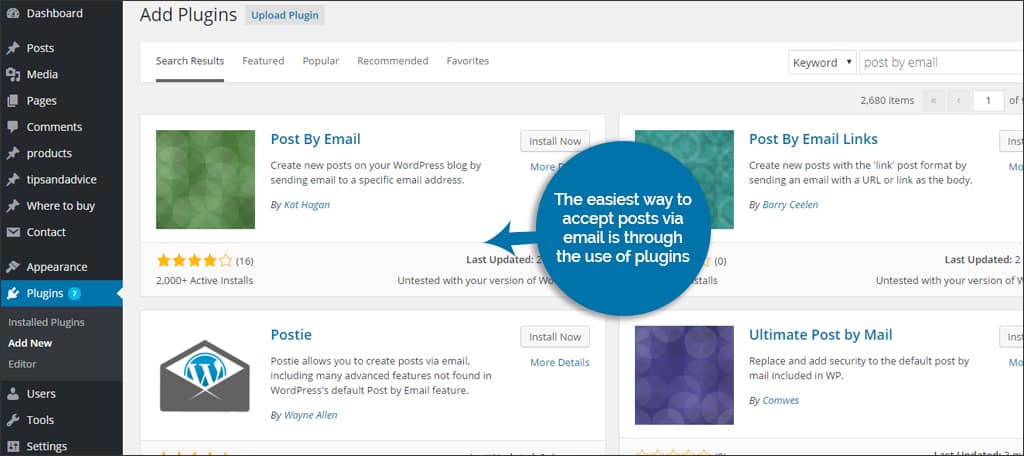
The easiest way to accept posts via email is through the use of plugins. By configuring the address and the plugin, you can create a WordPress post via email quickly from any device that can send those messages. However, you do need to make a few external modifications if you want this to work. Follow these instructions in order to set your WordPress installation to post content from messages you send the system:
1. Set Up An Email Account
The first thing you need to do is set up an email account that will be used specifically for your content uploads. It’s vital that you make this something that is completely unique and unknown by the general populace. Using strings such as “[email protected]” can make it difficult for spam to start posting on your behalf. This email address can be POP3 or IMAP protocols.
2. Install the Plugin
Go to “Plugins” from your WordPress dashboard. On the top left, click the “Add New” button. On the next screen, you’ll see the search bar on the right. Type in “post by email” and hit enter. You’ll find several plugins that will allow you to create a WordPress post via email. Click the “Install Now” button to add the plugin that fits your needs best.
3. Roles of Posting Individuals
Some plugins have the capacity to allow anyone to post content to your blog. This could cause a great deal of problems should it be left on, but it’s up to you to decide this. Luckily, some plugins will compare the sender address to those who are in the WordPress system. You can then delegate who gets to post content through email.
4. Configure Your Default Category
Most plugins will automatically post content from email into your default category. Most installations will have the “Uncategorized” category set up as that default. It may be a good idea to have this content sent to a category that isn’t accessible by the general public easily. It will give you time to make revisions should you need to do so before going live.
5. Learn Your Shortcodes
Most plugins designed for posting content from email will offer a series of shortcodes to fine-tune the post itself. By entering these snippets of codes into the body of the email, you can do things such as change the category. Each plugin will have a list available of the shortcodes you can use when sending the message to WordPress.
6. Handling Attachments
Different plugins handle attachments in a similar fashion. For example, images that you send in an email as an attachment will be uploaded to the media folder in WordPress. Most will also post that image as the default for the post itself. This can be useful when you want a certain image to head your content. Some plugins also provide customization of certain kinds of attachments. For example, the “Postie” plugin has templates catered for those who upload video content through email messages.
Post by Email Through Jetpack
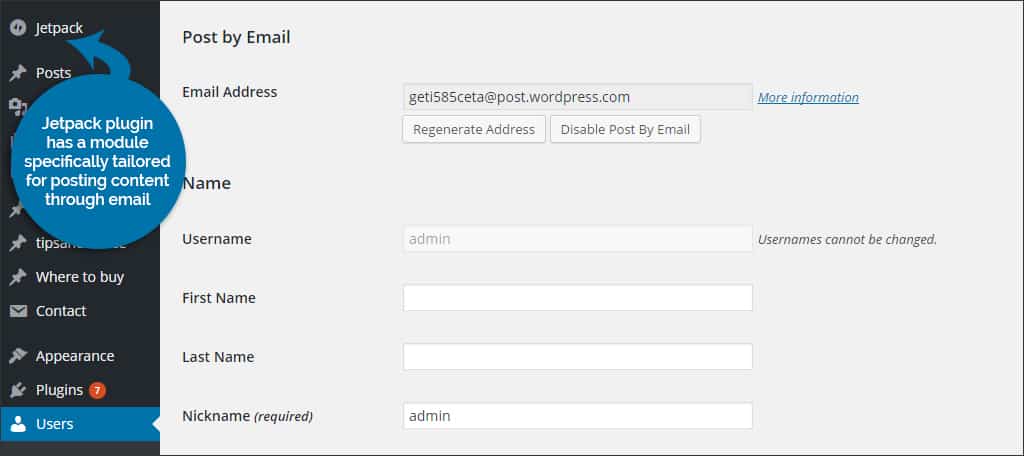
Besides many additional add-ons in Jetpack for WordPress, this plugin has a module specifically tailored for posting content through email. However, you need to set this up by having a WordPress.com account. This is a free service and could be helpful when setting up your website’s functionality.
Creating a WordPress post via email can be greatly beneficial when you need something up fast while on the move. From conventions to outdoor functions, a quick blurb from your smartphone can keep your readers apprised of new materials. Just make sure you have the right people uploading content to your site. The last thing you want is spam to saturate your pages. It could take days or even weeks to clear all of that bad material out.
Would posting content through email save you time when you’re on location? What situations have you found yourself in where posting via email would have been beneficial?

Thanks for the tut,, this is the best tut resource ever for WordPress.