WordPress is one of the leading website development platforms available and if you’re not using WordPress you need to consider joining the 28% of all websites that do use WordPress.
You might be happy using the Wix platform, but the customization in WordPress is unmatched. Wix is a drag-and-drop website, but you end up with less creative freedom than you would have on the WordPress platform.
There are many reasons to switch from Wix to WordPress, but one of the best reasons is cost. To get some of the more advanced features in Wix, the cost can start to add up, but WordPress is mostly free to use.
You will need to find web hosting plans to fit your website, but there are more than enough free plugins available to build the website of your dreams. Today I will demonstrate how to migrate from Wix to WordPress.
Why Switch From Wix to WordPress
For starters, you will have a much wider range of customization options available on the WordPress platform. If you can think of something you want to display or do on your website, there is probably already a plugin for it. WordPress plugins, similar to Wix Apps, are the bread and butter of WordPress. They allow you to build and improve your website and are constantly being updated by the talented plugin developers on WordPress. The best part about these plugins is that most are free or have free alternatives.
Themes are another way to enhance your website. There are many different types of themes and installing a theme that complements your website is crucial. You may opt to create your own theme using some of the theme developing plugins available as well. Remember, if there is a feature you’re missing in your theme you can probably code it in, but always back up your website when you start editing code.
How to Migrate From Wix to WordPress
Today I will demonstrate how to migrate from Wix to WordPress. The migration process is never easy. Obviously, you will actually need a web-hosted WordPress website to transfer your Wix content to. Designing a website is a long process, but you have two options. You can either fully develop your website first and then import your Wix content or create a basic website so that you can transfer your content to and then develop it into the website of your dreams. If you want to take the time to fully develop first, then take the time to study other WordPress tutorials and instructional content to build the best website possible. If you chose the second option, simply get your WordPress site running and you’re ready.
Once you have your website up and running it’s time to start importing your Wix content to WordPress. Unfortunately, unlike other platforms, Wix is a closed platform, which makes getting your content transferred harder, but not impossible. The time this process will take is dependent on how large your website is.
The first step is done on your Wix website. You need to save your Wix RSS file. This file is used to transfer all of your blog posts to WordPress. Luckily, this file is very easy to obtain. All you need to do is go to your websites URL and add /feed.xml to the end. For example,
[ht_message mstyle=”info” title=”” show_icon=”” id=”” class=”” style=”” ]https://www.Wixwebsite.com/feed.xml[/ht_message]
When the page loads you will be on a page full of code. This is the RSS file. Simply right-click the page and select the “Save As” option. Name it so you will recognize it because you will be importing it into WordPress. Now head back to WordPress, on the left-hand admin panel click on Tools and select the Import option.
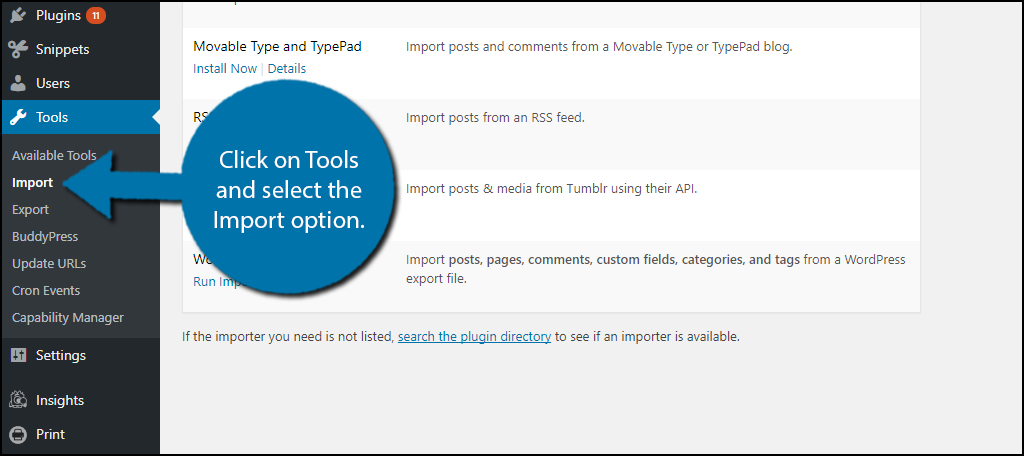
On this page, you will find multiple importer tools. Click on the “Install Now” option under RSS.
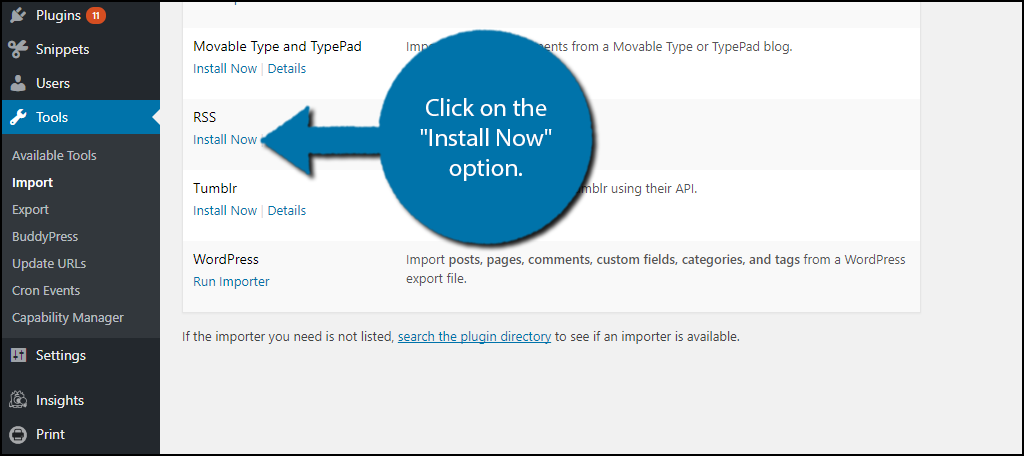
Click on the “Run Importer” option.
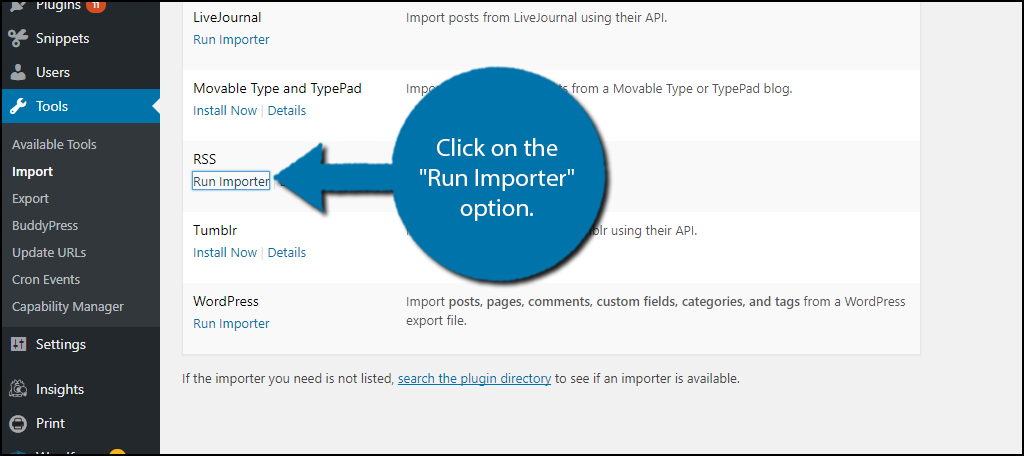
A new page will open. On this page, you must click on the “Choose File” button. Select the Wix RSS file you previously saved. Click on the “Upload File and Import” button.
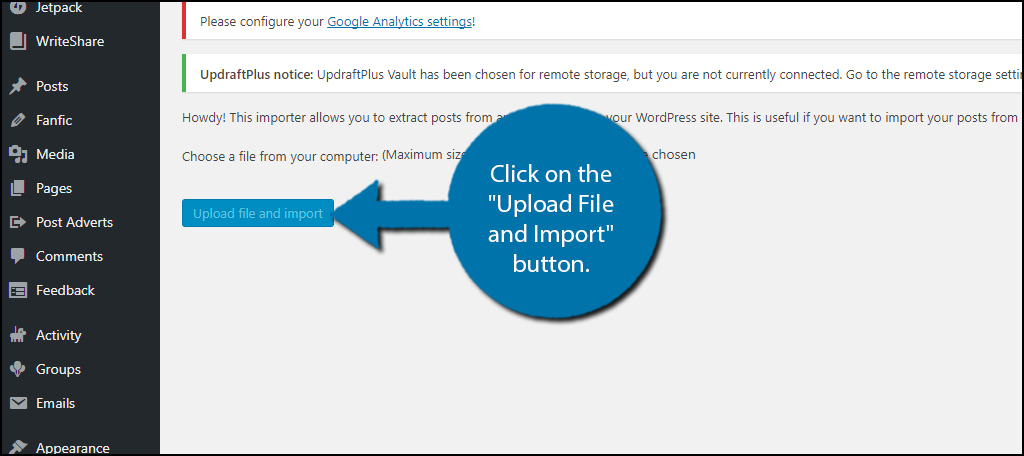
Your blogs posts are now all on your new WordPress website once the importing sequence is done. Simply click on the Posts on the left-hand admin panel and select the All Posts option to view them. Once you have checked them, you may notice a problem, all of you images are not present. This is because the images were all hosted by Wix. If you had no images then you are done, but if you did have images, you have a few more steps.
Let’s start by clicking on Plugins and selecting the Add New option on the left-hand admin panel.
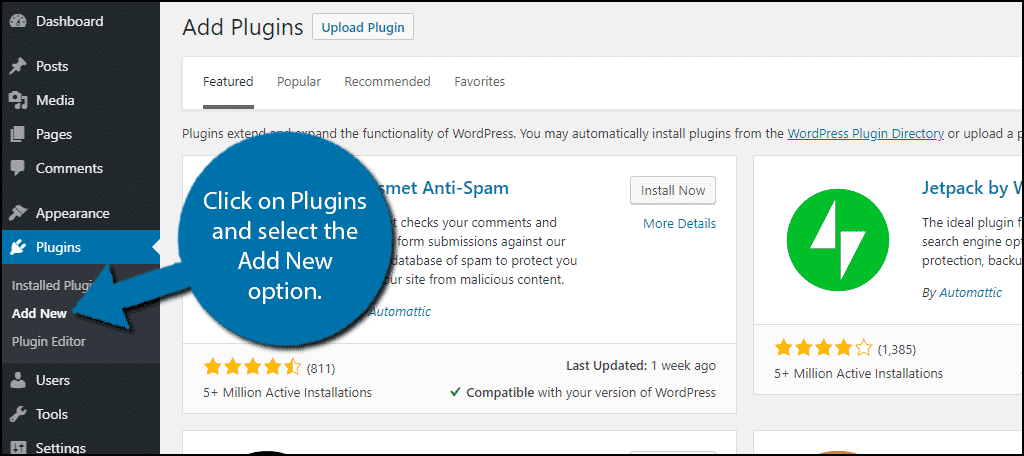
Search for Import any XML or CSV File to WordPress in the available search box. This will pull up additional plugins that you may find helpful.
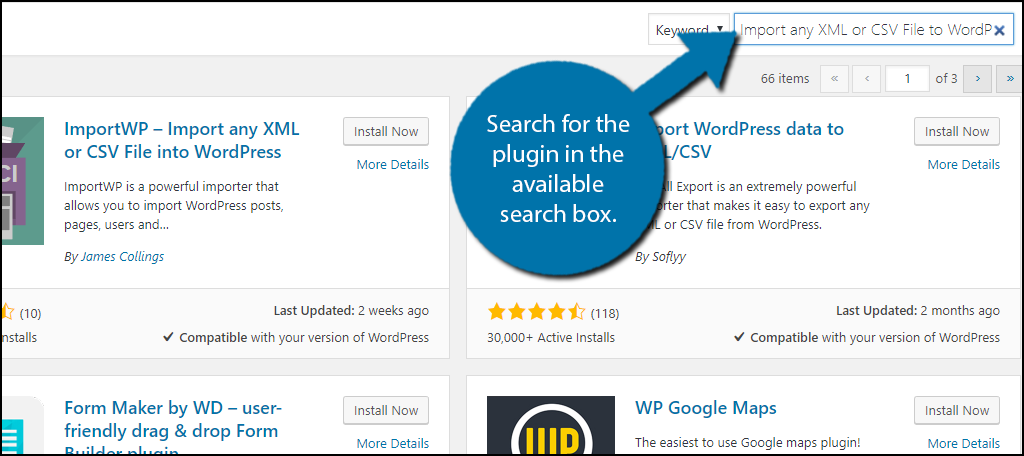
Scroll down until you find the Import any XML or CSV File to WordPress plugin and click the “Install Now” button and activate the plugin for use.
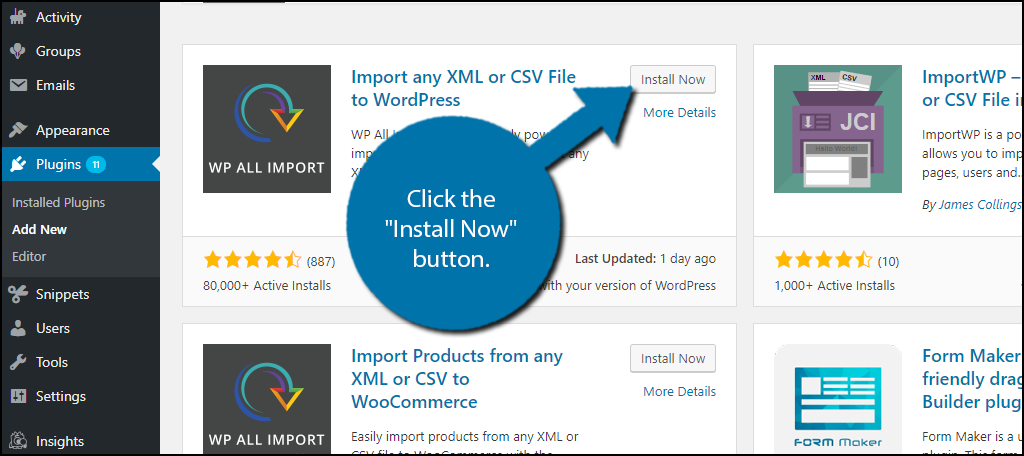
On the left-hand admin panel click on All Import and select the New Import option. This will pull up the main settings page.
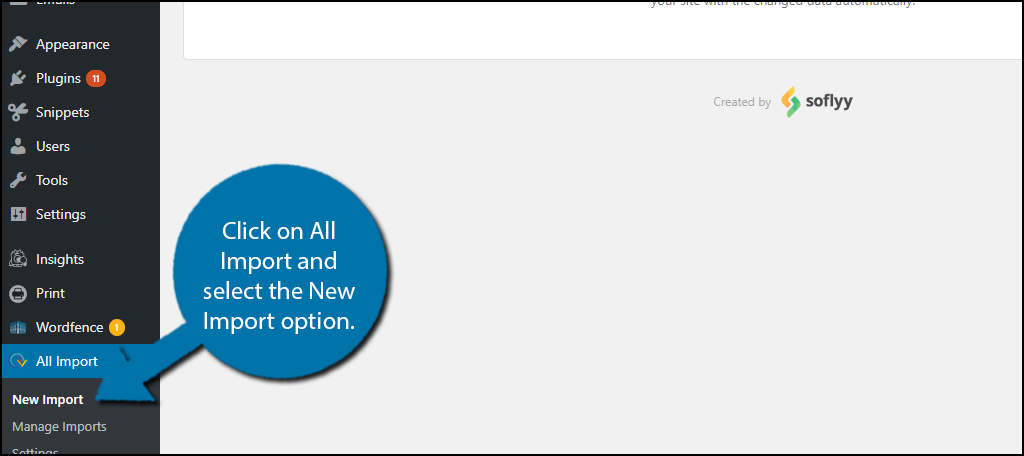
You can use this tool to import the RSS file. It should be in a .xml file format, which is why this plugin will work. Unfortunately, if you want to use the already imported file, you will need to upgrade to the pro version to select the use existing file option. That means you can either pay and upgrade, try a different plugin, or be creative and make a new file with only the images. Regardless, use this or any plugin you like to import your images. Alternatively, if you don’t have many pictures, you can just save each image and upload it to WordPress and manually insert it in the blog.
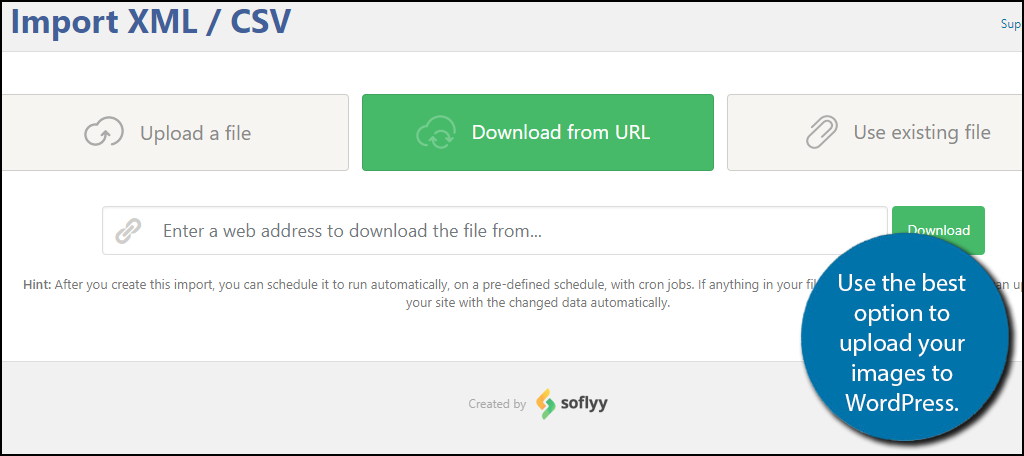
Your blogs are now transferred, but your pages are not and there is no direct way to actually transfer them. This might sound very annoying, but you can design new ones using WordPress. Ultimately, you are switching to WordPress for more creative choices and making a new website means making new pages. You can, of course, use your old pages as a guide when designing new ones, but don’t let yourself be restricted by them. If using your old pages does sound better, simply copy everything on the page. Go back to WordPress and click on Pages and select the Add New option.
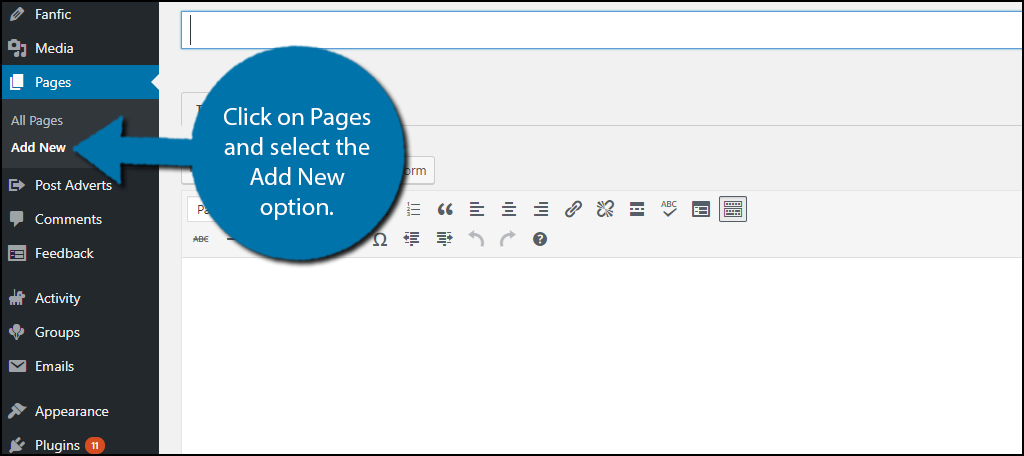
Paste your content into the text box. All of your formattings will likely be lost, links will not work, colored text may not transfer, so make sure you spend time reformatting every page you create. Once you are happy with the page click on the “Publish” button and get working on the next page.
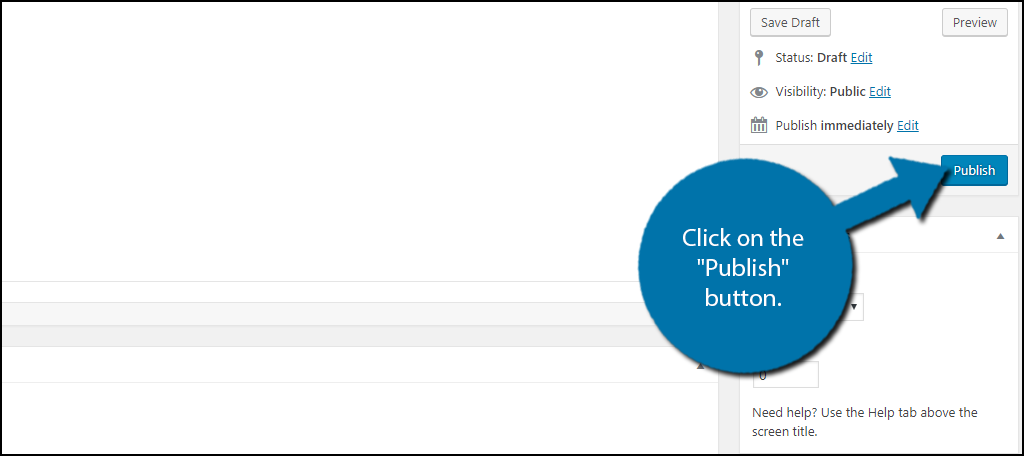
Congratulations, you have migrated everything possible from Wix to WordPress. Remember that this process will take time and you need to be patient and make the best website possible. Try experimenting with different themes and plugins to see what gets the best results.
A Few More Tips
WordPress is very different from Wix and you will need to do a lot of work to make the migration worth it, but remember to keep at it. No website was built in one day and if it was, it was probably not very successful. Once your new website is all done, you now need to start redirecting your visitors from your Wix website to your WordPress website.
Fortunately or unfortunately, the redirects can be done, but they are not SEO friendly. They will require you to manually enter a redirect code on every page.
Once you have them set up and you are confident that anyone who is going to visit again has and is aware of your new site, you can get rid of them. If you did not have a very large following on Wix or have more active followers on social media platforms try using them to get the word out.
What new features do you like better about WordPress? Which web host have you chosen and how helpful were they when setting up your website?

Can I import the whole wix website plus design to WordPress?
What about switching domains? We own our domain and we use the Wix platform. However I am using a dummy domain now to prepare the WordPress site (it takes time and we want our site to be running in the meantime even if it is on Wix). But once the WordPress is done, how do I move it to the original domain?