Some people prefer using a manual install of the CubeCart system. It gives greater control of some of the more advanced elements such as database development and other customizable aspects. Although a Softaculous install of CubeCart is much faster, it doesn’t provide the ultimate control of setting up the software.
In this tutorial, I’ll go over how to manually install CubeCart on your web host provider. It’s not an overly difficult process, but it can be time consuming.
Setting Up the Database
Before you can install CubeCart, you need to set up the database you’ll use.
From the cPanel dashboard, click the “MySQL Database Wizard” tool. This is the fastest and easiest method for creating a database for any content management system like CubeCart.
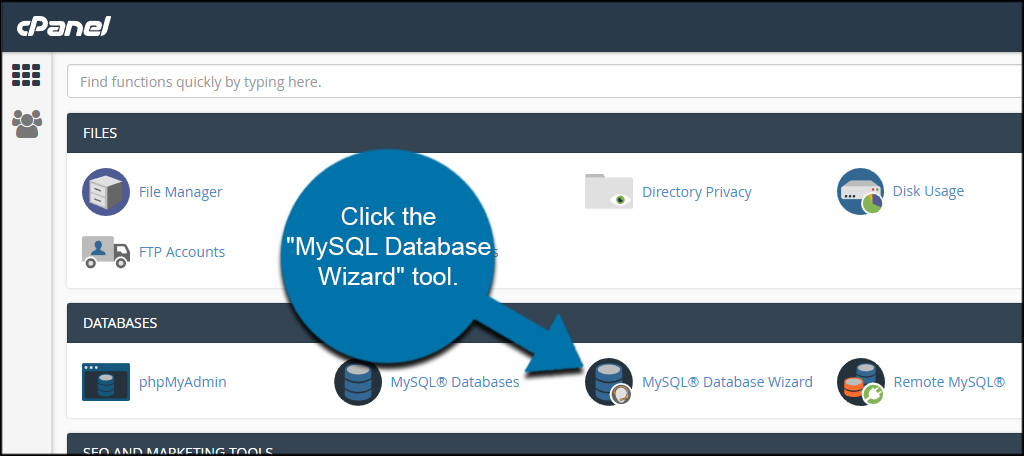
You will need to write down the following as you will use them in CubeCart’s setup: database name, username and password.
Input a new database name and click, “Next Step.”
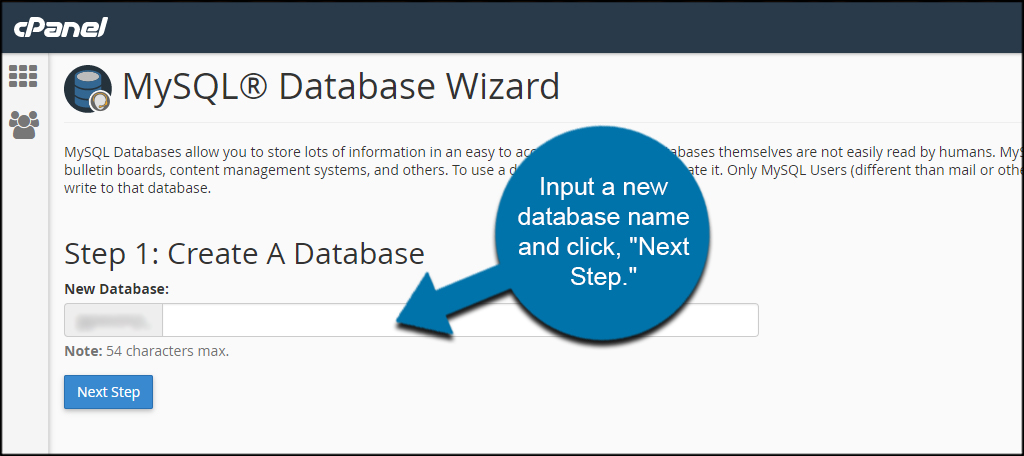
Input a new user for the database and click, “Create User.” This is the information CubeCart will use to save data such as users and products.
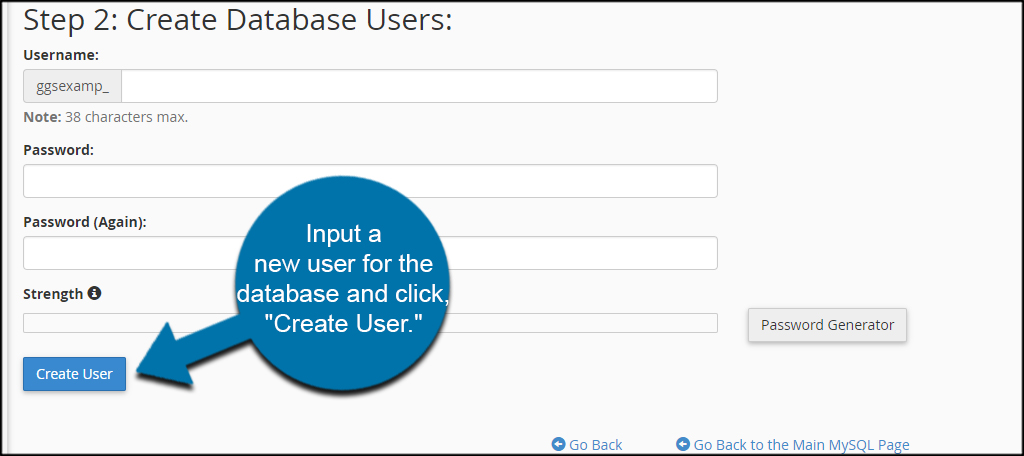
Click the check box for “All Privileges.” This makes sure CubeCart can make any changes it needs to the database without giving errors.
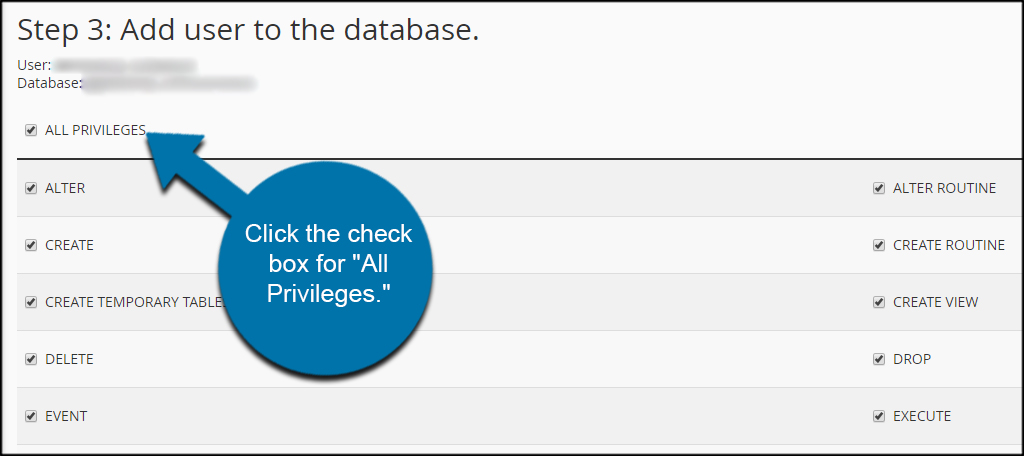
Scroll down and click the “Next Step” button.
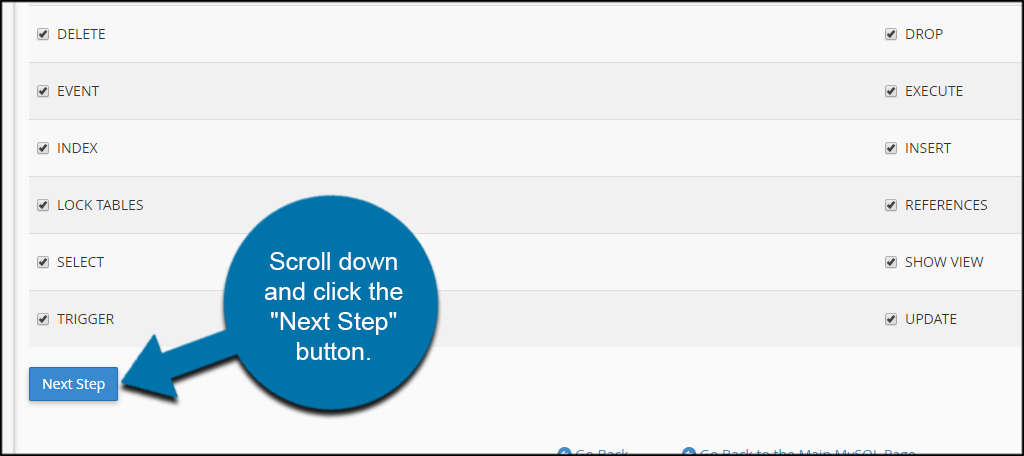
Your database is ready for CubeCart to connect to it.
Uploading CubeCart
With the database set up, it’s time to upload the CubeCart system to your web host.
Go to the CubeCart website and download the newest version.
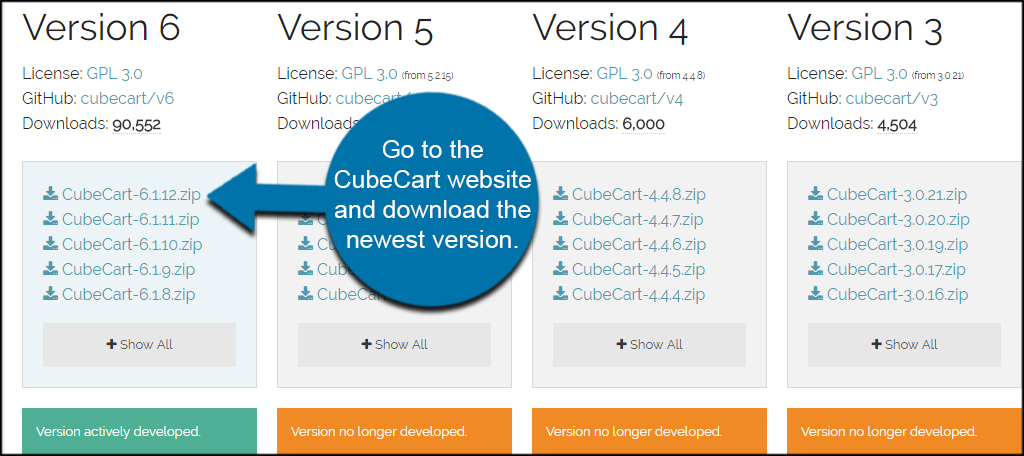
Once the file is downloaded to your computer, you have two options for uploading to your web host. You can either use FTP programs like FileZilla and upload the extracted files from the downloaded ZIP, or you can use File Manager to extract the ZIP directly in the web host.
For this tutorial, I’m just going to use File Manager as it takes less time to upload.
From cPanel, click the “File Manager” tool.
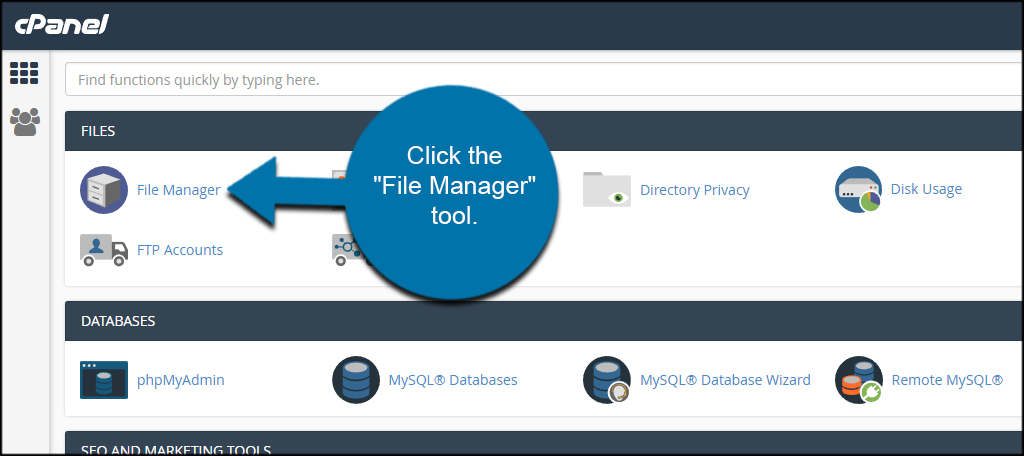
Access your website’s directory from “public_html.”
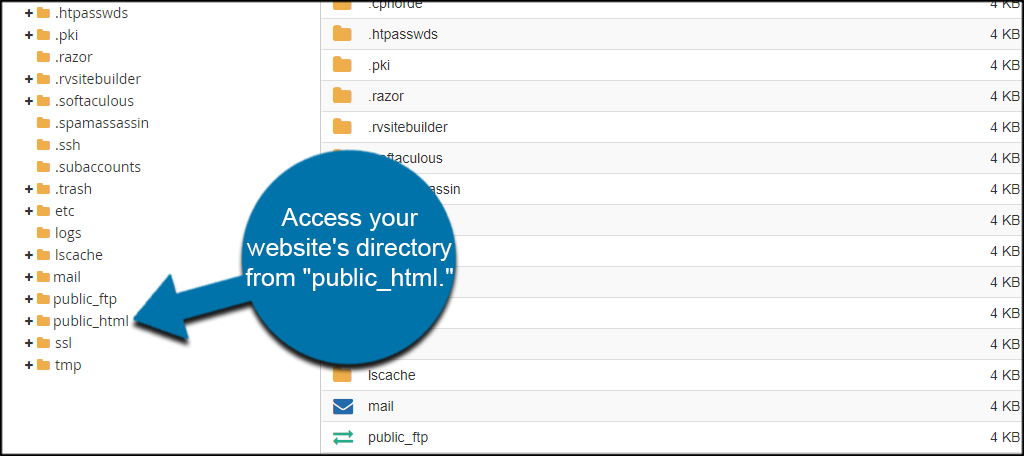
Upload the ZIP file you downloaded from CubeCart’s site.
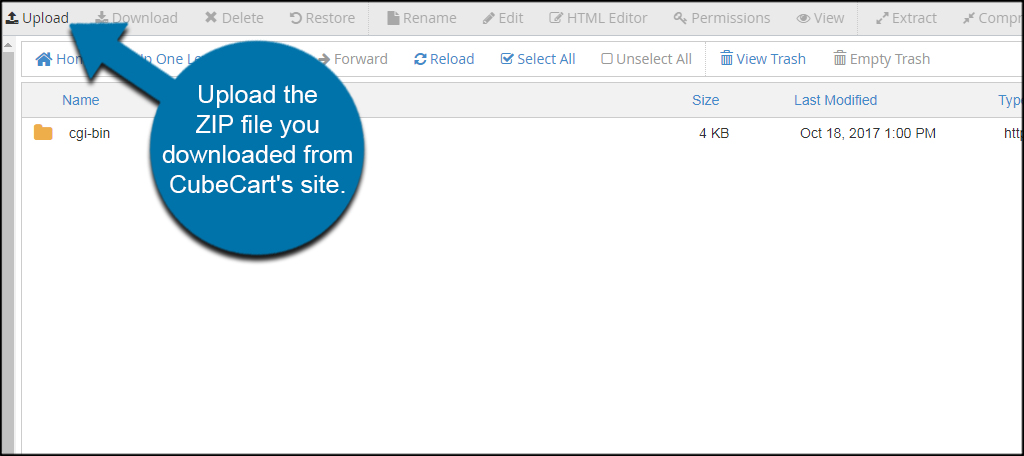
Select the file from your computer and upload.
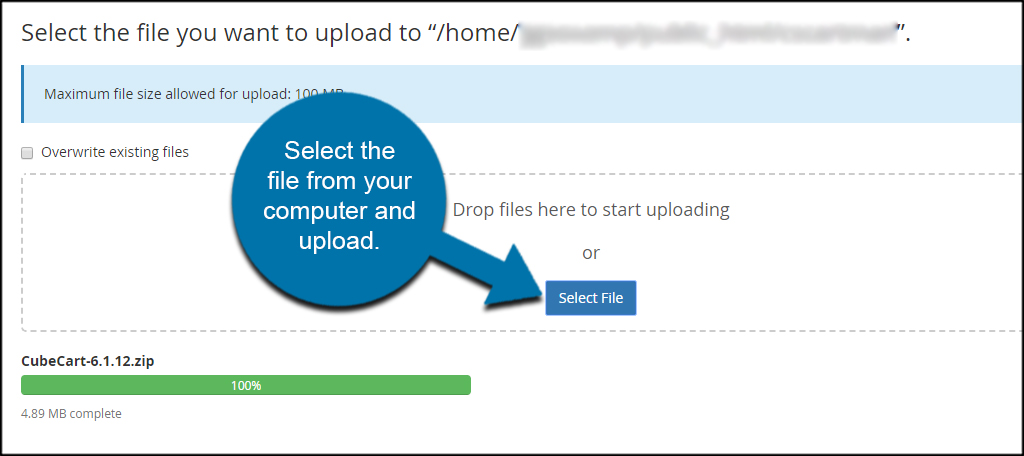
Go back to File Manager when it’s done.
Select the ZIP file and then click, “Extract.”
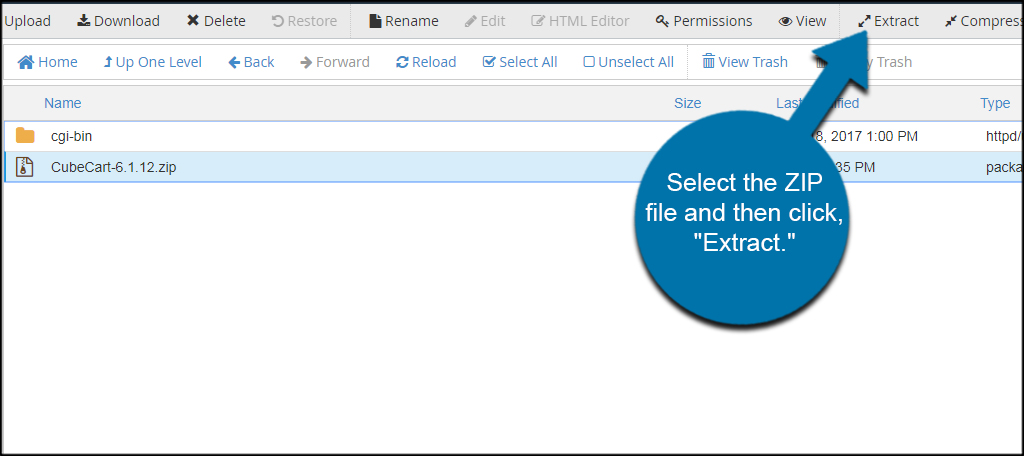
By default, File Manager will use the current directory where it will place the contents of the ZIP file. If this directory is where you want your site, click the “Extract File(s)” button on the bottom.
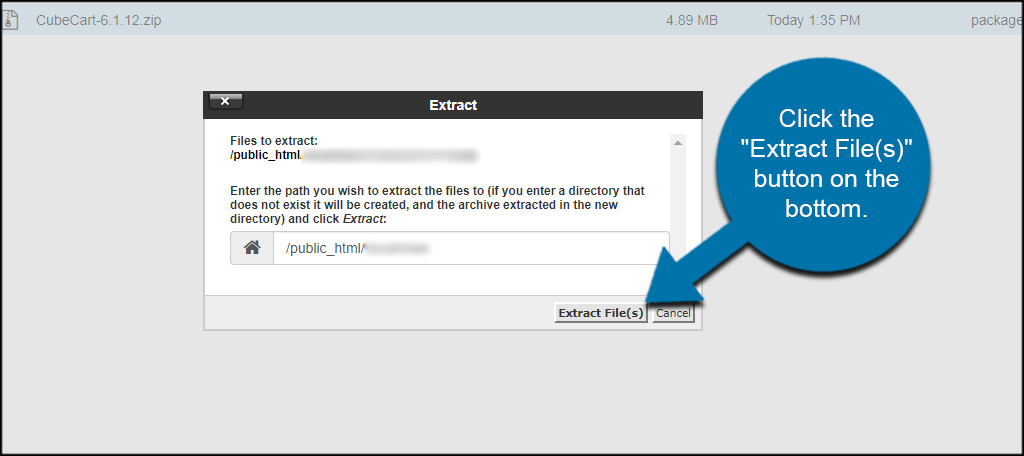
Your site is now ready to run the installer and connect the database.
Installing CubeCart
Visit your website from your web browser. Because the system isn’t prepared, you’ll see a CubeCart Compatibility Check for the installer. It will quickly scan through your web hosting properties and make sure your software is compatible.
If all elements are green, click the “Continue” button. Otherwise, you’ll have to fix any problems the compatibility check finds before you can run CubeCart.
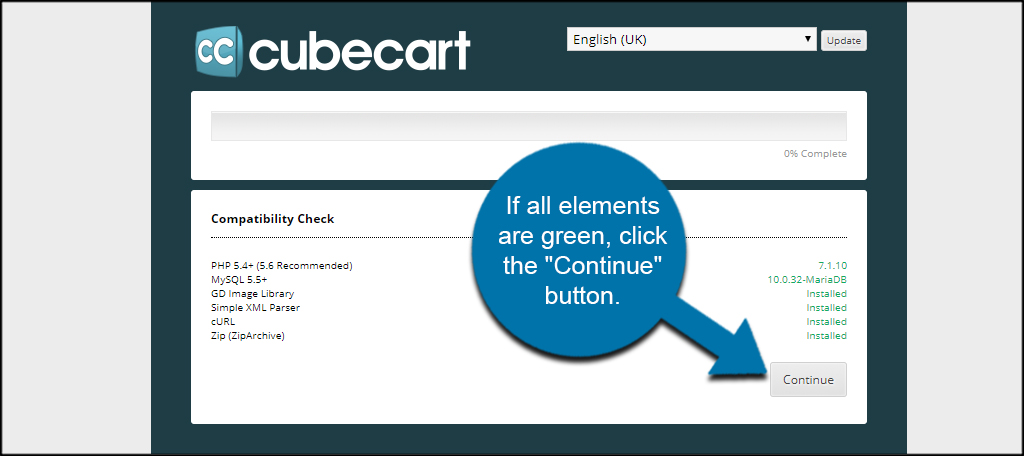
The next screen is a warning that CubeCart is going to be installed. If there is anything else in the site’s directory or the database, it could be overwritten. Since we are doing a fresh install for this tutorial, there is nothing to worry about.
Click the “Continue” button to start the install.
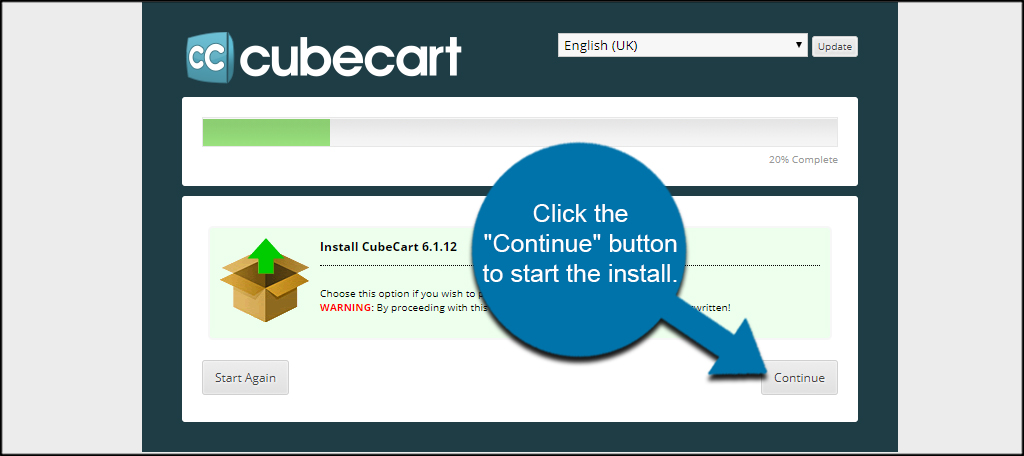
The next screen is the Software Licence Agreement. It’s your standard GNU Public License stating this is free software and other data. Click the check box to agree with the licence and then “Continue.”
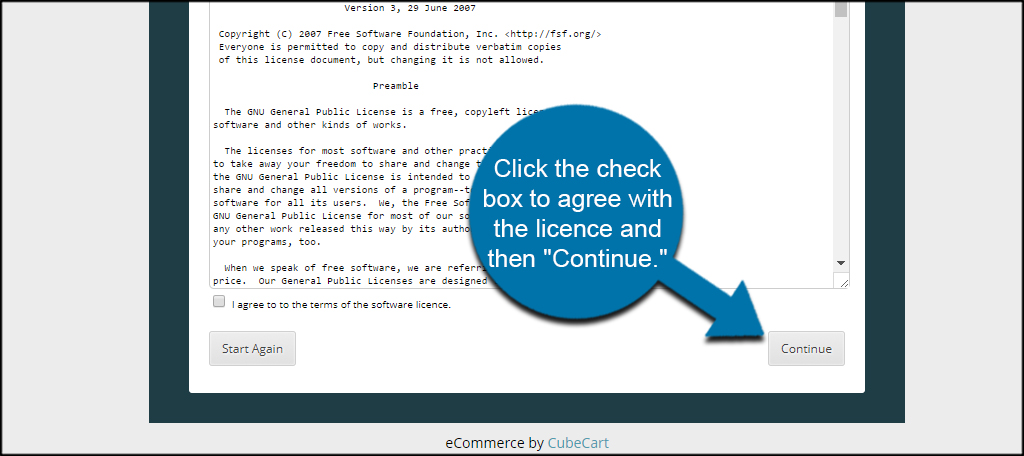
CubeCart will then check file permissions of the install. Click “Continue”.
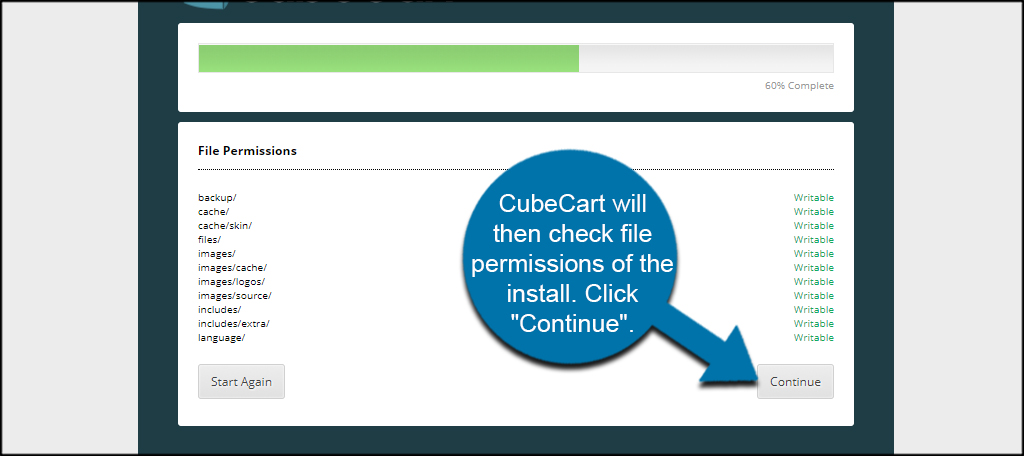
Input your database settings from the step earlier. You will also need to input your store settings and administrative profile.
Once you’ve entered the information, click “Continue.”
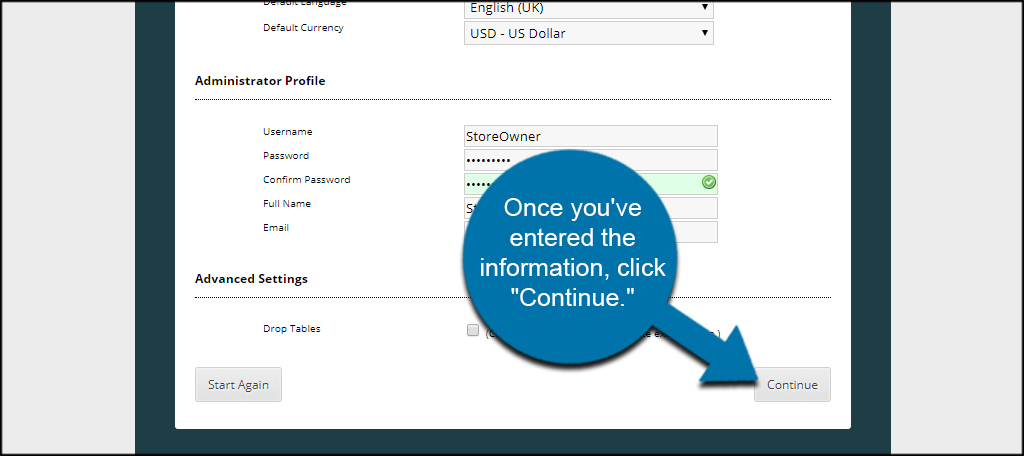
You will now see a Congratulations screen. CubeCart will provide you with the store front URL as well as the link to the admin screen. Click the link under “Admin Control Panel” to access your website.
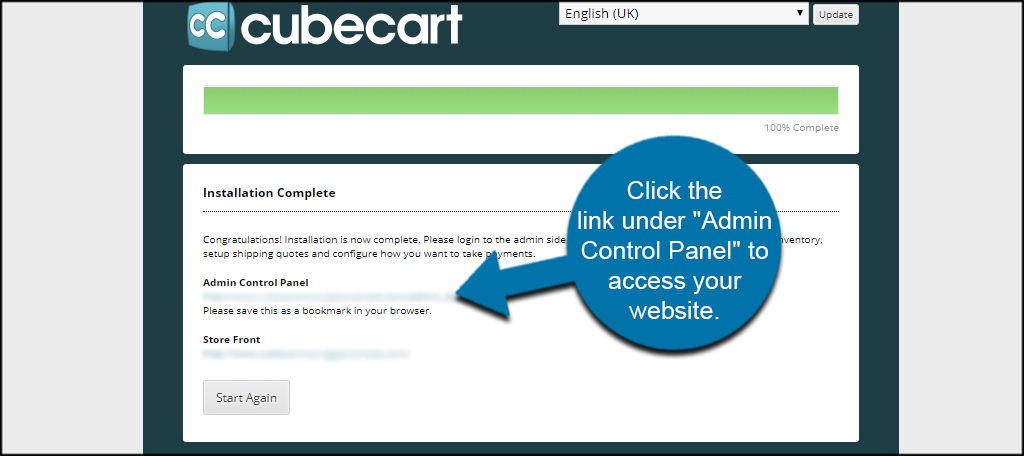
Ready to Customize
After the installation is complete, CubeCart will be ready to customize to your liking. This is just one of many ways you can make money on the Internet. However, eCommerce has more of a business feel and is often more ideal for some people. Either way, CubeCart can help you reach monetary goals by giving you a good platform to sell online.
