When you’re operating a Magento hosted eCommerce site, there will be times when you need to adjust your inventory. Whether you have to subtract numbers because of giveaways or increase them when you buy more products from suppliers, at some point you will need to modify the quantity.
Today, I’m going to show you how to manage Magento product inventory. It’s a relatively quick and simple process that may take you a minute or two to complete.
Magento Products Quantity Tutorial
Go to the Products Icon in Magento and click “Catalog.”
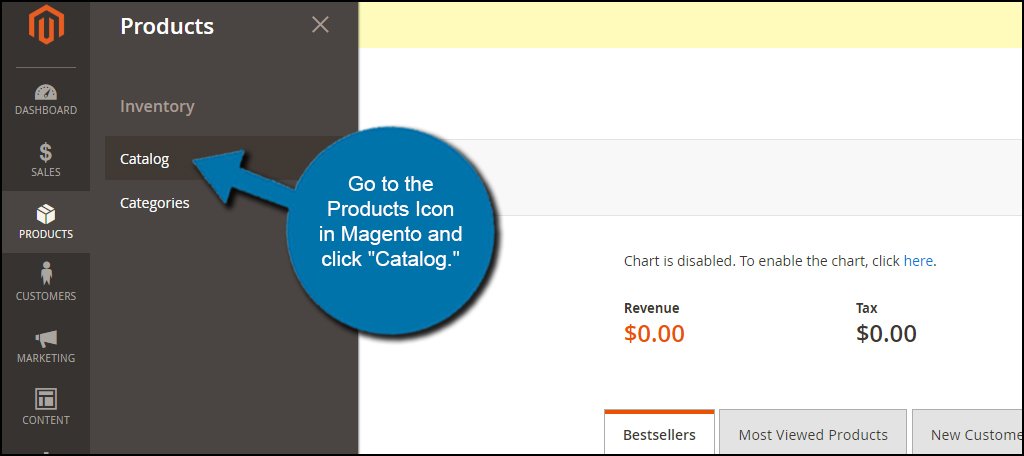
Search for the product you need to change and click the “Edit” action. For this tutorial, I’m going to change the number of 350GB hard drives I have available.

Change the number in “Quantity” to your new level of inventory. My original number was 100, but I am changing it to 25.
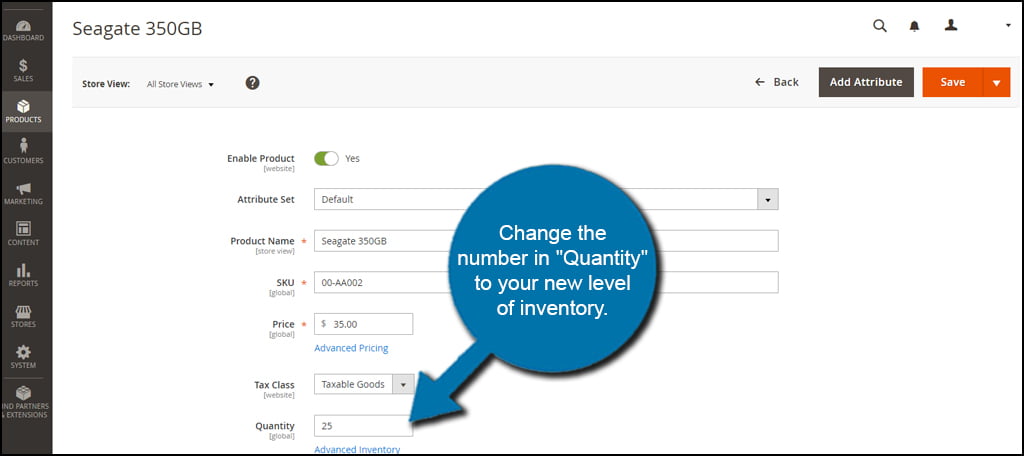
When you’re done with your changes, click the “Save” button on the right.
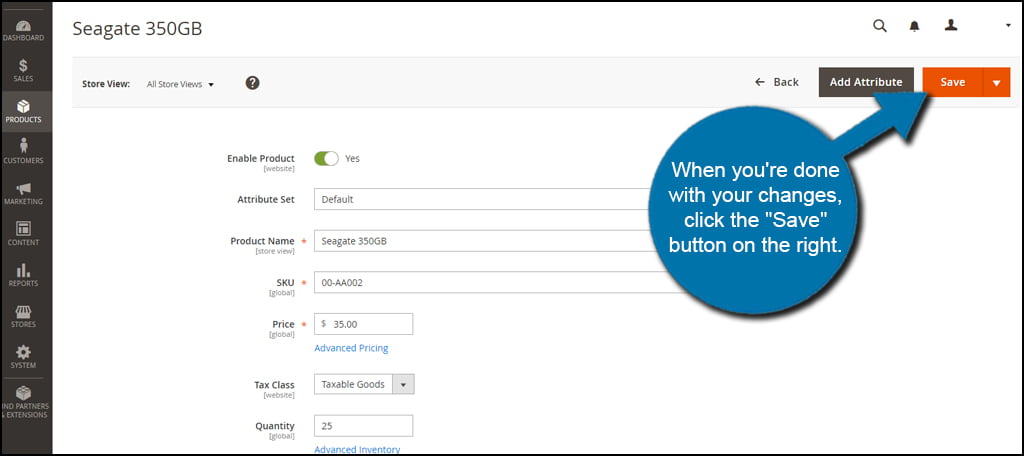
That’s all there is to it. You can now leave the products area of your dashboard unless you have other adjustments to make.
Advanced Inventory
The Advanced Inventory control in Magento is a useful section if you want further control over your sales. This screen includes options for minimum number of items allowed in someone’s cart, the threshold for displaying when an product is out of stock, multiple box shipping and setting notifications when the stock reaches a certain level.
These settings are optional, but they may prove to be beneficial in the long run. For example, setting a notification when your stock reaches something like five units remaining gives you time to buy more from your suppliers. That way, visitors are less likely to see the dreaded, “Out of Stock” message.
You can access these options by clicking “Advanced Inventory.”

Whether you need to change the quantity of goods after importing your product list or simply miscounted, editing the stock is quite simple. All it takes is a quick few clicks of the mouse and changing the number. Make sure your inventory levels are always accurate. The last thing you want to do is sell an item to a customer that you technically don’t have in stock.
