There are many files and folders in Magento that are not often seen in other content management systems. It’s important that you learn what these segments control and what you can do with each one. This will help you make edits and changes as your store develops over time.
In this tutorial, I’m going to go over some of the more important aspects of these elements and why it’s important to know what they do. As a result, you’ll have more control over the site and increase your chances of being successful over the long term.
Accessing Files in Magento
Magento gives you the ability to directly edit some of the most important files of your website. For instance, you can add information to a 404 page that shows if something a visitor is looking for is missing from the site.
Go to the Content section of Magento and click “Pages.”
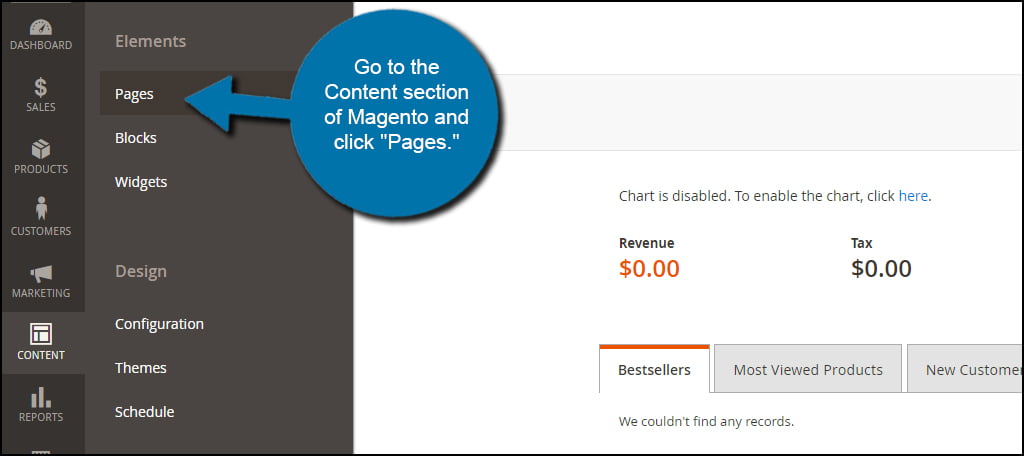
From this screen, you can access some of the more important pages of your website. These will include the home page, the 404 error page and other pertinent content you create for your visitors.
These pages should be considered more like static content and not a blog. You would add elements such as a Terms of Service page or a Privacy Policy. It may be a good idea to create an “About Us” page to give the online business a bit of clarity to consumers.
Click the “Add New Page” button on the top right if you want to create one of your own. Otherwise, you can edit any of the pages available by clicking “Edit” from the action column.
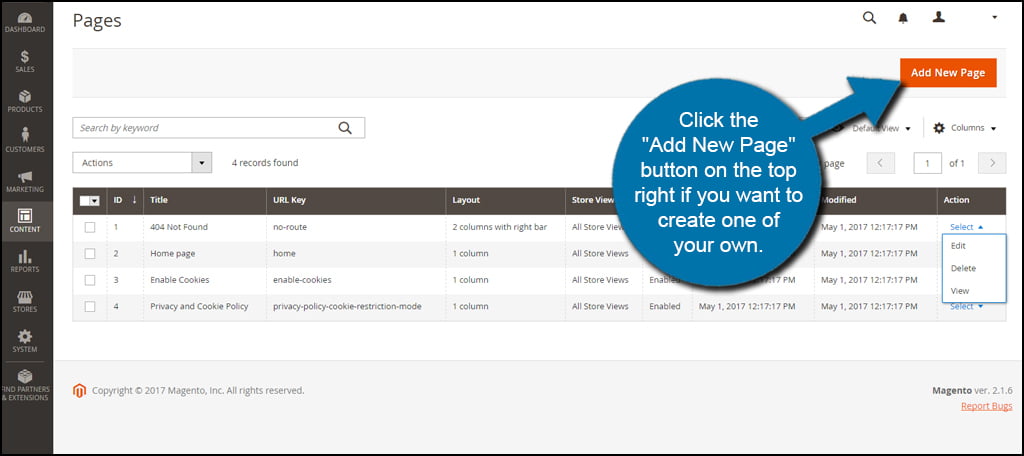
You could even create a landing page specifically for marketing campaigns from within Magento.
Important Magento Files and Folders
Magento uses a collection of files and folders for maintaining an online store. It may be quite helpful to learn what these elements are and what you can do with them in the future. Although some of these you probably won’t need to access on a regular basis, it’s still good to familiarize yourself.
Go to cPanel and click the “File Manager” tool.
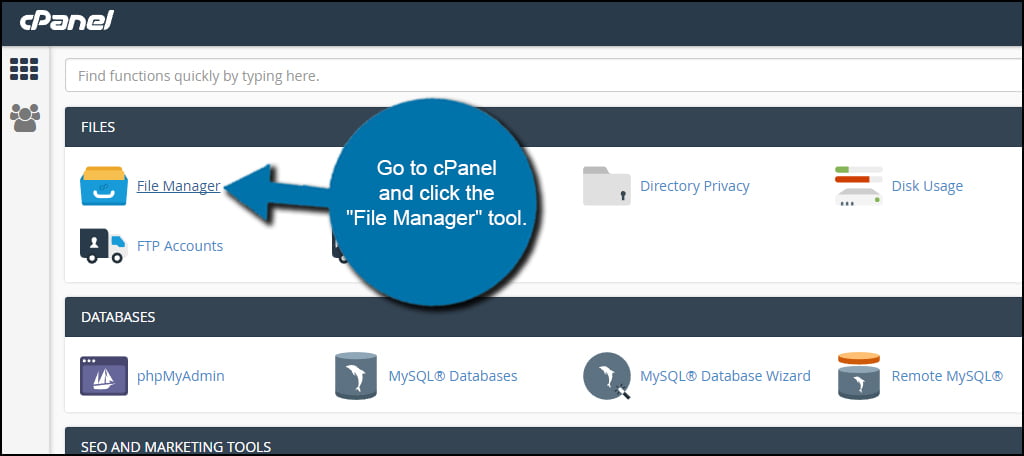
Access the root directory of your Magento site by clicking “public_html.”
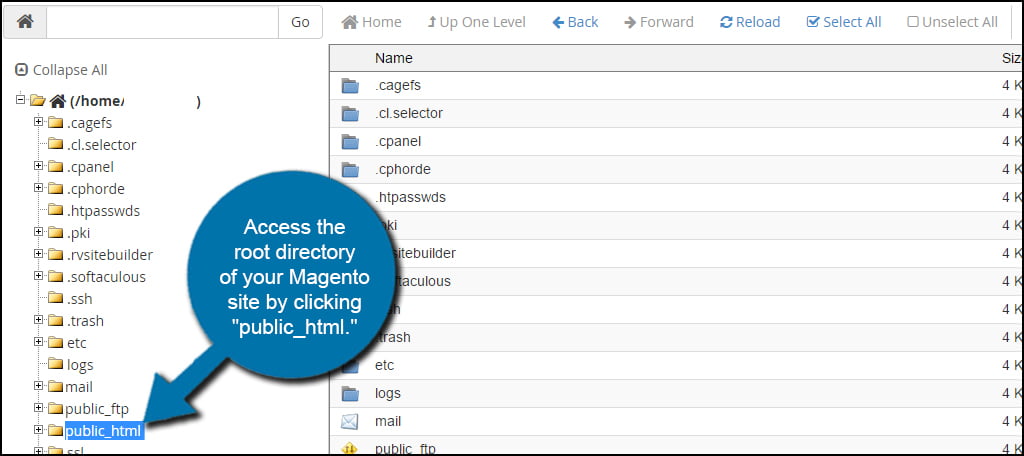
Files
Here are a few of the most important files you may want to be aware of to modify your Magento web hosted site.
.htaccess
The .htaccess file is where you can make modifications regarding how visitors and bots crawl the site. It will often contain rewrite rules specifically to benefit search engine-friendly URLs as well as protecting certain areas of the site from being accessed. This is done by the allow/deny command.
.htaccess.sample
The .htaccess.sample file is a backup copy of the original .htaccess. It is used to save settings and revert back. Using this file to revert back the original will set Magento back to the default inputs it had when it was first installed.
favicon.ico
Icons are the little graphics that show up in web browser tabs. If you want to add one of your own, you’ll have to save it as the favicon.ico file. Many businesses simply use the company logo or a variation thereof. This tiny graphic is used essentially as a branding method to engage users.
index.php
Index.php is the main launching point of your website. This is the default programming that loads when someone accesses your domain name. In Magento, it’s a relatively small file that starts the process of accessing important areas to make the site operational. Without this file, the site wouldn’t work.
LICENSE.txt
The LICENSE.txt file contains the licensing information regarding the open nature of Magento. This may be different than the license you might have if you’re using Enterprise Edition instead of Community.
LICENSE_AFL.txt
If you’re curious about the Academic Free License for Magento, the LICENSE_AFL.txt file is the information you want to read. Because there are different agreements for standard and academic features, it’s worth the read if you plan to use Magento for educational purposes.
php.ini.sample
The php.ini files controls many of the capabilities and features of Magento. For instance, it’s this file that tells the system how much memory to allocate to the application. The php.ini.sample is Magento’s default configuration. Because some systems and hosting layouts don’t require a php.ini file to operate, this is an optional function. However, it’s worth the effort to explore what you can do in php.ini.
Folders
Magento utilizes a series of folder directories to keep all of its data organized. By knowing what these folders are, you can quickly find areas within Magento when you decide to make edits or modifications.
app
The app folder contains all of the essential nuts and bolts of Magento. This is where you would find modules, themes, translations files and configuration files. The installation of Magento often comes with templates of these files as a way to create backups or quick modifications of the system.
lib
Lib is where you will find the actual core for Magento. It contains the php library that operates the backbone of your online store.
pub
Media, error pages and other static content is stored in the pub directory of Magento. This also holds some reports regarding the different elements such as the reporting page in the “errors” folder.
update
If you’re curious about update information for your site, this in the update directory.
var
The var folder houses the backup and cache information for Magento. It contains elements for reports, logs and generation.
vendor
In the vendor folder, you will find the packages from various brands. This is data in relation to Magento as well as any modules and themes that are added to the website. For example, you’ll find Braintree data in this location if you have the PayPal-supported payment method attached to your store.
As you continue to explore Magento, you’ll find a large number of things you can do to customize the experience for yourself as well as your guests. Whether you’re setting the site up for maintenance mode or just need to make SEO changes to .htaccess, you have complete control from the file system in Magento.
Just make sure you always create a backup copy before making any adjustments. It’ll save you a great deal of hassle should things go wrong.

Very nice and helpful article! 🙂
Thank you Fayyaz!
In which folder can you find the HTML pages???
Hi Armando,
If you’re referring to the theme layout pages, they are generally found in
app/design/frontend/{vendorname}/