Oftentimes users come to a website simply to view one particular area or category. That’s okay, it is still traffic. However, what if you could offer your site users a way to subscribe to a category only instead of subscribing to your entire site? Well, now you can!
There are times when a site owner builds a website and over time adds so many categories that it can be hard for a reader to follow all of it. Many readers go to specific websites to find certain content only. We have all done it, we don’t really want to browse, we want to find a specific topic or article and read it.
If your reader is only interested in following one WordPress category, then you now have a way to allow this by using a smooth plugin that we will talk about below.
What are WordPress Categories?
Simply put, categories are a way to sort blog posts in WordPress so that they have structure and are displayed in a way that helps the reader find the articles and content they want to read.
A great example of using WordPress categories is a music-related website. The music site may be geared toward all genres of music. However, a reader needs to know how to find the musical type they want to read about. So in this case, categories on a music site would look something like this:
- Rock
- Alternative
- Rap
- Hip-Hop
- Pop
This gives readers a clear way to search for the music they want and find it more easily within a website.
Today, I am going to show you how to allow your site readers to easily subscribe to a WordPress category without having to follow the entire site for updates.
Let’s take a look at the plugin we are going to use today and see what all it has to offer.
Subscribe to Category
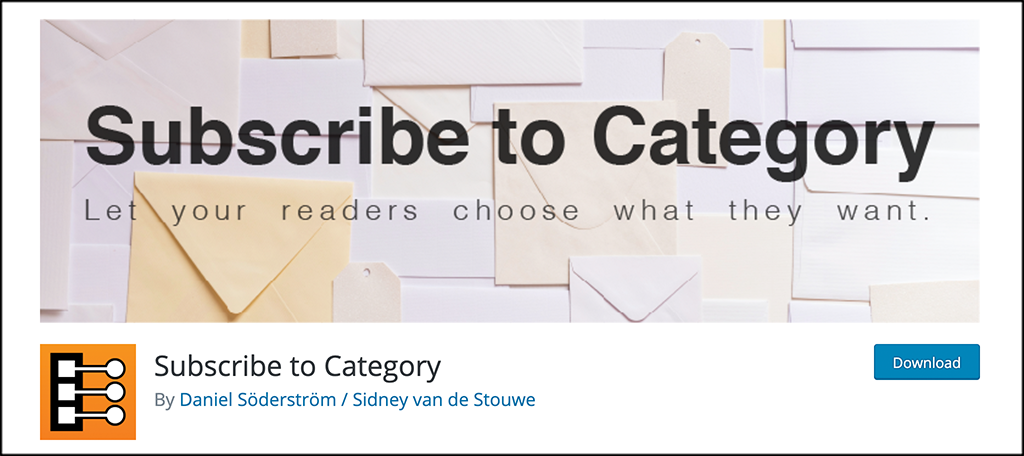
Subscribe to Category is a smooth and lightweight plugin that allows a user to easily subscribe or unsubscribe to the exact WordPress category they want. Whenever a user subscribes to a category, they will receive email notifications with a link to a new post anytime that post is published in the category they are subscribed to.
As stated above, the plugin is lightweight and will not slow your website down when you use it. It also comes packed full of great features that make it easy to set up and use. Some of the main features include:
- Email notification templates with placeholders
- Custom posts
- Custom taxonomies
- Enhanced keyword search across the plugin
- Email notification timer
- Works on newly created and updated posts
- Compatible with the classic editor or block editor
- Easily import and export subscribers
- Use with a widget or a shortcode
As you can see, the Subscribe to Category plugin gives you everything you need to allow your site readers to easily subscribe to the category of their choice.
Let’s get the plugin installed and setup together and you will be off and running in no time at all.
Set Up Subscribe to Category in WordPress
Step 1: Install and Activate the Plugin
In order to allow users to subscribe to a category only in WordPress, you first need to install and activate the plugin. You can do this by jumping over to the Plugins page in the WordPress admin dashboard.
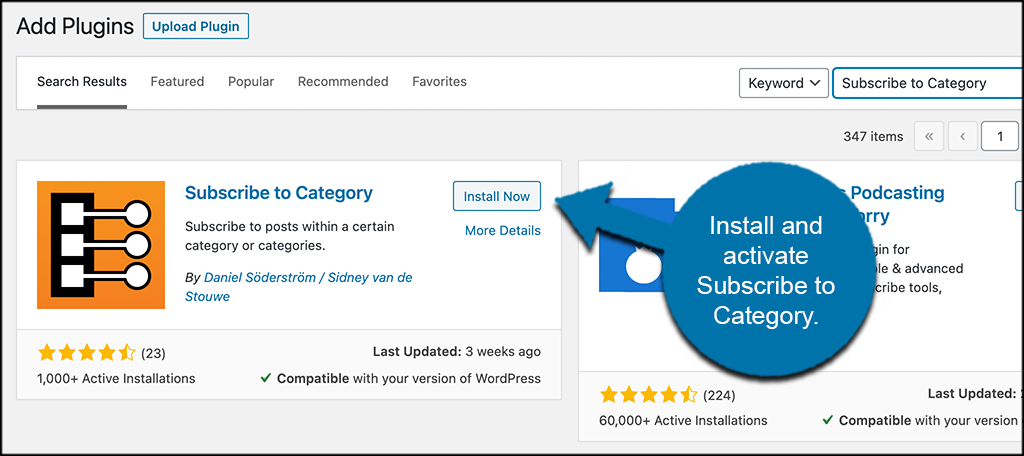
Just use the available search field on the page and search the plugin by name. Once you see it pop up, install and activate it right from there.
Step 2: Access the Settings Page
Now that the plugin has been installed and activated, we need to access the main settings page so that you can configure it how you want.
To do this, click on STC Subscribe > Settings, located on the left side menu area of the dashboard.
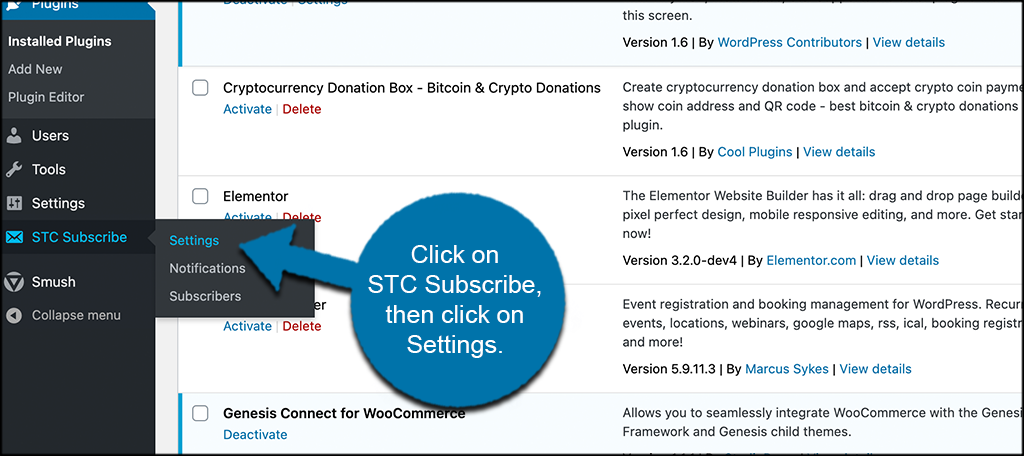
You will see this is now an available option because you went ahead and activated the plugin.
Step 3: Configure Plugin Settings
At this point, you should be on the settings page for the plugin. You will see that there are quite a few settings you will want to configure. Most of them have to do with the way email notifications act, but there are settings available for all aspects of the plugin.
At the top part of the page, go ahead and select all the email configuration settings how you prefer.
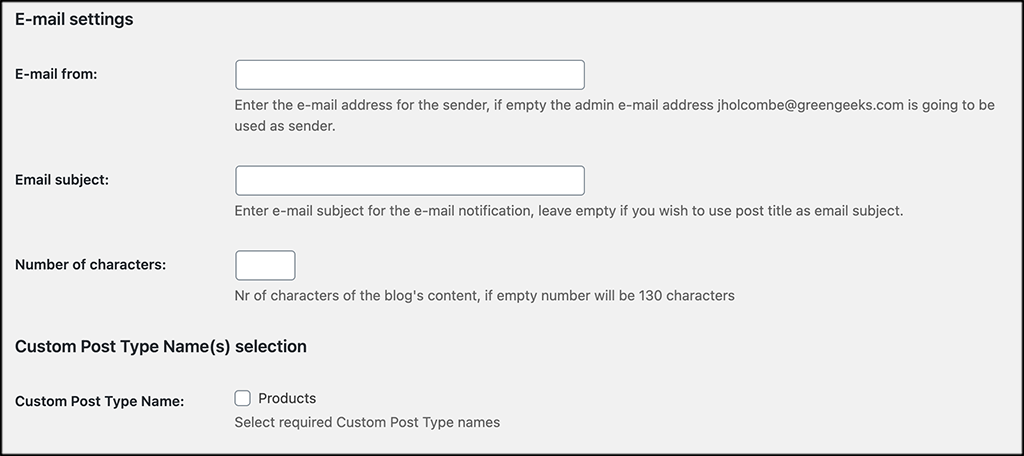
Now scroll down just a little and configure all the seatings for custom post types.
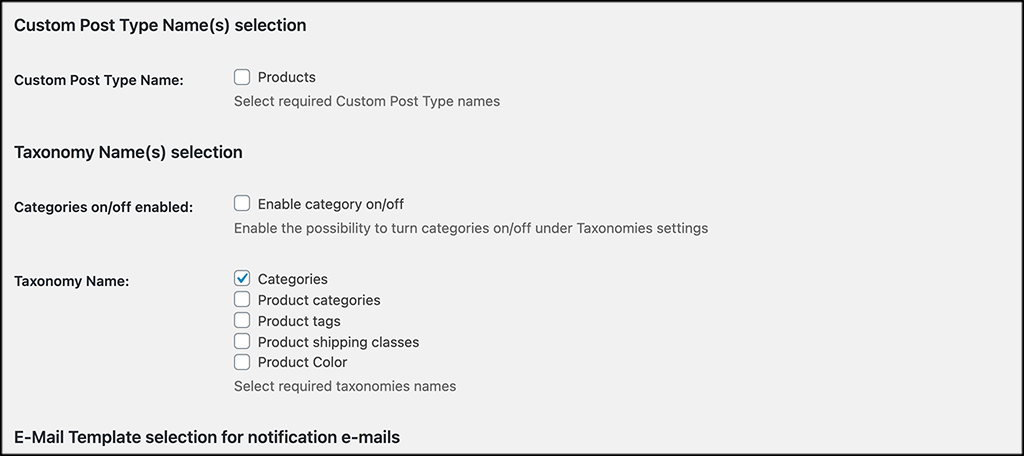
Scrolling down a little more, you will find sections that have email templates and attribute settings available. Go ahead and fill these in as well.
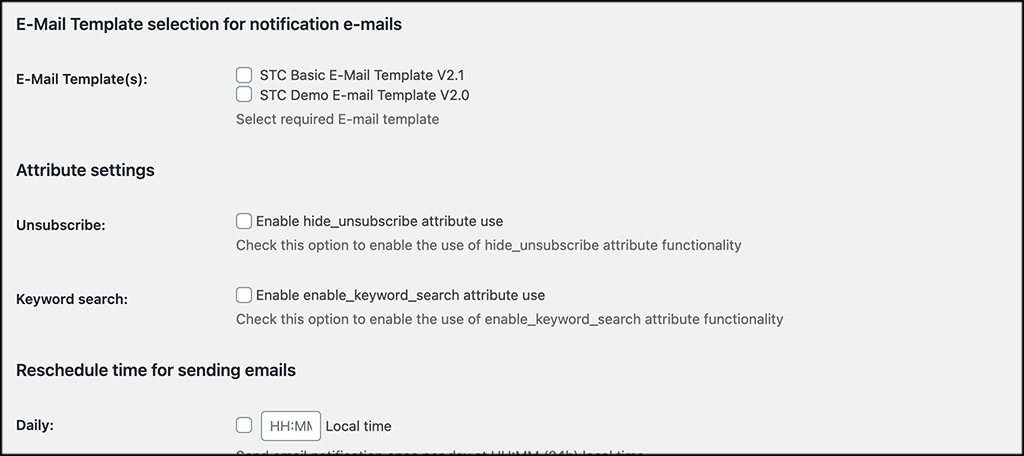
At this point, we are nearing the end. Scroll down just a little more and configure the settings for rescheduling and resending if applicable.
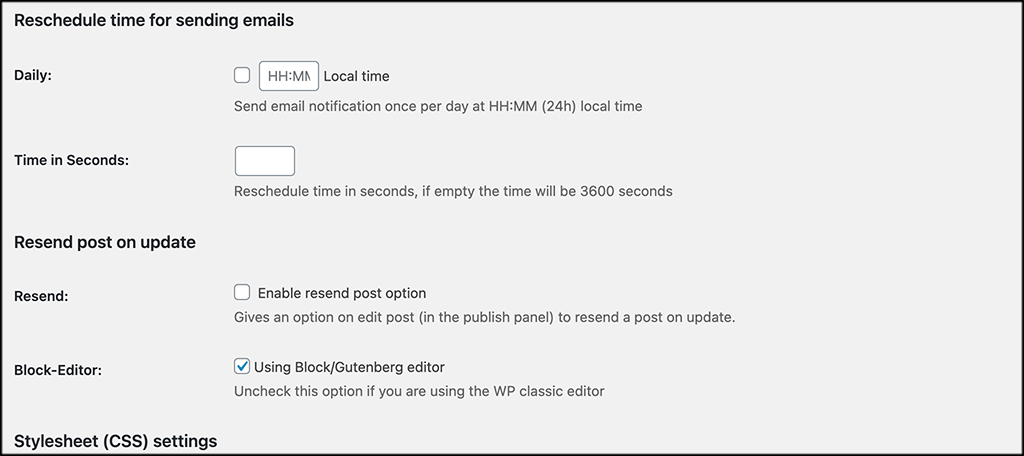
Below that, you will see a few options for stylesheet settings and plugin deactivation.
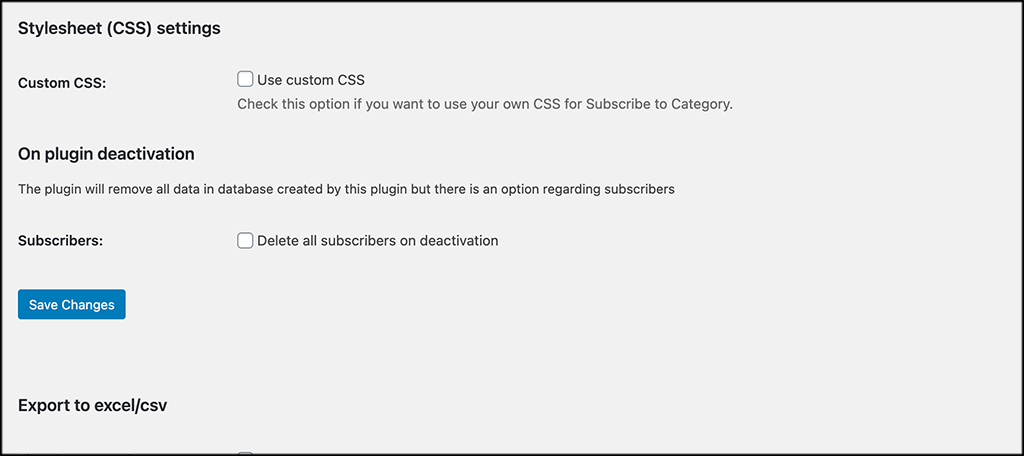
Last but not least, at the bottom of the page are the import and export tools provided by the Subscribe to Category plugin. Use those if you need to.
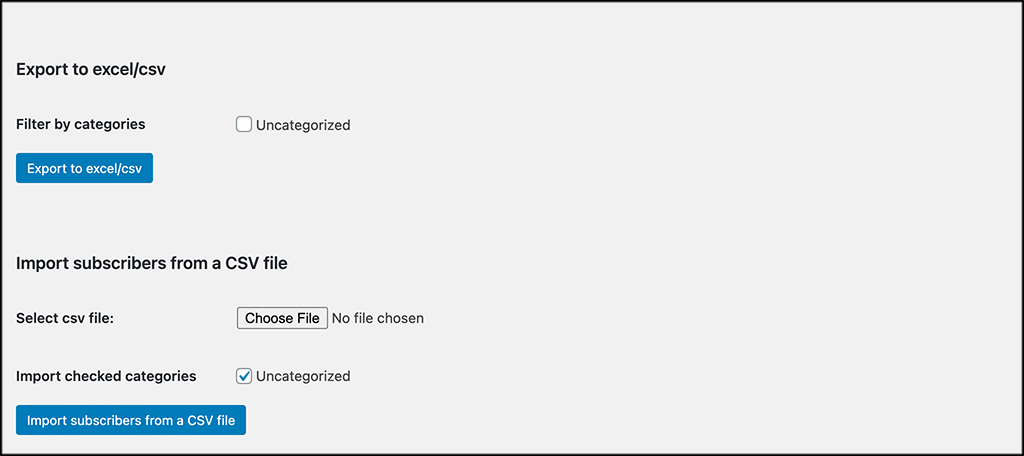
Step 4: Place the Subscribe to Category Widget on Your Site
Now that all your configurations are in place, let’s head over to the widgets area of your site and place the widget where you would like to display it.
Click on Appearance > Widgets, located on the left side menu area of the dashboard.
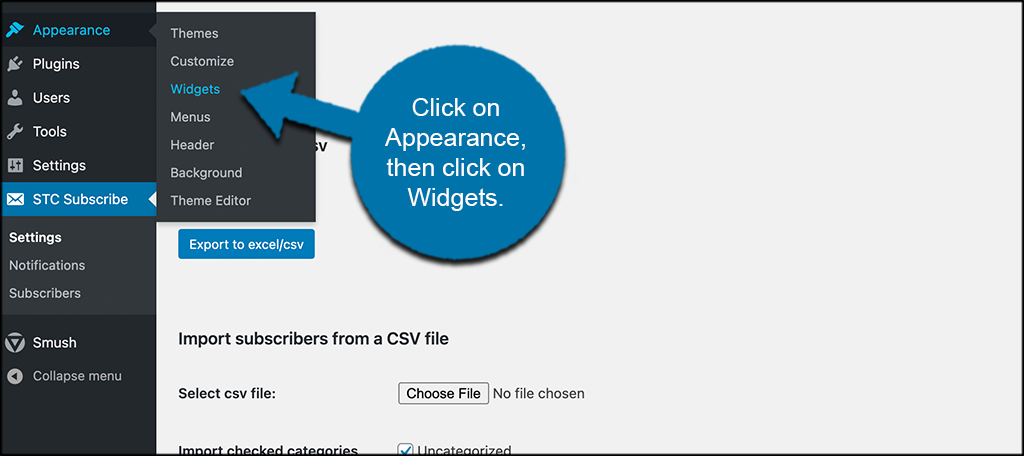
Scroll down until you see the “Subscribe to Category” widget and drag that in the widget area of your site that you want it to display on.
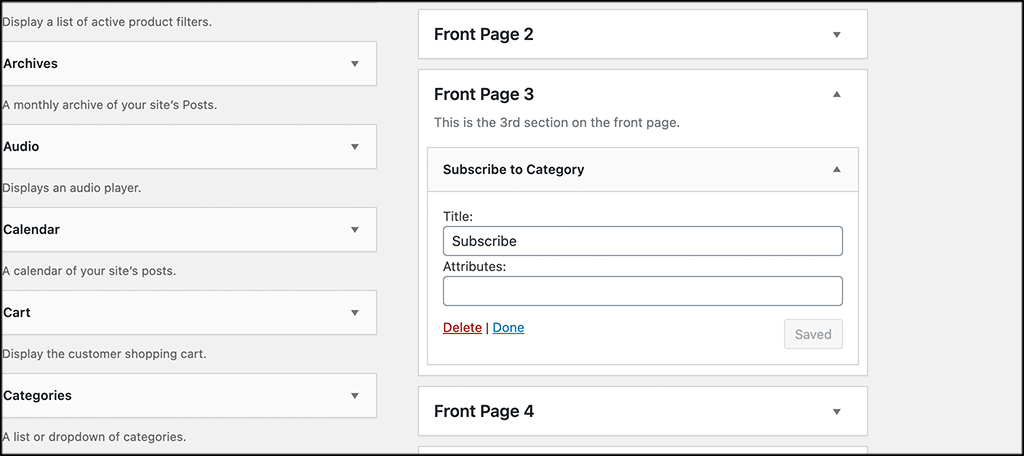
Note: Your categories will show under attributes. We have no categories on this demo site, so nothing is displaying.
Step 5: View the Subscribe Widget Live
When you get the widget placed where you want, go ahead and go to the front end of your website and check it out.
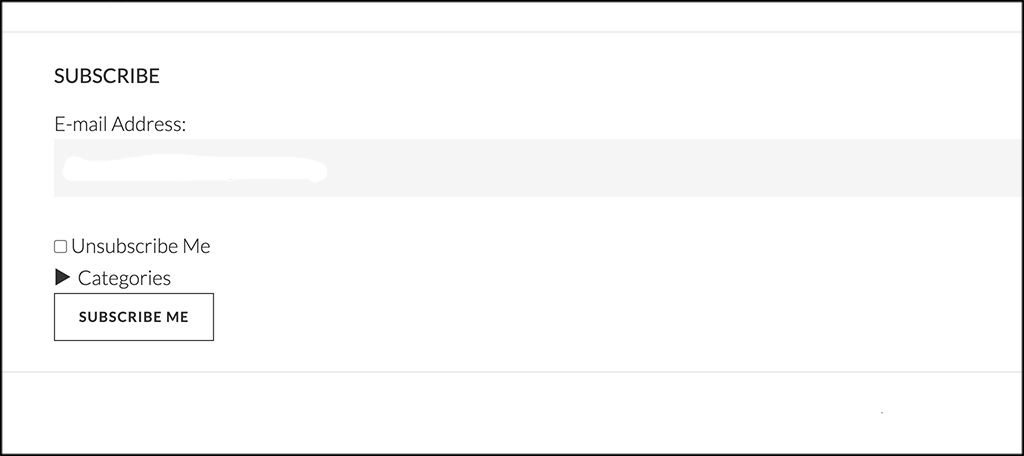
If you feel like you need to make changes, then head back to the configuration page and update whatever you need.
That’s it! You are now giving your website users the ability to easily subscribe to a specific category on your WordPress site.
Are Categories the Same as Tags?
No, categories and tags in WordPress are two different things, and they have different functionality. A category in WordPress will help the user find categories and content in a specific area of the site. For example, if someone comes to your music website, perhaps your categories are:
- Rock
- Hip-Hop
- Country
- Classical
- Alternative
- R&B
Your site user clicks through these main categories and finds what they want.
On the other hand, tags act as somewhat of a sub-category within the main category. They help with website structure, but they have no effect on website SEO. A tag is simply a tool that helps a site user find content that is even more targeted.
For example, what if your website has a main category titled “Classical?” You might include some of the following tags to narrow down a search:
- Violin
- Piano
- Beethoven
- Orchestra
They are simply ways to break down content within a category.
Final Thoughts
Allowing site users to subscribe to a category of interest instead of making them subscribe to your entire site opens the doors for readers to come back. Not only are you giving them the exact content they want to follow, but you are allowing them a way to follow all updated and new content from a specific category.
I hope this tutorial showed you how easy it is to have users subscribe to a category on your site.
Have you ever tried this using another tool? If so, what was the final outcome, and did your technique work?

Hello,
Forgive the lengthy email, but I’m still relatively new to web dev. I’m using this plugin so readers can subscribe to notifications for each article released in a given category.
I’m not sure if I’ve done this correctly. I found it odd that my categories don’t show up as options to click into, but maybe that’s fine.
For Attributes, I left it blank and I don’t know what attributes they mean and how to use them. Is that okay? Will this work?
I signed up myself, but my boss will not let me publish a post yet, so I just want to confirm that it works and if not, please advise on how I can fix it.
I’m not sure what you mean by “categories don’t show up as options.” Is this when signing up or do you not have the option in the plugin to click? In any case, it might be a good idea to contact the developer or perhaps take a look at the documentation. It seemed to work fine on our end. If you can create a staging area or perhaps use WordPress locally and try the plugin without your live site being involved, that might help identify issues you might have.
Hello Michael thank your the response. I meant it wasn’t coming up on the site, the different categories and the ones you could opt-in to. Luckily I was able to get that resolved.
Ah. Well, I’m glad you got it resolved. 🙂