By default, Textpattern doesn’t have an automatic way to add a template like other content management systems. The process is a bit more convoluted and takes a considerable amount of patience. The majority of what you’ll be doing is either copy and pasting code or writing it yourself.
You’ve touched base a bit with this when you manually install Textpattern as you have to copy and paste the configuration coding into config.php.
In a way, you don’t really install Textpattern templates. It’s more like you have an editor that allows you to enter code manually. If you don’t know much about CSS, HTML or PHP, you many have issues trying to get that perfect look and feel for the site.
On the upside, some template developers will include detailed instructions within the ZIP file of their packages. Others will simply give you the coding to copy and paste directly into your site.
Let me try to clear some of the elements you’ll need to know.
1. Always Back Up Your Website
Regardless of what CMS you use, whether it’s Textpattern or WordPress, always have a backup ready in the event of a problem. This can prevent you from losing important site programming data as well as a quick recovery so your users are not turned away by a problematic webpage.
Backups can be done by using FTP tools like FileZilla which will allow you to download the entire website onto your computer system. Depending on your Internet speed, this can take a bit of time. However, it’s better than losing all of your important files and website traffic should something happen.
You can also use a plugin for Textpattern. It may take you a bit of time to find one that covers your needs, but it may be possible to shave off the time to create a backup.
2. Extracting Template Files from ZIP
Most template downloads you’ll come across are contained within ZIP files. These will need to be extracted to your computer. Depending on the design of the template, there may be an incredible number of files or perhaps just a few.
In either case, you’ll need these to either copy and paste the code to your side or to create a new file in Textpattern.
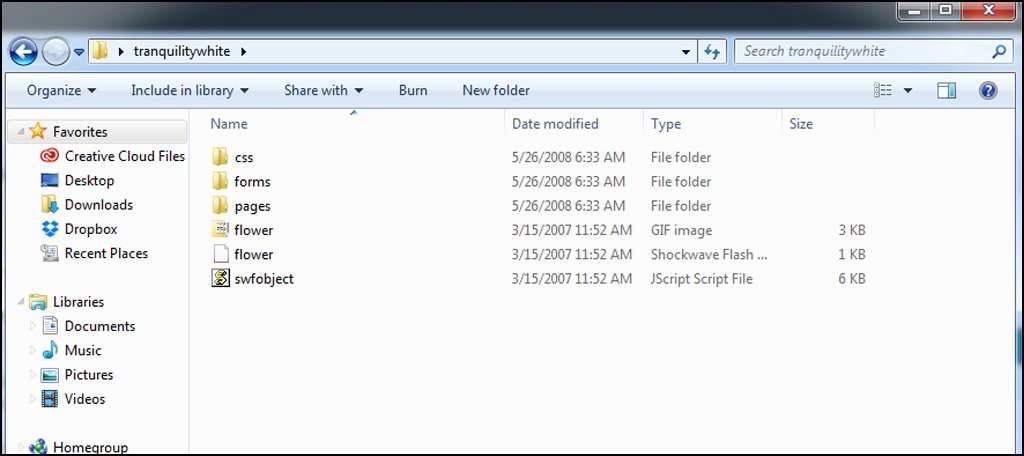
3. Accessing the Textpattern Editor
Once you have your template files, it’s time to access the Textpattern editor.
The editor system built into Textpattern is essentially a workspace for editing code. Unfortunately, you don’t have a visual editor in this area and will have to rely on testing your environment by visiting the actual site.
Sections
When you first log into your website, Textpattern shows you the “Write” screen immediately.
Click on the “Presentation” tool at the top and click “Sections.”
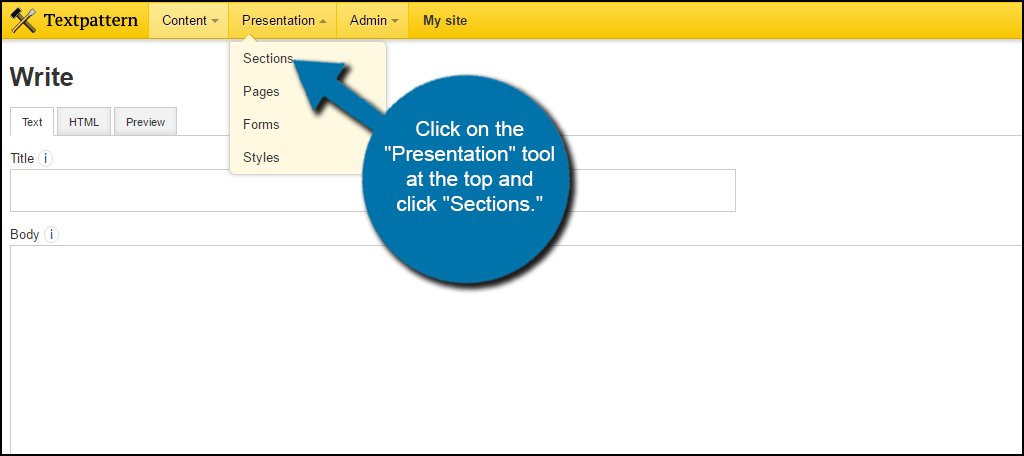
Some templates will require the use of new sections for it to work properly. It is from this screen where you can make those adjustments or add new files directly.
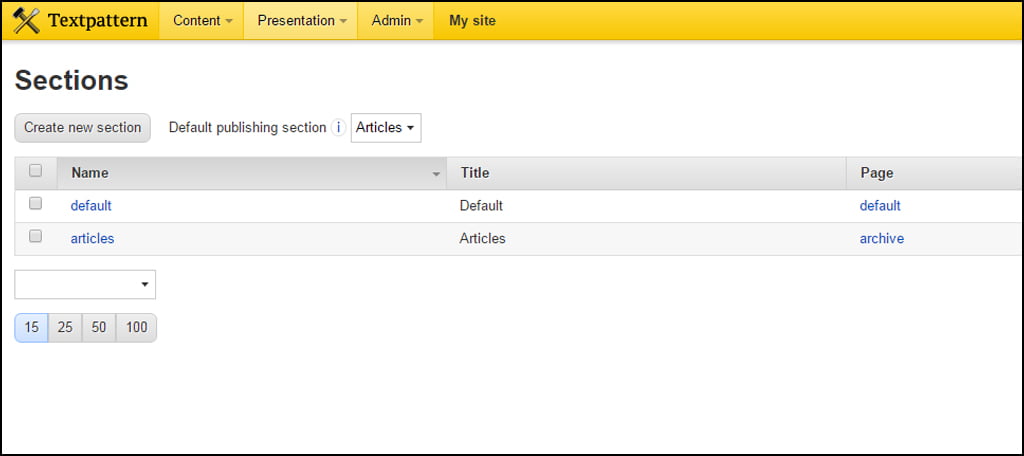
Pages
Click on “Presentation” and select the tool for “Pages.”
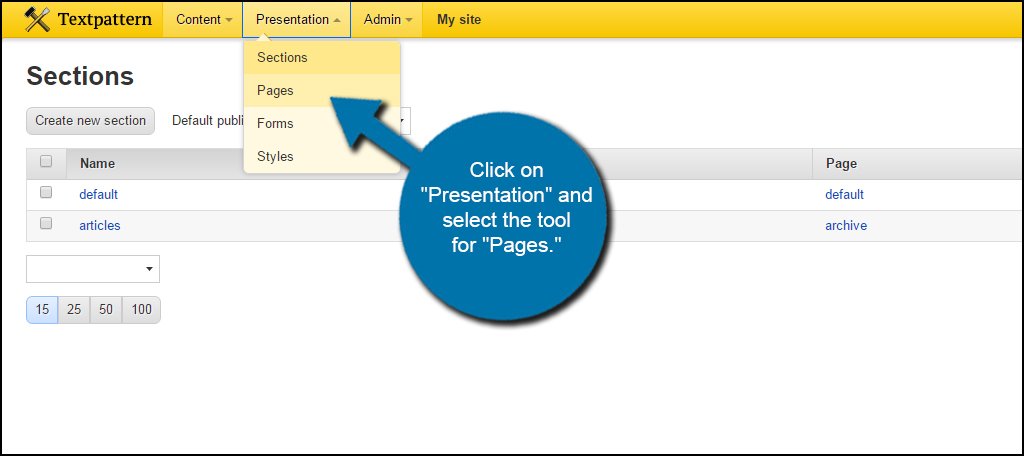
This area controls how your webpages are delivered onto the website. You’ll have options for error pages, archives and the default coding. Like most other elements of Textpattern, all of these are editable to suit your needs. You can also create new pages and duplicate those that exist depending on the requirements for the template.
However, most templates you may come across only alter the primary three pages.
It may be wise to duplicate a page you plan to edit so you have a backup copy of it in case something goes wrong.
Forms
Click “Presentation” from the top and select “Forms.”
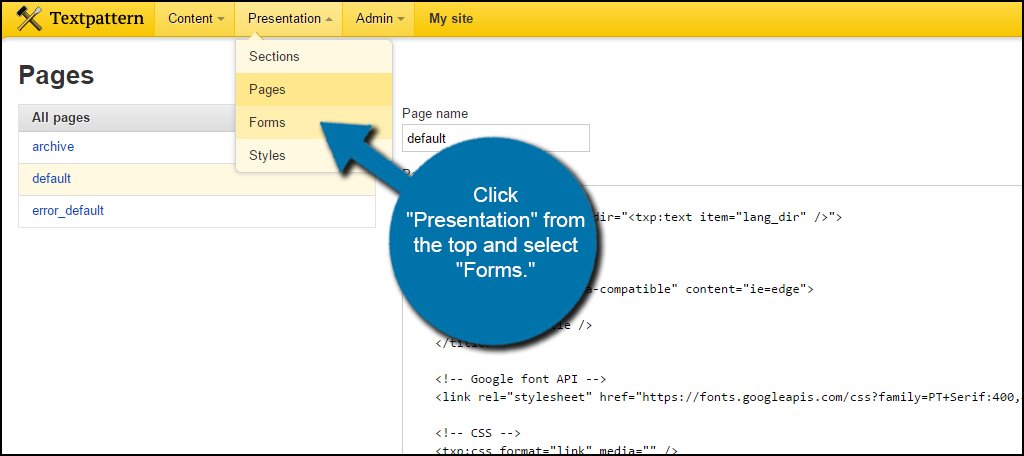
The Forms area is quite extensive compared to the others. It is here where a large bulk of the work is done for your website. These forms control aspects ranging from how articles are listed to the way links behave.
Each of these will need to be changed per the templates requirements. For the most part, you may be able to simply copy and paste the code directly into any of the forms. However, you can also create new ones from the link at the top right.
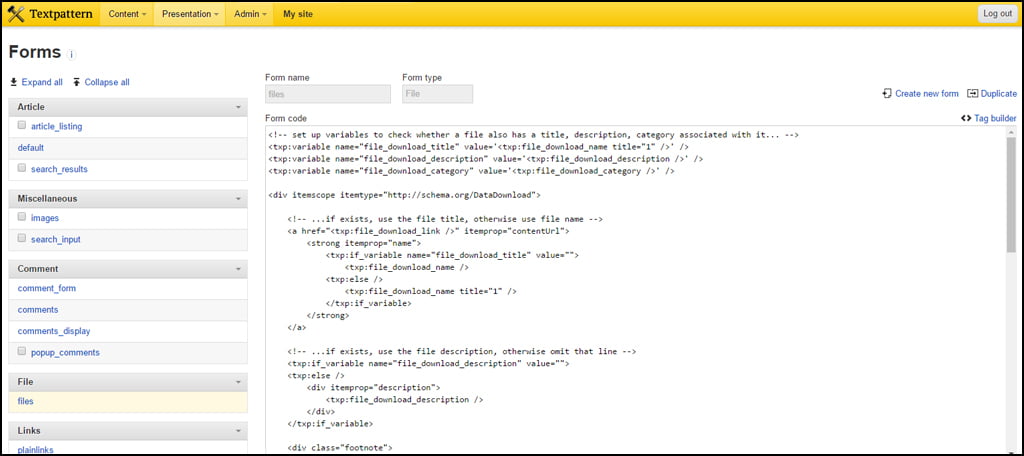
Styles
Click the link for “Presentation” and select “Styles” at the bottom.
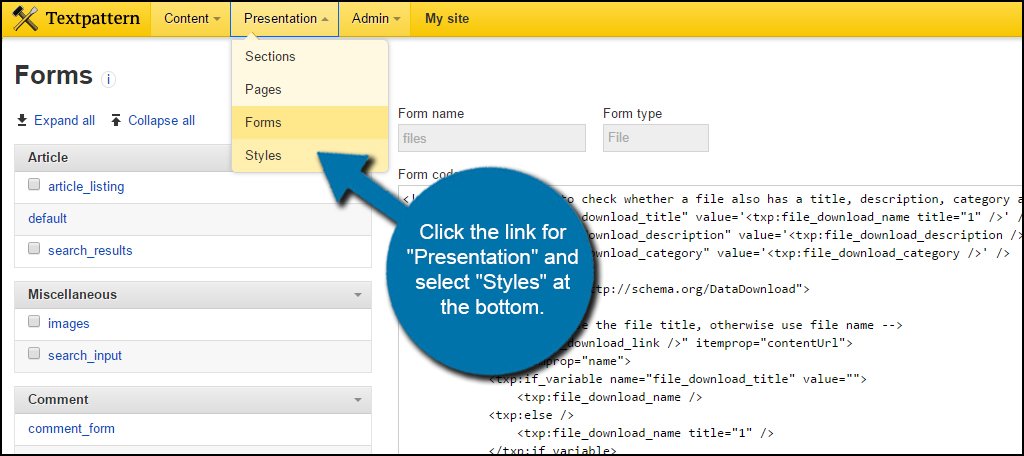
The Styles section is where you will edit the Cascading Style Sheet, or CSS. Here is where a large portion of the layout and visual adjustments will be made. The CSS is responsible for assigning classes, changing typography, adjusting headings and so much more.
For example, the default CSS file is where you would go if you wanted to change the color and typography of your links.

3. Be Aware of Plugins
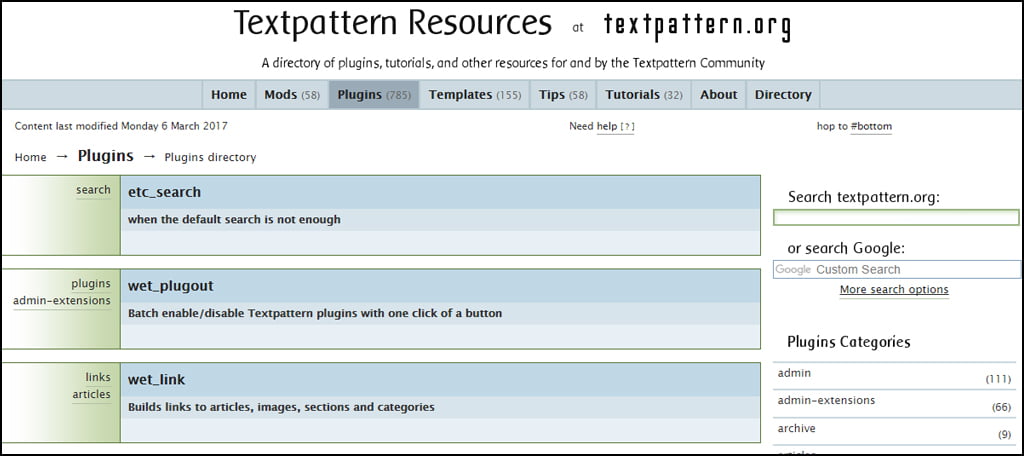
Some templates may require the use of specific plugins before they will function correctly. While some templates may have these additions wrapped up within the ZIP file, you may have to visit Textpattern’s website to find the one that makes it work.
When you find a template you like, take the time to research it and make sure you have all the files necessary to make it operate on your website.
4. Uploading Images
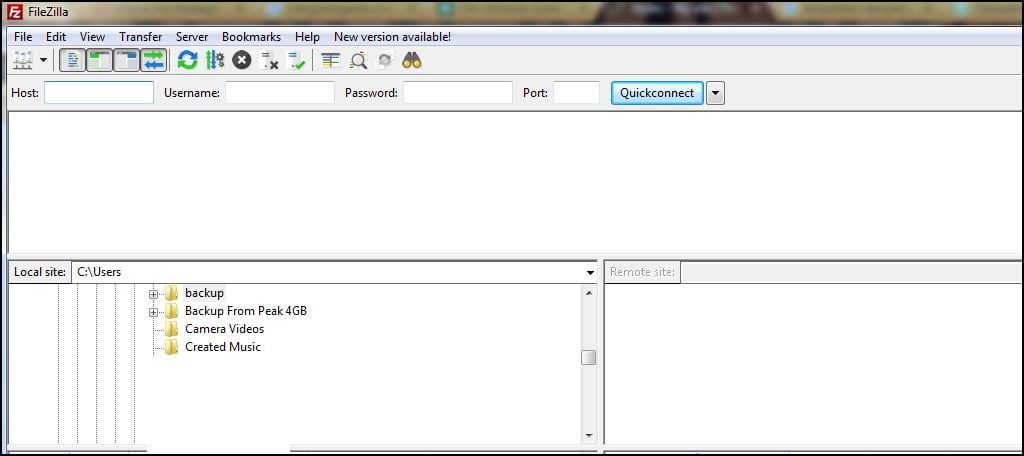
If you have a template that uses default images, those will need to be uploaded directly to your web hosted account. This can be done by either using cPanel’s File Manager or through using FTP programs such as FileZilla. Either way, you need to upload those elements if you want to use them in your site.
You don’t really install Textpattern templates per se. It’s more like using code snippets from others and pasting them into your website. Although this is a bit more time consuming than it is on many other content management systems, it can be as easy as copy and paste. Just make sure you get the entire code and always create duplicates of the files you’re editing.

Thanks for this post Chris. If you, or any of your readers use Textpattern CMS, you will probably love the way Textpattern 4.7 will import and manages themes… It is only one of the new upcoming features. Stay tuned!