One of the reasons why people like using Drupal is because they can install modules to give the website more power. These modules can offer security boosts, help create content and improve the user experience. Because there are many to choose from, it’s easy to offer a unique experience to those who visit the site.
Even though the web hosting platform comes with a myriad of tools, add-ons to Drupal can provide even more functionality.
In this tutorial, I’m going to show you how to install these different modules. It’s a relatively easy process that has potential to vastly improve your website by using add-ons.
Downloading Your Module
Currently, Drupal doesn’t have the ability to install modules directly from within the admin screen of the website. You will need to find modules and extensions by using the Drupal.org website or by finding them from third-party organizations on the Internet.
NOTE: You’ll want to research third-party developers before installing any of the extensions. The last thing you want to do is put something onto your site that opens the doors to hacking or steals vital information. Some poorly created modules may even crash the site entirely.
You can access Drupal-sponsored modules by clicking the link within the admin screen of your website. Click the “Extend” tool along the top of the admin bar and then click the “contributed modules” link to browse what is available.
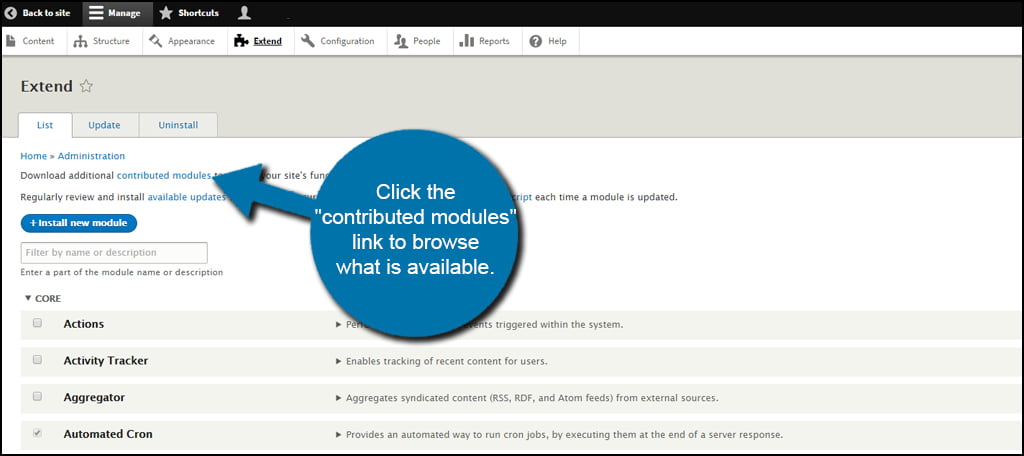
Drupal has more than 30,000 modules to choose from. However, many of these are incredibly out of date. You will want to make sure you find one that supports your version of the software.
In this tutorial, I am going to look for a social media module to add to my website. Let’s change the “Core compatibility” drop down to the version of Drupal we’re using and enter “social media” in the search box.
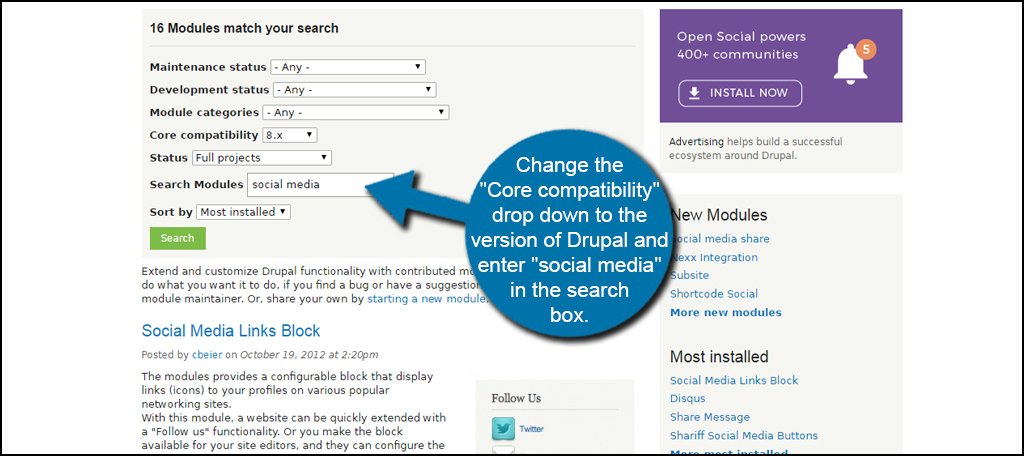
Once you find a module you like, click its title.
Scroll down the description of the module and click the tar.gz link for your version of Drupal.
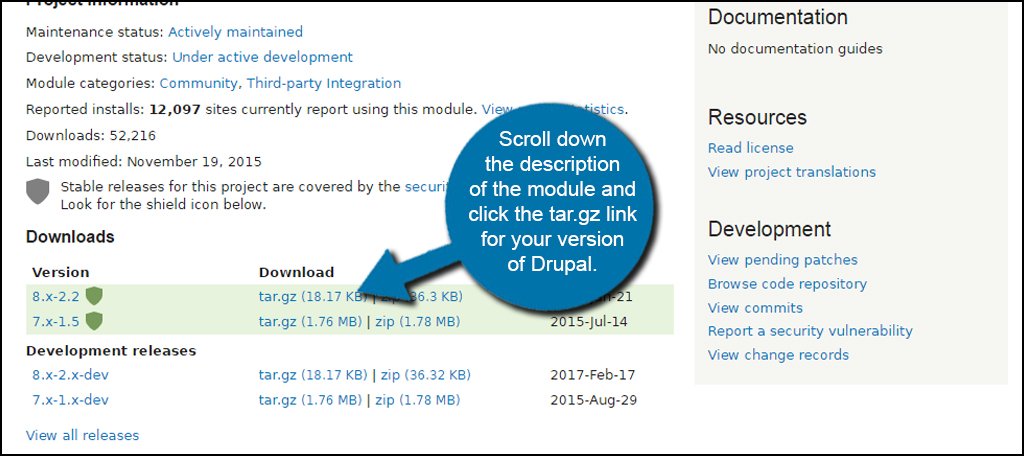
Clicking the link will bring up your “Save File” window. I would suggest saving the module to the desktop so that it’s easier to find. This is completely up to you, though.
Some systems may automatically save the file to the “Downloads” folder.
Uploading the Module
Once you’ve downloaded the file, it’s time to upload it to Drupal. Go back to your admin panel and click on the “Extend” tool.
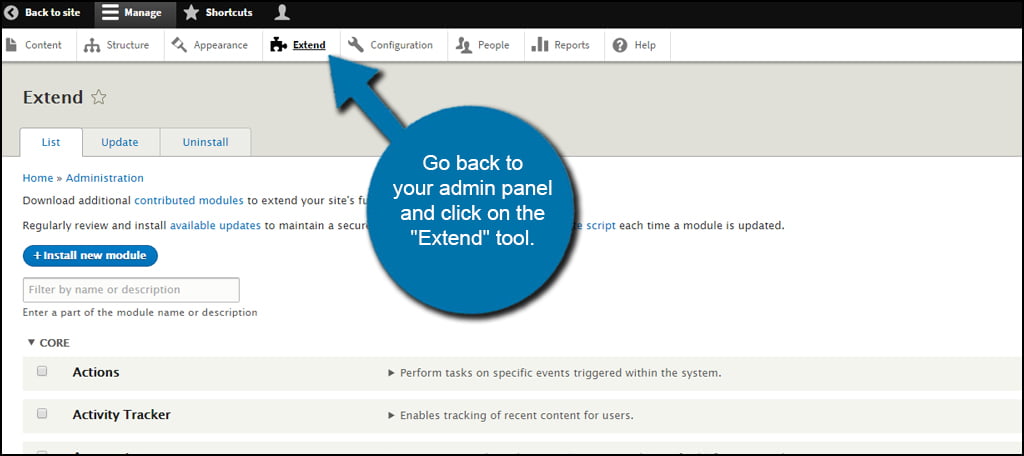
Click the “+ Install new module” button on this screen.
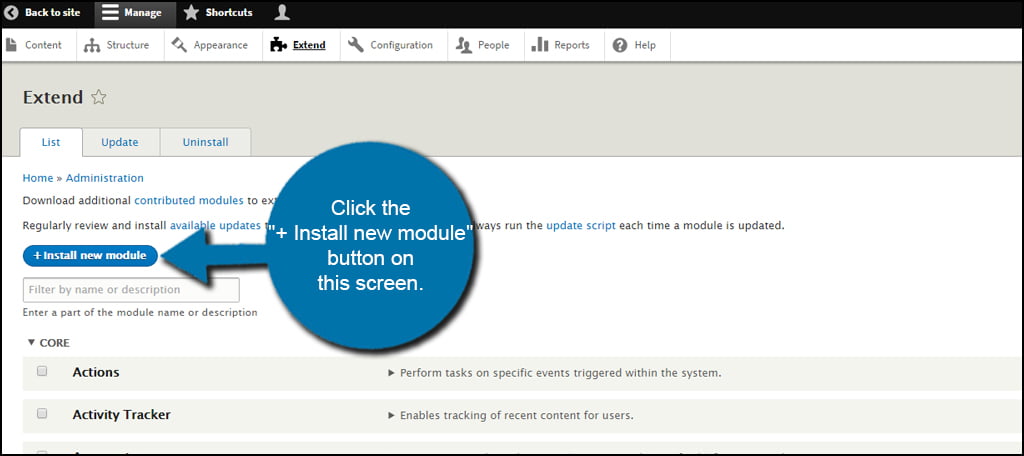
Since we’ve saved the module to the computer system, ignore the “Install from a URL” field. However, you can enter the exact address of a module here should you find one. This may save a bit of time since you won’t have to download and then upload the file.
For now, click the “Choose File” button and find the module you saved.
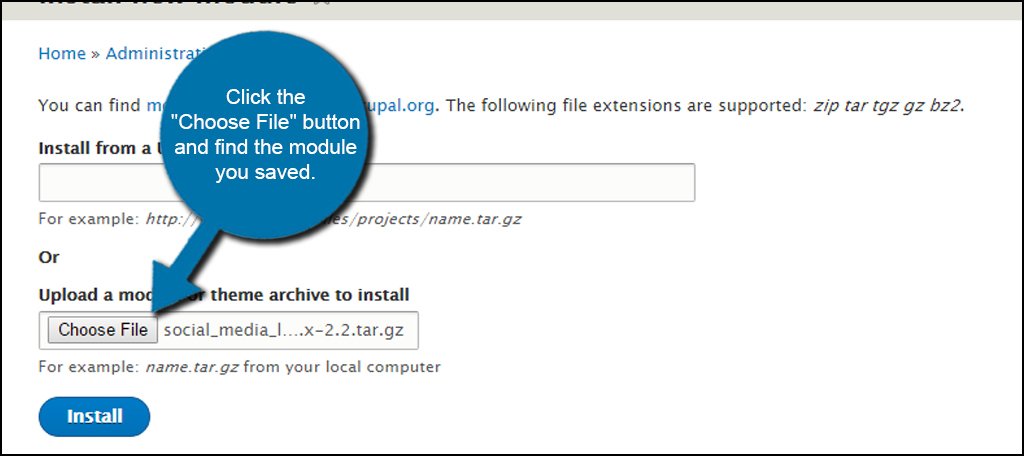
Click the “Install” button to continue.
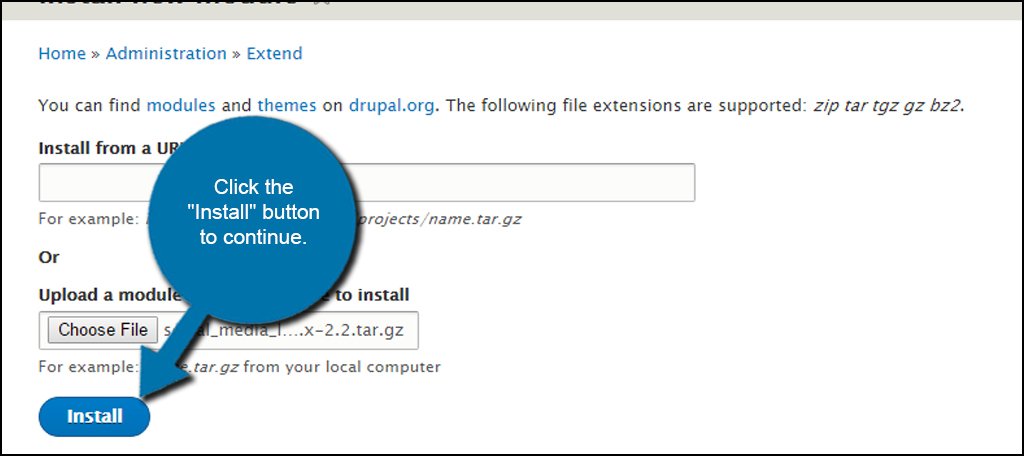
When Drupal is done uploading the module, click the “Administration pages” on the success screen.
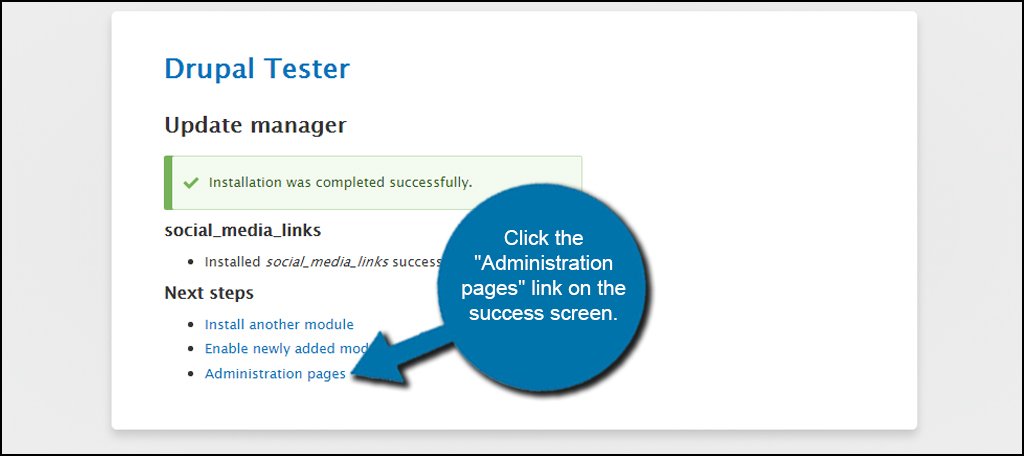
Installing the Module
Even though you “installed” the module into Drupal, it’s not actually operational on your website just yet. The above step simply added it to the library of things you can do on your website. Next, you will need to actively install it for the site.
Click the “Extend” link in the tool bar again. This time, scroll down to the module you installed and click the check box next to its name. Since Social Media Links Block is the module I installed, I would check the box next to its name.
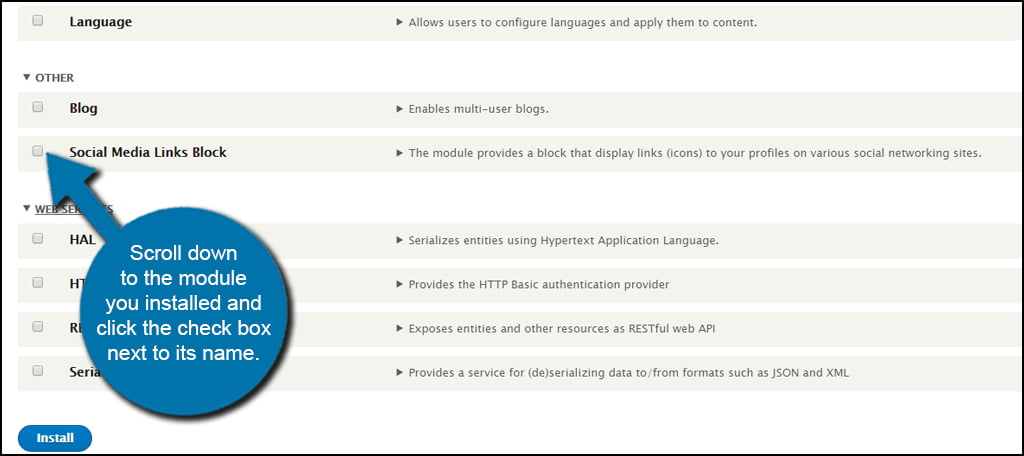
Click the “Install” button on the bottom.
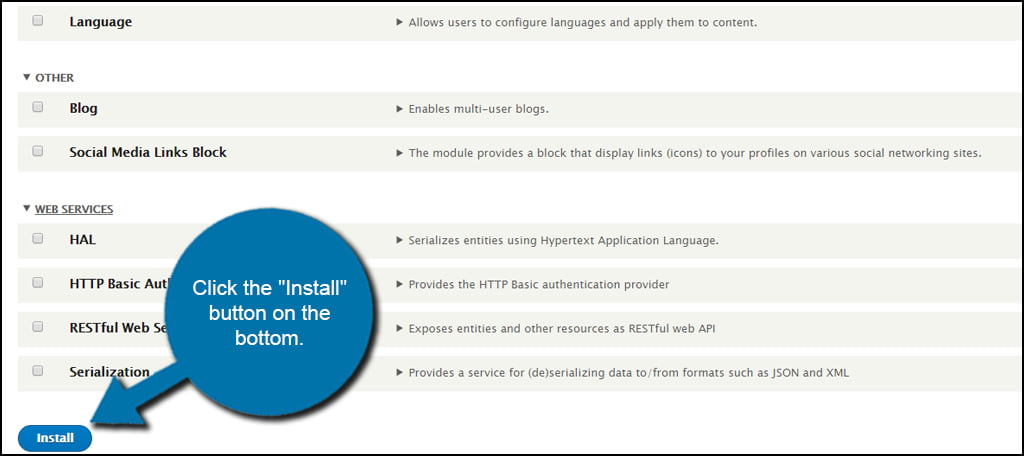
That’s all there is to it. Now you can alter your module settings as you see fit to accentuate the website.
As you can see, it’s easy to install Drupal modules in this tutorial. These small add-ons can deliver prolific additions to your site to engage users or be used to improve efficiency when it comes to creating your content. Browse Drupal’s database of add-ons and see what you can use when building your website. You may just find that perfect addition to reinforce your site’s purpose.
