Does your website use a lot of PDFs? If so, then you were probably a huge fan of the WordPress 4.7 update that added the automatic PDF thumbnail generation to every PDF added to your website. The problem is this is only for PDFs that you add to your website after the update. This means that all of your older PDFs will not have thumbnails.
Of course, to keep your website consistent you are going to want all of your PDFs to have thumbnails. This was a very common wish before the 4.7 update and many plugins were created to add thumbnails to PDFs. Today I will demonstrate how you can generate PDF thumbnails in WordPress using the GS Only PDF Preview plugin.
What is a PDF?
A PDF or Portable Document Format is currently the most popular file format in use and was created in 1993 by Adobe. It is extremely impressive that it is still in use today when you consider how many file formats have become obsolete. The reason the PDF file format has stood the test of time is the fact that it will not compromise what is in the PDF regardless of which hardware you open it on. This means the file today will look the exact same way on a computer from 2000 and vice versa. This makes it the best file format to use when you have forms on your website for which formatting is important, like a W2 form for instance.
Why Generate PDF Thumbnails in WordPress
Thumbnails are images of the PDF that you can view before downloading them. This helps visitors locate what they are looking for when the title gets confusing. For example, textbooks have different versions but keep the same name. You can easily tell them apart by looking at the cover of the book. The same concept can be used for forms you may use on your website, but remember, do not have a thumbnail that displays sensitive information.
You, of course, do have an alternative to avoid using the plugin and it may be a better option overall if you do not have many PDFs on your website. You can actually just delete any PDF and re-add it and the thumbnail will be created, but this is not very convenient if you have a lot of PDFs without thumbnails already. You also may already have a PDF plugin in WordPress that can already do this.
How to Generate PDF Thumbnails in WordPress
Today I will demonstrate how you can generate PDF thumbnails in WordPress using the GS Only PDF Preview plugin. The plugin is made to do exactly what we need it to do and that is to generate PDF thumbnails, however, instead of generation, it will actually regenerate PDF thumbnails.
Since this plugin will regenerate PDF thumbnails, it is not quite the same as generating them. When you regenerate PDF previews in WordPress, you must first actually delete them and then have them re-added, which is what the plugin does. However, this can be very dangerous and I would strongly recommend that you backup your website before attempting this.
Begin by clicking on Plugins and selecting the Add New option on the left-hand admin panel.
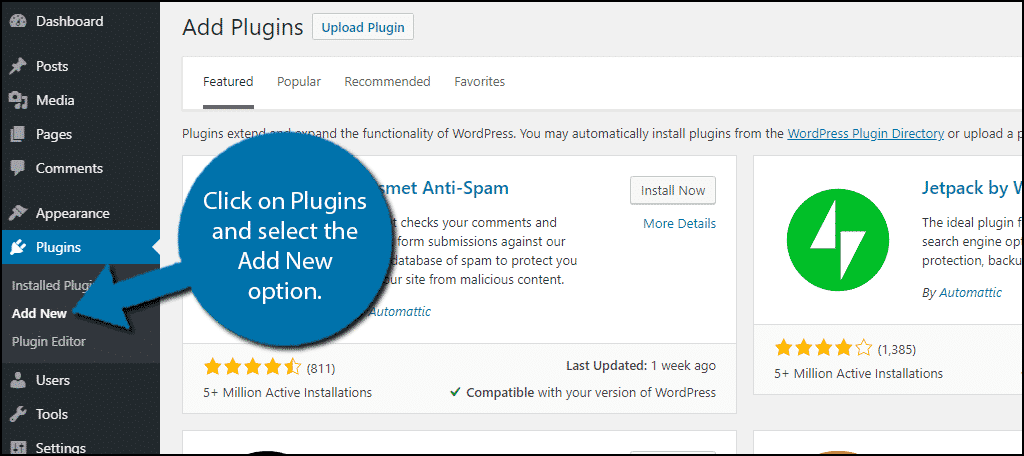
Search for GS Only PDF Preview in the available search box. This will pull up additional plugins that you may find helpful.
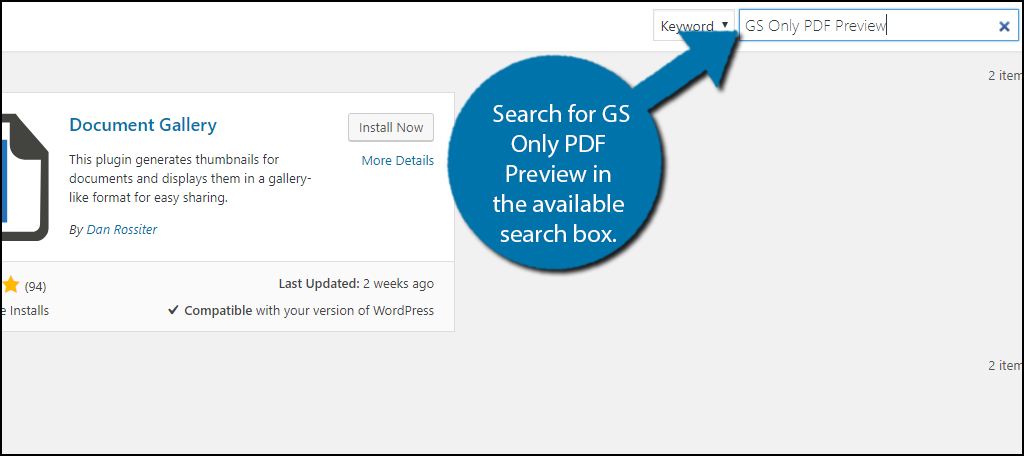
Scroll down until you find the GS Only PDF Preview plugin and click the “Install Now” button and activate the plugin for use.
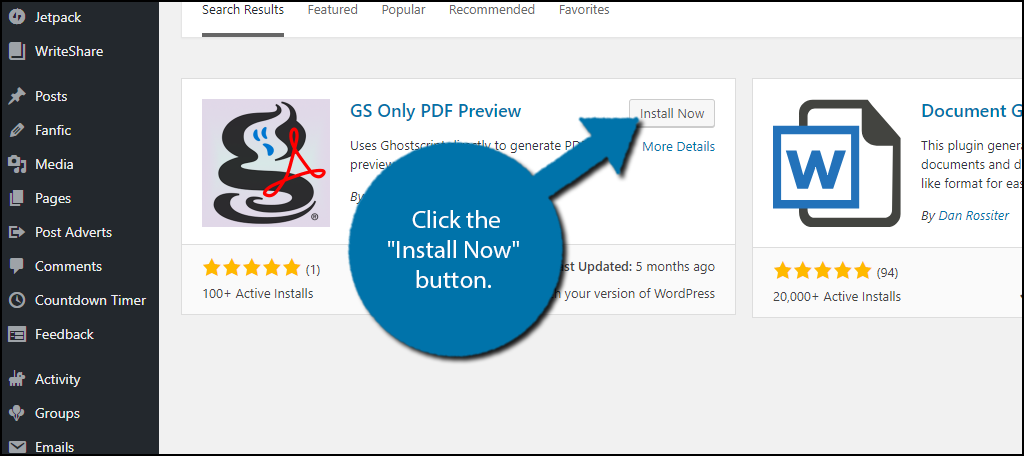
On the left-hand admin panel click on Tools and select the Regen, PDF Previews option. This will pull up the main settings page.
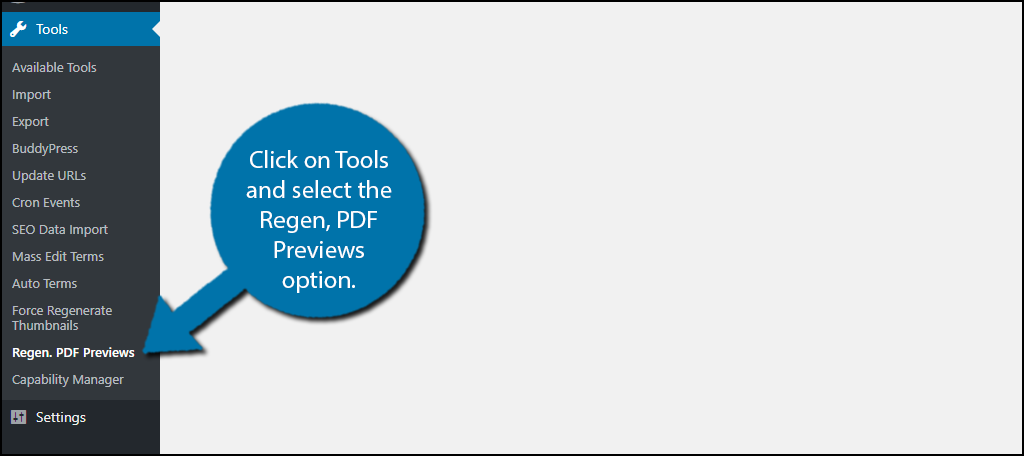
The main settings page only consists of one button. Before clicking on it, I strongly urge you to create a backup using one of the many great backup plugins available. Click on the “Regenerate PDF Previews” button to start the process. The length of the process is dependent on how many PDFs you have on your website.
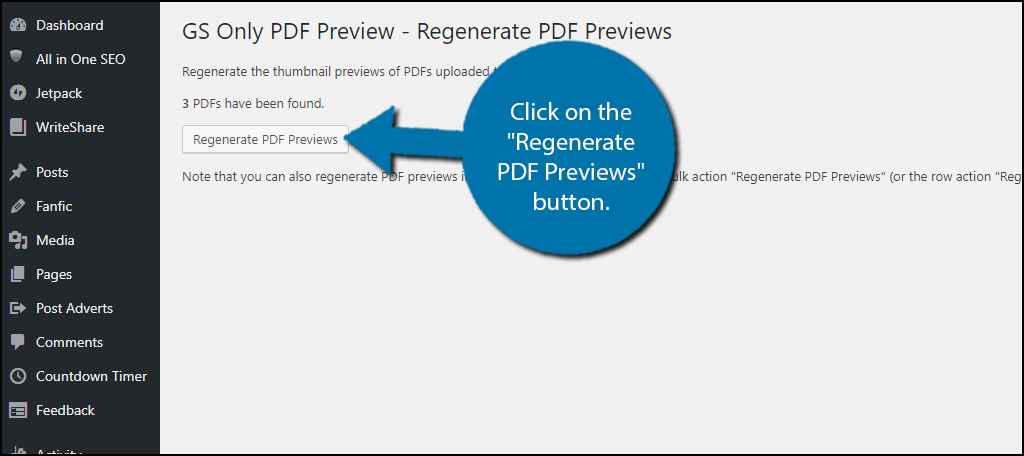
Now, if you wanted to do this manually for some reason, then you can. Click on Media and select the Library option. Set the view mode to be in a list form.
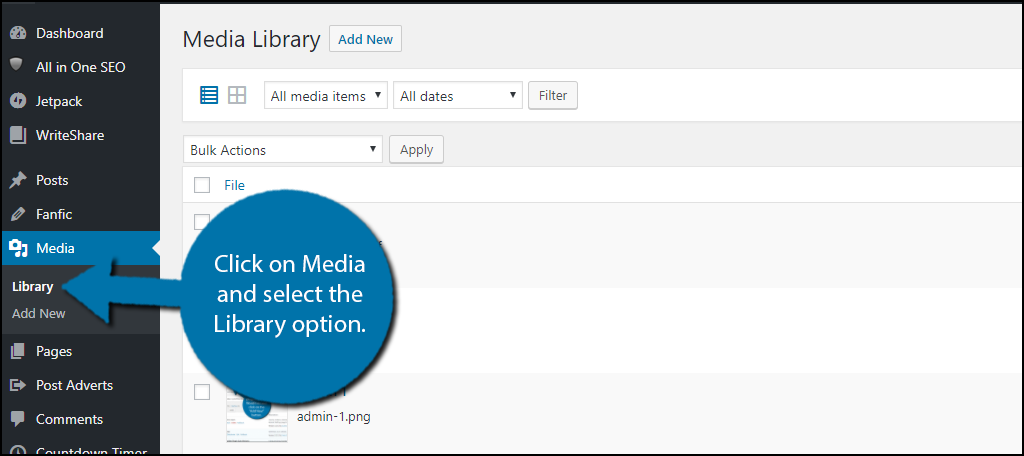
Hover your mouse over the desired PDF and you should see a “Regenerate Preview” option that is clickable. Click on it to manually regenerate the thumbnail. You can do this for every thumbnail if you wish, but clicking the button will do it for you.
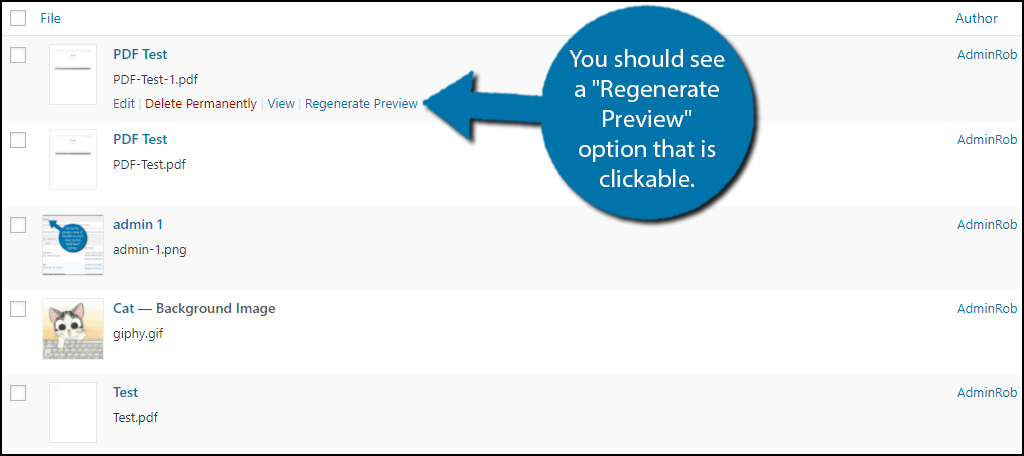
Congratulations, you have successfully generated a PDF thumbnail for your older PDFs. This should only need to be done once because afterwards any PDFs that are added will automatically have a thumbnail created using WordPress 4.7 or higher. At the time I wrote this, WordPress is up to 4.8.3 so if you still using a version before 4.7, it’s time to update WordPress.
Keep Your Website Organized
At the end of the day, a PDF thumbnail is really just there so you can take a quick glance at the PDF to make sure that’s what you need. It’s helpful when you have a lot of PDFs on one page.
Besides making thumbnails for your PDFs, make sure you also create correct names for them. Seeing PDF1, PDF2, PDF3 will not help your visitor. For example, if you did have a W2 form label it W2.PDF. It’s clear and gets the point through to anyone looking for it. Remember, if you don’t like searching a website for a PDF file neither will your visitors.
Did you find the plugin really easy to use? If you decided to use the manual option, can you explain why you would move to the automatic?

Got any updates on this? The plugin you mention is no longer being supported.