Is your WordPress visual editor missing text and buttons? Although WordPress is one of the most stable and versatile content management systems on the Internet, sometimes things happen.
This is especially true for an open platform with thousands upon thousands of contributing developers.
Today, I’ll go over a few different methods for fixing your WordPress visual editor when it’s missing text and buttons.
Why Does WordPress Break Like This?
In most situations I’ve seen, it’s all about compatibility. If a plugin, theme, tool or code snippet is not compatible with the core files of WordPress, it can cause issues. This is one of the reasons why I suggest always keeping your WordPress files updated.
Using older plugins can cause a myriad of problems on a website. I’ve seen a simple 5-year old word counter tool completely break the admin screen. This happens because new core files are just not compatible with older code, depending on the developer.
And I know how heartbreaking it is to rely on a plugin only for it to no longer be supported and then spend time finding a good replacement. But, it’s better than the alternative.
So, let’s go over eight things you can check when the WordPress visual tab is not working like it should.
1. Are You Using TinyMCE Advanced?
TinyMCE Advanced gives you a tool where you can add and remove buttons at will. You can create the perfect word processor for creating content based on your preferences and needs. If certain buttons are missing from your layout, you may want to check there first.
This plugin is accessible form the Settings area of WordPress under, “TinyMCE Advanced.”
In the editor settings screen, make sure all of your tools are present. TinyMCE Advanced uses a drag-and-drop feature to add and remove functions to the WordPress visual editor. If something you want is not in the tool bar, add it and save changes.
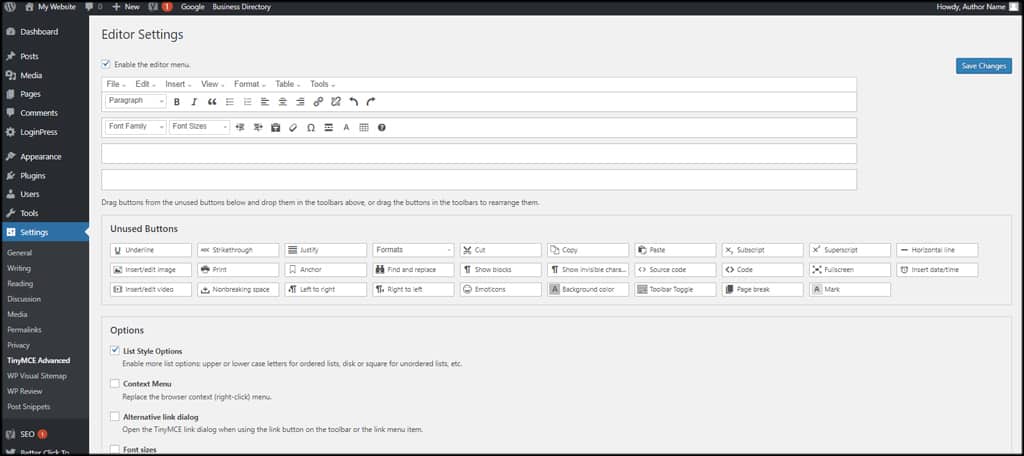
It probably wouldn’t hurt to use the “Restore Default Settings” button on the bottom of the screen to see if that helps recover your missing text and buttons.
2. Clear Your Browser’s Cache
If something on your computer or within your web browser is causing issues, it may very well cause the WordPress visual editor to go missing. Although it’s a rare occurrence, it’s possible for saved data to interfere with smooth online operation.
Usually this is caused when cached images and coded elements are not working like they should or are incredibly outdated.
Perhaps one of the easiest methods to fix issues like the visual editor problem is clearing the cache from your browser. Every piece of software is different, but there is usually some kind of “clear cache” option in the browser settings.
Besides, it’s not a bad idea to clear the cash periodically anyway. It frees up drive space and often improves performance when browsing the Internet.
3. Troubleshoot Your Plugins
Perhaps one of the most common problems I’ve come across in WordPress is plugin incompatibility. And this isn’t just focusing on old code trying to work with new core files in WordPress.
I’m also talking about plugins not playing nice with each other.
When two plugins are trying to access the same resources or perform similar functions, they can easily break each other. In this case, you want to find out if something you have installed is interfering with the operation of your visual editor.
The best way to do this is by disabling all of your plugins at once. Then, re-enable them one by one while testing to see if your visual editor is missing text or buttons.
If a plugin is causing the issue, you’ll eventually come across the one that is breaking the editor. If you disable all of your plugins and the editor is still blank, then you know it’s not a plugin.
Don’t worry. Most plugins retain settings and data even if they are disabled. As long as you don’t delete them from WordPress, you won’t have to worry about configuring each one.
4. Use a Different Theme
Like plugins, themes can also cause issues because of incompatible design. Usually things like this happen when trying to use a much older theme on your website. Again, I cannot stress the importance of keeping themes updated for both troubleshooting and security reasons.
If you’ve edited the theme with code snippets, you may have inadvertently caused problems in your theme as well. This is a common problem, especially for those who don’t have a better grasp of online coding and development.
Managing themes isn’t overly difficult. All it takes is a couple clicks of the mouse, and it’s probably the easiest element to troubleshoot. You can access your themes by clicking “Appearance” from the left panel in the WordPress admin screen.
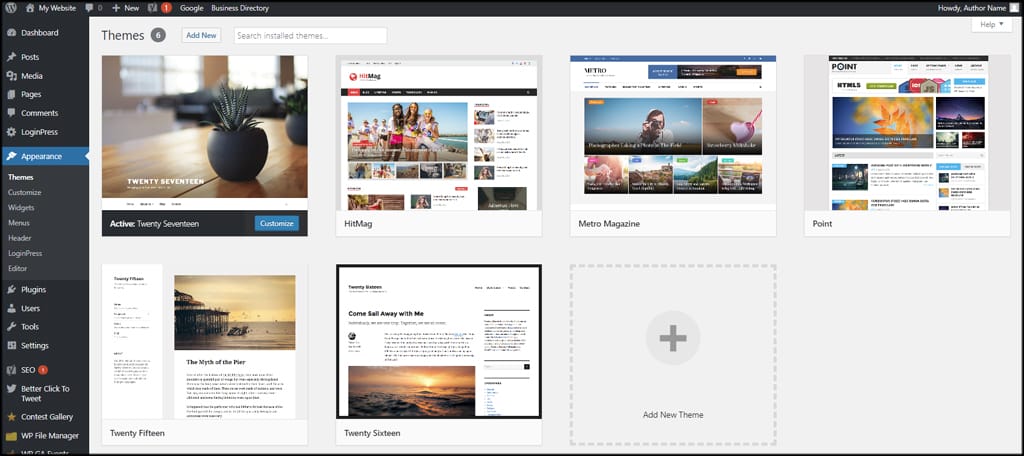
If the problem persists after changing the theme, then you know the layout is not causing the issue.
5. Replace TinyMCE Scripts
A rare occurrence which may cause WordPress visual editor missing text and buttons is file corruption. Updates and installs are not always flawless, and sometimes files can become corrupted during the process.
I cannot count the number of times I had a corrupted downloads during the days of dial-up Internet because of poor transmission.
In today’s world, problems like this are becoming few and far between. However, it’s still a possibility. In which case, you’ll need to replace the TinyMCE directory in WordPress.
To do this, you’ll need a fresh copy of the “/wp-includes/js/tinymce/” directory and replace the one currently on your website. This directory is available by downloading the ZIP file from WordPress.org and pulling the fresh directory out of it.
6. Re-install WordPress Updates
If an installation of updates went awry thanks to server lag or other issue, some files can become corrupted. In which case, it’s probably easier to simply re-install the WordPress core update.
You can click the “Re-install Now” button from the Dashboard/Updates area in the admin panel. This will refresh the latest version you have of WordPress. It probably wouldn’t hurt to also click “Check Again” just to make sure you have the most recent version on hand.
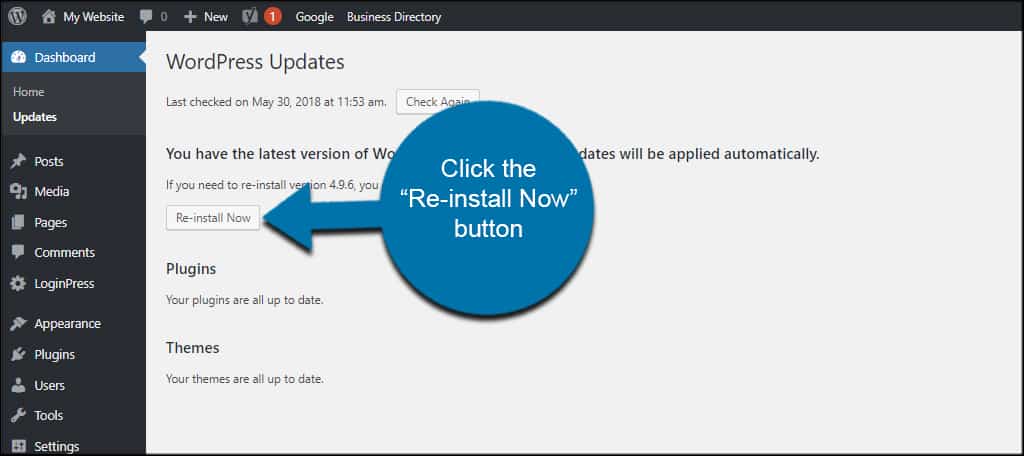
7. Using a Code Snippet in wp-config.php
If nothing else works, you can always edit the wp-config.php file to stop WordPress from linking scripts in a chain. This means each will run independently without being included in a single URL when loading.
In other words, it shields scripts from interfering with each other by loading them one-by-one.
Input this code into the wp-config.php file at the beginning:[ht_message mstyle=”info” title=”” show_icon=”” id=”” class=”” style=”” ]define(‘CONCATENATE_SCRIPTS’, false);[/ht_message]
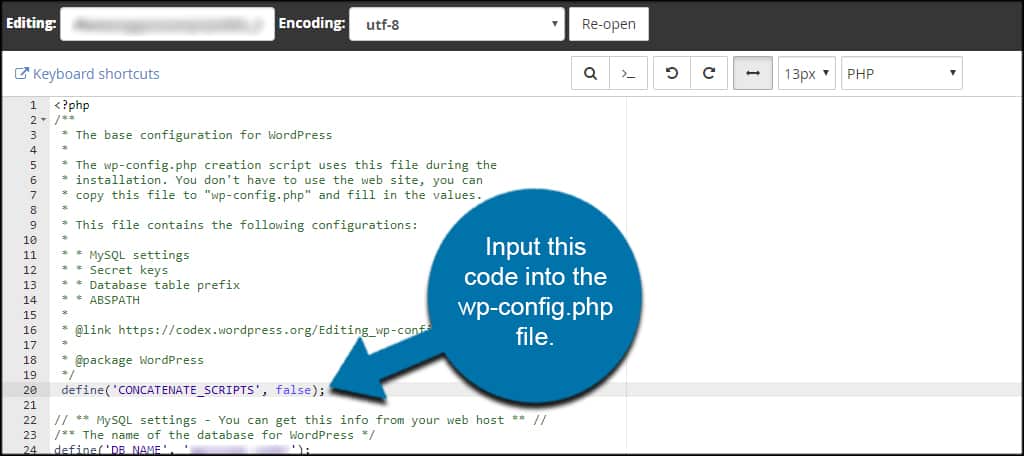
You can do this by using FTP apps like FileZilla or by using the File Manager tool in cPanel. Personally, I prefer using the cPanel method as it doesn’t require a third-party program and can be done from nearly any browser regardless of your operating system.
This method works to solve a lot of different issues relating to WordPress scripts.
8. Using Your Backup File
Problems like missing things in the WordPress visual editor is why I often suggest users create backups. As long as you have a file available before the problem started, you can easily revert back and fix a wide range of problems.
Creating a backup in WordPress isn’t all that difficult. In fact, systems like Softaculous can do this for you automatically or you can install plugins do perform them in the background. Some will even save to Cloud storage platforms like Dropbox.
The point is you should always have a backup on hand in the event of seemingly random problems like this. It can save a lot of frustration, time and lost data.
Some Fixes are Easy
In most cases, I’ve found problems like this to be the result of an incompatible plugin or theme. For the most part, these issues are easy to fix. But sometimes it takes a bit of troubleshooting. Don’t assume the problem is too great until you’ve exhausted all of the easy options.
What issues have you come across in WordPress and how did you fix them? How often do you come across a plugin or theme that breaks your site?
