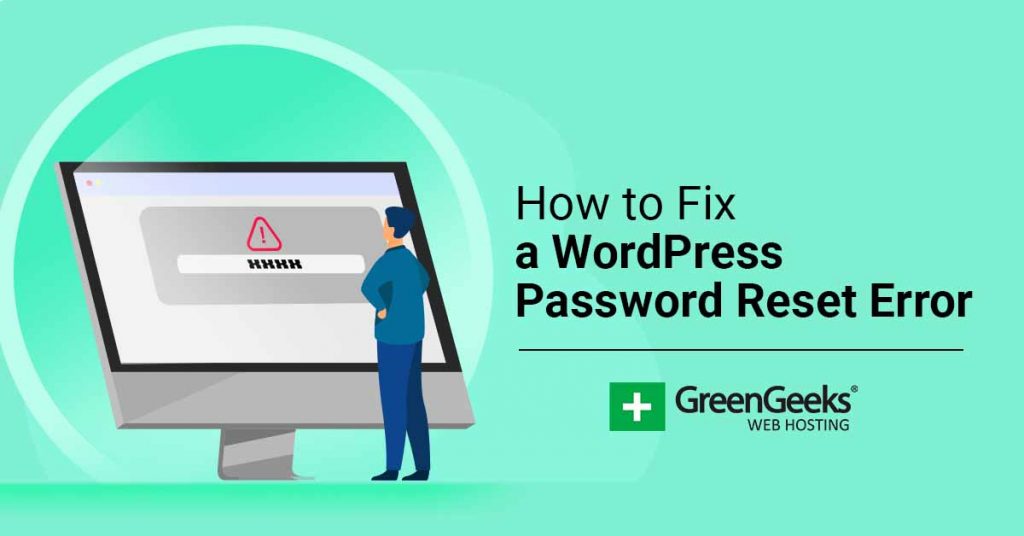Are you trying to log into your WordPress website, but see the “Could not save password reset key to database” error? If so, then you are locked out of your website but don’t worry. I can show you a quick and easy way to fix it and get back to your WordPress website.
This is just one of many common WordPress error messages you will see while on the platform.
Another name for this error is the WordPress login refresh error. Why is it important to know error names? Many error messages have multiple names. Yet, despite this, they can have the same fix, so it is important to recognize these names.
Today, I will demonstrate how to fix the WordPress password reset error.
Why Does This Error Message Occur?
The cause of this error is that WordPress is not able to write new data in the database. This will generally happen when you have used all of the disk space provided to you by your web host.
You can view how much disk space you have used up by visiting your cPanel and you should see all of your statistics on the right-hand side. It’s important to understand the limits of your account when you sign up for various web hosting plans.
Why does disk space prevent WordPress from being able to write data in a database? The database is also part of this disk space, so if you’re out of disk space there is no room to add or write anything to the database.
One of the main reasons why you might be running out of disk space is that you have large images file taking up room. It is very important to only upload and place those that you need. If you are not using an image, delete it.
How to Fix a WordPress Password Reset Error
Step 1: Log In To Your cPanel
Today, I will demonstrate how to fix the WordPress password reset error. Since the reason why this error happens is that there is no more disk space left to use on your account, the solution will just require you to delete unnecessary files, mostly large unused images.
No additional plugins will be needed, but you will need access to your cPanel and should have a good understanding of what is currently in use on the website. Keep in mind if you really can’t figure out what to delete, you could talk to your web host and try to upgrade your account.
Let’s head over to the cPanel and log in.
Step 2: Enter the File Manager
Click on the File Manager option to start searching through your files.
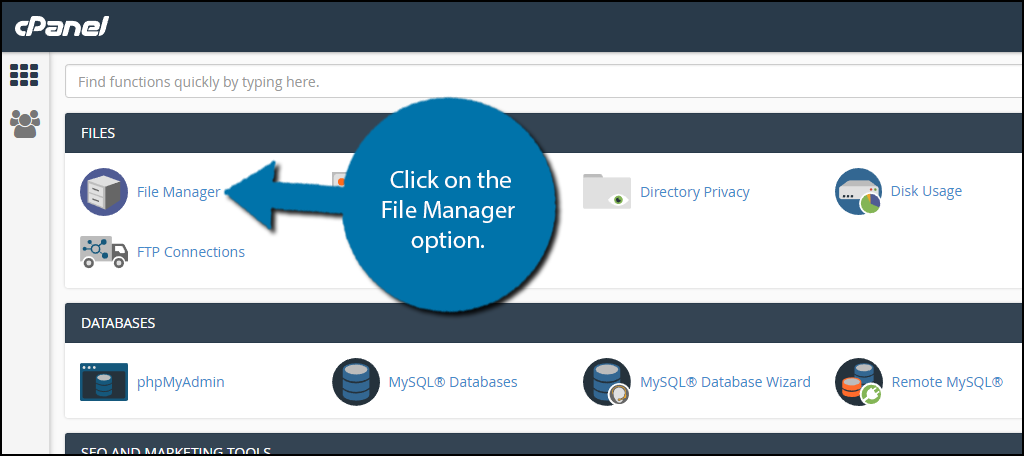
Step 3: Delete Files
You can find all of your WordPress content in the wp-content folder. Once inside, click on the uploads folder. Inside the folder, all should be organized by year. I would recommend starting with the older years since it is likely there is some content there not being used.
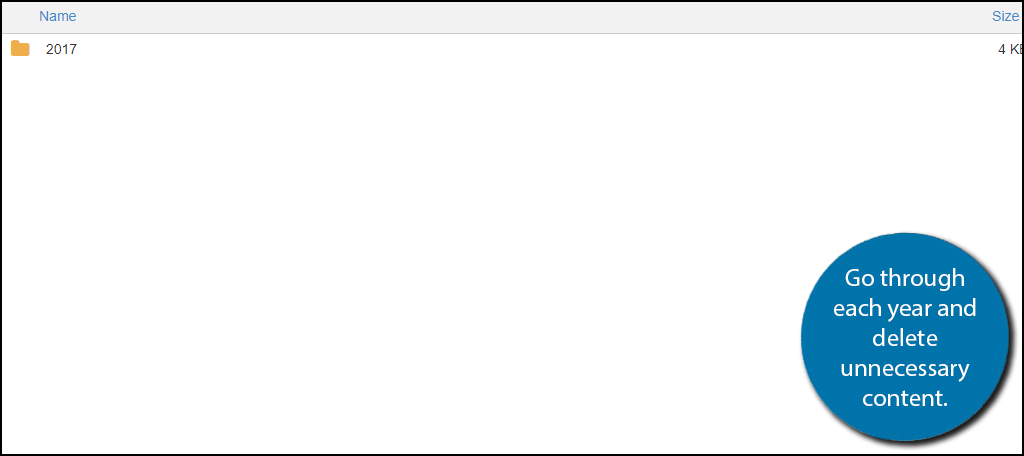
Congratulations, you have successfully freed up space for WordPress to write in the database again. Keep in mind images are not the only culprits when it comes to space.
FAQs About the Password Reset for WordPress
What Else Takes Up A Lot of Disk Space?
If you chose to store your website’s backup on the same server, you are using a good chunk of space.
A backup on the same server is a really bad idea because if the server goes down you not only lost your website but also your backup. This is besides the fact that it wastes precious disk space.
Whenever you are creating a backup, you should store it on a separate server.
Another item to look into is plugin caches. You need to take the time on some of your older plugins and clear out their caches. Or just flat out delete them. The same applies to themes.
Can I Reset My Password to Fix the WordPress Error?
It actually makes a lot of sense to think that this could fix the error, since “Password Reset” is in the name, but no. It won’t work.
Again, the cause of this error is that WordPress is unable to write in the database. Thus, you cannot reset your password, because you cannot replace the existing password with a new one.
Is There A Way to Add More Disk Space?
Absolutely!
Disk space is a resource that is part of your hosting plan. If you are unhappy with the amount of disk space available, you can upgrade your hosting plan to get more.
That said, it is recommended to manage your existing disk space before spending the money to do so.
How Often Should I Clean My Database?
Honestly, it depends on the kind of website you run and how often you add content to it.
For instance, if you run a blog, odds are images will take up the majority of your disk space. So you probably want to check what images are in your media library at the end of every few months and delete the ones that are not needed.
The same applies to shops, but you may need to check more frequently as you rotate products in and out of your store.
Will Image Compression Help Save Space?
Absolutely!
Image compression is a technique where you reduce the size of an image. This makes the image not only take up less disk space but also load faster for users. Thus, it’s something you should do regardless if you are low on space or not.
Don’t Let the WordPress Password Reset Error Ruin Your Day
Let’s face it, no one likes seeing error messages. Not you and certainly not your visitors, but unfortunately they will happen and it’s important that you can identify them and that you know how to deal with them.
Error messages are very common and usually quickly solved. There are many forums that specialize in listing all of the error messages and their appropriate fixes.
If you are truly at a loss with fixing a particular error message, then you should consider using a backup to revert the error message. Backups are a great way to avoid extended downtime on your website, but only if you update your backup regularly.
There are many plugins to create backups and plenty of third-party backup server storage available.
What was the reason you were out of disk space? Did you delete a lot of content that you did not need anymore or did you decide it was time to upgrade your account?