WordPress is a great system for creating and editing content on the website. As soon as you press the button to publish or update, the post or page is immediately live. However, what if there are times when it takes longer to edit a file that you thought? Perhaps you’re making heavy changes to a post but unable to complete the task.
Believe it or not, there are times when this occurs even on small personal blogs. Depending on the content, it could be quite the process to edit published posts in WordPress. Fortunately, there are ways to prevent lost work in this fashion.
In today’s tutorial, I’m going to show you the correct way to update live posts in WordPress. This is especially useful if you have a team of writers helping you develop content. Because you can edit user roles, it’s helpful to make sure authors just don’t publish anything they want on your site.
Why should you worry about edits to a post?
When you publish content in WordPress, it becomes live. Visitors are able to immediately access the material. In the event you need to make a lot of changes, it may be disrupting to keep saving revisions after each modification.
What if you have another author helping you revise content who doesn’t have publish or update privileges? Unless you plan on standing over his or her shoulder until the piece is complete, those changes are not saved. This can be especially problematic if you’re on vacation but authors are still maintaining content.
What I’m proposing is a way to keep those changes as a draft which is saved along side the live post.
Confused? Let me explain.
Setting Up Revisionize to Update Live Posts in WordPress
The best way to edit content is to use the Revisionize plugin. This tool creates a workable duplicate of the original post that is saved as a draft. Once all the revisions are made, you can publish it to overwrite the original.
This means you can spend several weeks working on the perfect revision without having to creating a secondary post that may be missing important elements. For example, some people will create a draft post or page for the purpose of copying text back and forth.
What if the revision needed a new featured image or other adjustment that you can’t copy from draft to live post?
With Revisionize, you get a working draft copy of the post permanently allowing you to safely make changes at your leisure.
To use this plugin:
Go to “Plugins” of your WordPress dashboard board and click the “Add New” button.
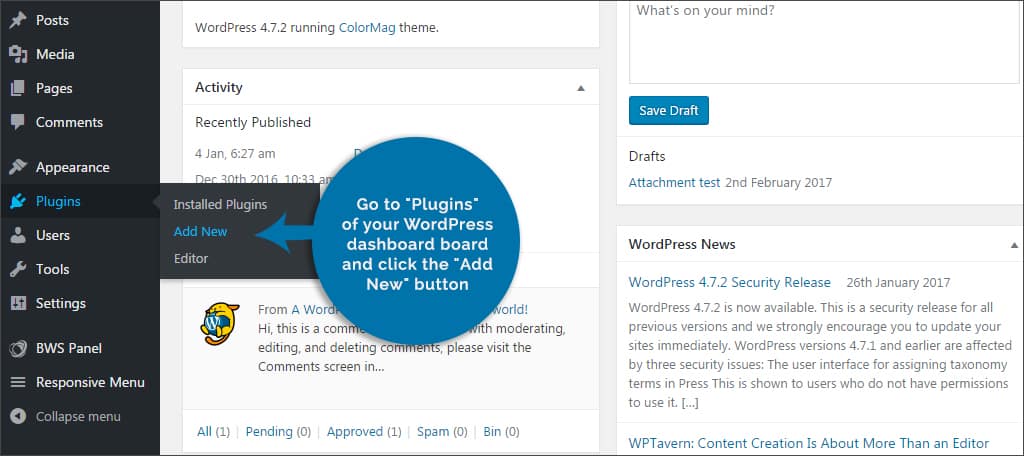
Search for “Revisionize” in the text field.
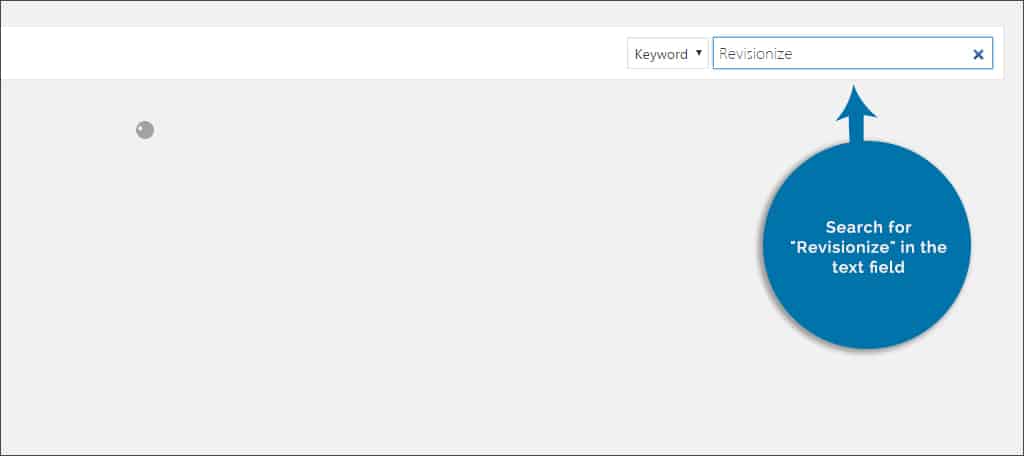
Install and activate the plugin. This plugin will add a new feature to both posts and pages.
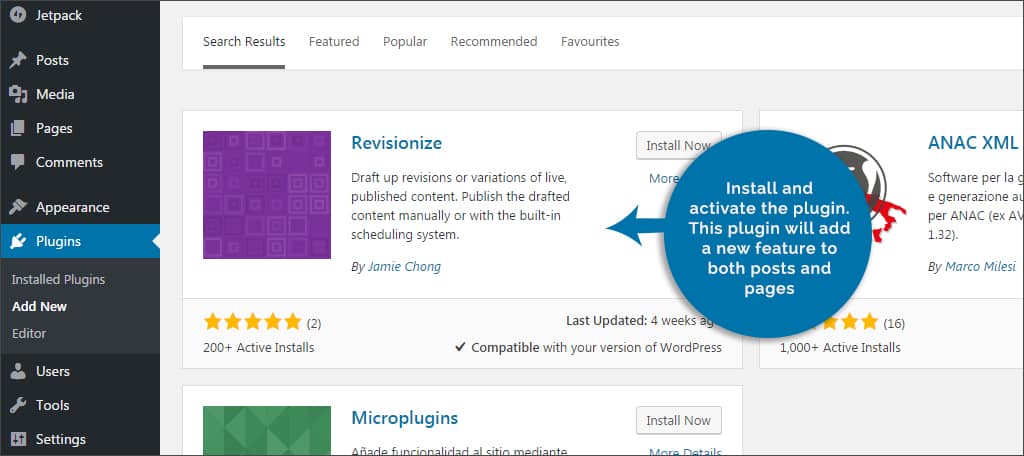
Click into the pages area of WordPress.

Hover your mouse over any page in the display. You will now see a link for, “Revisionize.”
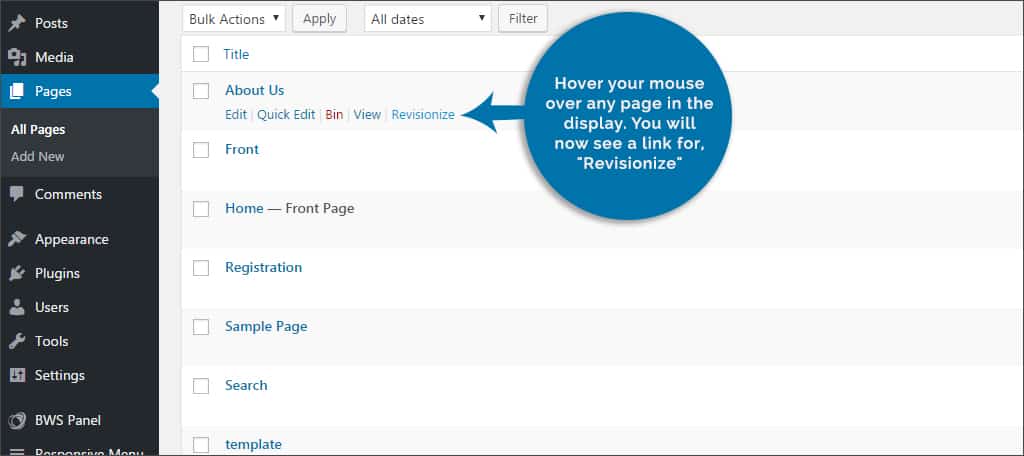
Click the “revisionize” link to create a complete duplicate copy of the page.
In this copy, you can make any changes you wish and save them as a draft for later. For now, let’s just click the “Save Draft” button since we are not making any real changes as of yet.
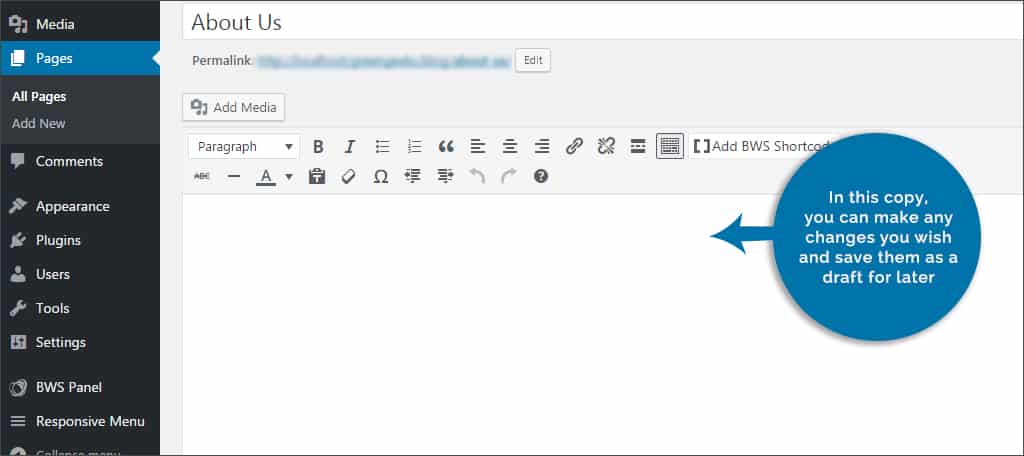
Now, click back to the Pages layout in the admin panel. Note that there is a new addition under the page you just copied. This page will have the same title as the original with a “-” in front of it. It will also display that it is a “Revision, Draft.” This page is not accessible to visitors, so no one will see your changes.
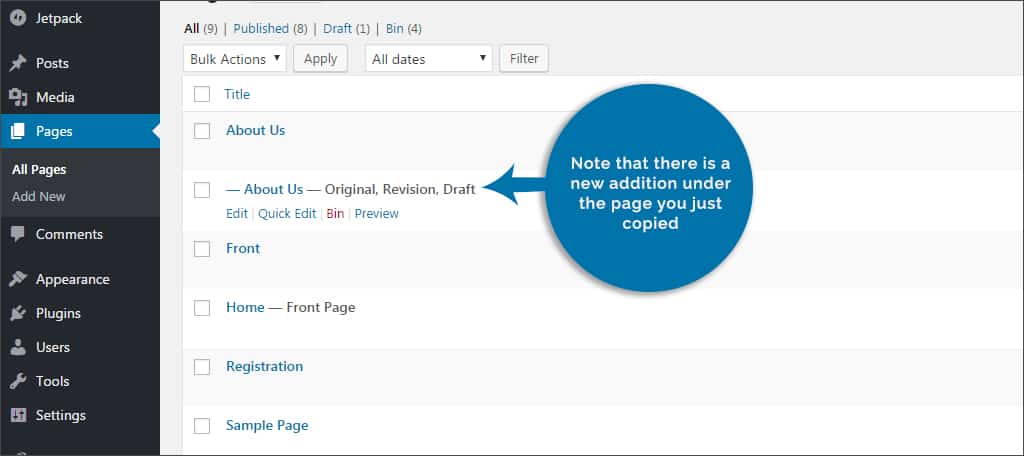
Click the copy of the page to edit it like you would any other.
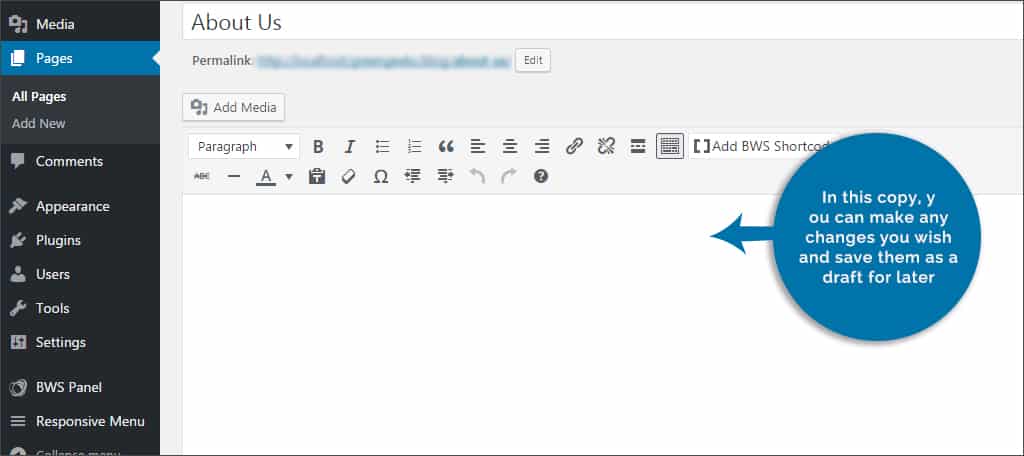
Should you want to make any of your changes live, you would click the “Publish” button. The plugin will then take the revision copy and transfer all changes to the live copy. This includes featured images and any attributes that are changed in the editor screen.
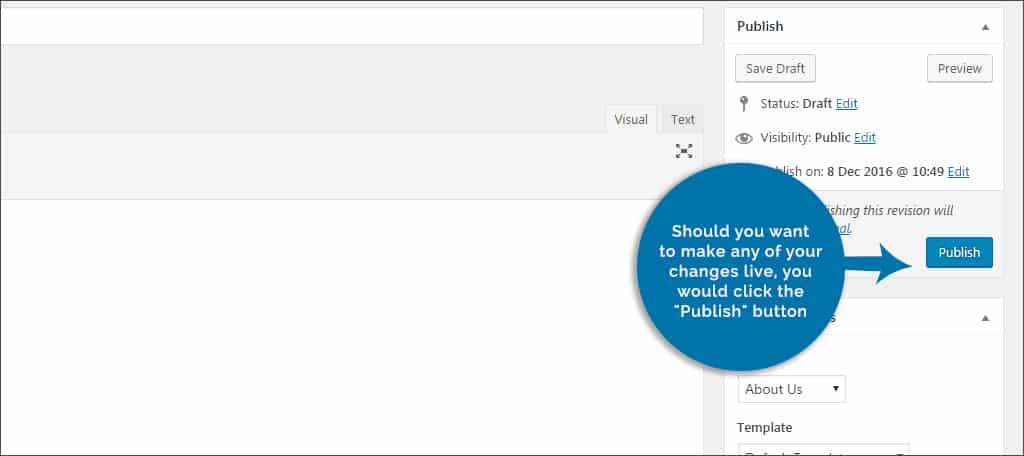
You’ll notice that once you publish the copy, the name of it will change in the post or page lists. It will then read, “Original, Revision, Draft.” This copy will remain as a way to revise that particular piece of content until you actually delete it manually.
If you go back into the post or page you edited and create a new revision copy, it will be added to the list of revisions. This is useful if you want to use certain copies. In addition, the original will remain until it is edited again.
If you want to keep the original revision copy in the event you want to revert back, then only make revision copies from the live post or page.
Sounds a bit convoluted right? Here’s an example of what I mean.
- Let’s say that you want to edit the homepage because your company is having a holiday special this weekend.
- You would then click on the Revisionize link of the homepage.
- After making edits to the page, you publish your holiday special for Saturday.
- What about making a revision for Sunday? You would go into the live homepage and click the revision again to create a second copy.
- Come Monday, you want the homepage to be back the way it was. That’s when you go back into the revision copy labeled, “Original” and publish it without editing. Now, your holiday special is gone and the site is back to normal.
Another thing I should point out is that Revisionize will also add its own button above Publish in posts and pages. This means you can create a copy to work from when you go into any particular piece of content. Just press the button and you’ll be instantly moved to the copy.
Can revisions be published according to a schedule?
Many people like the idea of publishing set to a certain schedule. Any ability you have access to in an original post before publishing can be done through Revisionize. This is a great way to update pages that change content over time anyway. For instance, perhaps you want to show a menu for specific days.
This is done by creating additional revisions of the same page with separate names. The best part is that the original piece of content is also saved in the event you want to revert back. For example, you can show sales on the home page for specific future times and then have the site automatically revert back to the original homepage later.
Will this affect the Publicize feature in Jetpack?
The Publicize module in Jetpack automatically updates social media profiles as soon as you click the Publish button. This is a great marketing tool for sites like Facebook and Twitter. However, Publicize does not update those profiles during a traditional update.
Revisionize will cause Publicize to update social media with its new post. This is incredibly useful to add as a marketing tool because it lets you inform your fans and followers that revisions are ready.
While many people will simply edit published posts in WordPress without concern, adding a revision copy to work from is a much safer route. It gives you plenty of time to make changes and commit to edits before going live. It’s especially useful when you have writers that you need to monitor. Get more out of your WordPress experience and install plugins like Revisionize to help streamline the process.
What kind of additions do you use on your site for authors? How often do you revise posts and pages to fit changes going on with the business?
