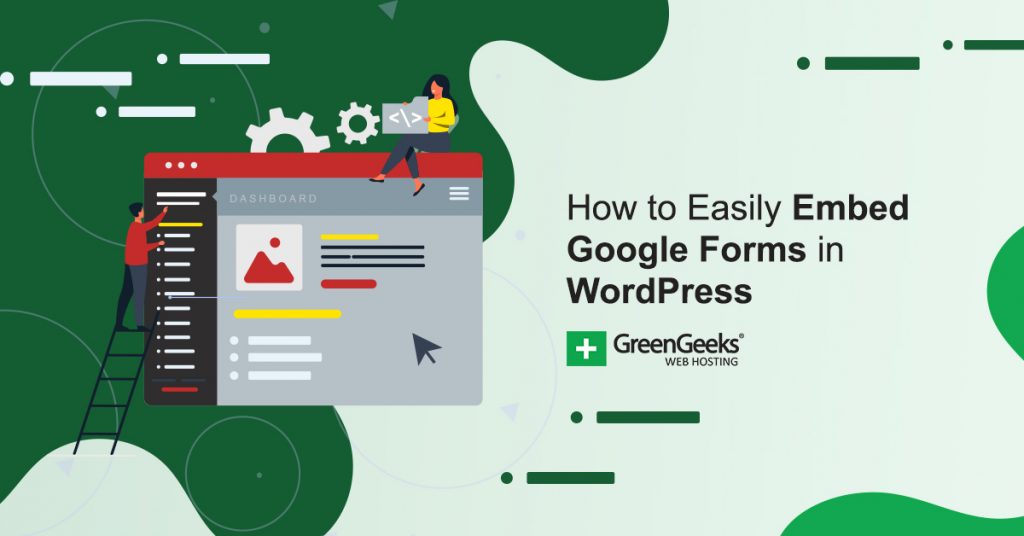Google is one of the most recognized names on the internet and for a good reason. Their services are extremely versatile and it is the most popular search engine. And you can now embed Google Forms directly on your WordPress site.
Google Forms allows you to create fully customizable forms that can range from surveys to party invites. But the best part is they can be shared through multiple websites and managed all in one place.
The main advantage of using Google Forms over other WordPress exclusive form creators is that it’s easy to share and completely mobile-friendly. Google Forms for WordPress is not a plugin and is quite easy to set up in the text editor on any page.
Today I will demonstrate how to embed Google Forms in WordPress.
How to Embed Google Forms in WordPress
Embedding Google Forms in WordPress is very easy to accomplish and will simply require a bit of copy and pasting. As a result, you should have no trouble completing this tutorial.
Although, it is worth noting that you will need a Google account before beginning this tutorial.
Luckily, this is free to set up and pretty straightforward. Therefore, I will leave it to you. However, if you do need help, refer to this Google support guide.
Keep in mind there are many plugins available to create forms within WordPress, but only Google Forms will allow you to share them easily on multiple platforms.
Step 1: Create A Google Form
To start this process go to the Google Forms page. From this page, you can select other popular services like Google Docs, Google Sheets, and Google Slides. Click on the “Go to Google Forms” button to continue.
Remember you need a Google Account to use this feature and they are free to make.
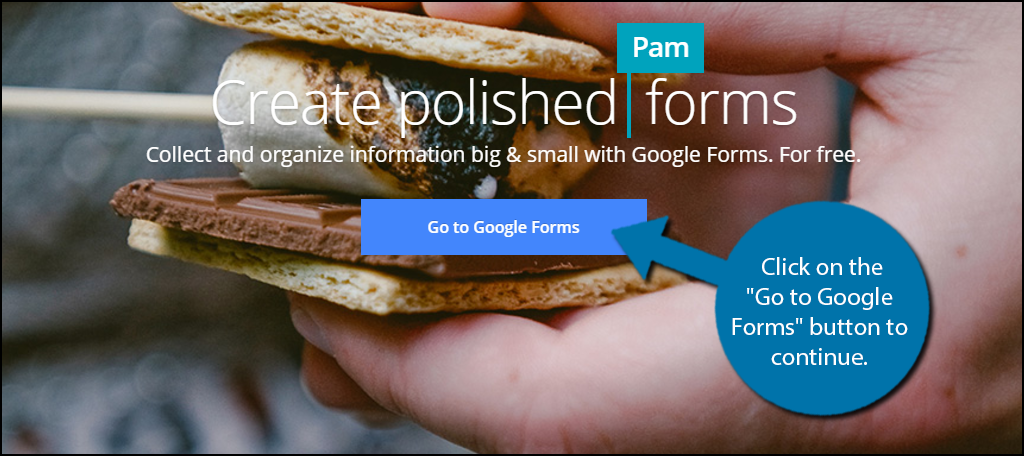
You will now be on the page that will show you templates of forms and forms you have created. You may choose to either create a template from scratch or modify an existing template.
For this tutorial, we will be using the Contact Information form. Click on the Contact Information form to continue.
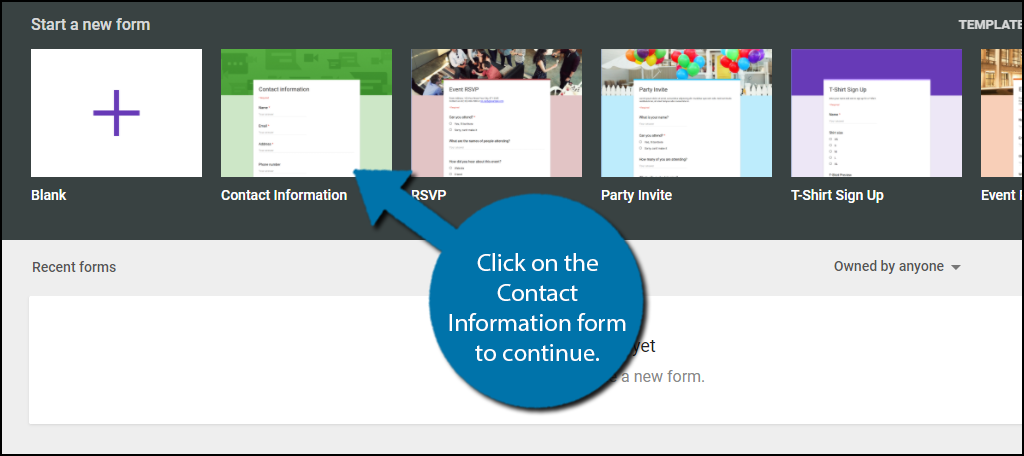
If this is your first time entering a form, you will be offered to take a tour. I highly recommend taking the tour. It will show you everything you will need to know to make the most out of Google Forms.
Click on the “Take Tour” button or the “No Thanks” button to continue.
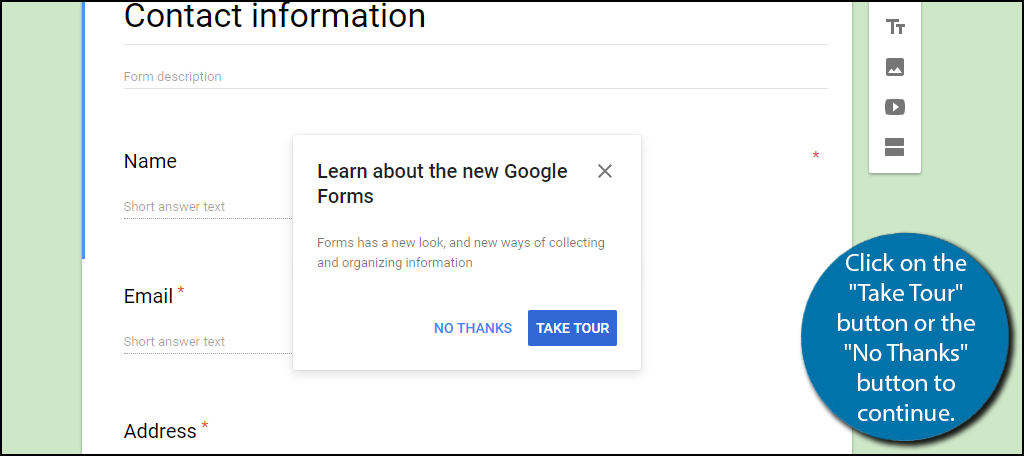
You may now edit the form however you want. If you followed the tutorial in Google Forms you will know how everything works. Once you have edited the form to your liking click on the “Send” button.
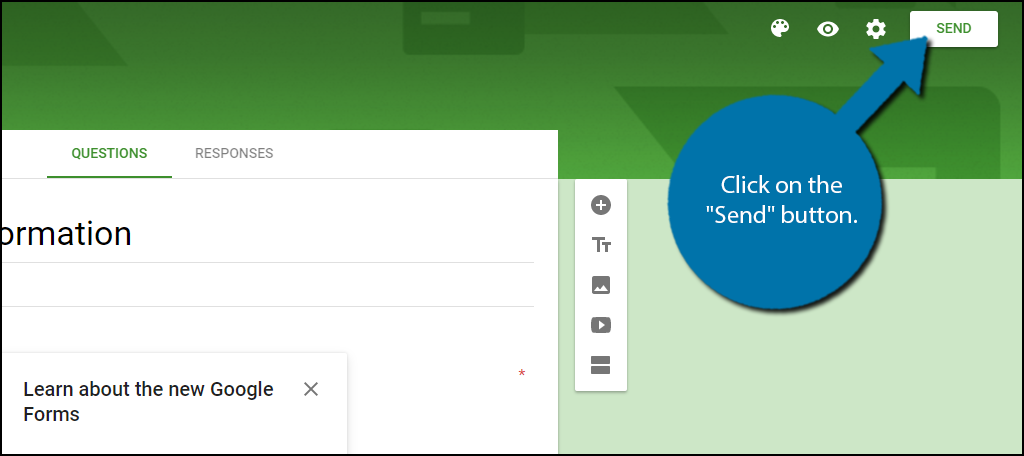
You will now be on the send menu. You have many options of where to send it, but the goal is to embed it on WordPress. To do this click on the “Embed” button.
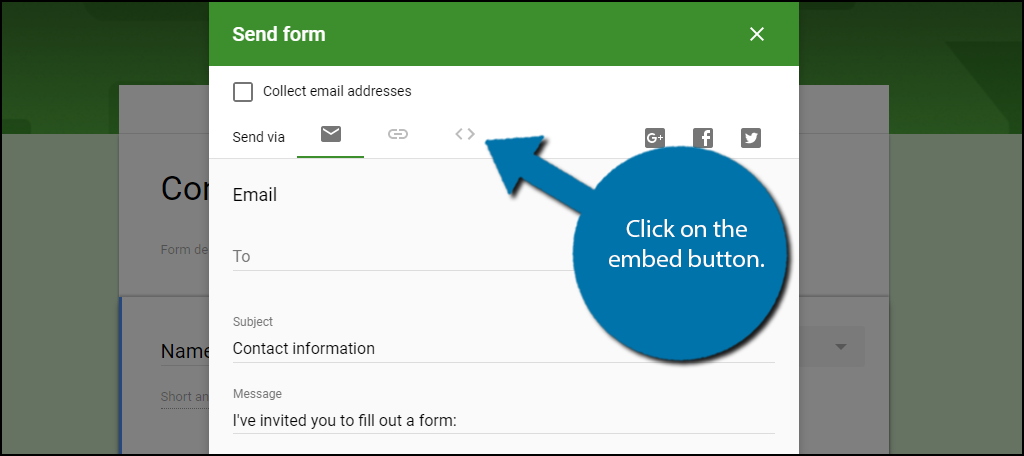
Google Forms will generate an Embed HTML line for you. Click on the “Copy” button. You will need this line to embed the form on WordPress.
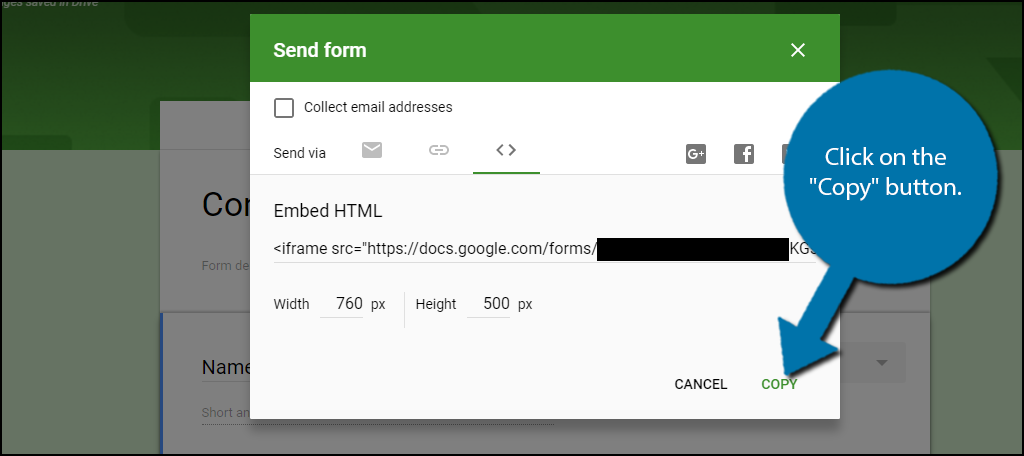
With the form created, you are now ready to embed your Google Forms on your WordPress website. I will cover it for both editors.
Step 2: Embed Google Forms in Gutenberg
Adding the HTML into Gutenberg is much quicker. All you need is an HTML block.
Go to any existing post on your website, create a new one, and click on the “+” button.
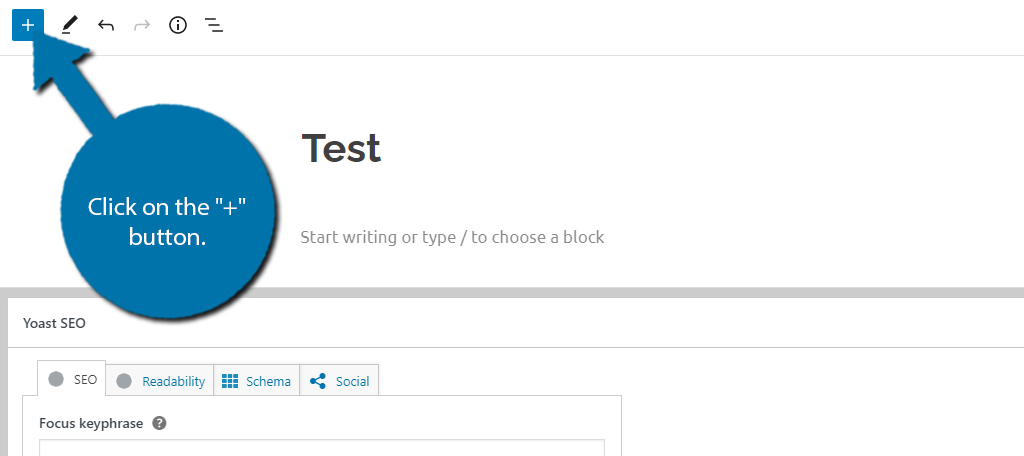
Search for the Custom HTML block and click on it.
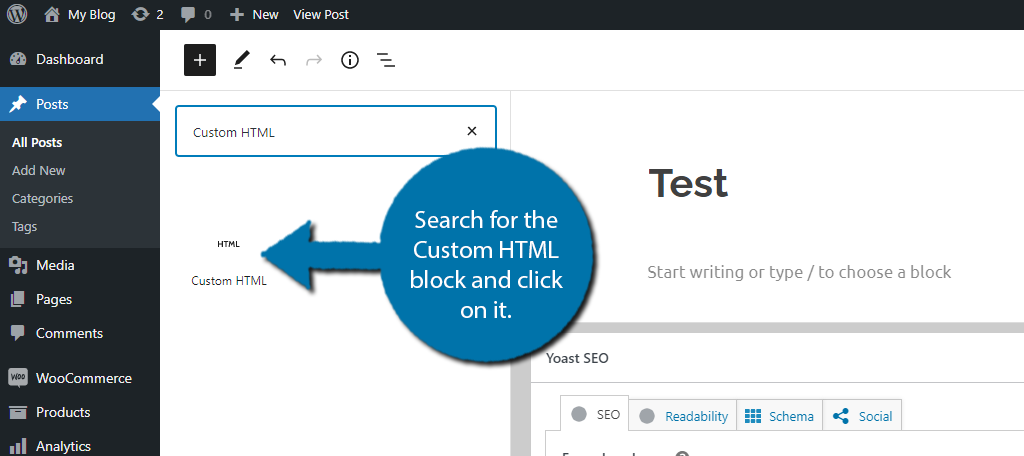
And all you need to do now is just paste the HTML from the previous step into the text box.
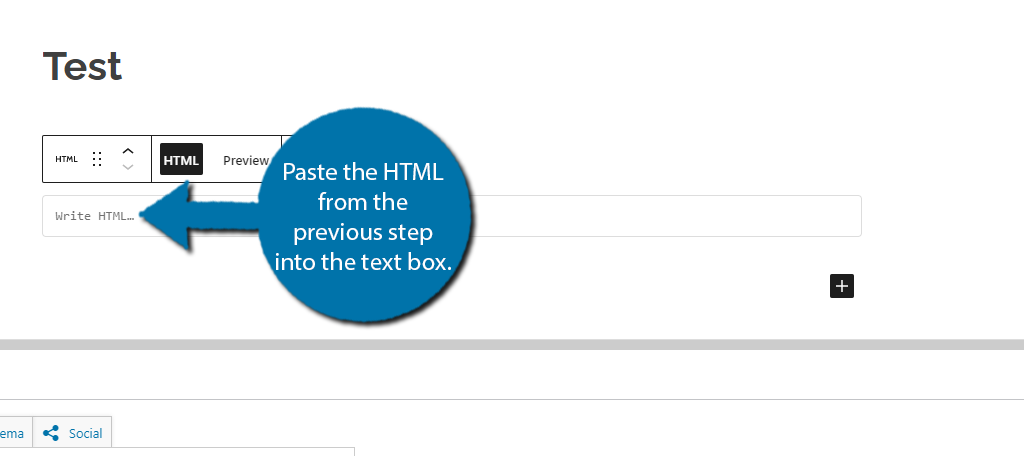
Step 3: Save the Post or Page
At this point, all that is left is to save the changes and the form will appear on your website. You can also use the Preview option to view it inside the editor.
Congratulations on adding Google forms to Gutenberg.
You can follow these steps to add as many forms as you want to your website. Remember to customize the forms to fit your website and only ask for necessary information.
Using the Classic Editor to Embed Google Forms
You are now ready to go to your WordPress website’s dashboard. On the left-hand admin panel click on Pages and select the “Add New” option. You can alternatively open up an existing page and insert the form in there instead.
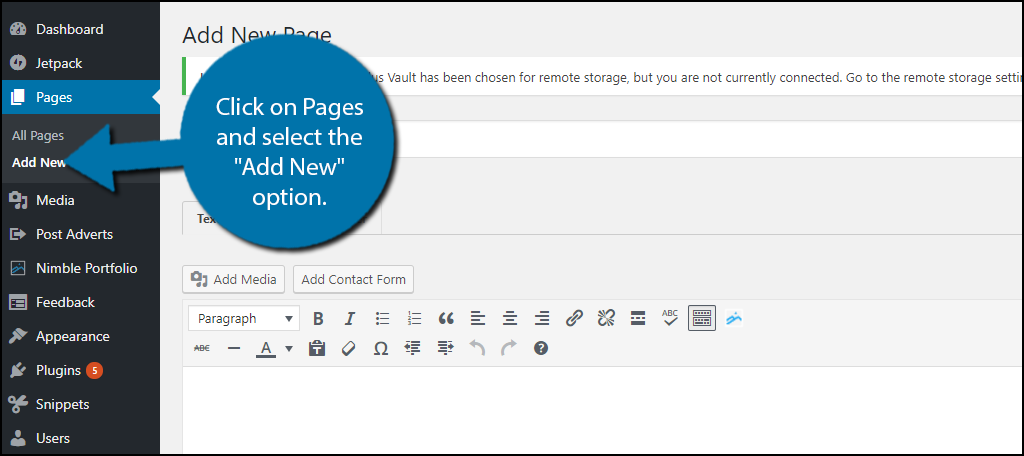
You will now want to switch your editor from visual to text mode by clicking on the Text tab.
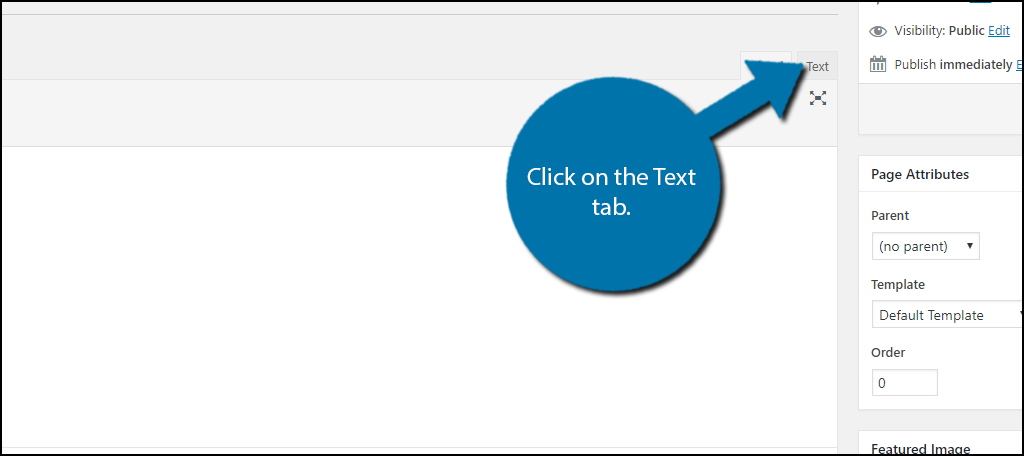
All you need to do now is paste the Embed HTML code where you want it to appear.
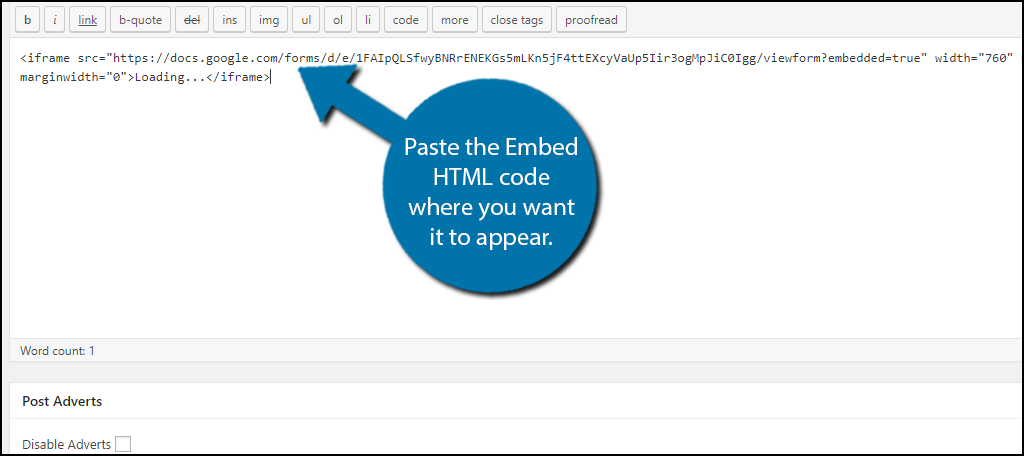
Once you have inserted the embed HTML line into the text editor and are happy with its location. At this point, just click on the “Publish” button to make it go live on your website.
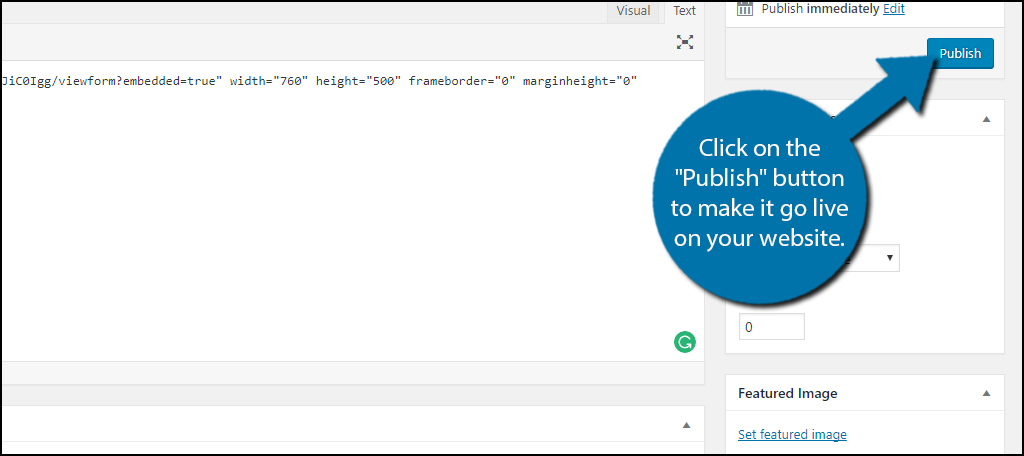
Congratulations, you have successfully added Google Forms to your WordPress website.
Other Form Plugins for WordPress
Forms are an integral part of most websites. They allow you to collect information from visitors and WordPress has many plugins that can do everything Google Forms can. Thus, they are almost essential for any business website.
Here are some plugins that I can recommend trying out.
Contact Form 7
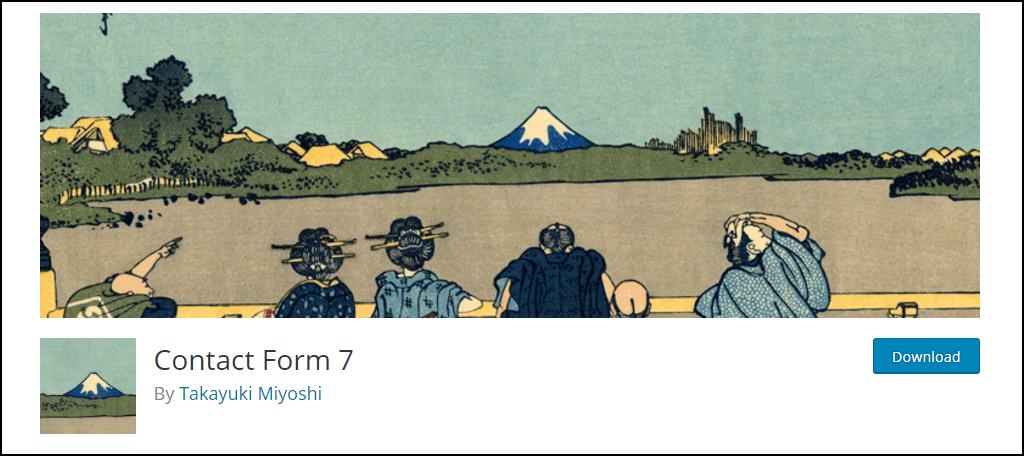
Contact Form 7 is the most popular plugin for forms with over 5 million active installs. One of the main reasons it is so popular is that it can create forms for free and has many customization options to compete with other plugins.
It is a great plugin that is widely used and is definitely worth trying.
WPForms
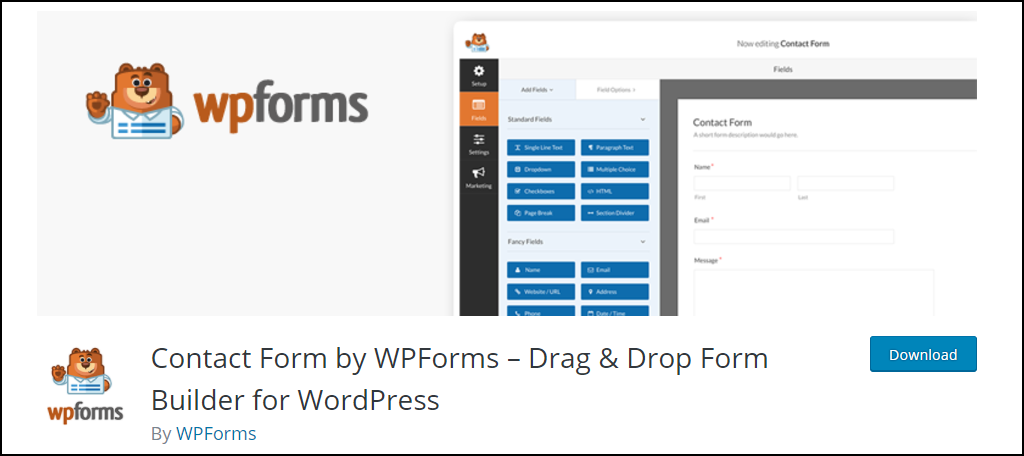
WPForms is a very popular plugin with over 5 million active installs. It has many great features and is one of the best plugins for WordPress for creating forms.
That said, you will need to upgrade to the premium version to truly get the most out of this plugin. It is a great plugin and definitely worth trying if you don’t find Google Forms helpful.
It’s a powerful tool that can even help you grow your email list.
Contact Form Email
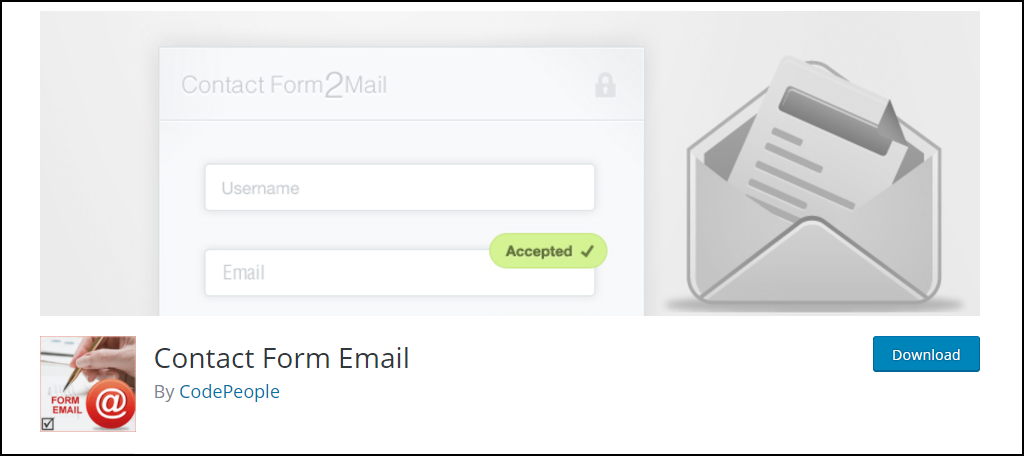
Contact Form Email is another great plugin for introducing forms to your website. This tool specializes in email delivery and notifications. This is extremely handy when you want to send visitors emails about certain topics.
It allows you to collect information even when they are not on your website. If this sounds useful to your website, then give it a try.
How Google Forms Can Help Your Website
Google makes many of its services available on almost any platform, which is how they have become so well known. And of course, this includes WordPress.
They are extremely easy to share between multiple websites and very mobile-friendly as well. But maybe the best part is this is all accomplished by using your Google account.
Talk about getting some mileage out of one account.
Forms have many customization options that help you make each one feel unique. But that’s not all, you can easily view all of the information gathered through the forms, from how many people are going to a party to survey results.
Google Forms are widely used and can help make any website feel more professional.
Keep Your Website Organized
Google Forms brings many advantages to your website and most importantly, it improves your site’s organization. The forms are very neat and can be made to look however you may want them to.
As a result, they will seamlessly blend into your website and help keep it organized. It is especially nice to track all of the information through Google.
Being organized will help visitors navigate your website and having neat and concise forms is important. Forms are used to collect information; if they are organized, they will help visitors fill in the information.
Of course, they aren’t just convenient for visitors. As a web developer, you can view all of the information with ease through your Google account, which can save you time.
Remember, forms can be used for a wide variety of reasons and if you are creative you can make the most out of the forms to make your website really shine.
Do you find using Google Forms more convenient than other form plugins in WordPress? Have you found it easy to collect information from visitors by using Google Forms?