The visual editor within WordPress makes writing a new page or post much like working in your favorite word processor. It adds in some very familiar tools and formatting options so you can get your content to look exactly the way you want it to. Not everybody enjoys it. Some people would rather have a simpler interface to work with.
A word of warning. I would not suggest disabling the visual editor unless you have some basic HTML skills and knowledge. However, sometimes the visual editor can be a pain when it comes to transferring a written work from one place to another.
Here are the steps you need to take to disable the visual editor in WordPress
In WordPress, this is an option that will need to be modified for each user. Each user must be set individually. When logged into the WordPress dashboard, click on Users > Your Profile.
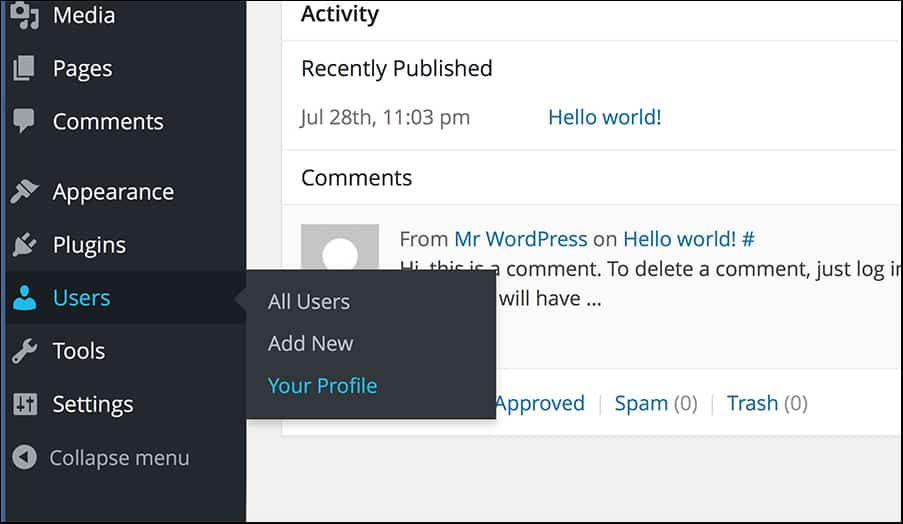
This page will give you all the personal options you can control for your specific WordPress user account.
At the top, you will see an option called, “Visual Editor”. Next to it, you see a check mark box labeled with the following text, “Disable the visual editor when writing”. Click on that check mark box, scroll down to the bottom of your profile page, and click the button labeled, “Update Profile”.
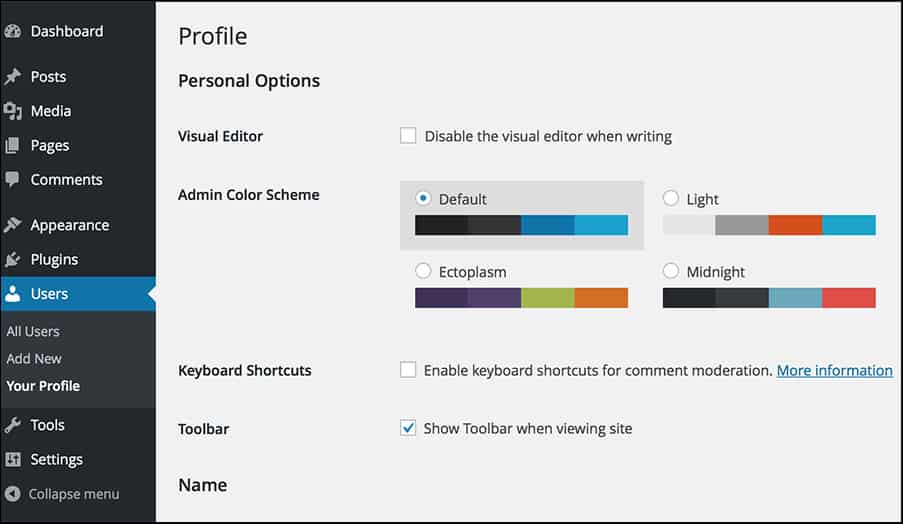
At this time, your visual editor is disabled. You can double check this by going into Posts > Add New or Pages > Add New to see if you can see the visual editor on the page.
There are many reasons for doing this. Some people simply prefer the option of handling format changes via HTML. Other people might just enjoy the simplified interface. It could also be you are troubleshooting something and need to turn it back on. If you find yourself needing to enable it again – simply follow these same steps and un-check the check mark box mentioned earlier.
Remember that this will need to be configured for each user individually. So you could simply access their accounts (if you have the option to do so) or send them this post so they too can be walked through the process of disabling the visual editor in WordPress.
