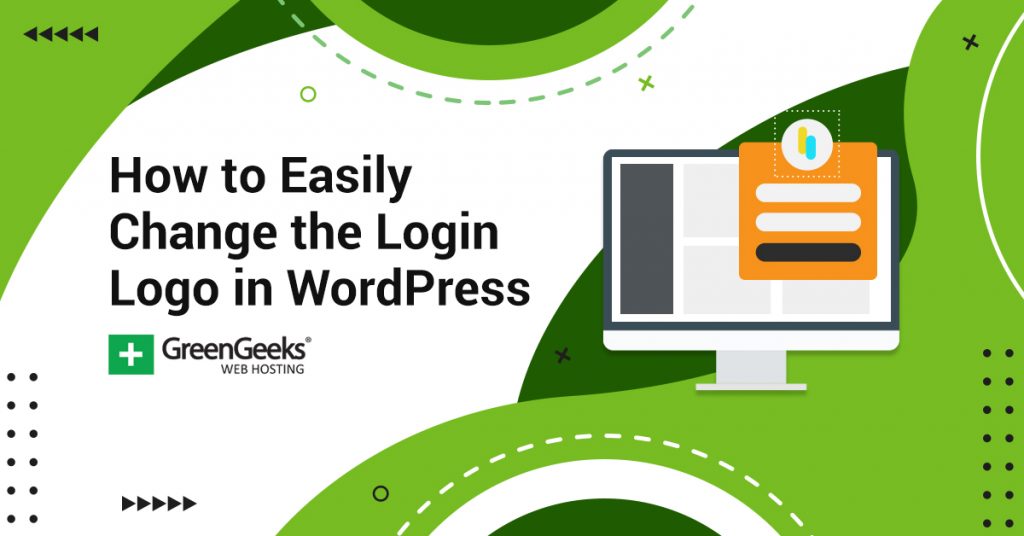Does your website have a login page for visitors? If so, you might want to change the WordPress login logo to add your very own logo. A custom login logo can help build your website’s brand recognition. The more times your visitors see your logo, the more likely they are to remember your website.
Of course, just having a logo is not enough, it has to actually look good.
Many websites lock certain features behind logging in to the website. This gives visitors an incentive to signup for an account, which can help add subscribers to your email list. Of course, this means they are going to need to log in to the website.
Today, I will demonstrate how to change the login logo in WordPress using two methods.
Why Use a Custom Login Logo in WordPress
Like any other page you create, the login page should be well designed, but the problem is there is not much content you can put on a login screen.
Its purpose is to allow the user to log in. Generally, you will see a username and password field along with the signup or forgot your password option on a typical login screen. This is where the login logo comes into play, it allows you to make your login page look better and can let your logo be the center of attention on the page.
Keep in mind that a logo is not just for logging in and should be one of the first pieces you design for your website. The logo will help your website feel more personal, and a personal website is usually well received by visitors, as long as it is good.
“A picture is worth a thousand words” is what most people say, but since a logo represents your brand, a logo should be worth two thousand words. There are many web tools that can help you make a logo for free if you don’t feel up to the task.
How to Change the Login Logo of WordPress
Like most things in WordPress, there are multiple ways to change the login logo within WordPress. I will demonstrate how to do it using code and how to do it using the Custom Login Page Customizer plugin. Both methods are fine for beginners.
Since you will be editing the code of your theme it is a good idea to backup your website beforehand in case you make a mistake. This will allow you to revert your website to the previous version if something goes wrong.
Method 1: Using Code to Customize the Login Logo
Step 1: Locate the Functions File
Let’s head over to the cPanel for your website. Click on the File Manager option to find all of the files we need.
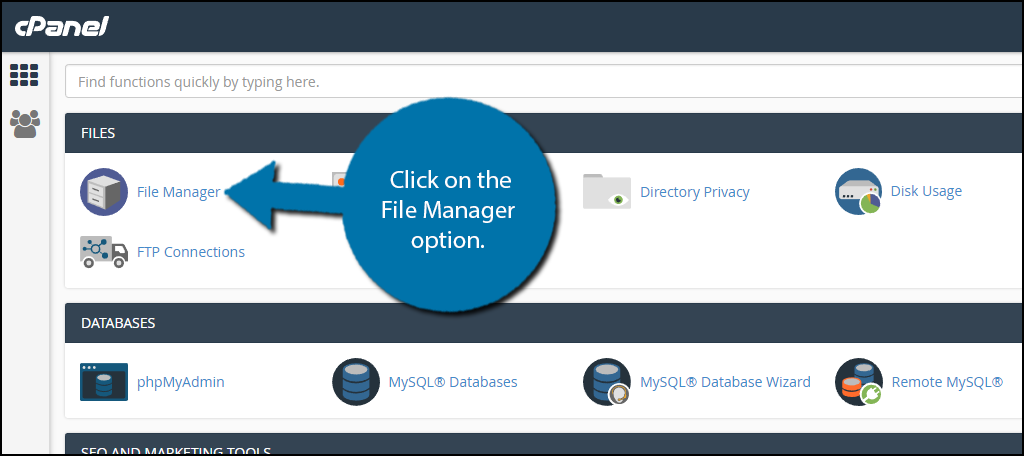
Search for the wp-content folder in the file directory. Once you have found it, enter the folder. Click on the themes folder inside. Select the theme you are currently using on your website. Find the functions.php file and right-click it. Select the Edit option.
Note: This is your last chance to create a backup of your website. I strongly recommend making one if this is your first time editing code.
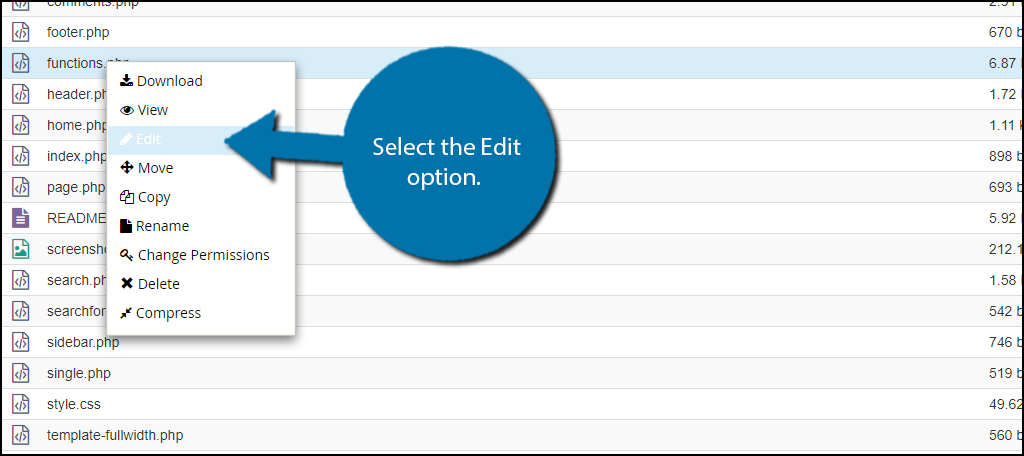
Step 2: Input the Code
The code in the folder should open in a new tab. I recommend scroll to the bottom and paste the code there, that will ensure you are not putting the code within another function. You need to copy the following lines of code and then paste them into the functions file.
function my_login_logo_one() {
?>In this code, the “/wordpress/My_logo.png” is what my sample logo file is named. You must insert whatever the URL of your logo’s file is in its place.
You’re almost done. Click the “Save Changes” button to save your work.
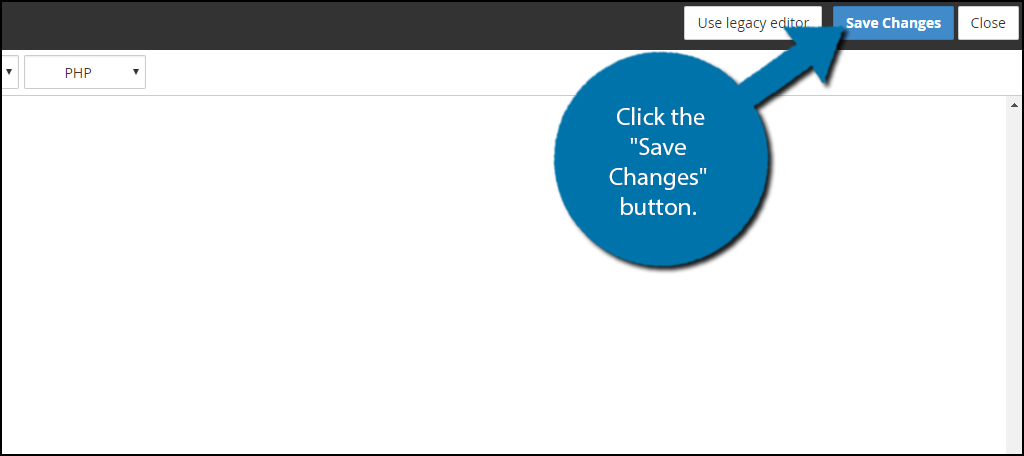
Step 3: Upload the Logo File
You now need to add the actual logo file to your theme’s image folder. Make sure you are picking a version of your logo that is properly sized for the login screen. You can change it if a mistake is made, but uploading a tiny or huge one will look ridiculous.
So try to get it right the first time.
In the same location as the functions file, you should see a folder labeled images. Click on the images folder and upload the file into it.
Note: Make sure that the logo file is properly named to match the code from the previous step. If it is not, the logo will not appear.
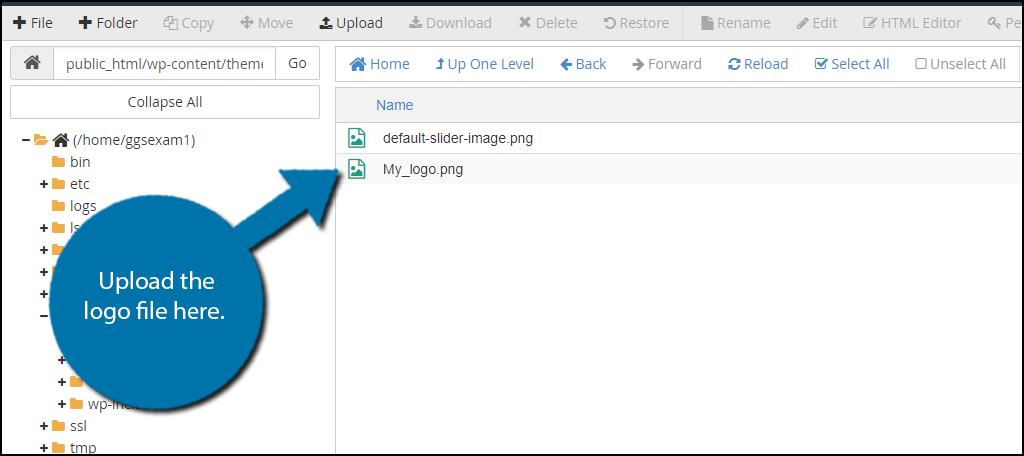
You can change this image at any time, just make sure that if you decide to add another, you give it the correct name from the code you entered. Alternatively, you can add the name to the code. Either method will result in the same outcome.
Congratulations, you can now go check your website to see your login logo appear.
Note: Since this code has been entered into your theme’s functions file, that makes it theme dependant. Thus, if you choose to change your WordPress theme, you will have to re-enter the code and re-upload the logo file to the appropriate folder.
Method 2: Using a Plugin to Change the WordPress Logo
Step 1: Install Custom Login Page Customizer
The Custom Login Page Customizer allows you to easily customize the WordPress login page in real-time. That’s right, you can see all of the changes as you make them.
While you can do a lot of things with this plugin, we will focus on how to change the WordPress logo to a custom one.
Let’s start by clicking on Plugins and selecting the Add New option on the left-hand admin panel.
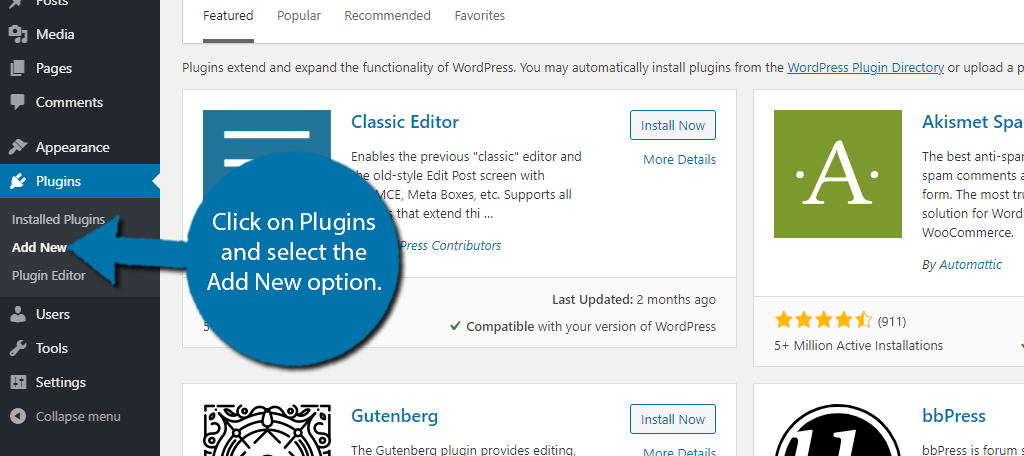
Search for Custom Login Page Customizer in the available search box. This will pull up additional plugins that you may find helpful.
Note: There are quite a few plugins with this name, so be sure to install the one by Colorlib.
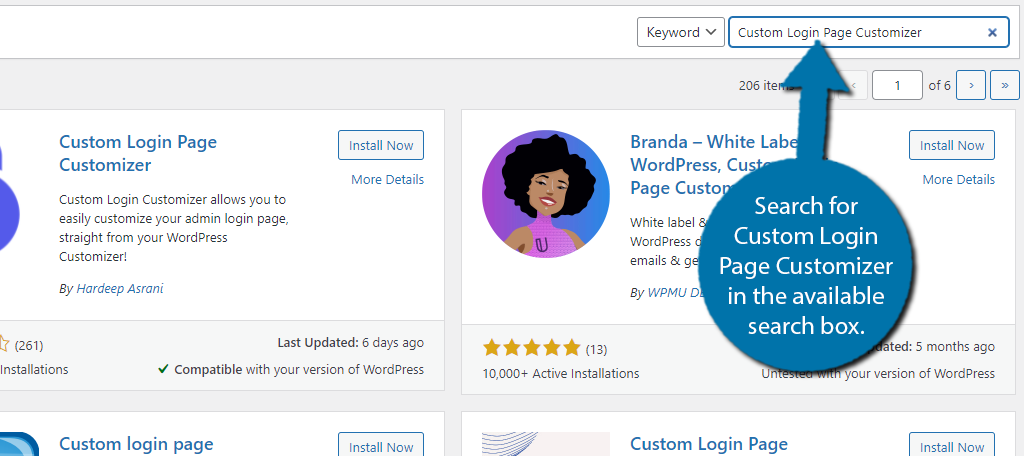
Scroll down until you find the Custom Login Page Customizer plugin and click on the “Install Now” button and activate the plugin for use.
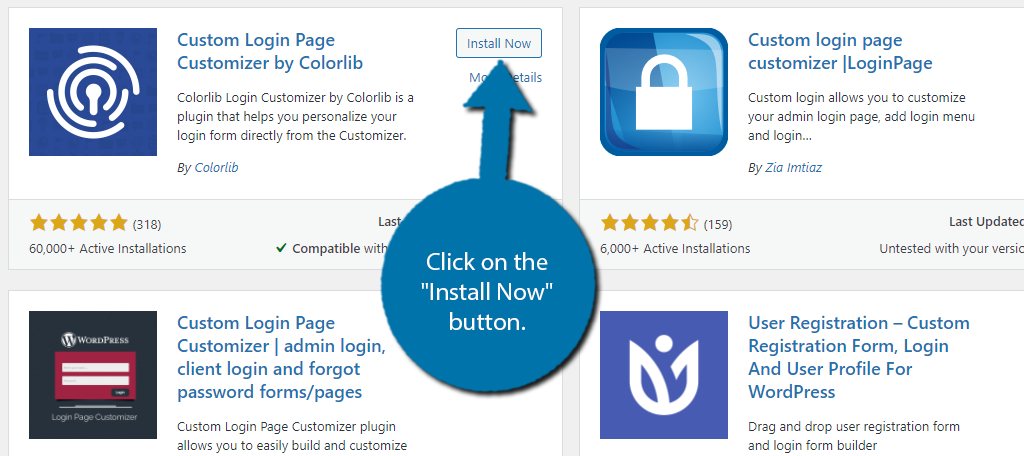
Step 2: Change the Logo
On the left-hand admin panel, click on the Login customizer option.
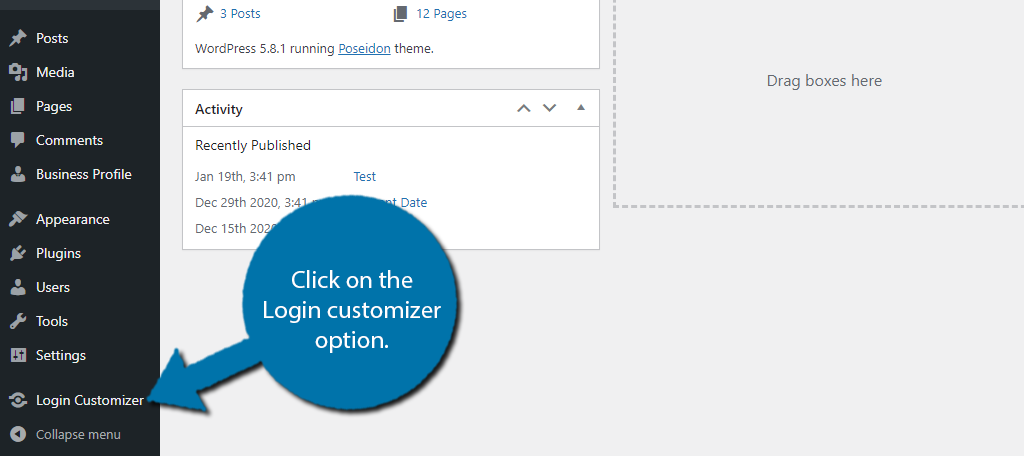
This will open up the WordPress customizer area. You will see your current login screen. On the left-hand side, you will see a list of options you can configure. For the purpose of this tutorial, click on Logo Options.
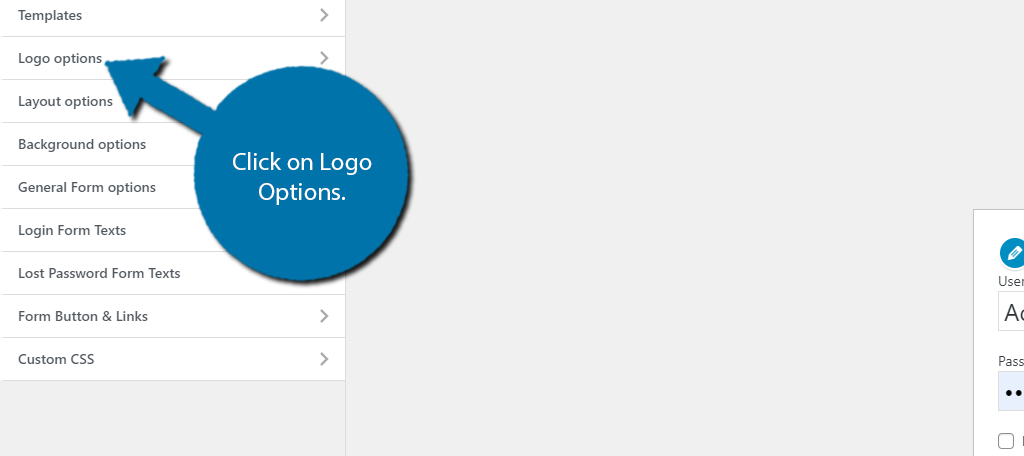
By default, WordPress brands your entire login page with its own information. You can find options to change this and enter your own. Scroll down on the left-hand side to the custom logo section.
Click on the “Select Image” button to select your own logo.
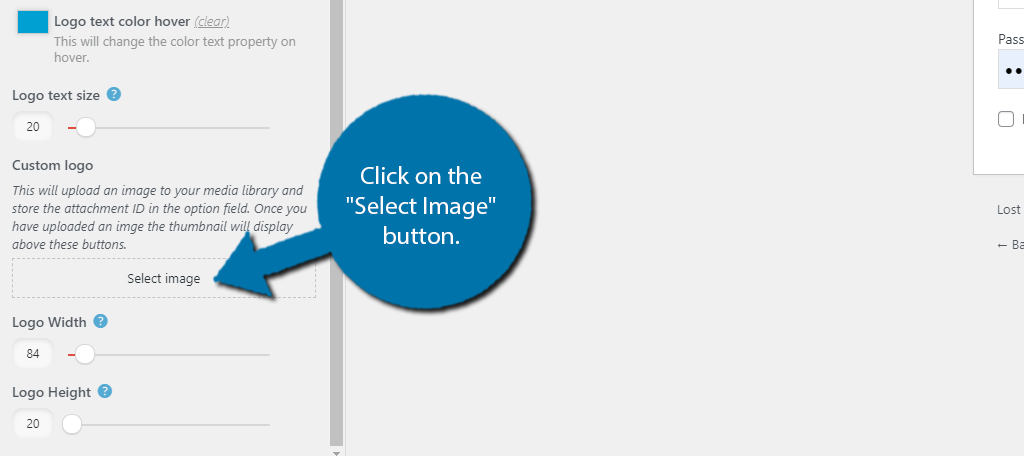
Note: Just a quick reminder to check the size of the image you are using. The logo size is not particularly big, thus, larger images will get cut off, which looks terrible. You can actually adjust the size of the logo using the sliders in this section if needed.
This will open up the media library. Select the image you want to use and click on the “Choose Image” button. The logo will update to the selected image.
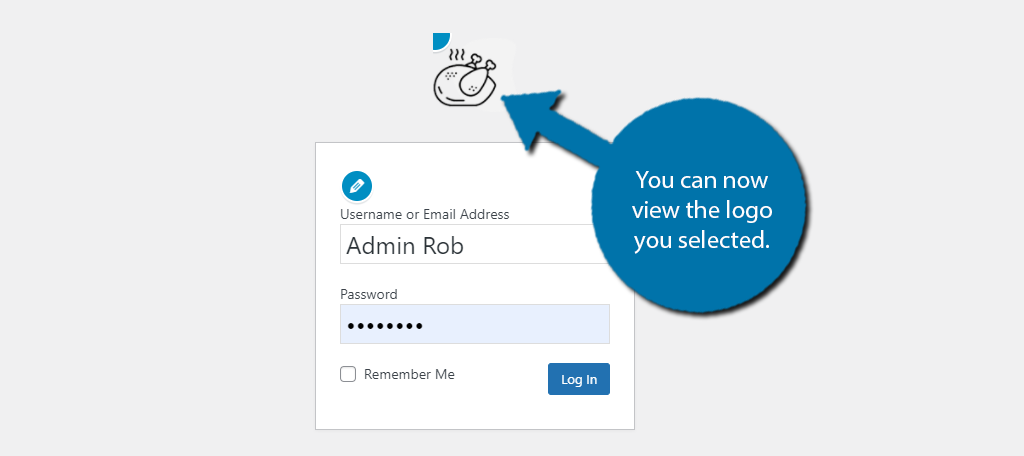
Feel free to adjust any of the other settings in this section or another. When you are satisfied, click on the “Publish” button at the top.
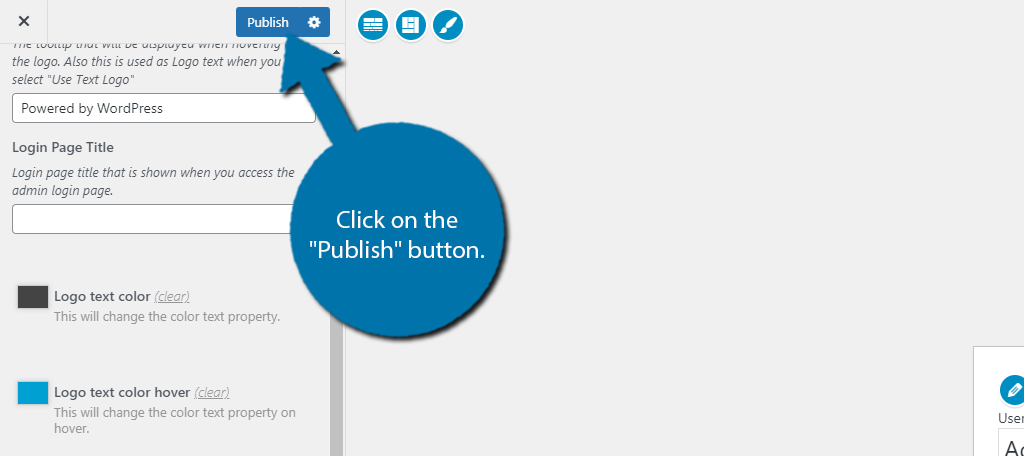
Congratulations on removing the WordPress logo from your login page.
Brand Everything Related to Your Website
The login area of WordPress is only one aspect of your website. You can add your logo to a variety of other places that can help share your brand.
One of the most popular places to add your logo outside of your website is on social media. If you have a social media account, and let’s be honest, you do, your website’s logo should be present on it. Use it as the avatar or the banner, but make sure it’s visible.
Another excellent choice is to add it to any email your website sends out. Regardless of the type of email, your logo should be present and should probably be right at the top. This also helps visitors know that the email is not fraudulent because it contains your logo.
If you have a physical location and send out flyers or other mail, your logo should be present on them. You should add it to any document your customers receive. This can be anything from a bill they receive to the menu when they sit down at a table.
Wherever your website or business is present, your logo should be too.
A Good Logo Leaves a Lasting Impression
Look at any major website or business and you will see every single one of them has a logo.
This logo is easily recognized by most people instantly and is a strong representation of their brand. If visitors can see the brand on a product or piece of content, they will generally expect a certain level of quality and it is important to live up to that expectation.
For example, imagine the Nike® logo on a pair of poorly constructed shoes. It would not look good for Nike® and the same can be said about your website if you had bad content. It is important to have certain quality standards that make customers feel good about buying or looking at your brand’s products or content.
Do you like seeing your logo on your login page? Do you feel like more visitors know what your brand is by having your logo on the login page?