Do you want to disable right-click on images in WordPress? WordPress is the most customizable CMS available, so it should come as no surprise to find out you can disable right-clicks. This is especially important for websites that rely on images as are the main form of content they offer.
However, this isn’t something baked into WordPress. Luckily, there is a plugin for just about everything, and this is no exception.
Today, I will demonstrate how to disable right click on images in WordPress with the Disable Right Click for WP plugin.
Why Disable Right Clicks in WordPress?
The right-click allows you to see multiple options as a visitor. For example, if you highlight text and then right-click, you can choose to search that term on Google. One of the most common uses for a visitor on a website is to right-click an image and either copy or save it.
Unfortunately, this makes it extremely easy for any visitor to steal your images or graphics. This is even more problematic for an online art portfolio or photo album website, that uses images as the main attraction.
Thus, if you have sensitive work, disabling the right-click in WordPress, can help significantly when it comes to preventing image theft.
However, it is important to realize, there are plenty of other ways to steal an image of a website. For instance, you could copy a screenshot and place it into Photoshop and crop the image that way.
On the upside, though, disabling right-click acts as a deterrent and helps reduce the likelihood of someone stealing your images or photos.
Consider Watermarks
Another approach you may consider using is a watermark.
Essentially, a watermark is a small stamp on your image. Typically, this will include your website’s or company logo, URL to where the image will be found, or something else to make it clear who the owner is.
This makes it so that if someone does copy and paste an image, your watermark is part of it. In most cases, the watermark cannot be removed easily, and if it is, the image is usually damaged or of lower quality.
This is the preferred method of many websites since it has become far easier to steal images as the internet ages. Just remember, that the watermark should not make the image worse if done correctly.
Installing Disable Right Click for WP
The Disable Right Click for WP plugin does exactly as the name implies, it completely disables the right-click on WordPress. This doesn’t just mean you can’t copy an image. It also means you can’t copy text, search Google for highlighted terms, and everything else right-click related.
Thus, you really need to consider if this plugin is right for you.
Click on Plugins and select the Add New option on the left-hand admin panel.
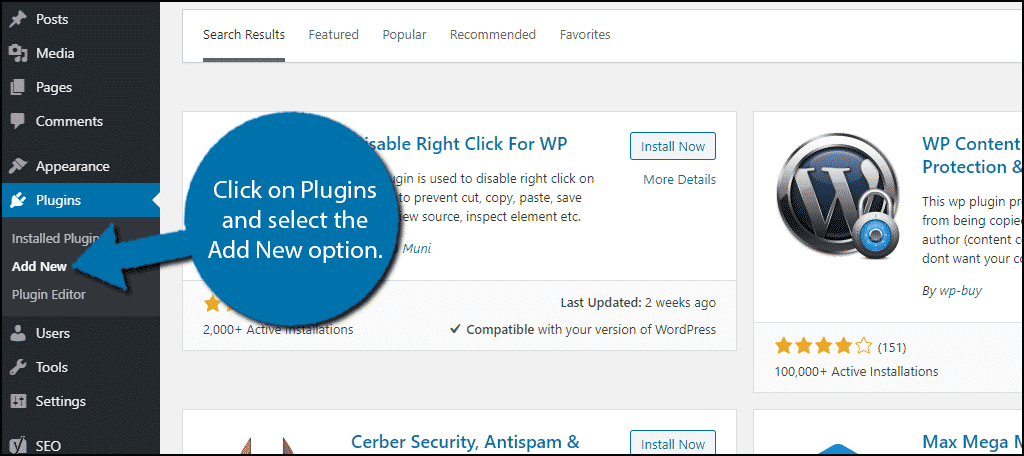
Search for Disable Right Click for WP in the available search box. This will pull up additional plugins that you may find helpful.
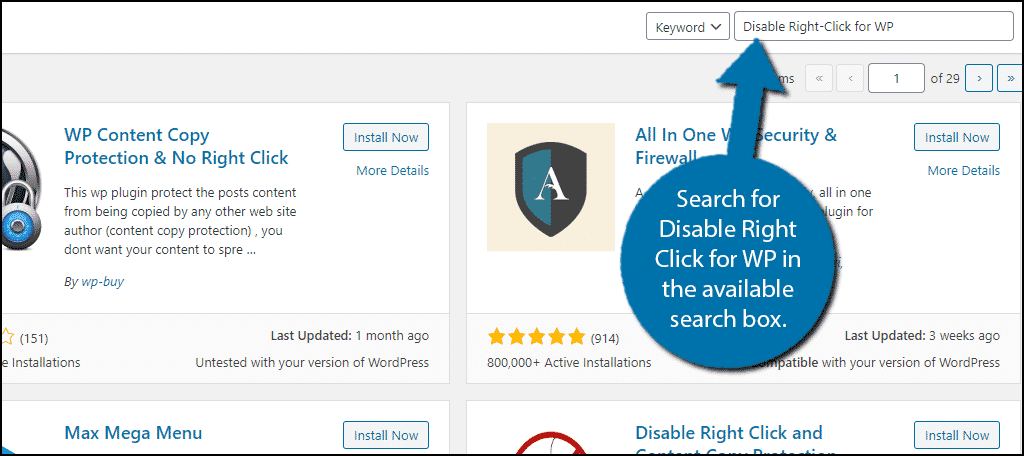
Scroll down until you find the Disable Right Click for WP plugin and click on the “Install Now” button and activate the plugin for use.
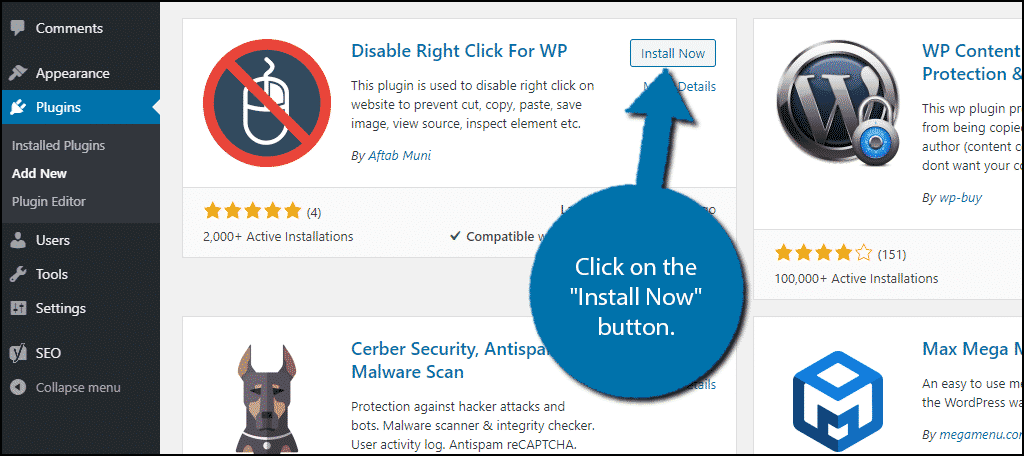
Using Disable Right Click for WP
The plugin Works upon activation across your entire website. However, it will allow the admin account to still right-click.
It also disables keyboard shortcuts like:
- CTRL + U: View Source with Shortcut
- F12/CTRL+SHIFT+I/CTRL+SHIFT+K: Inspect Element
- CTRL+C, CTRL+X, CTRL+V: Copy, Cut, and Paste
Visitors will also no longer be able to drag an image off of your website and place it somewhere else.
Since this does not affect an admin, you need to log out to actually see the plugin in action. Otherwise, it will seem like nothing has changed.
However, there is one setting that this plugin offers: a display message to your visitors who try to right-click.
Of course, that raises the question, why should I display this message?
To be perfectly honest, if I couldn’t right-click on a website, my first thought would be my mouse is broken or something is wrong with the website. After all, it is not very common to disable this feature.
The message makes it clear that it is intentional.
To do so, click on Settings and select the Disable Right Click for WP option.
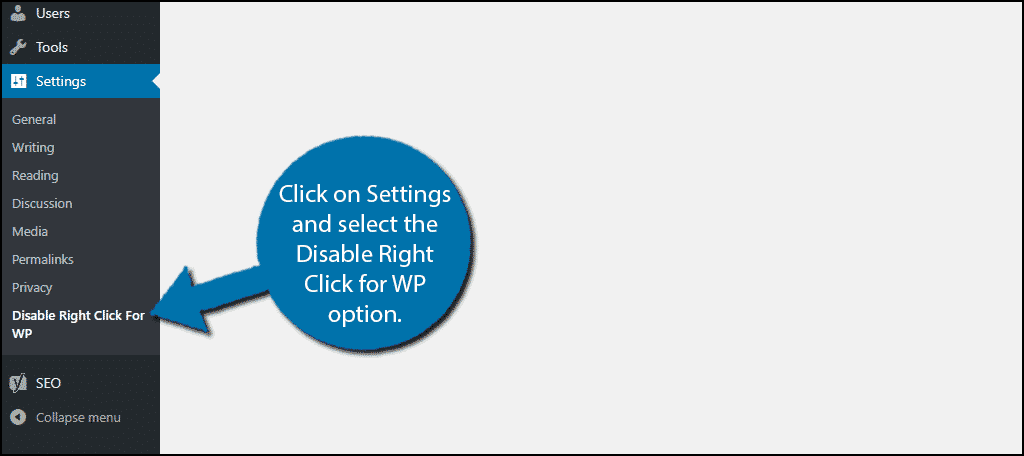
Select “Yes” to display the message and save your settings.
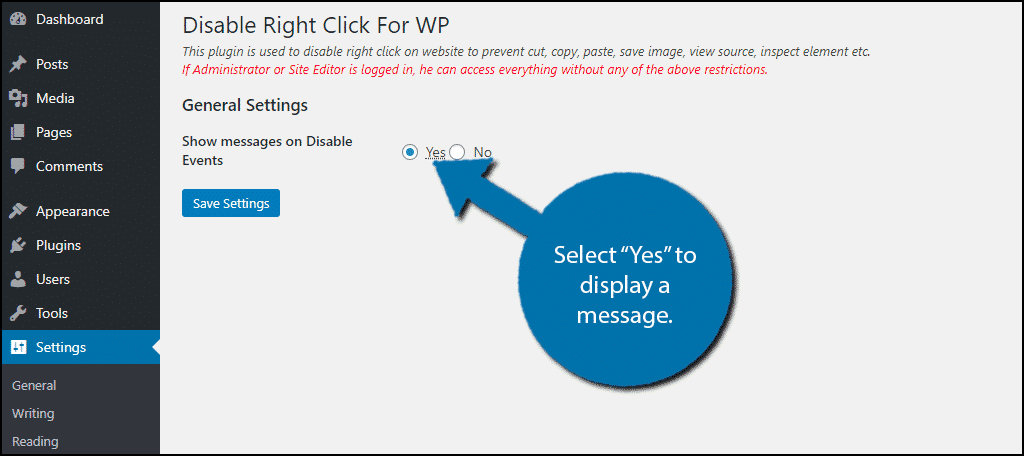
While not logged into an admin account, try right-clicking to see the message. It will appear only when a visitor right-clicks.
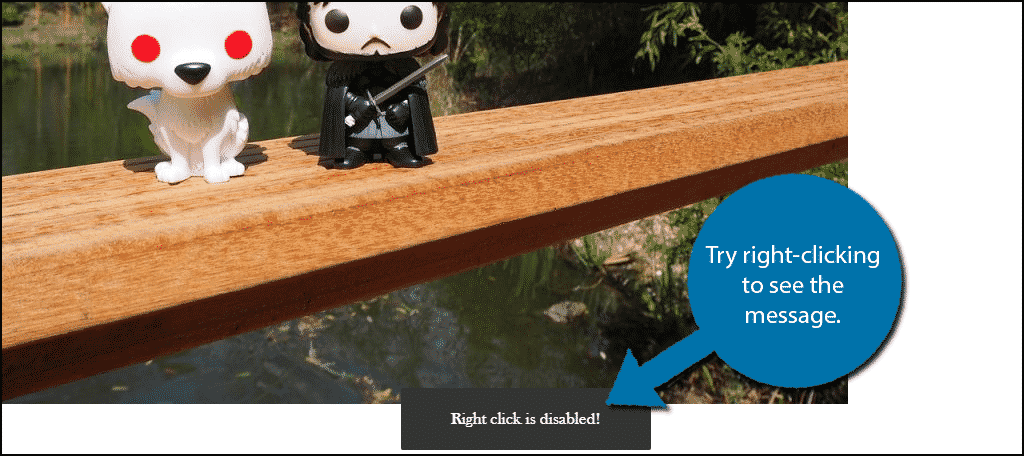
If you would prefer to not show this message, this step is unnecessary.
Congratulations you have successfully disabled right-click on images in WordPress. To remove this feature, simply disable the plugin.
Alternative Plugins
WordPress has a huge library of plugins, thus there are plenty to choose from and they all have a different way of doing things.
WP Content Copy Protection
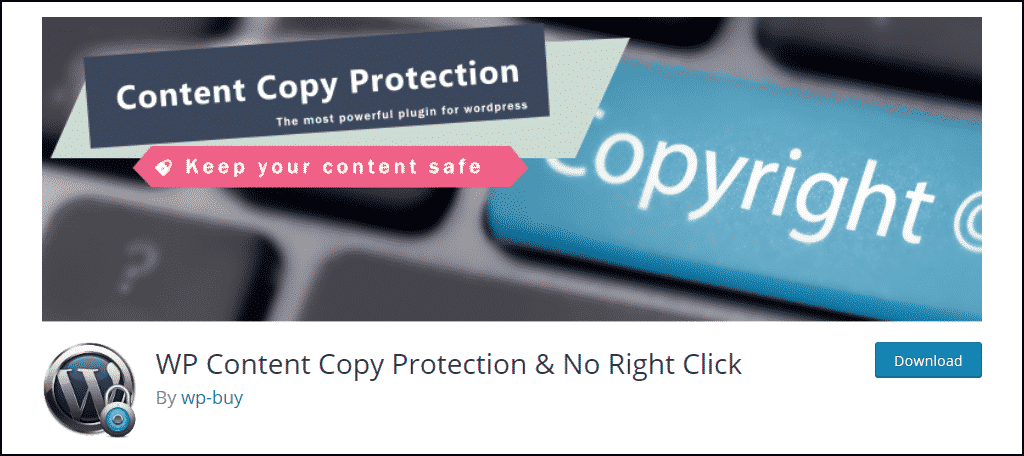
If you only want to disable right clicks for images in WordPress but want to let visitors use it for everything else, give the WP Content Copy Protection plugin a try. It allows you to customize what options are available for the right-click.
This is perfect for sites that want to allow visitors to highlight text and search the term on Google. The plugin also has a pro version that has watermark support. Watermarks are a far more effective way of protecting images.
No Right Click Images Plugin
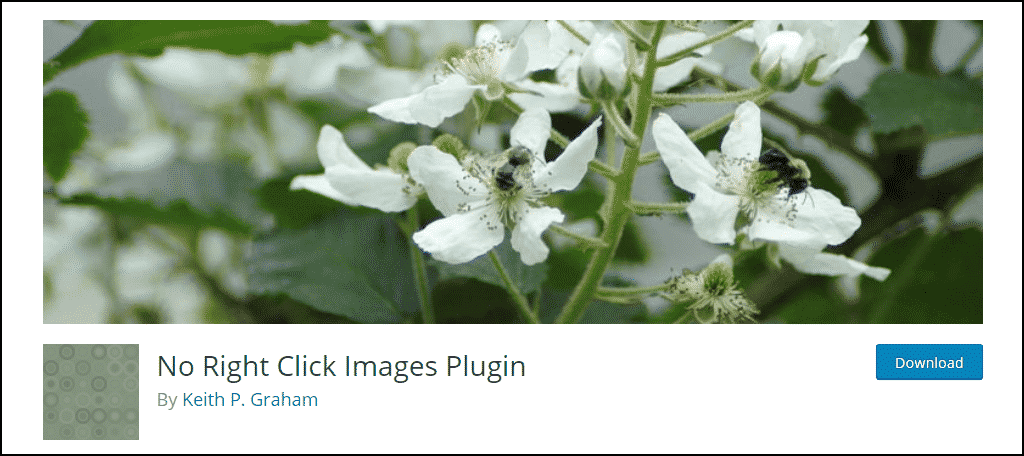
The No Right Click Images Plugin does exactly what the name implies, it disables right-click on images. This is extremely useful It achieves this by using JavaScript, which makes it better at detecting images.
There is one catch that is worth mentioning. If you use a gallery or slider plugin, this plugin will not affect those images. This is meant for blogs rather than portfolios or other image-heavy sites.
Is This Necessary?
Disabling right-click can help you prevent image theft from amateurs, but it will not fix the problem entirely.
For example, instead of using the copy feature, I could use the Snipping tool. This is a free option that is built into every PC. Another way would be to simply take a screenshot using the print screen button.
However, using either of these methods will require some photo editing software and knowledge on how to use them. Thus, while disabling right-click is uncommon, it is still quite effective at preventing equal quality copies from appearing elsewhere.
Protect Your Work
The point of disabling right-click in WordPress is to protect your work from being stolen. In reality, if someone really wants to take your image there are multiple ways to do it., like watermarks.
Ultimately, it comes down to how important your images are to the website. If they are the sole reason to visit, you need to protect them. If they aren’t it might be a bit overkill to spend time and resources adding protection measures.
As a result, either disabling right-click or adding a watermark to them are the only reasonable ways to go about it. Just keep in mind, that sometimes if your images are stolen and posted on social media, it can help you gain traffic if you have a watermark on it.
Why do you want to disable right-click for images in WordPress? What steps do you take to ensure your content isn’t stolen?
